
- SAP Community
- Products and Technology
- Technology
- Technology Blogs by SAP
- ABAP / Fiori Elements - Organizing your Data Archi...
Technology Blogs by SAP
Learn how to extend and personalize SAP applications. Follow the SAP technology blog for insights into SAP BTP, ABAP, SAP Analytics Cloud, SAP HANA, and more.
Turn on suggestions
Auto-suggest helps you quickly narrow down your search results by suggesting possible matches as you type.
Showing results for
former_member60
Participant
Options
- Subscribe to RSS Feed
- Mark as New
- Mark as Read
- Bookmark
- Subscribe
- Printer Friendly Page
- Report Inappropriate Content
08-09-2019
7:51 PM
If you are also interested to add custom actions and CRUD events to your CDS views, you can check part 2 of this walkthrough here:
https://blogs.sap.com/2019/08/29/abap-fiori-elements-adding-bopf-create-remove-update-delete-crud-ac...
Let us say that you must build a data architecture that needs to have an office that contains employees and workstations. Below I have put an image representing the data architecture of this example.
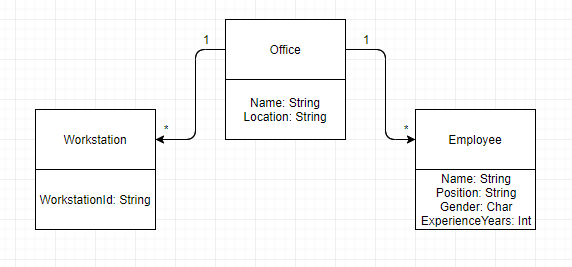
Figure 1.1: Data Architecture
In this case, the Office object is the root object. There will be a relation of 1 to many between the Office object and the Employee object (1 Office for many Employees). There will also be a relation of 1 to many between the Office object and the Workstation object (1 Office for many Workstations).
To complete the data architecture, I will need to do 4 things:
1- Create database tables for each of the entities
2- Define basic CDS views relying on the database tables
3- Define transactional CDS views relying on the basic CDS views
4- Define consumption CDS views for the UI relying on the transactional CDS views
Also: I know there is a way to put the CDS views concerning a single entity all into one single file. In other words, there is a way to combine the basic, transactional, and consumption CDS views of a single entity into a single view.
So I have now created a new package which has nothing in it. I need to start off by creating database tables for each of the entities mentioned above, as your CDS views will require those.
To create a database table, right-click your package, select New->Other ABAP repository project. Then, select Dictionary -> Database Table from the new popup window.
Note: Do not forget to add a field about the abap client being used, as well as another field for uniquely identifying the entity.
Take a look again at Figure 1.1 to be able to design your database tables. You might notice some things are missing.
How can we uniquely identify each objects? This is the reason why I have added below a unique identifier for each entity. I have named them officeuuid, employeeuuid, and workstationuuid.
We are also missing something else: how are we going to connect a certain employee or workstation to a certain office? This is why we also need an officeuuid variable into the Workstation and Employee entities.
Note: In the case where you have other entities below the Employee, you would need an additional key. This is because, in the case of the Employee entity, it is a direct child of the root entity Office. We only need one key to identify the Employee belonging to the Office, because the root entity (Office) is the same as the parent entity of Employee (still Office). However, if there was an entity under Employee, say, DateOfBirth, then you would need a key for the parent entity (Employee) and another key for the root entity (Office).
So this is what it should look like for the different database tables :
(I added comments below in the CDS views to explain the reason why certain things are present)
ZPDB_OFFICE
ZPDB_WORKSTATION
ZPDB_EMPLOYEE
Warning: Make sure the keys you create to uniquely identify your objects (which, in my case, all finish by uuid) are of type /bobf/conf_key and that you add not null after otherwise the key will show as an error. This is because you cannot uniquely identify an object using null keys; you are required to have a key to be able to find your object.
Note: If you want to add a structure to the table, make sure you change the value of the annotation AbapCatalog.enhancementCategory to #EXTENSIBLE_ANY
To create a CDS view, right-click on your package, and select New -> Other ABAP repository project. From that list, select Core Data Services -> Data Definition.
The CDS views will be divided into three types of views: the basic, transactional, and consumption view. I believe you can all combine them into one, but it seems more logic to me to separate them this way, as it makes things clearer.
For each of those views, you will only list the fields you want to take from your database tables. You will also have to include the mention that the view is of type basic.
Notice that the line defining the view includes the name of the database table I created in the previous step. This is where we extract the data from.
(I added comments below in the CDS views to explain the reason why certain things are present)
ZIPDB_OFFICE
ZIPDB_WORKSTATION
ZIPDB_EMPLOYEE
Note: The SQL view name (first annotation) must have a different name from the CDS view. I just remove the underscores from the name of the CDS view to make the SQL view name different.
This type of view will create the associations between the different CDS views. Notice that now, my data source will be the CDS views I created in the previous step, not the database tables themselves. Annotations will get added for this type of CDS view.
This is where your keys that you created to relate the children entities Employee and Workstation become important: they will allow you to create associations with Office.
(I added comments below in the CDS views to explain the reason why certain things are present)
ZIPDB_OFFICE_TP
What you should know:
ZIPDB_WORKSTATION_TP
What you should know:
ZIPDB_EMPLOYEE_TP
The reasons that the values were set this way is explained in the two previous paragraphs.
If there are no error in your CDS views, then there will be a BOPF Business Object appearing in your project with the name of the root CDS view, which is ZIPDB_OFFICE_TP.
Consumption views are used to give details on how the information should be displayed with Fiori Elements (the UI). This is outside the scope of this walkthrough, so I will not cover it in much detail. I will, however, show some annotations you can add that will have an influence on Fiori Elements.
(I added comments below in the CDS views to explain the reason why certain things are present)
ZCPDB_OFFICE_TP
What you need to know:
ZCPDB_EMPLOYEE_TP
ZCPDB_WORKSTATION_TP
Assuming you know how to activate your service using CDS views (only difference is you have to import Data Source References instead of a DDIC structure in your segw service by right clicking on the folder Data Model, select Reference, choose Data Source and then enter your main CDS view and import all your CDS views), and how to use this service on the front end, then the result will look like this below.
This would be the main page of your List Report application. You can create an object by clicking on Create, then add the necessary parameters and click something like OK, then you will go back to this page. Click on the Go button on the top right to show the instances of Office you have.
Note: Notice how the left-most variable is Office Name. This is because I have set the annotation UI.identification.position value of Office Name to be smaller than that of Office Location.

Below is the view I get from clicking on the item I have in the list on the picture above.
Notice that the Employee entity is before the Workstation entity. This is because I have set it to be this way using the UI.facet annotation in the ZCPDB_OFFICE_TP CDS view; Employee has a lower y position (value of UI.facet.position inside the brackets containing the alias _Employee) than Workstation does.

If you want more information on annotations used for CDS views, there is plenty of documentation online to know what some annotation means. You can look here to get more information about some annotations, assuming the page's URL has not changed yet: https://help.sap.com/viewer/cc0c305d2fab47bd808adcad3ca7ee9d/7.52.2/en-US/630ce9b386b84e80bfade96779...
Happy coding!
-Alexandre Therrien
https://blogs.sap.com/2019/08/29/abap-fiori-elements-adding-bopf-create-remove-update-delete-crud-ac...
Let us say that you must build a data architecture that needs to have an office that contains employees and workstations. Below I have put an image representing the data architecture of this example.
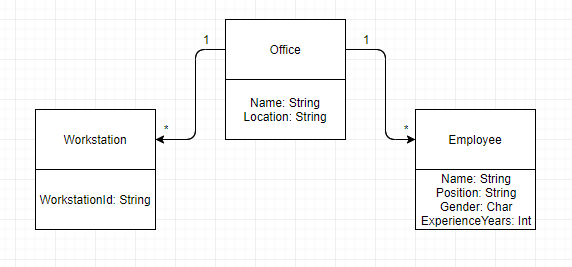
Figure 1.1: Data Architecture
In this case, the Office object is the root object. There will be a relation of 1 to many between the Office object and the Employee object (1 Office for many Employees). There will also be a relation of 1 to many between the Office object and the Workstation object (1 Office for many Workstations).
Important: I used ABAP Development Tools for this walkthrough.
To complete the data architecture, I will need to do 4 things:
1- Create database tables for each of the entities
2- Define basic CDS views relying on the database tables
3- Define transactional CDS views relying on the basic CDS views
4- Define consumption CDS views for the UI relying on the transactional CDS views
Also: I know there is a way to put the CDS views concerning a single entity all into one single file. In other words, there is a way to combine the basic, transactional, and consumption CDS views of a single entity into a single view.
Step 1: Create Database Tables
So I have now created a new package which has nothing in it. I need to start off by creating database tables for each of the entities mentioned above, as your CDS views will require those.
To create a database table, right-click your package, select New->Other ABAP repository project. Then, select Dictionary -> Database Table from the new popup window.
Note: Do not forget to add a field about the abap client being used, as well as another field for uniquely identifying the entity.
Take a look again at Figure 1.1 to be able to design your database tables. You might notice some things are missing.
How can we uniquely identify each objects? This is the reason why I have added below a unique identifier for each entity. I have named them officeuuid, employeeuuid, and workstationuuid.
We are also missing something else: how are we going to connect a certain employee or workstation to a certain office? This is why we also need an officeuuid variable into the Workstation and Employee entities.
Note: In the case where you have other entities below the Employee, you would need an additional key. This is because, in the case of the Employee entity, it is a direct child of the root entity Office. We only need one key to identify the Employee belonging to the Office, because the root entity (Office) is the same as the parent entity of Employee (still Office). However, if there was an entity under Employee, say, DateOfBirth, then you would need a key for the parent entity (Employee) and another key for the root entity (Office).
So this is what it should look like for the different database tables :
(I added comments below in the CDS views to explain the reason why certain things are present)
ZPDB_OFFICE
@EndUserText.label : 'Database table for Office'
@AbapCatalog.enhancementCategory : #NOT_EXTENSIBLE //change to EXTENSIBLE_ANY to add a structure to DB table
@AbapCatalog.tableCategory : #TRANSPARENT
@AbapCatalog.deliveryClass : #A
@AbapCatalog.dataMaintenance : #LIMITED
define table zpdb_office {
key sapclient : mandt not null; // identifies which system are we running on
key officeuuid : /bobf/conf_key not null; // uniquely identifies the office
name : abap.string(256);
location : abap.string(256);
}ZPDB_WORKSTATION
@EndUserText.label : 'Database table for Workstation.'
@AbapCatalog.enhancementCategory : #NOT_EXTENSIBLE
@AbapCatalog.tableCategory : #TRANSPARENT
@AbapCatalog.deliveryClass : #A
@AbapCatalog.dataMaintenance : #LIMITED
define table zpdb_workstation {
key sapclient : mandt not null; // which system are we running on?
key workstationuuid : /bobf/conf_key not null; // uniquely identifies the workstation
officeuuid : /bobf/conf_key; // answers the question to which office does the workstation belong to?
workstationid : abap.string(256);
}ZPDB_EMPLOYEE
@EndUserText.label : 'Database table for Employee.'
@AbapCatalog.enhancementCategory : #NOT_EXTENSIBLE
@AbapCatalog.tableCategory : #TRANSPARENT
@AbapCatalog.deliveryClass : #A
@AbapCatalog.dataMaintenance : #LIMITED
define table zpdb_employee {
key sapclient : mandt not null; // purpose: which system are we running on?
key employeeuuid : /bobf/conf_key not null; // purpose: uniquely identifies the employee
officeuuid : /bobf/conf_key; // purpose: in which office does the employee work?
name : abap.string(256);
employee_position : abap.string(256);
gender : abap.char(1);
experience_years : abap.int4;
}Warning: Make sure the keys you create to uniquely identify your objects (which, in my case, all finish by uuid) are of type /bobf/conf_key and that you add not null after otherwise the key will show as an error. This is because you cannot uniquely identify an object using null keys; you are required to have a key to be able to find your object.
Note: If you want to add a structure to the table, make sure you change the value of the annotation AbapCatalog.enhancementCategory to #EXTENSIBLE_ANY
Step 2: Create Basic CDS Views
To create a CDS view, right-click on your package, and select New -> Other ABAP repository project. From that list, select Core Data Services -> Data Definition.
The CDS views will be divided into three types of views: the basic, transactional, and consumption view. I believe you can all combine them into one, but it seems more logic to me to separate them this way, as it makes things clearer.
For each of those views, you will only list the fields you want to take from your database tables. You will also have to include the mention that the view is of type basic.
Notice that the line defining the view includes the name of the database table I created in the previous step. This is where we extract the data from.
(I added comments below in the CDS views to explain the reason why certain things are present)
ZIPDB_OFFICE
@AbapCatalog.sqlViewName: 'ZIPDBOFFICE'
@AbapCatalog.compiler.compareFilter: true
@AbapCatalog.preserveKey: true
@AccessControl.authorizationCheck: #NOT_REQUIRED
@EndUserText.label: 'Interface for office.'
@VDM.viewType: #BASIC
define view ZIPDB_OFFICE as select from ZPDB_OFFICE {
key ZPDB_OFFICE.officeuuid, //taking the officeuuid variable from our DB table ZPDB_OFFICE
ZPDB_OFFICE.name, //taking the name variable ...
ZPDB_OFFICE.location
}ZIPDB_WORKSTATION
@AbapCatalog.sqlViewName: 'ZIPDBWORKSTATION'
@AbapCatalog.compiler.compareFilter: true
@AbapCatalog.preserveKey: true
@AccessControl.authorizationCheck: #NOT_REQUIRED
@EndUserText.label: 'Interface for workstation.'
@VDM.viewType: #BASIC
define view ZIPDB_WORKSTATION as select from zpdb_workstation {
key zpdb_workstation.workstationuuid,
zpdb_workstation.officeuuid,
zpdb_workstation.workstationid
}ZIPDB_EMPLOYEE
@AbapCatalog.sqlViewName: 'ZIPDBEMPLOYEE'
@AbapCatalog.compiler.compareFilter: true
@AbapCatalog.preserveKey: true
@AccessControl.authorizationCheck: #NOT_REQUIRED
@EndUserText.label: 'Interface for employee.'
@VDM.viewType: #BASIC
define view ZIPDB_EMPLOYEE as select from zpdb_employee {
key zpdb_employee.employeeuuid,
zpdb_employee.officeuuid,
zpdb_employee.name,
zpdb_employee.employee_position,
zpdb_employee.gender,
zpdb_employee.experience_years
}
Note: The SQL view name (first annotation) must have a different name from the CDS view. I just remove the underscores from the name of the CDS view to make the SQL view name different.
Step 3: Create Transactional CDS Views
This type of view will create the associations between the different CDS views. Notice that now, my data source will be the CDS views I created in the previous step, not the database tables themselves. Annotations will get added for this type of CDS view.
This is where your keys that you created to relate the children entities Employee and Workstation become important: they will allow you to create associations with Office.
(I added comments below in the CDS views to explain the reason why certain things are present)
ZIPDB_OFFICE_TP
@AbapCatalog.sqlViewName: 'ZIPDBOFFICETP'
@AbapCatalog.compiler.compareFilter: true
@AbapCatalog.preserveKey: true
@AccessControl.authorizationCheck: #NOT_REQUIRED
@EndUserText.label: 'Transactional view for office.'
@ObjectModel: {
modelCategory: #BUSINESS_OBJECT,
transactionalProcessingEnabled: true,
transactionalProcessingUnitRoot: true, //identifies this entity as root
compositionRoot: true, //identifies this entity as root
writeActivePersistence: 'zpdb_office', //writes all changes to our database table zpdb_office, which is the one for the office entity
createEnabled: true, //allows you to create new entities of type office
updateEnabled: true, //allows you to update ...
deleteEnabled: true, //allows you to delete ...
representativeKey: 'officeuuid', //indicates that the officeuuid variable uniquely identifies the office; that there is no two same values of officeuuid.
semanticKey: ['name'], //indicates that the name variable identifies the office through the gui, as we will not want to use the officeuuid to classify the offices (00A5E333 is not user-friendly identification)
usageType: {
dataClass: #TRANSACTIONAL,
sizeCategory: #L,
serviceQuality: #C
}
}
@VDM.viewType: #TRANSACTIONAL
define view ZIPDB_OFFICE_TP as select from ZIPDB_OFFICE //notice our data source is our basic view created in the previous step!
association [1..*] to ZIPDB_EMPLOYEE_TP as _Employee on $projection.officeuuid = _Employee.officeuuid
association [1..*] to ZIPDB_WORKSTATION_TP as _Workstation on $projection.officeuuid = _Workstation.officeuuid
{
key ZIPDB_OFFICE.officeuuid,
ZIPDB_OFFICE.name,
ZIPDB_OFFICE.location,
//indicates that the CDS view with alias _Employee is a child of this CDS view, ZIPDB_OFFICE_TP (which is a view for our office entity)
@ObjectModel.association.type: [#TO_COMPOSITION_CHILD]
_Employee,
//similar case...
@ObjectModel.association.type: [#TO_COMPOSITION_CHILD]
_Workstation
}What you should know:
- This file contains the annotations @ObjectModel.transactionProcessingUnitRoot: true and @ObjectModel.compositionRoot: true because the Office entity is the root entity.
- The value of the annotation @ObjectModel.writeActivePersistence is zpdb_office, which is the database table I created for the Office entity.
- The values for ObjectModel.createEnabled, ObjectModel.updateEnabled, and ObjectModel.deleteEnabled can be set to false,it is up to you.
- The ObjectModel.representativeKey is the key that is identifying your object from the computer's perspective (in my case, officeuuid)
- The ObjectModel.semanticKey is the key that is identifying the entity from the user's perspective (in this case, it is the name of the office that distinguishes the offices because we refer to them by name, not by key)
- Notice that there is now the keyword association following the definition of the CDS view. It describes the relationship between entities (0..1, 1..1, 1..*, etc) along with the key that is used to establish that relationship. $projection.officeuuid means that this CDS view's officeuuid variable will be used to establish an association. _Employee.officeuuid means that I am selecting the variable officeuuid for the CDS view ZIPDB_EMPLOYEE_TP (which has an alias of _Employee). Altogether, $projection.officeuuid = _Employee.officeuuid means that those two variables will hold the same value to be able to relate the Employee to its respective Office.
- The ObjectModel.association.type annotation describes the association the CDS view ZIPDB_OFFICE_TP has with the other CDS views mentioned in its associations' definitions. In this case, both associations are, from the Office entity point of view, children to it.
ZIPDB_WORKSTATION_TP
@AbapCatalog.sqlViewName: 'ZIPDBWORKSTATP'
@AbapCatalog.compiler.compareFilter: true
@AbapCatalog.preserveKey: true
@AccessControl.authorizationCheck: #NOT_REQUIRED
@EndUserText.label: 'Transactional view for workstation.'
@ObjectModel: {
modelCategory: #BUSINESS_OBJECT,
transactionalProcessingEnabled: true,
writeActivePersistence: 'zpdb_workstation',
createEnabled: true,
updateEnabled: true,
deleteEnabled: true,
representativeKey: 'workstationuuid',
semanticKey: ['workstationid'],
usageType: {
dataClass: #TRANSACTIONAL,
sizeCategory: #L,
serviceQuality: #C
}
}
@VDM.viewType: #TRANSACTIONAL
define view ZIPDB_WORKSTATION_TP as select from ZIPDB_WORKSTATION
association [1..1] to ZIPDB_OFFICE_TP as _Office on $projection.officeuuid = _Office.officeuuid
{
key ZIPDB_WORKSTATION.workstationuuid,
@ObjectModel.foreignKey.association: '_Office'
ZIPDB_WORKSTATION.officeuuid,
ZIPDB_WORKSTATION.workstationid,
@ObjectModel.association.type: [#TO_COMPOSITION_PARENT, #TO_COMPOSITION_ROOT]
_Office
}What you should know:
- The sqlViewName was too long, so I had to reduce it to ZIPDBWORKSTATP
- The annotation ObjectModel.foreignKey.association is used to tell to which CDS view is the variable is connected to. In this case, it means the variable ZIPDB_WORKSTATION.officeuuid is the key representing the office in which this workstation is in.
- Notice that now from the Workstation point of view, there is only itself related to 1 Office entity. So, this is why the association is 1 to 1 which is written as [1..1].
- Also notice that the ObjectModel.association.type value is now TO_COMPOSITION_PARENT and TO_COMPOSITION_ROOT, because the Office entity is parent to Workstation and also the root of the structure.
ZIPDB_EMPLOYEE_TP
@AbapCatalog.sqlViewName: 'ZIPDBEMPLOYEETP'
@AbapCatalog.compiler.compareFilter: true
@AbapCatalog.preserveKey: true
@AccessControl.authorizationCheck: #NOT_REQUIRED
@EndUserText.label: 'Transactional view for employee.'
@ObjectModel: {
modelCategory: #BUSINESS_OBJECT,
transactionalProcessingEnabled: true,
writeActivePersistence: 'zpdb_employee',
createEnabled: true,
updateEnabled: true,
deleteEnabled: true,
representativeKey: 'employeeuuid',
semanticKey: ['name'],
usageType: {
dataClass: #TRANSACTIONAL,
sizeCategory: #L,
serviceQuality: #C
}
}
@VDM.viewType: #TRANSACTIONAL
define view ZIPDB_EMPLOYEE_TP as select from ZIPDB_EMPLOYEE
association [1..1] to ZIPDB_OFFICE_TP as _Office on $projection.officeuuid = _Office.officeuuid
{
key ZIPDB_EMPLOYEE.employeeuuid,
@ObjectModel.foreignKey.association: '_Office'
ZIPDB_EMPLOYEE.officeuuid,
ZIPDB_EMPLOYEE.name,
ZIPDB_EMPLOYEE.employee_position,
ZIPDB_EMPLOYEE.gender,
ZIPDB_EMPLOYEE.experience_years,
@ObjectModel.association.type: [#TO_COMPOSITION_PARENT, #TO_COMPOSITION_ROOT]
_Office
}The reasons that the values were set this way is explained in the two previous paragraphs.
If there are no error in your CDS views, then there will be a BOPF Business Object appearing in your project with the name of the root CDS view, which is ZIPDB_OFFICE_TP.
Step 4: Create Consumption CDS Views
Consumption views are used to give details on how the information should be displayed with Fiori Elements (the UI). This is outside the scope of this walkthrough, so I will not cover it in much detail. I will, however, show some annotations you can add that will have an influence on Fiori Elements.
(I added comments below in the CDS views to explain the reason why certain things are present)
ZCPDB_OFFICE_TP
@AbapCatalog.sqlViewName: 'ZCPDBOFFICETP'
@AbapCatalog.compiler.compareFilter: true
@AbapCatalog.preserveKey: true
@AccessControl.authorizationCheck: #NOT_REQUIRED
@EndUserText.label: 'Consumption view for office.'
@ObjectModel:{
transactionalProcessingDelegated: true,
//modelCategory: #BUSINESS_OBJECT,
representativeKey: 'officeuuid',
semanticKey: ['name'],
usageType: {
dataClass: #TRANSACTIONAL,
serviceQuality: #B,
sizeCategory: #L
},
createEnabled: true,
updateEnabled: true,
deleteEnabled: true
}
@UI: {
headerInfo: {
typeName: 'Office',
typeNamePlural: 'Offices'
}
}
@Search.searchable: true //will show a search field to be able to search specific instances of Office
@VDM.viewType: #CONSUMPTION
define view ZCPDB_OFFICE_TP as select from ZIPDB_OFFICE_TP
association [1..*] to ZCPDB_EMPLOYEE_TP as _Employee on $projection.officeuuid = _Employee.officeuuid
association [1..*] to ZCPDB_WORKSTATION_TP as _Workstation on $projection.officeuuid = _Workstation.officeuuid
{
//allows to organize the order of the entities in the Object Page in Fiori Elements. This is why
//in one picture I have of the UI below, the Office information is before that of Employee, and
//Employee is before Workstation.
@UI:{
facet:[
{
label:'Employee',
position: 20,
type: #LINEITEM_REFERENCE,
targetElement: '_Employee'
},
{
label: 'Workstation',
position: 30,
type: #LINEITEM_REFERENCE,
targetElement: '_Workstation'
},
{
label: 'Office',
id: 'officeId',
position: 10,
type: #COLLECTION
},
{
parentId: 'officeId',
type: #FIELDGROUP_REFERENCE,
targetQualifier: 'officeIdFG'
}
]
}
@Consumption.filter.hidden: true
key ZIPDB_OFFICE_TP.officeuuid,
@Search.defaultSearchElement: true //annotation required on one field if you want to be able to search instances
//fieldGroup is important to determine where the variable is placed - is it placed with Employee entity? Office entity? Set the qualifier appropriately.
@UI: {
fieldGroup: [{ qualifier: 'officeIdFG', position: 10, label: 'Office Name' }],
identification: { position: 10, importance: #HIGH }, //position holds same importance; determines what shows first
lineItem: [{position: 10, label: 'Office Name'}]
}
ZIPDB_OFFICE_TP.name,
@UI: {
fieldGroup: [{ qualifier: 'officeIdFG', position: 20, label: 'Office Location' }],
identification: { position: 20, importance: #HIGH },
lineItem: [{position: 20, label: 'Office Location'}]
}
ZIPDB_OFFICE_TP.location,
@ObjectModel.association.type: [#TO_COMPOSITION_CHILD]
_Employee,
@ObjectModel.association.type: [#TO_COMPOSITION_CHILD]
_Workstation
}
What you need to know:
- UI.headerInfo annotation will be used to show the titles in the UI through Fiori Elements.
- UI.facet annotation organizes the UI to make it understand that the parent CDS view is Office, and that the children views are Employee and Workstation. The position factor indicates which one will appear first when you click on an object from the ListReport page of the Fiori Elements application. To connect the CDS' views variables to your UI, you have to add the UI.fieldGroup, UI.indentification, and UI.lineItem annotations.
- The Search.searchable annotation allows to automatically create a search input field for the CDS view. You also have to add the annotation Search.defaultSearchElement to tell for which variable in this CDS view is it possible to search for.
- The UI.hidden annotation allows you to hide a parameter from the GUI.
ZCPDB_EMPLOYEE_TP
@AbapCatalog.sqlViewName: 'ZCPDBEMPLOYEETP'
@AbapCatalog.compiler.compareFilter: true
@AbapCatalog.preserveKey: true
@AccessControl.authorizationCheck: #NOT_REQUIRED
@EndUserText.label: 'Consumption View'
@ObjectModel:{
transactionalProcessingDelegated: true,
//modelCategory: #BUSINESS_OBJECT,
representativeKey: 'employeeuuid',
semanticKey: ['name'],
usageType: {
dataClass: #TRANSACTIONAL,
serviceQuality: #B,
sizeCategory: #L
},
createEnabled: true,
updateEnabled: true,
deleteEnabled: true
}
@UI: {
headerInfo: {
typeName: 'Employee',
typeNamePlural: 'Employees'
}
}
@Search.searchable: true
@VDM.viewType: #CONSUMPTION
define view ZCPDB_EMPLOYEE_TP as select from ZIPDB_EMPLOYEE_TP
association [1..1] to ZCPDB_OFFICE_TP as _Office on $projection.officeuuid = _Office.officeuuid
{
@UI: {
facet: [
{
label: 'Employee',
id: 'employeeId',
position: 10,
type: #COLLECTION
},
{
parentId: 'employeeId',
type: #FIELDGROUP_REFERENCE,
targetQualifier: 'employeeIdFG'
}]
}
@UI.lineItem.position: 10
@UI.hidden: true
key ZIPDB_EMPLOYEE_TP.employeeuuid,
@UI.hidden: true
ZIPDB_EMPLOYEE_TP.officeuuid,
@Search.defaultSearchElement: true
@UI: {
fieldGroup: [{ qualifier: 'employeeIdFG', position: 10, label: 'Employee Name' }],
identification: { position: 10, importance: #HIGH },
lineItem: [{position: 10, label: 'Employee Name'}]
}
ZIPDB_EMPLOYEE_TP.name,
@UI: {
fieldGroup: [{ qualifier: 'employeeIdFG', position: 20, label: 'Employee Position' }],
identification: { position: 20, importance: #HIGH },
lineItem: [{position: 20, label: 'Employee Position'}]
}
ZIPDB_EMPLOYEE_TP.employee_position,
@UI: {
fieldGroup: [{ qualifier: 'employeeIdFG', position: 30, label: 'Employee Gender' }],
identification: { position: 30, importance: #HIGH },
lineItem: [{position: 30, label: 'Employee Gender'}]
}
ZIPDB_EMPLOYEE_TP.gender,
@UI: {
fieldGroup: [{ qualifier: 'employeeIdFG', position: 40, label: 'Employee Experience in Years' }],
identification: { position: 40, importance: #HIGH },
lineItem: [{position: 40, label: 'Employee Experience in Years'}]
}
ZIPDB_EMPLOYEE_TP.experience_years,
@ObjectModel.association.type: [#TO_COMPOSITION_PARENT, #TO_COMPOSITION_ROOT]
_Office
}
ZCPDB_WORKSTATION_TP
@AbapCatalog.sqlViewName: 'ZCPDBWORKSTATP'
@AbapCatalog.compiler.compareFilter: true
@AbapCatalog.preserveKey: true
@AccessControl.authorizationCheck: #NOT_REQUIRED
@EndUserText.label: 'Consumption view for workstation.'
@ObjectModel:{
transactionalProcessingDelegated: true,
//modelCategory: #BUSINESS_OBJECT,
representativeKey: 'workstationuuid',
semanticKey: ['workstationid'],
usageType: {
dataClass: #TRANSACTIONAL,
serviceQuality: #B,
sizeCategory: #L
},
createEnabled: true,
updateEnabled: true,
deleteEnabled: true
}
@UI: {
headerInfo: {
typeName: 'Workstation',
typeNamePlural: 'Workstations'
}
}
@Search.searchable: true
@VDM.viewType: #CONSUMPTION
define view ZCPDB_WORKSTATION_TP as select from ZIPDB_WORKSTATION_TP
association [1..1] to ZCPDB_OFFICE_TP as _Office on $projection.officeuuid = _Office.officeuuid
{
@UI: {
facet: [
{
label: 'Workstation',
id: 'workstationId',
position: 10,
type: #COLLECTION
},
{
parentId: 'workstationId',
type: #FIELDGROUP_REFERENCE,
targetQualifier: 'workstationIdFG'
}]
}
@UI.lineItem.position: 10
@UI.hidden: true
key ZIPDB_WORKSTATION_TP.workstationuuid,
@UI.hidden: true
ZIPDB_WORKSTATION_TP.officeuuid,
@Search.defaultSearchElement: true
@UI: {
fieldGroup: [{ qualifier: 'workstationIdFG', position: 10, label: 'Workstation Identifier' }],
identification: { position: 10, importance: #HIGH },
lineItem: [{position: 10, label: 'Workstation Identifier'}]
}
ZIPDB_WORKSTATION_TP.workstationid,
@ObjectModel.association.type: [#TO_COMPOSITION_PARENT, #TO_COMPOSITION_ROOT]
_Office
}
Conclusion
Assuming you know how to activate your service using CDS views (only difference is you have to import Data Source References instead of a DDIC structure in your segw service by right clicking on the folder Data Model, select Reference, choose Data Source and then enter your main CDS view and import all your CDS views), and how to use this service on the front end, then the result will look like this below.
This would be the main page of your List Report application. You can create an object by clicking on Create, then add the necessary parameters and click something like OK, then you will go back to this page. Click on the Go button on the top right to show the instances of Office you have.
Note: Notice how the left-most variable is Office Name. This is because I have set the annotation UI.identification.position value of Office Name to be smaller than that of Office Location.

Below is the view I get from clicking on the item I have in the list on the picture above.
Notice that the Employee entity is before the Workstation entity. This is because I have set it to be this way using the UI.facet annotation in the ZCPDB_OFFICE_TP CDS view; Employee has a lower y position (value of UI.facet.position inside the brackets containing the alias _Employee) than Workstation does.

If you want more information on annotations used for CDS views, there is plenty of documentation online to know what some annotation means. You can look here to get more information about some annotations, assuming the page's URL has not changed yet: https://help.sap.com/viewer/cc0c305d2fab47bd808adcad3ca7ee9d/7.52.2/en-US/630ce9b386b84e80bfade96779...
Happy coding!
-Alexandre Therrien
- SAP Managed Tags:
- ABAP Development,
- NW ABAP Web Services
Labels:
8 Comments
You must be a registered user to add a comment. If you've already registered, sign in. Otherwise, register and sign in.
Labels in this area
-
ABAP CDS Views - CDC (Change Data Capture)
2 -
AI
1 -
Analyze Workload Data
1 -
BTP
1 -
Business and IT Integration
2 -
Business application stu
1 -
Business Technology Platform
1 -
Business Trends
1,661 -
Business Trends
88 -
CAP
1 -
cf
1 -
Cloud Foundry
1 -
Confluent
1 -
Customer COE Basics and Fundamentals
1 -
Customer COE Latest and Greatest
3 -
Customer Data Browser app
1 -
Data Analysis Tool
1 -
data migration
1 -
data transfer
1 -
Datasphere
2 -
Event Information
1,400 -
Event Information
65 -
Expert
1 -
Expert Insights
178 -
Expert Insights
283 -
General
1 -
Google cloud
1 -
Google Next'24
1 -
Kafka
1 -
Life at SAP
784 -
Life at SAP
11 -
Migrate your Data App
1 -
MTA
1 -
Network Performance Analysis
1 -
NodeJS
1 -
PDF
1 -
POC
1 -
Product Updates
4,577 -
Product Updates
330 -
Replication Flow
1 -
RisewithSAP
1 -
SAP BTP
1 -
SAP BTP Cloud Foundry
1 -
SAP Cloud ALM
1 -
SAP Cloud Application Programming Model
1 -
SAP Datasphere
2 -
SAP S4HANA Cloud
1 -
SAP S4HANA Migration Cockpit
1 -
Technology Updates
6,886 -
Technology Updates
409 -
Workload Fluctuations
1
Related Content
- What's New in the Newly Repackaged SAP Integration Suite, advanced event mesh in Technology Blogs by SAP
- Generative AI Hub using Azure OpenAI GPT-4 in Technology Blogs by SAP
- SAP Datasphere News in January in Technology Blogs by SAP
- Trusted Business Partner Data in SAP Master Data Governance, cloud edition in Technology Blogs by Members
- Guide:Create SAP S/4HANA External GL Account Hierarchy within SAP Datasphere through Community Content packages in Technology Blogs by SAP
Top kudoed authors
| User | Count |
|---|---|
| 14 | |
| 12 | |
| 10 | |
| 10 | |
| 9 | |
| 7 | |
| 6 | |
| 5 | |
| 5 | |
| 5 |