
- SAP Community
- Products and Technology
- Human Capital Management
- HCM Blogs by Members
- Managing employees with Concurrent Employment in S...
Human Capital Management Blogs by Members
Gain valuable knowledge and tips on SAP SuccessFactors and human capital management from member blog posts. Share your HCM insights with a post of your own.
Turn on suggestions
Auto-suggest helps you quickly narrow down your search results by suggesting possible matches as you type.
Showing results for
KavitaJain11
Explorer
Options
- Subscribe to RSS Feed
- Mark as New
- Mark as Read
- Bookmark
- Subscribe
- Printer Friendly Page
- Report Inappropriate Content
08-06-2019
5:18 AM
Background
An employee who holds multiple positions, each with potential different pay rates, reporting relationships and other attributes require assignment of each position to the employee. This business scenario is also known as Concurrent Employment. In general, the combined FTE should not exceed 1 FTE. As an example, a University student works in multiple positions i.e. Library Assistant and Life Saver, with different pay and work schedules or at a Gym a person maybe a Spin Instructor and Front Desk Assistant, each paid at different rates. These scenarios are managed in SAP SuccessFactors using the Concurrent Employment functionality.
Until recently there were multiple gaps in the end-to-end Concurrent Employment solution in SuccessFactors, requiring complex manual intervention at certain point in the process, adding to the end-user workload and potential for errors.
I worked closely with the SAP Development group and many of the gaps have been addressed in recent releases, and more are on the roadmap to further enhance this process.
Concurrent Employment in Manage pending hire and Integration between Recruitment and Employee Central has been a long-awaited solution which is finally here. The manage pending hire screen now provides the ability to move candidates with Concurrent Employments smoothly from recruitment to employee central as a concurrent employee using simple and intuitive steps.
Information on implementing the solution is available through SAP help and KBA’s, however, in addition to this information, there are pre- requisites and configuration items to consider.
The purpose of this blog is to list all configuration sections across Recruitment (RCM), Onboarding (ONB) and Employee Central (EC) and to share thoughts on the implementation of the solution. I’ll share with you tips and tricks, and cutover steps in a live system, and welcome feedback on your experience of implementing this solution.
How to implement Concurrent Employment functionality in Manage Pending Hire from Recruitment to Employee Central
Implementing the Concurrent Employment solution in the Manage Pending Hire (MPH) process from RCM to EC will require changes to recruiting templates and employee central configuration. It is important for recruiting and employee central consultants to work together to configure and test this solution.
Prerequisites
- SuccessFactors recruitment module and employee central is implemented
- Offer letter approval is required in recruitment module
- Concurrent Employment solution is already activated and implemented in employee central
Template specific configuration
If you are using multiple templates in recruitment, then there is some template specific configuration which needs to be done in every template. Non template specific configuration is done only once and universally apply to all templates.
1. Application Template Configuration Steps:
1.1. Configure new picklist in employee central
This is required for determining the employee as concurrent employee, global employee or regular employee.
Name of the picklist - employmentindicatorpicklist
- 0 – Concurrent Employment (CA)
- 1 – Global Assignment (GA)
- 2 – Regular Employment
Enable the option ID and assign 0 and 1 to detail configuration screen for CA and GA respectively.

1.2. Create new fields in application XML
Data fields ‘Employment Indicator’ and ‘Is primary’ are assigned the type “picklist”
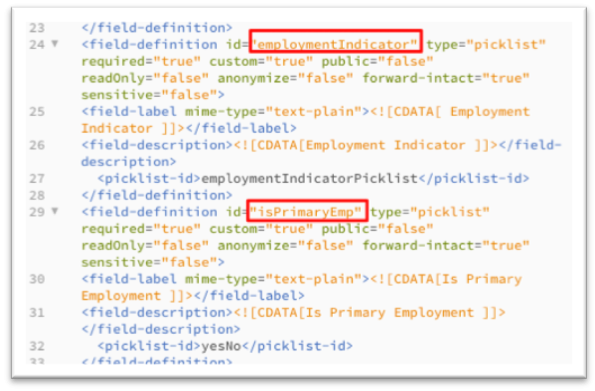
1.3. Recruiting Security
Permission new fields to appropriate roles in template

2. Job requisition Template Configuration Steps:
2.1. Set up a filter field on the requisition XML as filter1
- I have named the filter field as Additional Assignment and assigned the picklist yesNo. The field should be set up as required.
- This is required for customers who wants to configure RCM to EC flow when you also have onboarding configured. This will act as a switch to determine whether the candidate should flow to EC when ready to hire or go to Onboarding once ready to hire.
- In this scenario if this is an additional assignment, I will mark this field “YES” since, I want the candidate to directly go to EC and not go through onboarding process. I will not see the option to initiate onboarding when the field is set to “YES”
- When I mark this field as “No” I will have the option to initiate onboarding once the candidate is ready to hire.

This is how it will show on the screen

2.2. Set up internal and external search settings
This setting will make the filter field available for onboarding integration. Follow the below path to configure this setting.
Admin Center - Manage Recruiting - Internal and External Applicant Search Setting.
This can also be done in provisioning but must check that instance has this setting, sometime provisioning change does not migrate to instance.

2.3. Permission the fields on requisition
Permission field “filter1” on the requisition so that at least 1 role can edit this field in the Approved status. You may not want the field to appear until Approved status, since you wouldn’t know at the time of pre-approval what candidate you would be hiring. Permission the filter field for read and write permission to all the appropriate roles

2.4. Set up the Onboarding Integration
Set up the Onboarding Integration to use this field. With this you can use RCM to EC and RCM to ONB to EC both the flows.
Follow the below path to configure this setting.
Admin Center - Recruiting - Setup Onboarding Integration
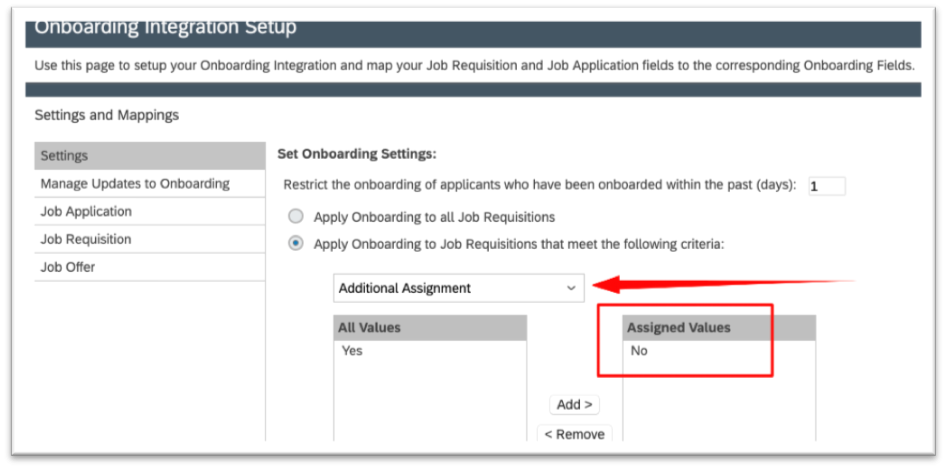
2.5. Job requisition position field configuration
Position field should be configured in Job requisition as an Object and not as Text. This is required as a pre requisite for the position information to flow through the integration

3. Offer Template Configuration steps:
Position field should be configured in Offer letter as an Object for it to transition to MPH, if this is configured as Text position field will be blank when you process employee in MPH

4. Candidate to employee integration template Configuration Steps:
4.1. Set up the Integration template
Set up the Integration template to send the data from Recruiting to EC for Manage Pending Hires
The XML for this template is created and imported in Provisioning - Manage Recruiting - Import/Export Candidate to employee integration template.
The Source will be the field id in Recruiting and where that field is located (Application, candidate, job requisition, or offer). The target will be the field configured in Employee Central. You can find out the information in Admin Center - Company Settings - Manage Business Configuration
An example of the mapping

4.2 Role mapping
Permission appropriate roles in template, only roles listed here can see the candidate from Manage Pending Hires.
Example:

Non-Template Specific configuration
Following steps should be followed:

- The two new fields configured on application should be set up reportable
- Refresh O Data in recruitment
This is necessary to make the new fields available in the O data dictionary for integration - Metadata Refresh in Employee central
- Employee Central Permission
Permission Manage pending hire access in employee central to appropriate roles - Hirable Status
- In Admin Center, go to Edit Applicant Status Configuration.
- Select the desirable status which you want to set as "Hirable".
- Make sure that only one status has the "Hirable" option (This needs to be done for "Hired" status as well).

6. Employee Central Job requisition mapping business rule
Mapping for position object as shown below

Cutover Steps in a Live System
- A freeze period will be required in recruitment and employee central manage pending hire process, while the templates are being changed and permissions are being updated.
- New field additional assignment with values YES/NO will need to be updated for all existing requisitions to value “NO” otherwise all employees in ready to hire step will show in RCM tab of manage pending hire.
How to implement Concurrent Employment (CA) functionality in Manage Pending Hire (MPH) from RCM to ONB to EC
It is not very common for a Concurrent Employment to go through onboarding since the paperwork and legal requirements are completed when the first employment was processed, however If the requirement is to make an employee go through onboarding steps for concurrent employment as well, there are configuration options available to use the flow from recruitment to on-boarding 1.0 to employee central as well.
This will require mapping data from recruitment to onboarding as listed below and manually selecting the user if of the previous employment in onboarding.
- Is Concurrent Employment – Map from recruitment to onboarding
- Is Primary Employment - Map from recruitment to onboarding
- User Id of Previous Employment - This cannot be mapped from recruitment to onboarding and has to be manually selected in onboarding
You can refer to below link with detailed information:
https://help.sap.com/viewer/42b5f850176d4b5cbdb8766530462ur74e/1811/en-US/cc03d7013a384a088304ea10b6...
Troubleshooting Tips
- If you have more than one employee on a job requisition and one needs to go to onboarding where as others are concurrent employees, then you have to follow the sequence of sending employees to Onboarding first. Once initiate onboarding is completed change the Job requisition “Add assignment” field to YES, this will send the Concurrent Employment (CA) employees to EC. Once processed in EC their status will change to Hired in RCM.
- Pay Component mapping issue – This error can be totally bogus, just load the template with one pay component at a time and it will work, refer to below KBA for more details
[KBA -2681361 - Error: Invalid HRIS element specified in the transformation mapping When using manage pending hires – RCM] - For permissions related issue refer to KBA - 2329965 - Manage Pending Hires - How to control which candidates you see in MPH wizard
KBA for references
2710912 - How to Configure a Recruiting to EC flow when you also have Onboarding configured - RCM
2760245 - b1902: Ability to create Concurrent Employment and Global Assignment in Manage Pending Hires
2713596 - Ability to add Concurrent Employment in Manage Pending Hire RCM/ONB
2361603 - Candidate placed in "Ready to Hire" status does not appear under Manage Pending Hires
Thanks for reading and hopefully this will help when setting up integration from RCM to EC for Concurrent Employment in manage pending hire, do share your experiences and comments and for any specific question i can be reached at skype id kavijain
- SAP Managed Tags:
- SAP SuccessFactors Employee Central,
- SAP SuccessFactors Employee Central - Employee Profile,
- SAP SuccessFactors Employee Central Payroll,
- SAP SuccessFactors Onboarding,
- SAP SuccessFactors Recruiting,
- SAP SuccessFactors Employee Central integration to SAP Business Suite,
- SAP SuccessFactors Recruiting Posting
7 Comments
You must be a registered user to add a comment. If you've already registered, sign in. Otherwise, register and sign in.
Labels in this area
-
1H 2024 Product Release
5 -
2H 2023 Product Release
1 -
ACCRUAL TRANSFER
1 -
Advanced Workflow
1 -
Anonymization
1 -
BTP
1 -
Business Rules
1 -
Canvas Report
1 -
Career Development
1 -
Certificate-Based Authentication
1 -
Cloud Platform Integration
1 -
Compensation
1 -
Compensation Information Management
1 -
Compensation Management
1 -
Compliance
2 -
Content
1 -
Conversational AI
2 -
Custom Data Collection
1 -
custom portlet
1 -
Data & Analytics
1 -
Data Integration
1 -
Dayforce
1 -
deep link
1 -
deeplink
1 -
Delimiting Pay Components
1 -
Deprecation
1 -
Employee Central
1 -
Employee Central Global Benefits
1 -
Employee Central Payroll
1 -
employee profile
1 -
Employee Rehires
1 -
external terminal
1 -
external time events
1 -
Generative AI
2 -
Getting Started
1 -
Global Benefits
1 -
Guidelines
1 -
H2 2023
1 -
HR
2 -
HR Data Management
1 -
HR Transformation
1 -
ilx
1 -
Incentive Management Setup (Configuration)
1 -
Integration Center
2 -
Integration Suite
1 -
internal mobility
1 -
Introduction
1 -
learning
3 -
LMS
2 -
LXP
1 -
Massively MDF attachments download
1 -
Mentoring
1 -
Metadata Framework
1 -
Middleware Solutions
1 -
OCN
1 -
OData APIs
1 -
ONB USA Compliance
1 -
Onboarding
2 -
Opportunity Marketplace
1 -
Pay Component Management
1 -
Platform
1 -
portlet
1 -
POSTMAN
1 -
Predictive AI
2 -
Recruiting
1 -
recurring payments
1 -
Role Based Permissions (RBP)
2 -
SAP CPI (Cloud Platform Integration)
1 -
SAP HCM (Human Capital Management)
2 -
SAP HR Solutions
2 -
SAP Integrations
1 -
SAP release
1 -
SAP successfactors
5 -
SAP SuccessFactors Customer Community
1 -
SAP SuccessFactors OData API
1 -
SAP Workzone
1 -
SAP-PAYROLL
1 -
skills
1 -
Skills Management
1 -
sso deeplink
1 -
Stories in People Analytics
3 -
Story Report
1 -
SuccessFactors
2 -
SuccessFactors Employee central home page customization.
1 -
SuccessFactors Onboarding
1 -
successfactors onboarding i9
1 -
Table Report
1 -
talent
1 -
Talent Intelligence Hub
2 -
talents
1 -
Tax
1 -
Tax Integration
1 -
Time Accounts
1 -
Workflows
1 -
XML Rules
1
Related Content
- SAP SuccessFactors Employee Central: 1H 2024 Release Highlights in Human Capital Management Blogs by Members
- Simplifying Employee and Manager Experiences with Employee Central Quick Actions in Human Capital Management Blogs by SAP
- Automatic Hire in Human Capital Management Blogs by SAP
- Concurrent employment in SF, long leave, and part time work hours in Human Capital Management Q&A
- Innovative Solutions for Tracking Secondment Cases in Employee Central in Human Capital Management Blogs by Members
Top kudoed authors
| User | Count |
|---|---|
| 10 | |
| 6 | |
| 4 | |
| 4 | |
| 2 | |
| 2 | |
| 1 | |
| 1 | |
| 1 | |
| 1 |