
- SAP Community
- Products and Technology
- Enterprise Resource Planning
- ERP Blogs by SAP
- Getting started with SAP Market Rates Management F...
Enterprise Resource Planning Blogs by SAP
Get insights and updates about cloud ERP and RISE with SAP, SAP S/4HANA and SAP S/4HANA Cloud, and more enterprise management capabilities with SAP blog posts.
Turn on suggestions
Auto-suggest helps you quickly narrow down your search results by suggesting possible matches as you type.
Showing results for
Advisor
Options
- Subscribe to RSS Feed
- Mark as New
- Mark as Read
- Bookmark
- Subscribe
- Printer Friendly Page
- Report Inappropriate Content
08-02-2019
6:35 PM
This Blog explains the steps required started with SAP Market Rates Management – Bring Your Own data Fiori App for displaying Uploaded records.
Pre-Requisites:
To Check if you have the service instance created,
If you don’t see a service instance created here, please follow the Blog Link.
To check if you have the required privilege, please login to your SCP Global Account and check if you can see the Security Tab on the left panel.

If you don’t see it, you are missing the required privileges and you need to get in touch with your SCP account admin to assign you the required roles to be able to perform the next few setup steps.
Steps to be Followed to Subscribe and use the Fiori App:
Step 1: Login to your SCP Global Account -> Your Subaccount.
On the left side panel, click on the Subscriptions Option.
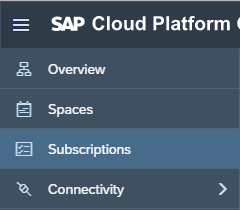
You will see the tile SAP Market Rates Management.

Step 2: Click on this tile to open Overview of the Application.
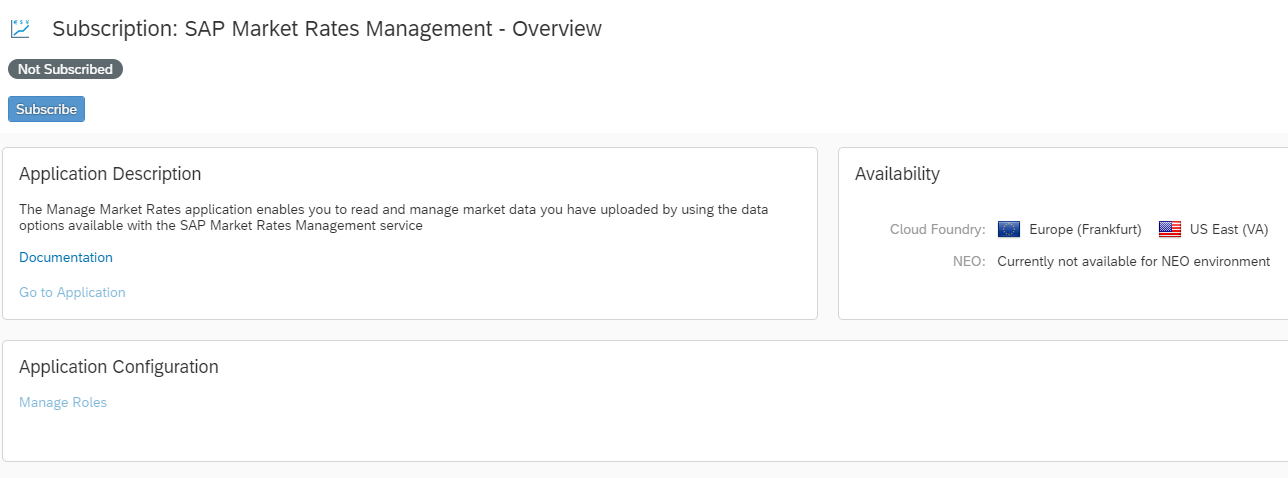
Step 3: Click on the Subscribe button. Now you are subscribed to the Application from your Account.

Before you can start using the application we have to setup the role and trust that is required for any user to use applications in SCP.
Step 4: Go back to your SCP Account -> Subaccount -> Security -> Role Collection Option.

Click on New Role Collection and enter the details

Now click on the newly created role collection to add further details.

Now we will add an Application provided Role to the Role collection.

Click on the Add Role Button and enter details to add a new Role.

Note: Its important to choose the correct Role for SAP Market Rates Management Application. Here Application Identifier should be “market-rates-ux!t4225” as shown in the screenshot.
Also, one application can have multiple roles for different activities. You will have to decide how to group these roles into one single or two different role templates. This will help in deciding how and which user groups will have access to which features.
Step 5: Go to your SCP Account -> Subaccount -> Security -> Trust Configuration Option.

You will see SAP ID Service listed here.

Click on SAP ID Service. Enter the email id of the users who you want to give access to use the Market Rates Management Application.

Click on Show Assignments Button to see the existing Assignments to this user email.
Now the button Assign Role Collection gets enabled.
Click on Assign Role Collection button. You will see the Role created already in the previous steps.
On clicking Assign Role Collection, you will see the Role added to the User Email.
All of the above setup steps are one time effort and once the roles are setup in the SCP Account you can always start on Step 6 below to directly launch the Application.
We are now all set to start working with the SAP Market Rates Management Application.
Note: You may repeat Step 4 for all users you want to assign roles to be able to access SAP Market Rates Management Application.
Step 6: Go to your SCP Account -> Subaccount -> Subscriptions

You can now see the tile on the right side.

Click on Go to Application to launch the Market Rates Management Application.
You can Login here with the same EmailID that you have used in the configurations in Step 5.
You will now see the SCP Fiori Launchpad with the SAP Market Rates Management Application and any other Apps that you have access to.
You can now start working with the Apps and we hope you have an awesome experience with our apps.
Pre-Requisites:
- You should have already licensed SAP Market Rates Management – Bring Your Own Rates Data Option
- You should have created a service instance first before trying out the Fiori App setup.
To Check if you have the service instance created,
- Login to your SCP Global Account -> Your Subaccount -> Your Org / Space -> Service Marketplace
- Select the service SAP Market Rates Management Bring Your Own Rates data option and click to open the service.
- Check under Instances on the left and you should see a service instance created here.
If you don’t see a service instance created here, please follow the Blog Link.
- You need to have security admin privileges in your SCP Global Account to be able to perform the mandatory steps for Role Management and Trust configurations as required further.
To check if you have the required privilege, please login to your SCP Global Account and check if you can see the Security Tab on the left panel.

If you don’t see it, you are missing the required privileges and you need to get in touch with your SCP account admin to assign you the required roles to be able to perform the next few setup steps.
Steps to be Followed to Subscribe and use the Fiori App:
Step 1: Login to your SCP Global Account -> Your Subaccount.
On the left side panel, click on the Subscriptions Option.
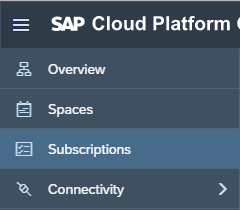
You will see the tile SAP Market Rates Management.

Step 2: Click on this tile to open Overview of the Application.
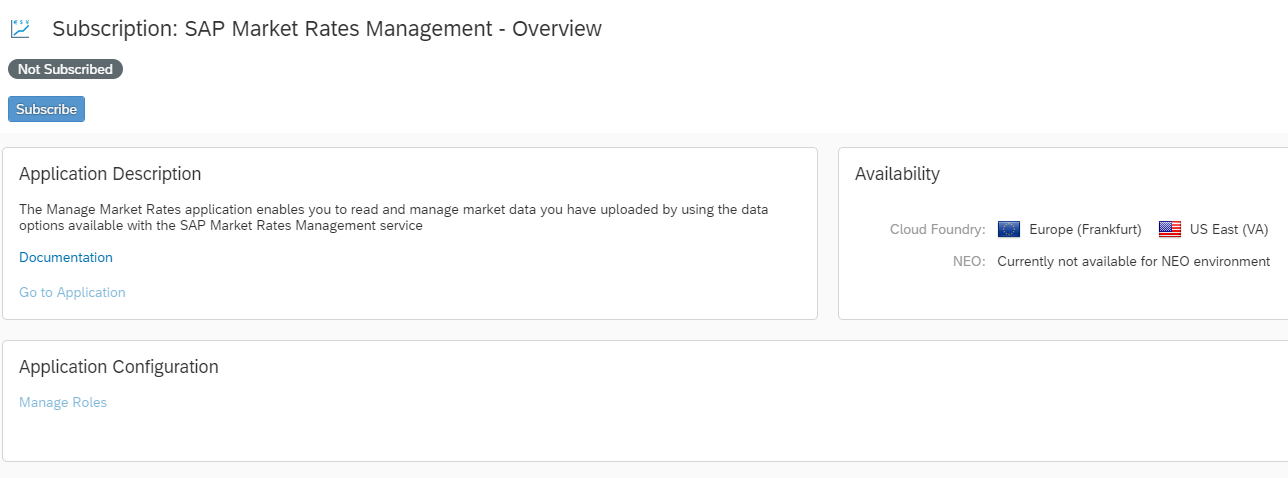
Step 3: Click on the Subscribe button. Now you are subscribed to the Application from your Account.

Before you can start using the application we have to setup the role and trust that is required for any user to use applications in SCP.
Step 4: Go back to your SCP Account -> Subaccount -> Security -> Role Collection Option.

Click on New Role Collection and enter the details

Now click on the newly created role collection to add further details.
Now we will add an Application provided Role to the Role collection.

Click on the Add Role Button and enter details to add a new Role.

Note: Its important to choose the correct Role for SAP Market Rates Management Application. Here Application Identifier should be “market-rates-ux!t4225” as shown in the screenshot.
Also, one application can have multiple roles for different activities. You will have to decide how to group these roles into one single or two different role templates. This will help in deciding how and which user groups will have access to which features.
Step 5: Go to your SCP Account -> Subaccount -> Security -> Trust Configuration Option.

You will see SAP ID Service listed here.

Click on SAP ID Service. Enter the email id of the users who you want to give access to use the Market Rates Management Application.

Click on Show Assignments Button to see the existing Assignments to this user email.
Now the button Assign Role Collection gets enabled.
Click on Assign Role Collection button. You will see the Role created already in the previous steps.

On clicking Assign Role Collection, you will see the Role added to the User Email.
All of the above setup steps are one time effort and once the roles are setup in the SCP Account you can always start on Step 6 below to directly launch the Application.
We are now all set to start working with the SAP Market Rates Management Application.
Note: You may repeat Step 4 for all users you want to assign roles to be able to access SAP Market Rates Management Application.
Step 6: Go to your SCP Account -> Subaccount -> Subscriptions

You can now see the tile on the right side.

Click on Go to Application to launch the Market Rates Management Application.
You can Login here with the same EmailID that you have used in the configurations in Step 5.
You will now see the SCP Fiori Launchpad with the SAP Market Rates Management Application and any other Apps that you have access to.
You can now start working with the Apps and we hope you have an awesome experience with our apps.
- SAP Managed Tags:
- FIN Treasury,
- SAP Business Technology Platform
Labels:
2 Comments
You must be a registered user to add a comment. If you've already registered, sign in. Otherwise, register and sign in.
Labels in this area
-
Artificial Intelligence (AI)
1 -
Business Trends
363 -
Business Trends
21 -
Customer COE Basics and Fundamentals
1 -
Digital Transformation with Cloud ERP (DT)
1 -
Event Information
461 -
Event Information
24 -
Expert Insights
114 -
Expert Insights
153 -
General
1 -
Governance and Organization
1 -
Introduction
1 -
Life at SAP
415 -
Life at SAP
2 -
Product Updates
4,685 -
Product Updates
214 -
Roadmap and Strategy
1 -
Technology Updates
1,502 -
Technology Updates
89
Related Content
- Improvements to manage treasury position in SAP Treasury and Risk Management in Enterprise Resource Planning Blogs by SAP
- Update of the SAP Activate Roadmap for SAP S/4HANA (on prem) upgrades with the Clean Core Strategy in Enterprise Resource Planning Blogs by SAP
- PIR date at start of month in Enterprise Resource Planning Q&A
- Add "Start Date" & "End Date" fields in Customer Statement Form in Enterprise Resource Planning Q&A
- How create a session timeout with a countdown timer in SAPUI5 app that interacts with ABAP backend? in Enterprise Resource Planning Q&A
Top kudoed authors
| User | Count |
|---|---|
| 11 | |
| 11 | |
| 7 | |
| 6 | |
| 6 | |
| 4 | |
| 4 | |
| 4 | |
| 4 | |
| 3 |