
- SAP Community
- Products and Technology
- Technology
- Technology Blogs by Members
- Download and Installation of SAP HANA Studio 2.0 (...
Technology Blogs by Members
Explore a vibrant mix of technical expertise, industry insights, and tech buzz in member blogs covering SAP products, technology, and events. Get in the mix!
Turn on suggestions
Auto-suggest helps you quickly narrow down your search results by suggesting possible matches as you type.
Showing results for
harshil_joshi
Contributor
Options
- Subscribe to RSS Feed
- Mark as New
- Mark as Read
- Bookmark
- Subscribe
- Printer Friendly Page
- Report Inappropriate Content
08-01-2019
10:55 PM
Here are the comprehensive steps for download and installation of SAP HANA Studio with ABAP & BW perspectives which helps to initiate the development activity to Analytics Consultants.
What is SAP HANA Studio?
SAP HANA Studio is an Eclipse based, integrated development environment (IDE) for development and administration of SAP HANA Database in the form of GUI tool.
SAP HANA Studio runs on client/developer machine and connects to SAP HANA Server. SAP HANA Studio can access local or remote SAP HANA Database.
By using SAP HANA Studio, we can –
HANA Modeler and HANA Development perspective will be installed by default while ABAP and BW perspective requires manual steps.
In this blog, we will download SAP HANA Studio 2.0 (SP3) and install it on Windows Machine along with ABAP and BW perspectives.
Installation of SAP HANA Studio 2.0 (SP 3) in Windows Machine
Supported Client Machine
Microsoft Windows x32 and x64 versions-
Window XP
Window Vista
Window 7
Window 8
System Requirement
JAVA JVM – During Installation and updating of SAP HANA Studio, a JVM is installed or updated.
Download
Download any SAP software from official website, please note S User Id is required.
https://accounts.sap.com/saml2/idp/sso/accounts.sap.com
After continuing above 6 steps to install SAP HANA Studio now below steps are to install ABAP perspective
You can follow the steps mentioned at https://tools.hana.ondemand.com/#abap
Or
follow below step by step approach
Select ABAP Development Tools

3. Click Next
4. On the next wizard page, you get an overview of the features to be installed. Choose Next.
5. Confirm the license agreements and choose Finish to start the installation.
6. Restart SAP HANA Studio
Prior to BW-MT installation, Mylyn Task-Focused Interface is required to be installed in Eclipse. Please follow below steps

2. Select Mylyn Task-Focused Interface and click on Add
After successful installation please follow BW Perspective Installation steps
You can refer installation guide at
https://help.sap.com/doc/d6b6568bca0e417b882c76cb05e0d230/latest/en-US/SAP_BW_Modeling_Tools_Install...
Or
follow below step by step approach
2. Download SAP BW Modeling Tools & Save it (I have downloaded SAPBWMTE00P_2-80004155)

3. Open SAP HANA Studio à Help à Install New Software

4. Click on Add

5. Provide the name and specify the path where you have downloaded & saved BW Modelling Tools (Point No. 2) --> Open --> Add

6. After Adding you will be able to see the list of Modeling Tools

7. Select All and click on Next
8. Restart SAP HANA Studio. Now you are able to access BW Modeling Tools.
After following all the steps, you should be able to see ABAP & BW Perspectives by following Window --> Perspective --> Open Perspective --> Other
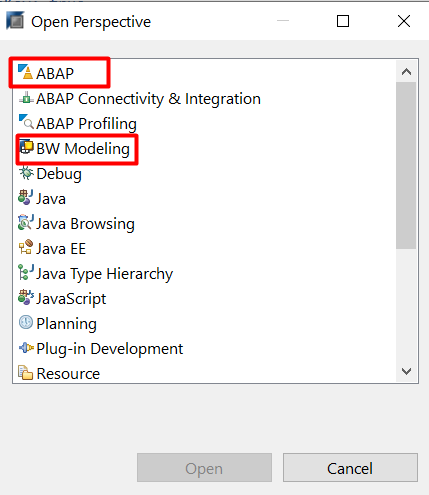
Below steps are to upgrade BW modeling tools. In above mentioned steps the installed BW modeling tools are having version 1.21.15 now below steps are to upgrade this.
Below is the snapshot of existing BW-MT Version

(1) Download the latest support pack of BW-MT from SAP and save it to local drive
(2) Click on Help --> Install New Software in SAP HANA Studio

(3) Click on Add --> Local


(6) Go to the Local drive where you have saved the download (Mentioned in Up-gradation Step 1)

(7) Give respective installation name for your records and click Add

(8) Select Update my installation to be compatible with the items being installed and click on Next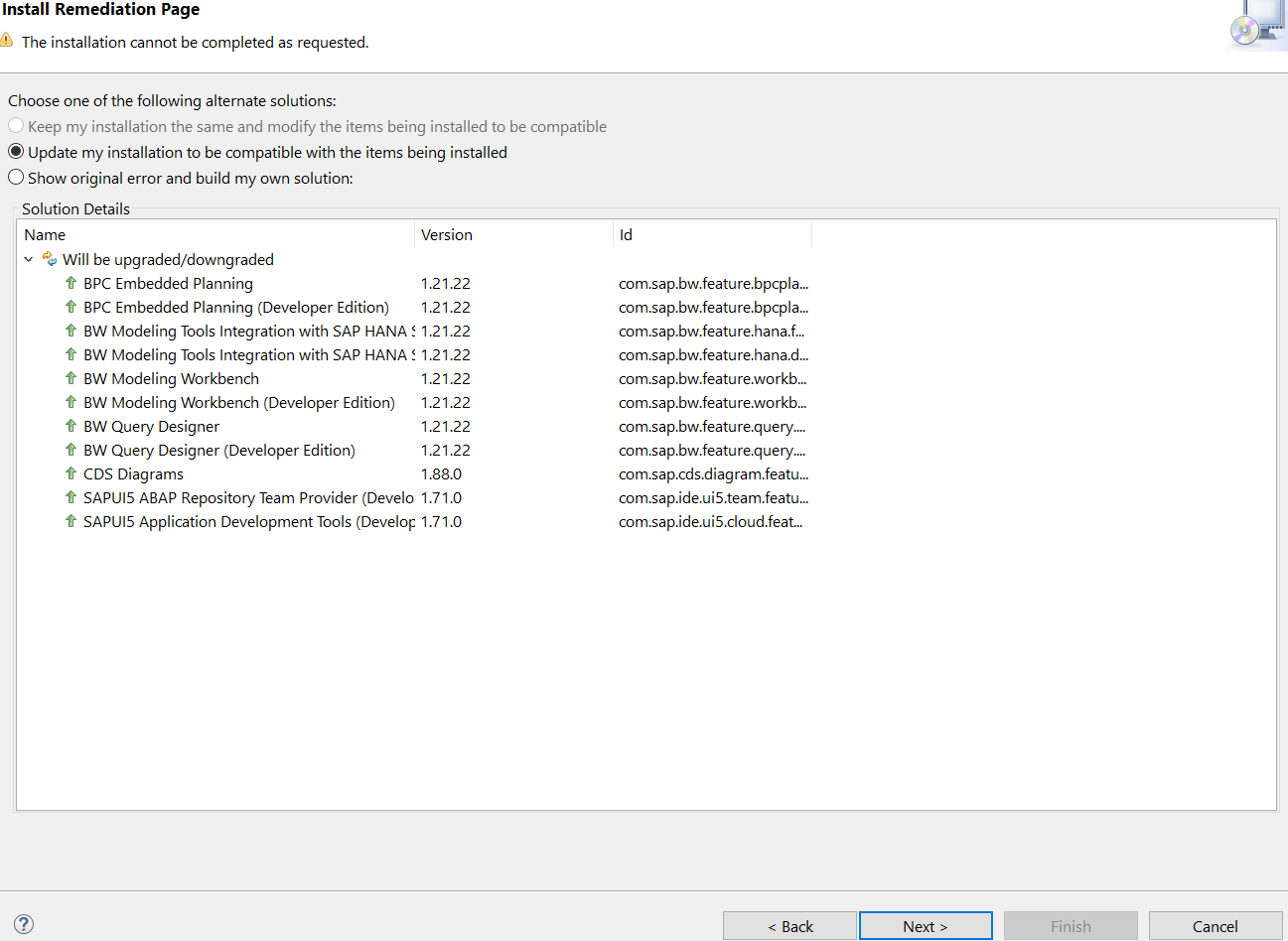
(9) It asks for review, click on Next
(10) BW-MT Successfully upgraded to 1.21.22
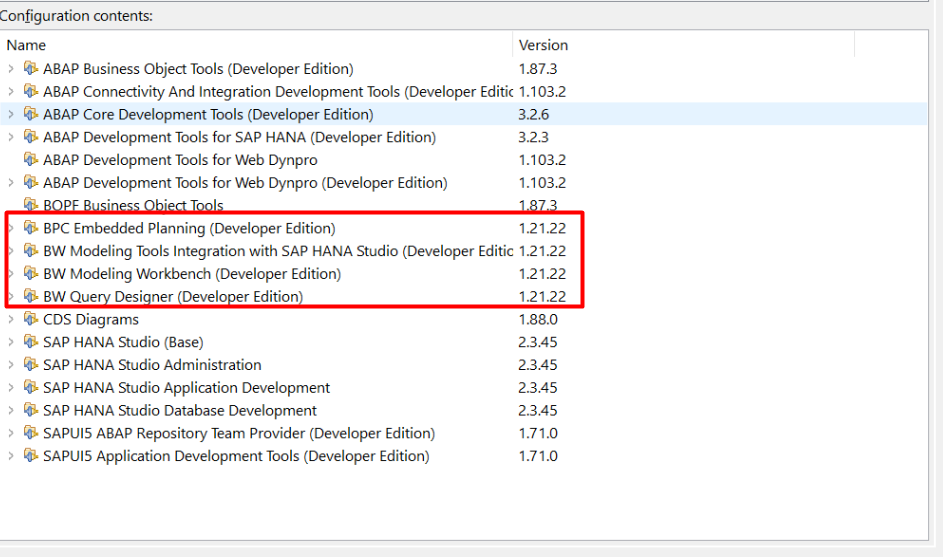
While up-grading BW-MT you may face below error


Resolutions:
You need to upgrade your Mylyn Task-Focused Interface in Eclipse
(1) Click on Help--> Install New Software
(2) copy the below path
https://download.eclipse.org/releases/mars
Check for the latest version for Mylyn Task-Focused Interface select and click on Add

After this BW-MT will be successfully installed.
What is SAP HANA Studio?
SAP HANA Studio is an Eclipse based, integrated development environment (IDE) for development and administration of SAP HANA Database in the form of GUI tool.
SAP HANA Studio runs on client/developer machine and connects to SAP HANA Server. SAP HANA Studio can access local or remote SAP HANA Database.
By using SAP HANA Studio, we can –
- Enables user to manage the SAP HANA Database.
- Create and manage user authorizations.
- Create New or modify existing models of data.
- HANA Modeler Perspective helps to work on HANA Modeling
- HANA Development Perspective helps to work on application development
- ABAP Perspective helps to work on ABAP related development – CDS Views etc.
- BW Perspective helps to work on BW related development – Modeling etc.
HANA Modeler and HANA Development perspective will be installed by default while ABAP and BW perspective requires manual steps.
In this blog, we will download SAP HANA Studio 2.0 (SP3) and install it on Windows Machine along with ABAP and BW perspectives.
Installation of SAP HANA Studio 2.0 (SP 3) in Windows Machine
Supported Client Machine
Microsoft Windows x32 and x64 versions-
Window XP
Window Vista
Window 7
Window 8
System Requirement
JAVA JVM – During Installation and updating of SAP HANA Studio, a JVM is installed or updated.
Download
Download any SAP software from official website, please note S User Id is required.
https://accounts.sap.com/saml2/idp/sso/accounts.sap.com
- Download SAP HANA Studio SAR file (search for SAP HANA 2.0)
- Download SAPCAR Exe File (search for SAPCAR)

- Open Command Prompt
- Run Below CommandPS C:\Users\harshil.joshi\Downloads\SAP Downloads> .\SAPCAR_1211-80000938.EXE -xvf .\IMC_STUDIO2_237_2-80000323.SAR*Path should be as per your downloaded location.

 After successful installation a folder with name SAP_HANA_STUDIO will be available in your respective location. Default installation folder is C:/Program Files / SAP / hdbstudio.
After successful installation a folder with name SAP_HANA_STUDIO will be available in your respective location. Default installation folder is C:/Program Files / SAP / hdbstudio.
- Open double click on hdbsetup
 Please note it has to be installed with Administrator account or a user with administrator rights.
Please note it has to be installed with Administrator account or a user with administrator rights. - It will install the SAP HANA Studio Client.
ABAP Perspective Installation
After continuing above 6 steps to install SAP HANA Studio now below steps are to install ABAP perspective
You can follow the steps mentioned at https://tools.hana.ondemand.com/#abap
Or
follow below step by step approach
- Open SAP HANA Studio --> Help --> Install New Software
 2. Enter https://tools.hana.ondemand.com/2019-06 [ In Work With ]
2. Enter https://tools.hana.ondemand.com/2019-06 [ In Work With ]
Select ABAP Development Tools

3. Click Next
4. On the next wizard page, you get an overview of the features to be installed. Choose Next.
5. Confirm the license agreements and choose Finish to start the installation.
6. Restart SAP HANA Studio
Mylyn Task-Focused Interface
Prior to BW-MT installation, Mylyn Task-Focused Interface is required to be installed in Eclipse. Please follow below steps
- Help -> Install New Software

2. Select Mylyn Task-Focused Interface and click on Add

After successful installation please follow BW Perspective Installation steps
BW Perspective Installation (BW-MT)
You can refer installation guide at
https://help.sap.com/doc/d6b6568bca0e417b882c76cb05e0d230/latest/en-US/SAP_BW_Modeling_Tools_Install...
Or
follow below step by step approach
2. Download SAP BW Modeling Tools & Save it (I have downloaded SAPBWMTE00P_2-80004155)

3. Open SAP HANA Studio à Help à Install New Software

4. Click on Add

5. Provide the name and specify the path where you have downloaded & saved BW Modelling Tools (Point No. 2) --> Open --> Add

6. After Adding you will be able to see the list of Modeling Tools

7. Select All and click on Next
8. Restart SAP HANA Studio. Now you are able to access BW Modeling Tools.
After following all the steps, you should be able to see ABAP & BW Perspectives by following Window --> Perspective --> Open Perspective --> Other
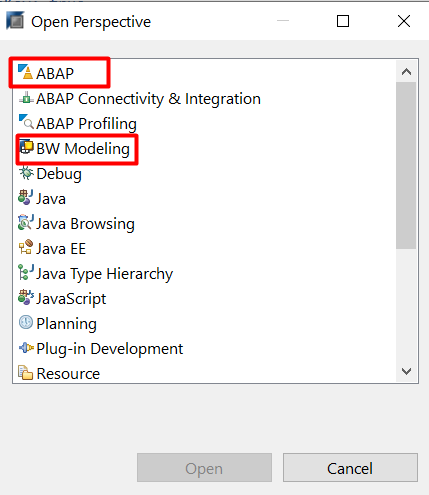
Up-gradation (BW-MT)
Below steps are to upgrade BW modeling tools. In above mentioned steps the installed BW modeling tools are having version 1.21.15 now below steps are to upgrade this.
Below is the snapshot of existing BW-MT Version

(1) Download the latest support pack of BW-MT from SAP and save it to local drive

(2) Click on Help --> Install New Software in SAP HANA Studio

(3) Click on Add --> Local


(6) Go to the Local drive where you have saved the download (Mentioned in Up-gradation Step 1)

(7) Give respective installation name for your records and click Add

(8) Select Update my installation to be compatible with the items being installed and click on Next
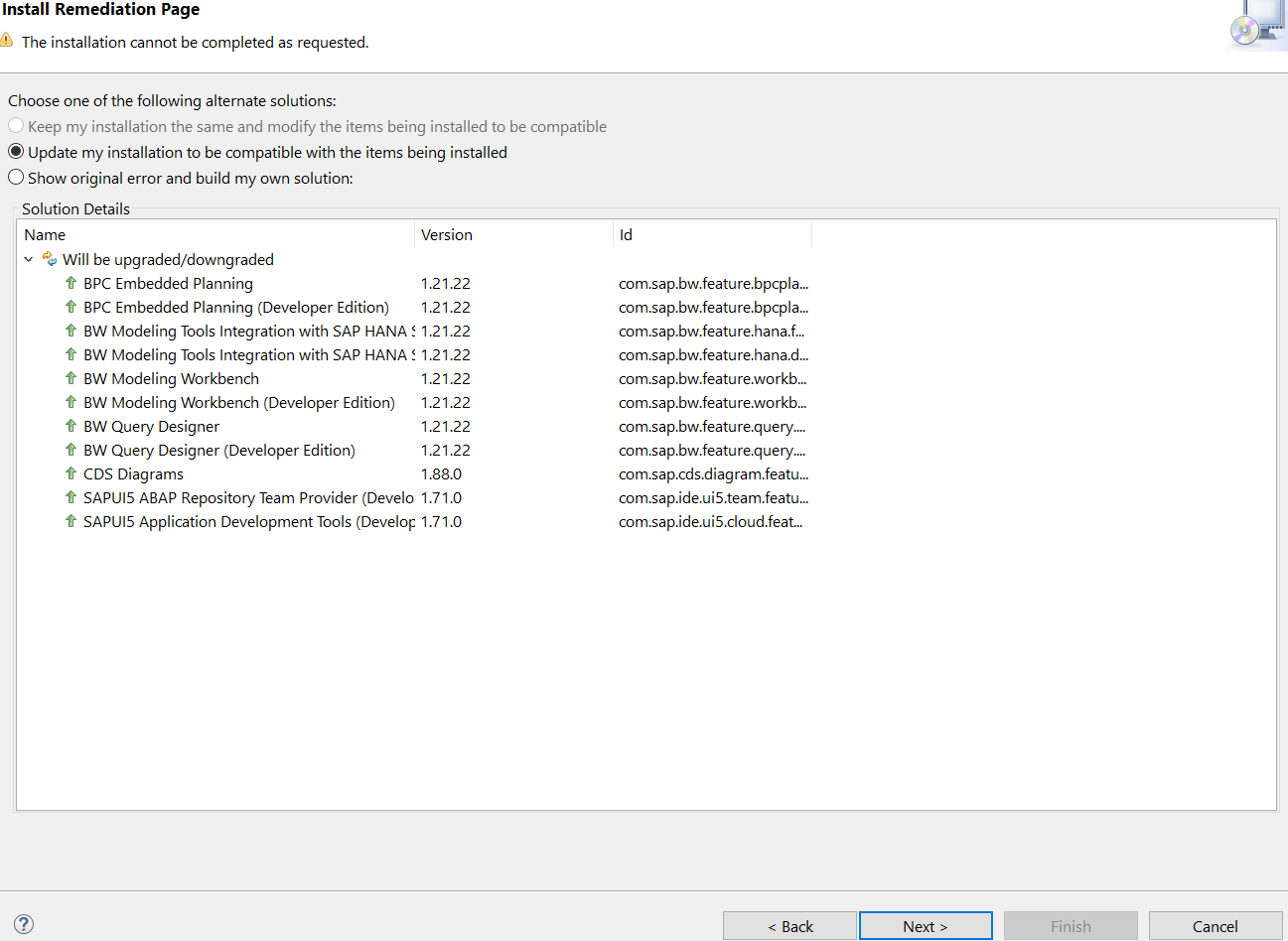
(9) It asks for review, click on Next

(10) BW-MT Successfully upgraded to 1.21.22
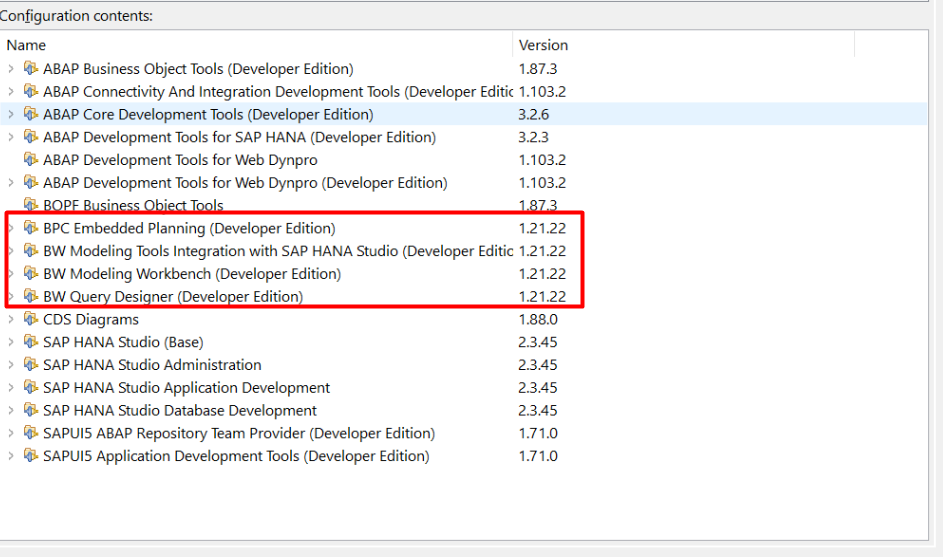
Errors & Resolutions:
While up-grading BW-MT you may face below error


Resolutions:
You need to upgrade your Mylyn Task-Focused Interface in Eclipse
(1) Click on Help--> Install New Software
(2) copy the below path
https://download.eclipse.org/releases/mars
Check for the latest version for Mylyn Task-Focused Interface select and click on Add

After this BW-MT will be successfully installed.
- SAP Managed Tags:
- SAP BW/4HANA,
- SAP HANA,
- SAP HANA studio
4 Comments
You must be a registered user to add a comment. If you've already registered, sign in. Otherwise, register and sign in.
Labels in this area
-
"automatische backups"
1 -
"regelmäßige sicherung"
1 -
"TypeScript" "Development" "FeedBack"
1 -
505 Technology Updates 53
1 -
ABAP
14 -
ABAP API
1 -
ABAP CDS Views
2 -
ABAP CDS Views - BW Extraction
1 -
ABAP CDS Views - CDC (Change Data Capture)
1 -
ABAP class
2 -
ABAP Cloud
2 -
ABAP Development
5 -
ABAP in Eclipse
1 -
ABAP Platform Trial
1 -
ABAP Programming
2 -
abap technical
1 -
absl
1 -
access data from SAP Datasphere directly from Snowflake
1 -
Access data from SAP datasphere to Qliksense
1 -
Accrual
1 -
action
1 -
adapter modules
1 -
Addon
1 -
Adobe Document Services
1 -
ADS
1 -
ADS Config
1 -
ADS with ABAP
1 -
ADS with Java
1 -
ADT
2 -
Advance Shipping and Receiving
1 -
Advanced Event Mesh
3 -
AEM
1 -
AI
7 -
AI Launchpad
1 -
AI Projects
1 -
AIML
9 -
Alert in Sap analytical cloud
1 -
Amazon S3
1 -
Analytical Dataset
1 -
Analytical Model
1 -
Analytics
1 -
Analyze Workload Data
1 -
annotations
1 -
API
1 -
API and Integration
3 -
API Call
2 -
Application Architecture
1 -
Application Development
5 -
Application Development for SAP HANA Cloud
3 -
Applications and Business Processes (AP)
1 -
Artificial Intelligence
1 -
Artificial Intelligence (AI)
4 -
Artificial Intelligence (AI) 1 Business Trends 363 Business Trends 8 Digital Transformation with Cloud ERP (DT) 1 Event Information 462 Event Information 15 Expert Insights 114 Expert Insights 76 Life at SAP 418 Life at SAP 1 Product Updates 4
1 -
Artificial Intelligence (AI) blockchain Data & Analytics
1 -
Artificial Intelligence (AI) blockchain Data & Analytics Intelligent Enterprise
1 -
Artificial Intelligence (AI) blockchain Data & Analytics Intelligent Enterprise Oil Gas IoT Exploration Production
1 -
Artificial Intelligence (AI) blockchain Data & Analytics Intelligent Enterprise sustainability responsibility esg social compliance cybersecurity risk
1 -
ASE
1 -
ASR
2 -
ASUG
1 -
Attachments
1 -
Authorisations
1 -
Automating Processes
1 -
Automation
1 -
aws
2 -
Azure
1 -
Azure AI Studio
1 -
B2B Integration
1 -
Backorder Processing
1 -
Backup
1 -
Backup and Recovery
1 -
Backup schedule
1 -
BADI_MATERIAL_CHECK error message
1 -
Bank
1 -
BAS
1 -
basis
2 -
Basis Monitoring & Tcodes with Key notes
2 -
Batch Management
1 -
BDC
1 -
Best Practice
1 -
bitcoin
1 -
Blockchain
3 -
BOP in aATP
1 -
BOP Segments
1 -
BOP Strategies
1 -
BOP Variant
1 -
BPC
1 -
BPC LIVE
1 -
BTP
11 -
BTP Destination
2 -
Business AI
1 -
Business and IT Integration
1 -
Business application stu
1 -
Business Application Studio
1 -
Business Architecture
1 -
Business Communication Services
1 -
Business Continuity
1 -
Business Data Fabric
3 -
Business Partner
12 -
Business Partner Master Data
10 -
Business Technology Platform
2 -
Business Trends
1 -
CA
1 -
calculation view
1 -
CAP
3 -
Capgemini
1 -
CAPM
1 -
Catalyst for Efficiency: Revolutionizing SAP Integration Suite with Artificial Intelligence (AI) and
1 -
CCMS
2 -
CDQ
12 -
CDS
2 -
Cental Finance
1 -
Certificates
1 -
CFL
1 -
Change Management
1 -
chatbot
1 -
chatgpt
3 -
CL_SALV_TABLE
2 -
Class Runner
1 -
Classrunner
1 -
Cloud ALM Monitoring
1 -
Cloud ALM Operations
1 -
cloud connector
1 -
Cloud Extensibility
1 -
Cloud Foundry
4 -
Cloud Integration
6 -
Cloud Platform Integration
2 -
cloudalm
1 -
communication
1 -
Compensation Information Management
1 -
Compensation Management
1 -
Compliance
1 -
Compound Employee API
1 -
Configuration
1 -
Connectors
1 -
Consolidation Extension for SAP Analytics Cloud
1 -
Controller-Service-Repository pattern
1 -
Conversion
1 -
Cosine similarity
1 -
cryptocurrency
1 -
CSI
1 -
ctms
1 -
Custom chatbot
3 -
Custom Destination Service
1 -
custom fields
1 -
Customer Experience
1 -
Customer Journey
1 -
Customizing
1 -
Cyber Security
2 -
Data
1 -
Data & Analytics
1 -
Data Aging
1 -
Data Analytics
2 -
Data and Analytics (DA)
1 -
Data Archiving
1 -
Data Back-up
1 -
Data Governance
5 -
Data Integration
2 -
Data Quality
12 -
Data Quality Management
12 -
Data Synchronization
1 -
data transfer
1 -
Data Unleashed
1 -
Data Value
8 -
database tables
1 -
Datasphere
2 -
datenbanksicherung
1 -
dba cockpit
1 -
dbacockpit
1 -
Debugging
2 -
Delimiting Pay Components
1 -
Delta Integrations
1 -
Destination
3 -
Destination Service
1 -
Developer extensibility
1 -
Developing with SAP Integration Suite
1 -
Devops
1 -
digital transformation
1 -
Documentation
1 -
Dot Product
1 -
DQM
1 -
dump database
1 -
dump transaction
1 -
e-Invoice
1 -
E4H Conversion
1 -
Eclipse ADT ABAP Development Tools
2 -
edoc
1 -
edocument
1 -
ELA
1 -
Embedded Consolidation
1 -
Embedding
1 -
Embeddings
1 -
Employee Central
1 -
Employee Central Payroll
1 -
Employee Central Time Off
1 -
Employee Information
1 -
Employee Rehires
1 -
Enable Now
1 -
Enable now manager
1 -
endpoint
1 -
Enhancement Request
1 -
Enterprise Architecture
1 -
ETL Business Analytics with SAP Signavio
1 -
Euclidean distance
1 -
Event Dates
1 -
Event Driven Architecture
1 -
Event Mesh
2 -
Event Reason
1 -
EventBasedIntegration
1 -
EWM
1 -
EWM Outbound configuration
1 -
EWM-TM-Integration
1 -
Existing Event Changes
1 -
Expand
1 -
Expert
2 -
Expert Insights
1 -
Fiori
14 -
Fiori Elements
2 -
Fiori SAPUI5
12 -
Flask
1 -
Full Stack
8 -
Funds Management
1 -
General
1 -
Generative AI
1 -
Getting Started
1 -
GitHub
8 -
Grants Management
1 -
groovy
1 -
GTP
1 -
HANA
5 -
HANA Cloud
2 -
Hana Cloud Database Integration
2 -
HANA DB
1 -
HANA XS Advanced
1 -
Historical Events
1 -
home labs
1 -
HowTo
1 -
HR Data Management
1 -
html5
8 -
HTML5 Application
1 -
Identity cards validation
1 -
idm
1 -
Implementation
1 -
input parameter
1 -
instant payments
1 -
Integration
3 -
Integration Advisor
1 -
Integration Architecture
1 -
Integration Center
1 -
Integration Suite
1 -
intelligent enterprise
1 -
Java
1 -
job
1 -
Job Information Changes
1 -
Job-Related Events
1 -
Job_Event_Information
1 -
joule
4 -
Journal Entries
1 -
Just Ask
1 -
Kerberos for ABAP
8 -
Kerberos for JAVA
8 -
Launch Wizard
1 -
Learning Content
2 -
Life at SAP
1 -
lightning
1 -
Linear Regression SAP HANA Cloud
1 -
local tax regulations
1 -
LP
1 -
Machine Learning
2 -
Marketing
1 -
Master Data
3 -
Master Data Management
14 -
Maxdb
2 -
MDG
1 -
MDGM
1 -
MDM
1 -
Message box.
1 -
Messages on RF Device
1 -
Microservices Architecture
1 -
Microsoft Universal Print
1 -
Middleware Solutions
1 -
Migration
5 -
ML Model Development
1 -
Modeling in SAP HANA Cloud
8 -
Monitoring
3 -
MTA
1 -
Multi-Record Scenarios
1 -
Multiple Event Triggers
1 -
Neo
1 -
New Event Creation
1 -
New Feature
1 -
Newcomer
1 -
NodeJS
2 -
ODATA
2 -
OData APIs
1 -
odatav2
1 -
ODATAV4
1 -
ODBC
1 -
ODBC Connection
1 -
Onpremise
1 -
open source
2 -
OpenAI API
1 -
Oracle
1 -
PaPM
1 -
PaPM Dynamic Data Copy through Writer function
1 -
PaPM Remote Call
1 -
PAS-C01
1 -
Pay Component Management
1 -
PGP
1 -
Pickle
1 -
PLANNING ARCHITECTURE
1 -
Popup in Sap analytical cloud
1 -
PostgrSQL
1 -
POSTMAN
1 -
Process Automation
2 -
Product Updates
4 -
PSM
1 -
Public Cloud
1 -
Python
4 -
Qlik
1 -
Qualtrics
1 -
RAP
3 -
RAP BO
2 -
Record Deletion
1 -
Recovery
1 -
recurring payments
1 -
redeply
1 -
Release
1 -
Remote Consumption Model
1 -
Replication Flows
1 -
Research
1 -
Resilience
1 -
REST
1 -
REST API
1 -
Retagging Required
1 -
Risk
1 -
Rolling Kernel Switch
1 -
route
1 -
rules
1 -
S4 HANA
1 -
S4 HANA Cloud
1 -
S4 HANA On-Premise
1 -
S4HANA
3 -
S4HANA_OP_2023
2 -
SAC
10 -
SAC PLANNING
9 -
SAP
4 -
SAP ABAP
1 -
SAP Advanced Event Mesh
1 -
SAP AI Core
8 -
SAP AI Launchpad
8 -
SAP Analytic Cloud Compass
1 -
Sap Analytical Cloud
1 -
SAP Analytics Cloud
4 -
SAP Analytics Cloud for Consolidation
2 -
SAP Analytics Cloud Story
1 -
SAP analytics clouds
1 -
SAP BAS
1 -
SAP Basis
6 -
SAP BODS
1 -
SAP BODS certification.
1 -
SAP BTP
20 -
SAP BTP Build Work Zone
2 -
SAP BTP Cloud Foundry
5 -
SAP BTP Costing
1 -
SAP BTP CTMS
1 -
SAP BTP Innovation
1 -
SAP BTP Migration Tool
1 -
SAP BTP SDK IOS
1 -
SAP Build
11 -
SAP Build App
1 -
SAP Build apps
1 -
SAP Build CodeJam
1 -
SAP Build Process Automation
3 -
SAP Build work zone
10 -
SAP Business Objects Platform
1 -
SAP Business Technology
2 -
SAP Business Technology Platform (XP)
1 -
sap bw
1 -
SAP CAP
2 -
SAP CDC
1 -
SAP CDP
1 -
SAP Certification
1 -
SAP Cloud ALM
4 -
SAP Cloud Application Programming Model
1 -
SAP Cloud Integration for Data Services
1 -
SAP cloud platform
8 -
SAP Companion
1 -
SAP CPI
3 -
SAP CPI (Cloud Platform Integration)
2 -
SAP CPI Discover tab
1 -
sap credential store
1 -
SAP Customer Data Cloud
1 -
SAP Customer Data Platform
1 -
SAP Data Intelligence
1 -
SAP Data Migration in Retail Industry
1 -
SAP Data Services
1 -
SAP DATABASE
1 -
SAP Dataspher to Non SAP BI tools
1 -
SAP Datasphere
9 -
SAP DRC
1 -
SAP EWM
1 -
SAP Fiori
2 -
SAP Fiori App Embedding
1 -
Sap Fiori Extension Project Using BAS
1 -
SAP GRC
1 -
SAP HANA
1 -
SAP HCM (Human Capital Management)
1 -
SAP HR Solutions
1 -
SAP IDM
1 -
SAP Integration Suite
9 -
SAP Integrations
4 -
SAP iRPA
2 -
SAP Learning Class
1 -
SAP Learning Hub
1 -
SAP Odata
2 -
SAP on Azure
1 -
SAP PartnerEdge
1 -
sap partners
1 -
SAP Password Reset
1 -
SAP PO Migration
1 -
SAP Prepackaged Content
1 -
SAP Process Automation
2 -
SAP Process Integration
2 -
SAP Process Orchestration
1 -
SAP S4HANA
2 -
SAP S4HANA Cloud
1 -
SAP S4HANA Cloud for Finance
1 -
SAP S4HANA Cloud private edition
1 -
SAP Sandbox
1 -
SAP STMS
1 -
SAP SuccessFactors
2 -
SAP SuccessFactors HXM Core
1 -
SAP Time
1 -
SAP TM
2 -
SAP Trading Partner Management
1 -
SAP UI5
1 -
SAP Upgrade
1 -
SAP-GUI
8 -
SAP_COM_0276
1 -
SAPBTP
1 -
SAPCPI
1 -
SAPEWM
1 -
sapmentors
1 -
saponaws
2 -
SAPUI5
4 -
schedule
1 -
Secure Login Client Setup
8 -
security
9 -
Selenium Testing
1 -
SEN
1 -
SEN Manager
1 -
service
1 -
SET_CELL_TYPE
1 -
SET_CELL_TYPE_COLUMN
1 -
SFTP scenario
2 -
Simplex
1 -
Single Sign On
8 -
Singlesource
1 -
SKLearn
1 -
soap
1 -
Software Development
1 -
SOLMAN
1 -
solman 7.2
2 -
Solution Manager
3 -
sp_dumpdb
1 -
sp_dumptrans
1 -
SQL
1 -
sql script
1 -
SSL
8 -
SSO
8 -
Substring function
1 -
SuccessFactors
1 -
SuccessFactors Time Tracking
1 -
Sybase
1 -
system copy method
1 -
System owner
1 -
Table splitting
1 -
Tax Integration
1 -
Technical article
1 -
Technical articles
1 -
Technology Updates
1 -
Technology Updates
1 -
Technology_Updates
1 -
Threats
1 -
Time Collectors
1 -
Time Off
2 -
Tips and tricks
2 -
Tools
1 -
Trainings & Certifications
1 -
Transport in SAP BODS
1 -
Transport Management
1 -
TypeScript
2 -
unbind
1 -
Unified Customer Profile
1 -
UPB
1 -
Use of Parameters for Data Copy in PaPM
1 -
User Unlock
1 -
VA02
1 -
Validations
1 -
Vector Database
1 -
Vector Engine
1 -
Visual Studio Code
1 -
VSCode
1 -
Web SDK
1 -
work zone
1 -
workload
1 -
xsa
1 -
XSA Refresh
1
- « Previous
- Next »
Related Content
- explore the business continuity recovery sap solutions on AWS DRS in Technology Blogs by Members
- SAP SABRIX UPGRADE in Technology Blogs by Members
- Download Oracle 12c Installation Software in Technology Q&A
- How to install SAPHANA Studio in Windows in Technology Q&A
- Cloud Integration: AMQP Adapter, Client Certificate, Solace PubSub+ [2]: Certificate Chain in Technology Blogs by SAP
Top kudoed authors
| User | Count |
|---|---|
| 11 | |
| 10 | |
| 7 | |
| 6 | |
| 4 | |
| 4 | |
| 3 | |
| 3 | |
| 3 | |
| 3 |