
- SAP Community
- Products and Technology
- Human Capital Management
- HCM Blogs by Members
- New SF BizX Instance Refresh Process Tool
Human Capital Management Blogs by Members
Gain valuable knowledge and tips on SAP SuccessFactors and human capital management from member blog posts. Share your HCM insights with a post of your own.
Turn on suggestions
Auto-suggest helps you quickly narrow down your search results by suggesting possible matches as you type.
Showing results for
VL1
Active Contributor
Options
- Subscribe to RSS Feed
- Mark as New
- Mark as Read
- Bookmark
- Subscribe
- Printer Friendly Page
- Report Inappropriate Content
07-16-2019
2:36 PM
Hi Team,
In the recent 2019 May / June SF Release, Succesfactors came up with the new self-service instance refresh tool for all the customers. Customers can set up the refresh on their own using this tool rather than raising a ticket to SAP.
We have recently scheduled the refresh process using this new process where the refresh is scheduled to happen in the forthcoming days.
As a partner working with customers, i've seen the administrators from the customers side go through the long pain staking process of filling the refresh forms, taking the signature of the operations manager, scanning those forms & submitting a ticket to SAP.
The New Instance Refresh Tool came as a breath of fresh air to all the adminsitrators who had to take care of all these manual activities before raising a ticket to SAP.
Though this tool is new & currently applicable only for BizX Refresh, it would have new enhancements coming into the tool in future releases.
Note: Learning & Onboarding Refresh still remains the same. Administrators have to raise a ticket to SAP with the same old process of filling up the form, signing & scanning the forms, submitting a ticket to SAP. However if you have LMS integrated to BizX, then you would see the option of selecting LMS Refresh as well however i am not sure whether this could be done currently through this tool or not, but certainly there is an option which could be for future releases.
Here are the steps of BizX Refresh Process:
Pre-requisites:


Now Configure Instance Refresh Tool in Source Instance
Note: Source Instance is always Production Instance.
Search for Instance Refresh which would give you access to Instance Management Tool.

There are two options here:
Select this to copy only required configurations however this is disabled currently.

In the next screen, select Create New Request
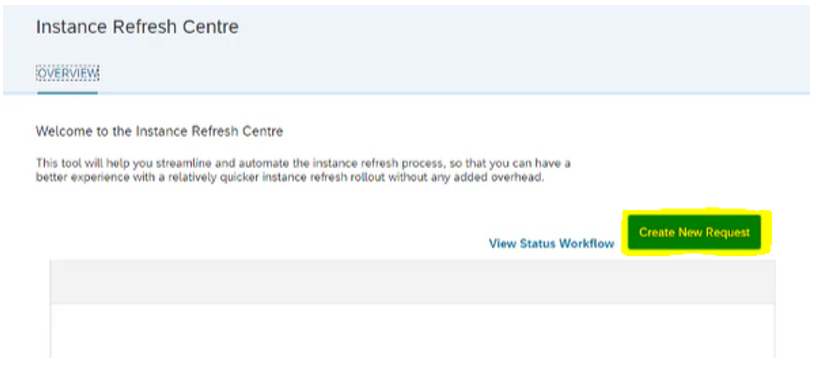
Since the Target Datacentre does not exist, we have to add the Target Data Centre. This is done by clicking on Add New Pair. The Source Data Centre, the Source environment and Source Company ID are already populated as this activity is done from Production Instance.

In order to pair the target instance, select the Target Data Centre, Target Environment and Target Company ID.
Target Data Centre – DCXX (this should be common for all the Customer Instances).
Target Environment – See below:
Target Company ID – A - XXXXXXXX / B - XXXXXXXX
and click on Generate Token.

When we click on Generate Token, a Token will be generated in Target Instance. This token is active only for 1 Hour/ 60 Minutes. If we miss the deadline, we have to run through the whole process again to generate the new token.
In order to get the Token generated, log into the Target Instance (XXXXXXX or XXXXXXX) and go to Admin Tools – Instance Refresh.


Click on the Copy Token Icon. You would get the Copied Successfully message.

Copy the Token in Notepad. If it is not copied via the IE Browser, try opening the instance refresh tool using other browser (Chrome) and copy in the Notepad.
Now Log back into Source Instance
Go to Instance Refresh in Admin Tools and enter the Authentication Token & Validate it.

If the validation was successful, you would see the message – the token was validated successfully. Also, an notification email is sent to the admin who is scheduling the job provided the user's email address is maintained.


Click on Close.
Now, you can see the Target Data Centre, Target Environment and Target Company ID listed for selection. Select them.

In this screen,
Select the Products to Refresh – select HCM Suite and
Select the Refresh Schedule Date as the Intended date from the Calendar.

When you select a date from the calendar and click on the information(Questionmark) against it, you would see the downtime message:

If you want to mask employee profile email address which is usually done with the dummy email address of the customer, enter the email address here.
Ex: enter dummy@sap.com or any other e-mail address. This would overwrite all the employee’s email addresses to the e-mail address given.

Now, the admin would receive one more notification email that the refresh has been scheduled.

After scheduling refreshes, you would be able to see the status workflow of the refreshes scheduled in Production instance.


In order to cancel the refresh, you could select the three dot icon under Actions Tab for the respective rows and can cancel it. The Download Log button would only be clickable if the refresh is already completed otherwise you would not.

LMS Refresh Process via this tool - Not Possible yet.
As mentioned above that we cannot use this tool currently for LMS Refresh which was informed by us to SAP in the ticket however if you have LMS integrated with BizX, you would see the option of selecting LMS as well however i feel currently this does not work and have to be done manually.
I have taken the screenshots for your reference showing the same:
You would see Learning Management System and HCM Suite both if your BizX is integrated with LMS instance.

If i select both the products, then i would receive the below error asking us to select anyone of them for successful refresh.

If i select only Learning Management System and proceed to select the dates from calendar, then i see this message on screen irrespective of any dates selected:

The Pre & Post refresh activities would remain the same and are not addressed in this blog as it is a different process alltogether for each customer though majority could be same.
Please refer to the KBA for further information- https://launchpad.support.sap.com/#/notes/2791468
Other KBAs' for your information:
Learning Management System Refresh - https://launchpad.support.sap.com/#/notes/2165346
Onboarding System Refresh - https://launchpad.support.sap.com/#/notes/2278276
Work Force Analytics Refresh - https://launchpad.support.sap.com/#/notes/2341764
BizX Suite Refresh - https://launchpad.support.sap.com/#/notes/2277508
New Instance Creation, Test Instance, Instance Refresh, Clone - - https://launchpad.support.sap.com/#/notes/2088117
Please let me know if this information is useful and in case of any information or questions, please drop me a note.
Regards,
Vinay.
In the recent 2019 May / June SF Release, Succesfactors came up with the new self-service instance refresh tool for all the customers. Customers can set up the refresh on their own using this tool rather than raising a ticket to SAP.
We have recently scheduled the refresh process using this new process where the refresh is scheduled to happen in the forthcoming days.
As a partner working with customers, i've seen the administrators from the customers side go through the long pain staking process of filling the refresh forms, taking the signature of the operations manager, scanning those forms & submitting a ticket to SAP.
The New Instance Refresh Tool came as a breath of fresh air to all the adminsitrators who had to take care of all these manual activities before raising a ticket to SAP.
Though this tool is new & currently applicable only for BizX Refresh, it would have new enhancements coming into the tool in future releases.
Note: Learning & Onboarding Refresh still remains the same. Administrators have to raise a ticket to SAP with the same old process of filling up the form, signing & scanning the forms, submitting a ticket to SAP. However if you have LMS integrated to BizX, then you would see the option of selecting LMS Refresh as well however i am not sure whether this could be done currently through this tool or not, but certainly there is an option which could be for future releases.
Here are the steps of BizX Refresh Process:
- Enable Instance Refresh Feature.
- Enable Access to the Instance Refresh Tool.
- Configure Source & Target.
Pre-requisites:
- A Ticket to be opened to get access to Instance Refresh Tool in all the existing environments with SAP under component LOD-SF-SER-REF. This is a one-time activity.
- Once enabled by SAP, customers can use the Instance Refresh tool as and when required.
- Assign the below permissions to the Admin Role (identify the role) in Source and Target Instances both. For Ex: CONFIG ADMIN Role and add the Admin Permission – Manage Instance Refresh and select all to select both the Manage Refresh and View Refresh requests.


Now Configure Instance Refresh Tool in Source Instance
Note: Source Instance is always Production Instance.
Search for Instance Refresh which would give you access to Instance Management Tool.

There are two options here:
- Configuration Copy – This is same as Instance Synchronisation.
Select this to copy only required configurations however this is disabled currently.
- Full Copy – This is Instance Refresh. Select this to completely overwrite the configurations & employee data to the target instance.

In the next screen, select Create New Request
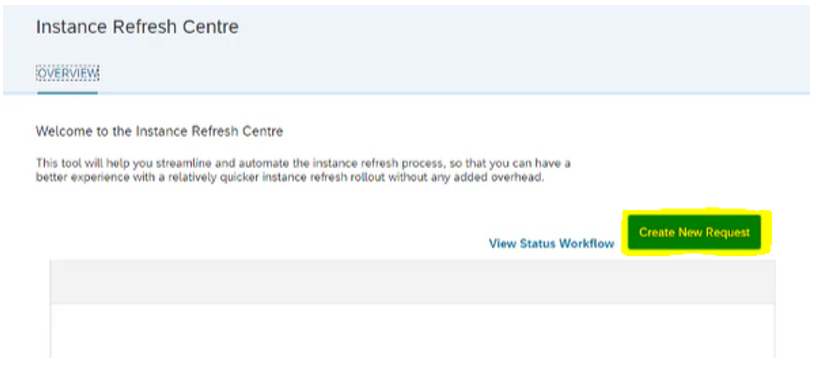
Since the Target Datacentre does not exist, we have to add the Target Data Centre. This is done by clicking on Add New Pair. The Source Data Centre, the Source environment and Source Company ID are already populated as this activity is done from Production Instance.

In order to pair the target instance, select the Target Data Centre, Target Environment and Target Company ID.
Target Data Centre – DCXX (this should be common for all the Customer Instances).
Target Environment – See below:
Target Company ID – A - XXXXXXXX / B - XXXXXXXX
and click on Generate Token.

When we click on Generate Token, a Token will be generated in Target Instance. This token is active only for 1 Hour/ 60 Minutes. If we miss the deadline, we have to run through the whole process again to generate the new token.
In order to get the Token generated, log into the Target Instance (XXXXXXX or XXXXXXX) and go to Admin Tools – Instance Refresh.


Click on the Copy Token Icon. You would get the Copied Successfully message.

Copy the Token in Notepad. If it is not copied via the IE Browser, try opening the instance refresh tool using other browser (Chrome) and copy in the Notepad.
Now Log back into Source Instance
Go to Instance Refresh in Admin Tools and enter the Authentication Token & Validate it.

If the validation was successful, you would see the message – the token was validated successfully. Also, an notification email is sent to the admin who is scheduling the job provided the user's email address is maintained.


Click on Close.
Now, you can see the Target Data Centre, Target Environment and Target Company ID listed for selection. Select them.

In this screen,
Select the Products to Refresh – select HCM Suite and
Select the Refresh Schedule Date as the Intended date from the Calendar.

When you select a date from the calendar and click on the information(Questionmark) against it, you would see the downtime message:

If you want to mask employee profile email address which is usually done with the dummy email address of the customer, enter the email address here.
Ex: enter dummy@sap.com or any other e-mail address. This would overwrite all the employee’s email addresses to the e-mail address given.

Now, the admin would receive one more notification email that the refresh has been scheduled.

After scheduling refreshes, you would be able to see the status workflow of the refreshes scheduled in Production instance.


In order to cancel the refresh, you could select the three dot icon under Actions Tab for the respective rows and can cancel it. The Download Log button would only be clickable if the refresh is already completed otherwise you would not.

LMS Refresh Process via this tool - Not Possible yet.
As mentioned above that we cannot use this tool currently for LMS Refresh which was informed by us to SAP in the ticket however if you have LMS integrated with BizX, you would see the option of selecting LMS as well however i feel currently this does not work and have to be done manually.
I have taken the screenshots for your reference showing the same:
You would see Learning Management System and HCM Suite both if your BizX is integrated with LMS instance.

If i select both the products, then i would receive the below error asking us to select anyone of them for successful refresh.

If i select only Learning Management System and proceed to select the dates from calendar, then i see this message on screen irrespective of any dates selected:

The Pre & Post refresh activities would remain the same and are not addressed in this blog as it is a different process alltogether for each customer though majority could be same.
Please refer to the KBA for further information- https://launchpad.support.sap.com/#/notes/2791468
Other KBAs' for your information:
Learning Management System Refresh - https://launchpad.support.sap.com/#/notes/2165346
Onboarding System Refresh - https://launchpad.support.sap.com/#/notes/2278276
Work Force Analytics Refresh - https://launchpad.support.sap.com/#/notes/2341764
BizX Suite Refresh - https://launchpad.support.sap.com/#/notes/2277508
New Instance Creation, Test Instance, Instance Refresh, Clone - - https://launchpad.support.sap.com/#/notes/2088117
Please let me know if this information is useful and in case of any information or questions, please drop me a note.
Regards,
Vinay.
4 Comments
You must be a registered user to add a comment. If you've already registered, sign in. Otherwise, register and sign in.
Labels in this area
-
1H 2024 Product Release
5 -
2H 2023 Product Release
1 -
ACCRUAL TRANSFER
1 -
Advanced Workflow
1 -
Anonymization
1 -
BTP
1 -
Business Rules
1 -
Canvas Report
1 -
Career Development
1 -
Certificate-Based Authentication
1 -
Cloud Platform Integration
1 -
Compensation
1 -
Compensation Information Management
1 -
Compensation Management
1 -
Compliance
2 -
Content
1 -
Conversational AI
2 -
Custom Data Collection
1 -
custom portlet
1 -
Data & Analytics
1 -
Data Integration
1 -
Dayforce
1 -
deep link
1 -
deeplink
1 -
Delimiting Pay Components
1 -
Deprecation
1 -
Employee Central
1 -
Employee Central Global Benefits
1 -
Employee Central Payroll
1 -
employee profile
1 -
Employee Rehires
1 -
external terminal
1 -
external time events
1 -
Generative AI
2 -
Getting Started
1 -
Global Benefits
1 -
Guidelines
1 -
H2 2023
1 -
HR
2 -
HR Data Management
1 -
HR Transformation
1 -
ilx
1 -
Incentive Management Setup (Configuration)
1 -
Integration Center
2 -
Integration Suite
1 -
internal mobility
1 -
Introduction
1 -
learning
3 -
LMS
2 -
LXP
1 -
Massively MDF attachments download
1 -
Mentoring
1 -
Metadata Framework
1 -
Middleware Solutions
1 -
OCN
1 -
OData APIs
1 -
ONB USA Compliance
1 -
Onboarding
2 -
Opportunity Marketplace
1 -
Pay Component Management
1 -
Platform
1 -
portlet
1 -
POSTMAN
1 -
Predictive AI
2 -
Recruiting
1 -
recurring payments
1 -
Role Based Permissions (RBP)
2 -
SAP CPI (Cloud Platform Integration)
1 -
SAP HCM (Human Capital Management)
2 -
SAP HR Solutions
2 -
SAP Integrations
1 -
SAP release
1 -
SAP successfactors
5 -
SAP SuccessFactors Customer Community
1 -
SAP SuccessFactors OData API
1 -
SAP Workzone
1 -
SAP-PAYROLL
1 -
skills
1 -
Skills Management
1 -
sso deeplink
1 -
Stories in People Analytics
3 -
Story Report
1 -
SuccessFactors
2 -
SuccessFactors Employee central home page customization.
1 -
SuccessFactors Onboarding
1 -
successfactors onboarding i9
1 -
Table Report
1 -
talent
1 -
Talent Intelligence Hub
2 -
talents
1 -
Tax
1 -
Tax Integration
1 -
Time Accounts
1 -
Workflows
1 -
XML Rules
1
Related Content
- Explore the Enhanced New Hire Experience in SAP SuccessFactors Onboarding in Human Capital Management Blogs by SAP
- 1H 2024 - Release highlights of SF compensation in Human Capital Management Blogs by Members
- The 1H 2024 Release of SAP SuccessFactors Learning – Release Highlights in Human Capital Management Blogs by Members
- AI shaping the future of HR: Is your organisation ready to embrace the change? in Human Capital Management Blogs by Members
- Best Practices for Configuring Address Fields in Candidate Profile in Recruiting Module in Human Capital Management Q&A
Top kudoed authors
| User | Count |
|---|---|
| 10 | |
| 6 | |
| 4 | |
| 4 | |
| 2 | |
| 2 | |
| 1 | |
| 1 | |
| 1 | |
| 1 |