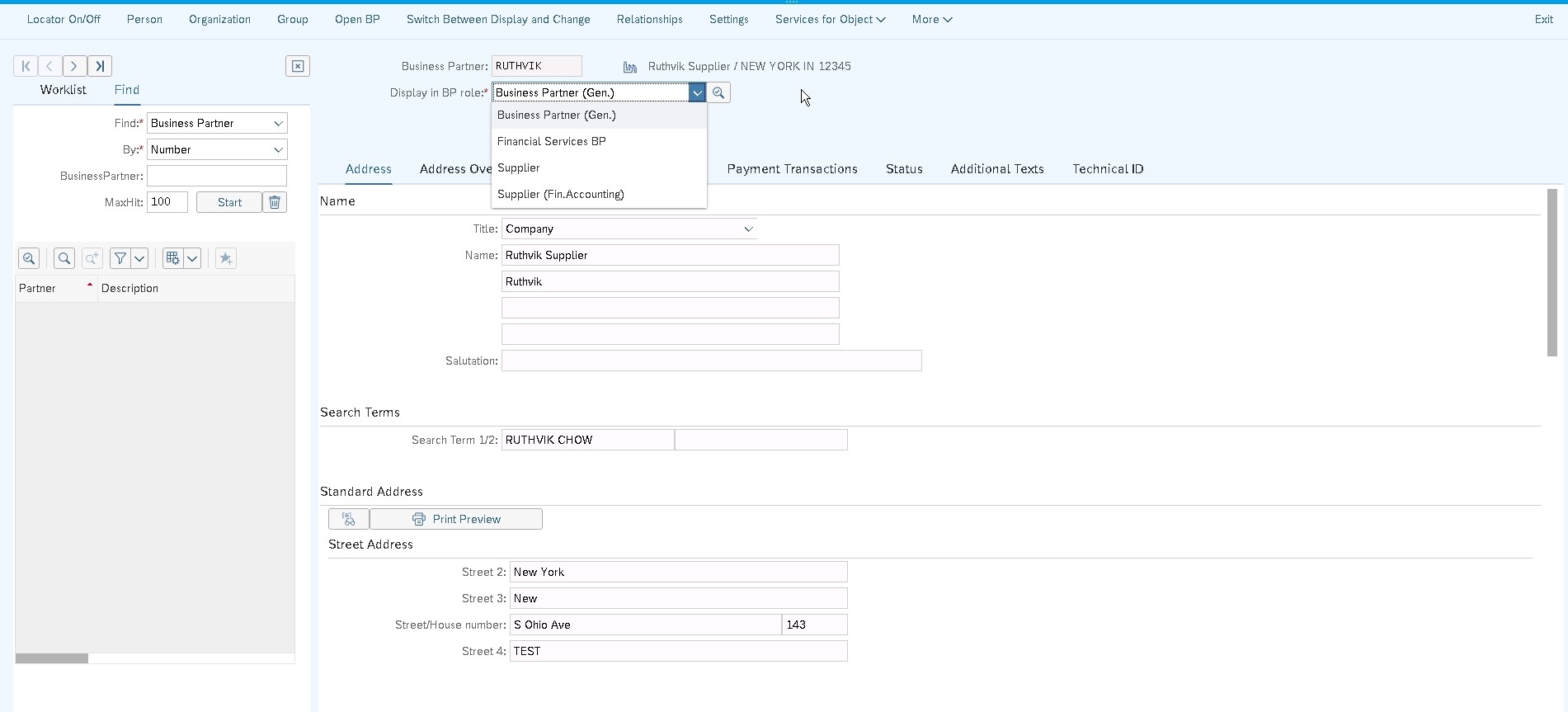- SAP Community
- Products and Technology
- Enterprise Resource Planning
- ERP Blogs by Members
- LTMC Master Data (BP - Supplier) Step by Step Proc...
Enterprise Resource Planning Blogs by Members
Gain new perspectives and knowledge about enterprise resource planning in blog posts from community members. Share your own comments and ERP insights today!
Turn on suggestions
Auto-suggest helps you quickly narrow down your search results by suggesting possible matches as you type.
Showing results for
Ruthvik
Active Contributor
Options
- Subscribe to RSS Feed
- Mark as New
- Mark as Read
- Bookmark
- Subscribe
- Printer Friendly Page
- Report Inappropriate Content
07-14-2019
8:11 PM
Dear All,
When We are Implementing SAP S/4HANA solution, We can migrate our master data and business data from SAP systems or non-SAP systems to SAP S/4HANA. By using SAP S/4HANA migration cockpit.
The SAP S/4HANA migration cockpit uses migration objects to identify and transfer the relevant data. A migration object describes how to migrate data for a specific business object to SAP S/4HANA. It contains information about the relevant source and target structures, as well as the relationships between these structures. It also contains mapping information for the relevant fields, as well as any rules used to convert values that are migrated from source fields to target fields. The SAP provides predefined migration objects that you can use to transfer your data.
The Tool used to perform Migration is LTMC – (Legacy Transfer Migration Cockpit)
You can access the SAP S/4HANA migration cockpit by using transaction LTMC.
Note the following considerations when deciding on the most suitable approach for your project:
* For on-premise systems, parameter icm/HTTP/max_request_size_KB controls the size of the http request. The value of this parameter is the maximum size (in KB) of an HTTP request. This parameter has the standard value 102400 kb (100MB) but can be changed if required. For more information
Now let's See Spets to upload Supplier As BP in SAP HANA System

2. LTMC Web page / Fiori App will get opened
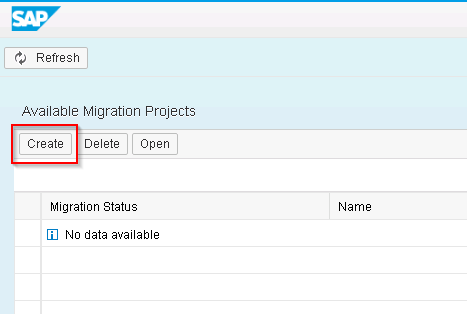
3. Click on Create for Starting New Migration Project

4. Provide Project Title & Data Retention Time and hit Create
5. In the Search bar, we can look for an object which we want to use and upload data

6. Select Required Object and click open

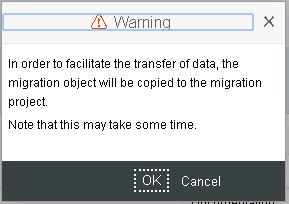
It’s just an information and press ok
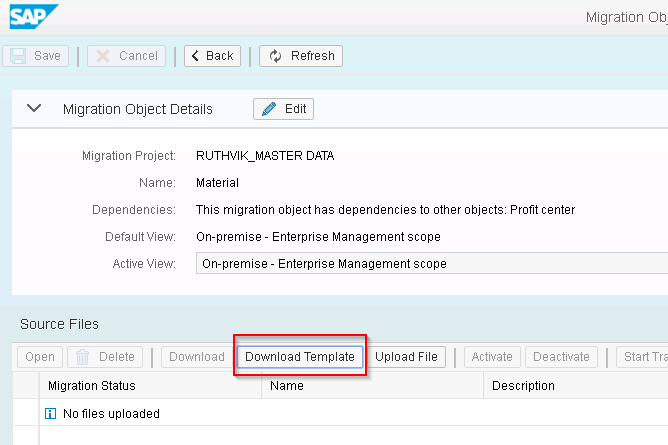
7. Click on Download Template so XML file will be downloaded
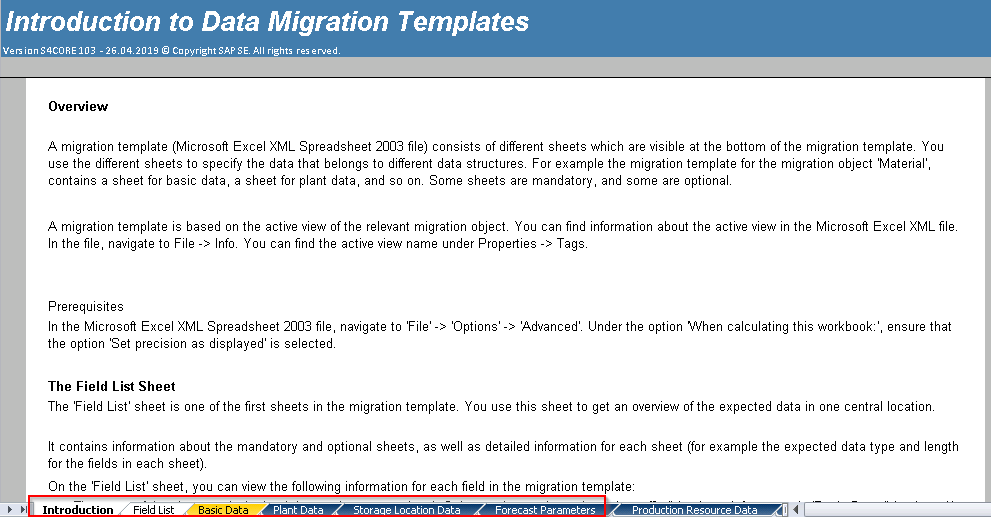
8. A pre-filled Template with detailed of each field and business is available
9. In Field, List Sheet will find each sheet which and all are mandatory based on that we will fill data and upload

10. In General, Sheet Fill All the mandatory fields and also other important fields

11. In BP Roll Sheet maintain BP Supplier Finance Accounting & Supplier Roles As its Supplier Template General Roll will be created automatically as we maintain General Data in General Sheet
 12. In Additional Address, Sheet maintain All Mandatory fields along with Address fields
12. In Additional Address, Sheet maintain All Mandatory fields along with Address fields
Please make sure in General Sheet and in Additional Address sheets maintain External Address Number differently it's just for identification purpose

13. in Company Code Sheet Maintain Reconciliation Account Number As per Business

14. In Purchase Organization Sheet maintain All mandatory fields along with other parameters which are important to business

15. In Partner Functions, Sheet maintain Partner Function "LF" if its Supplier and Vendor name Same as Vendor Which is Creation

16. Once the template is ready with all required data need to follow below Steps
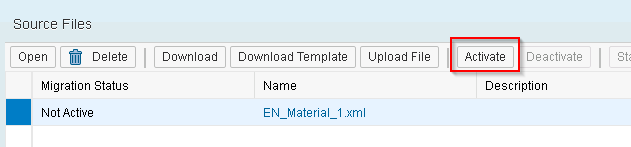
17. Click Activate

18. Click Start Transfer

19. Data will get Transferred once its done Close button will get enabled

20. If any error or data is missing will get error hear if all data in templet is good we can proceed further
21. Click next

22. When we are executing for the first time particular object in a project we need to Map fields.
23. Click each line item and do Mapping of Values

24. Select Line Item and Click check once status turns in to Green Light click save so next time system will do the mapping automatically

25. Once all the mapping is completed and no open items click next to simulate Import

26. Similar to upload once its completed click close to proceeding further
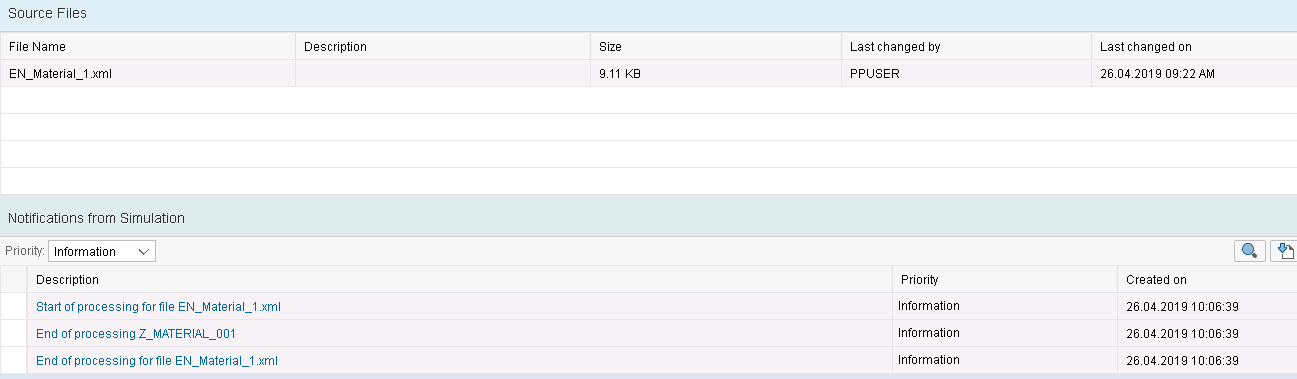
27. Backed Program will execute and data gets simulated if any missing data of mandatory fields and fields Mapping is wrong
28. If any error go back and fix and repeat same if no error click Next

29. If all the steps are completed without any error will get the above message then click finish.
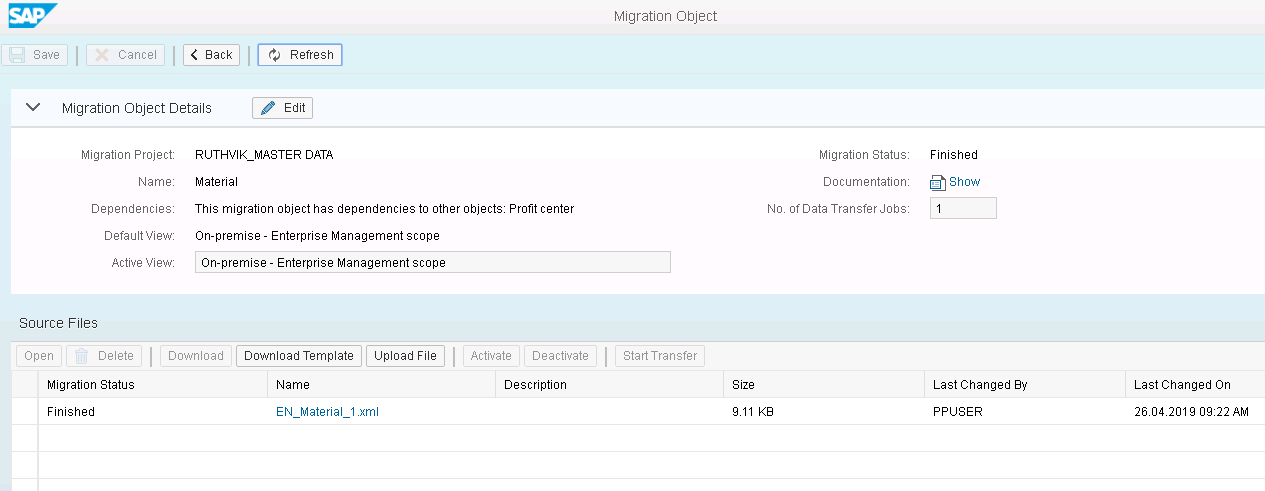
3. The supplier has been Created As BP with Required Roles
When We are Implementing SAP S/4HANA solution, We can migrate our master data and business data from SAP systems or non-SAP systems to SAP S/4HANA. By using SAP S/4HANA migration cockpit.
The SAP S/4HANA migration cockpit uses migration objects to identify and transfer the relevant data. A migration object describes how to migrate data for a specific business object to SAP S/4HANA. It contains information about the relevant source and target structures, as well as the relationships between these structures. It also contains mapping information for the relevant fields, as well as any rules used to convert values that are migrated from source fields to target fields. The SAP provides predefined migration objects that you can use to transfer your data.
The Tool used to perform Migration is LTMC – (Legacy Transfer Migration Cockpit)
You can access the SAP S/4HANA migration cockpit by using transaction LTMC.
Note the following considerations when deciding on the most suitable approach for your project:
| Consideration | Files | Staging Tables |
| Size Limit | 200MB limit for SAP S/4HANA Migration Cockpit .* | No Limit. |
| System Considerations | None. | Staging system uses an SAP HANA database. |
| Data Provisioning | Enter data manually in each Microsoft Excel XML file. | Fill tables manually or by using preferred tools (for example SAP Agile Data Preparation). |
* For on-premise systems, parameter icm/HTTP/max_request_size_KB controls the size of the http request. The value of this parameter is the maximum size (in KB) of an HTTP request. This parameter has the standard value 102400 kb (100MB) but can be changed if required. For more information
Now let's See Spets to upload Supplier As BP in SAP HANA System
Steps to Use LTMC
- Enter LTMC T.Code

2. LTMC Web page / Fiori App will get opened
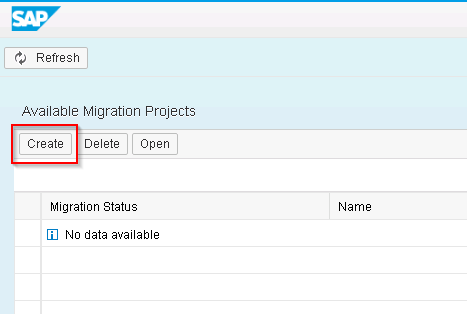
3. Click on Create for Starting New Migration Project

4. Provide Project Title & Data Retention Time and hit Create
5. In the Search bar, we can look for an object which we want to use and upload data

6. Select Required Object and click open

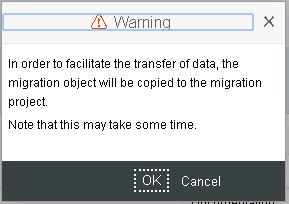
It’s just an information and press ok
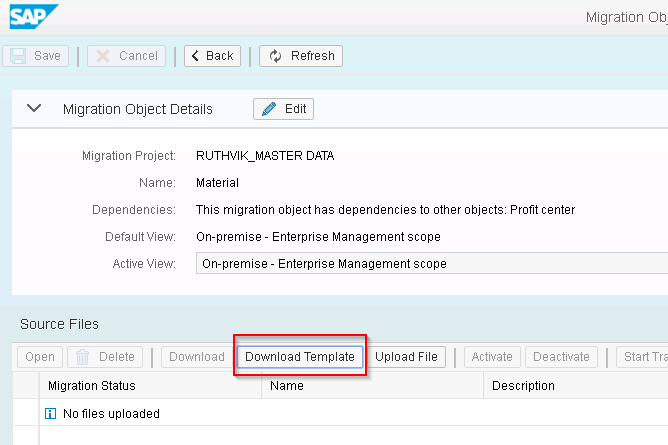
7. Click on Download Template so XML file will be downloaded
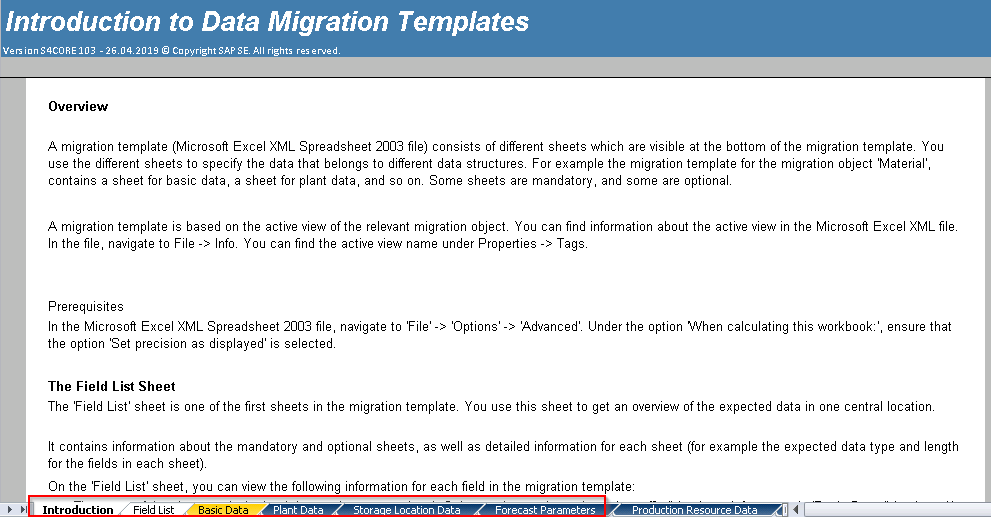
8. A pre-filled Template with detailed of each field and business is available

9. In Field, List Sheet will find each sheet which and all are mandatory based on that we will fill data and upload

10. In General, Sheet Fill All the mandatory fields and also other important fields
- If you want to create an organization: fields 4-7 are relevant;
- If you want to create a person: fields 8-12 are relevant.

11. In BP Roll Sheet maintain BP Supplier Finance Accounting & Supplier Roles As its Supplier Template General Roll will be created automatically as we maintain General Data in General Sheet
 12. In Additional Address, Sheet maintain All Mandatory fields along with Address fields
12. In Additional Address, Sheet maintain All Mandatory fields along with Address fieldsPlease make sure in General Sheet and in Additional Address sheets maintain External Address Number differently it's just for identification purpose

13. in Company Code Sheet Maintain Reconciliation Account Number As per Business

14. In Purchase Organization Sheet maintain All mandatory fields along with other parameters which are important to business

15. In Partner Functions, Sheet maintain Partner Function "LF" if its Supplier and Vendor name Same as Vendor Which is Creation

16. Once the template is ready with all required data need to follow below Steps
A. Upload File
B. Activate
C. Start Transfer
D. Data Validate
E. Convert values
F. Simulate
G. Execute Import
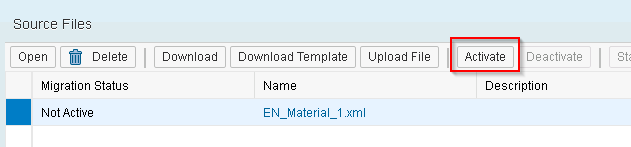
17. Click Activate

18. Click Start Transfer

19. Data will get Transferred once its done Close button will get enabled

20. If any error or data is missing will get error hear if all data in templet is good we can proceed further
21. Click next

22. When we are executing for the first time particular object in a project we need to Map fields.
23. Click each line item and do Mapping of Values

24. Select Line Item and Click check once status turns in to Green Light click save so next time system will do the mapping automatically

25. Once all the mapping is completed and no open items click next to simulate Import

26. Similar to upload once its completed click close to proceeding further
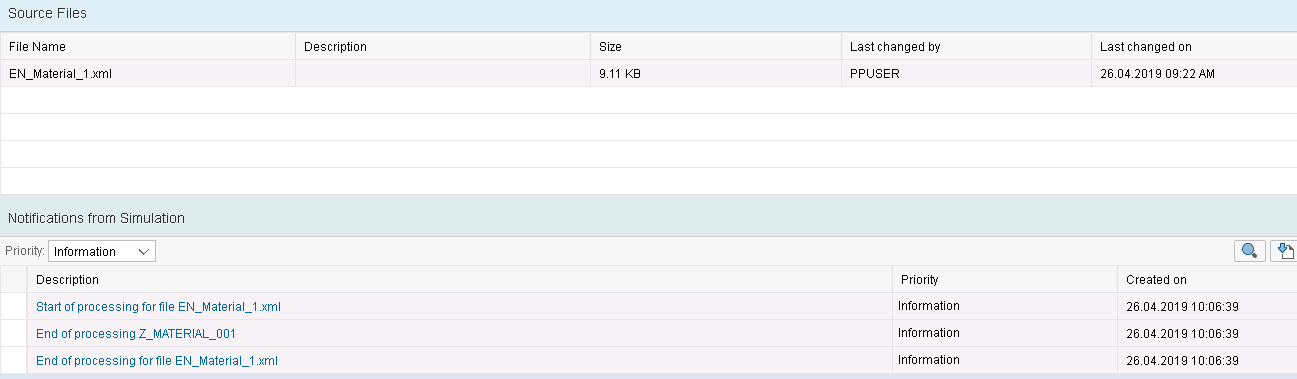
27. Backed Program will execute and data gets simulated if any missing data of mandatory fields and fields Mapping is wrong
28. If any error go back and fix and repeat same if no error click Next

29. If all the steps are completed without any error will get the above message then click finish.
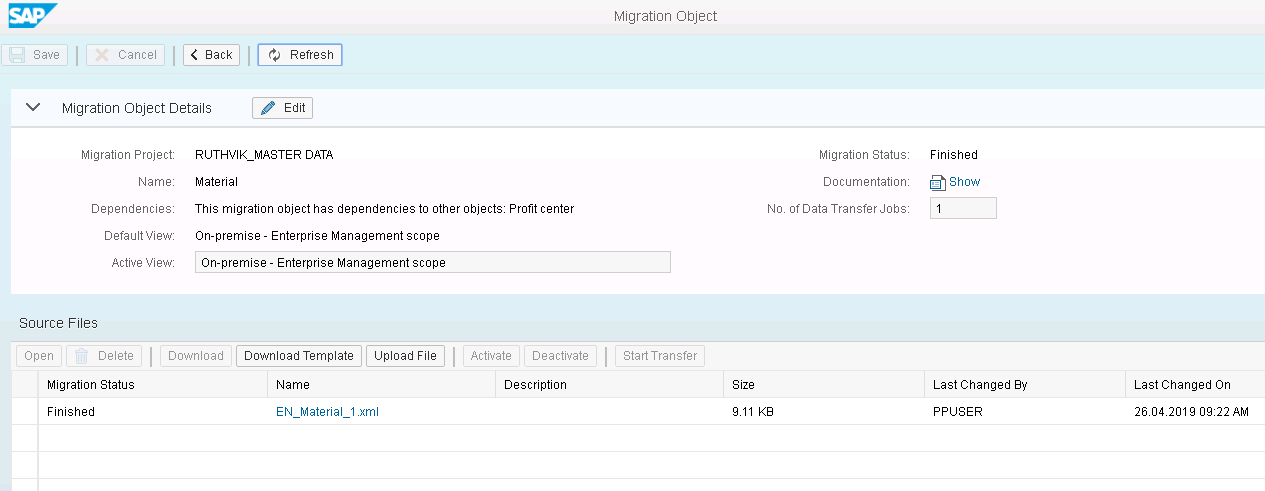
Migration Status is now Finish
- Now Check whether BP Is created or not
- Open Maintain Business Partner App
3. The supplier has been Created As BP with Required Roles
For uploading data without any error try with one Supplier and will get a lot of errors when doing initially do trial and error so will get Expert in LTMC.
62 Comments
- « Previous
-
- 1
- 2
- Next »
You must be a registered user to add a comment. If you've already registered, sign in. Otherwise, register and sign in.
Labels in this area
-
"mm02"
1 -
A_PurchaseOrderItem additional fields
1 -
ABAP
1 -
ABAP Extensibility
1 -
ACCOSTRATE
1 -
ACDOCP
1 -
Adding your country in SPRO - Project Administration
1 -
Advance Return Management
1 -
AI and RPA in SAP Upgrades
1 -
Approval Workflows
1 -
ARM
1 -
ASN
1 -
Asset Management
1 -
Associations in CDS Views
1 -
auditlog
1 -
Authorization
1 -
Availability date
1 -
Azure Center for SAP Solutions
1 -
AzureSentinel
2 -
Bank
1 -
BAPI_SALESORDER_CREATEFROMDAT2
1 -
BRF+
1 -
BRFPLUS
1 -
Bundled Cloud Services
1 -
business participation
1 -
Business Processes
1 -
CAPM
1 -
Carbon
1 -
Cental Finance
1 -
CFIN
1 -
CFIN Document Splitting
1 -
Cloud ALM
1 -
Cloud Integration
1 -
condition contract management
1 -
Connection - The default connection string cannot be used.
1 -
Custom Table Creation
1 -
Customer Screen in Production Order
1 -
Data Quality Management
1 -
Date required
1 -
Decisions
1 -
desafios4hana
1 -
Developing with SAP Integration Suite
1 -
Direct Outbound Delivery
1 -
DMOVE2S4
1 -
EAM
1 -
EDI
2 -
EDI 850
1 -
EDI 856
1 -
edocument
1 -
EHS Product Structure
1 -
Emergency Access Management
1 -
Energy
1 -
EPC
1 -
Financial Operations
1 -
Find
1 -
FINSSKF
1 -
Fiori
1 -
Flexible Workflow
1 -
Gas
1 -
Gen AI enabled SAP Upgrades
1 -
General
1 -
generate_xlsx_file
1 -
Getting Started
1 -
HomogeneousDMO
1 -
IDOC
2 -
Integration
1 -
learning content
2 -
LogicApps
2 -
low touchproject
1 -
Maintenance
1 -
management
1 -
Material creation
1 -
Material Management
1 -
MD04
1 -
MD61
1 -
methodology
1 -
Microsoft
2 -
MicrosoftSentinel
2 -
Migration
1 -
MRP
1 -
MS Teams
2 -
MT940
1 -
Newcomer
1 -
Notifications
1 -
Oil
1 -
open connectors
1 -
Order Change Log
1 -
ORDERS
2 -
OSS Note 390635
1 -
outbound delivery
1 -
outsourcing
1 -
PCE
1 -
Permit to Work
1 -
PIR Consumption Mode
1 -
PIR's
1 -
PIRs
1 -
PIRs Consumption
1 -
PIRs Reduction
1 -
Plan Independent Requirement
1 -
Premium Plus
1 -
pricing
1 -
Primavera P6
1 -
Process Excellence
1 -
Process Management
1 -
Process Order Change Log
1 -
Process purchase requisitions
1 -
Product Information
1 -
Production Order Change Log
1 -
Purchase requisition
1 -
Purchasing Lead Time
1 -
Redwood for SAP Job execution Setup
1 -
RISE with SAP
1 -
RisewithSAP
1 -
Rizing
1 -
S4 Cost Center Planning
1 -
S4 HANA
1 -
S4HANA
3 -
Sales and Distribution
1 -
Sales Commission
1 -
sales order
1 -
SAP
2 -
SAP Best Practices
1 -
SAP Build
1 -
SAP Build apps
1 -
SAP Cloud ALM
1 -
SAP Data Quality Management
1 -
SAP Maintenance resource scheduling
2 -
SAP Note 390635
1 -
SAP S4HANA
2 -
SAP S4HANA Cloud private edition
1 -
SAP Upgrade Automation
1 -
SAP WCM
1 -
SAP Work Clearance Management
1 -
Schedule Agreement
1 -
SDM
1 -
security
2 -
Settlement Management
1 -
soar
2 -
SSIS
1 -
SU01
1 -
SUM2.0SP17
1 -
SUMDMO
1 -
Teams
2 -
User Administration
1 -
User Participation
1 -
Utilities
1 -
va01
1 -
vendor
1 -
vl01n
1 -
vl02n
1 -
WCM
1 -
X12 850
1 -
xlsx_file_abap
1 -
YTD|MTD|QTD in CDs views using Date Function
1
- « Previous
- Next »
Related Content
- Migrating data from SAP ECC to SAP S4/HANA with the migration cockpit in Enterprise Resource Planning Blogs by Members
- SAP Preferred Success: A Day in a Life in Product Change Management with Change Records in Enterprise Resource Planning Blogs by SAP
- Manage Supply Shortage and Excess Supply with MRP Material Coverage Apps in Enterprise Resource Planning Blogs by SAP
- Enterprise Portfolio and Project Management in SAP S/4HANA Cloud, Private Edition 2023 FPS1 in Enterprise Resource Planning Blogs by SAP
- The Role of SAP Business AI in the Chemical Industry. Overview in Enterprise Resource Planning Blogs by SAP
Top kudoed authors
| User | Count |
|---|---|
| 2 | |
| 2 | |
| 2 | |
| 2 | |
| 2 | |
| 2 | |
| 2 | |
| 2 | |
| 1 | |
| 1 |