
- SAP Community
- Products and Technology
- Enterprise Resource Planning
- ERP Blogs by Members
- Sale Order Shipping Storage Location Wise MRP Run ...
Enterprise Resource Planning Blogs by Members
Gain new perspectives and knowledge about enterprise resource planning in blog posts from community members. Share your own comments and ERP insights today!
Turn on suggestions
Auto-suggest helps you quickly narrow down your search results by suggesting possible matches as you type.
Showing results for
former_member57
Active Participant
Options
- Subscribe to RSS Feed
- Mark as New
- Mark as Read
- Bookmark
- Subscribe
- Printer Friendly Page
- Report Inappropriate Content
07-11-2019
1:09 PM
Introduction:
This blog post is helpful for how to run the MRP for our required storage location while creating sales order’s with the reference of MRP area assignment.
In S/4 HANA, MRP-4 view MRP storage location indicator field is not available, so we cannot select the material wise storage selection for MRP run.
This case if we are trying to run MRP using MD01N, system will pick the plant level storage location automatically, So we have other option and we can go with the Reference of MRP area selection to run the MRP for our required storage location wise using MD02.
Uses:
Need to do configuration for sales order picking required storage location at the time of shipping from SD module and need to do configruation for MRP area to run the MRP from PP module.
Please follow the below step by steps process:
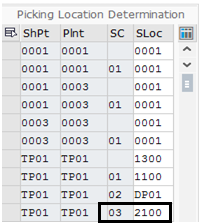
2. Create MRP area for required storage location use Area type as 02 in OMIZ or SPRO path.

3. Assign MRP area stroage location for particular plant.

4. Create sales order for required quantity.

5. Double click the line item and select the shipping tab, here we can see the shipping storage location field, need to enter the require storage location for MRP run for that particular storage location while shipping the stock.

6. In MD04 screen enter without MRP area selection.

7. MD04 screen by default system showing the plant level MRP area stock availability if we are not selecting the MRP area in input screen.

8. MM02 MRP-1 view we can see the MRP area tab, select the MRP area tab to create the required MRP area storage location.

9. In MRP area field assign the required storage location.

10. Select the MRP area storage location.

11.After selected the MRP area, just double click on the MRP area, there we can see the internal MRP views, Click MRP-1 view then maintain required data as per the business.

12.After maintained relevant data, then select MRP-2 view for maintain the required storage location which is related to MRP area.

13. After maintained the relevant data, then click the Check and Adopt button for assign the MRP area.

14. After maintained the correct master data, then run MRP using with reference of MRP area as an input in MD02.

15.In MD04 screen enter MRP area as an input to check the stock and its details for 2100 storage location.

16. MD04 screen we can see the stock availability of 2100 storage location and its details.

Same process we can use for demand management, In MD61 screen we can give the input of MRP area.

Then run MRP using MD02 with the reference of MRP area.

Further process as same as standard.
Please give further information if i missed anything.
Thanks,
DK
This blog post is helpful for how to run the MRP for our required storage location while creating sales order’s with the reference of MRP area assignment.
In S/4 HANA, MRP-4 view MRP storage location indicator field is not available, so we cannot select the material wise storage selection for MRP run.
This case if we are trying to run MRP using MD01N, system will pick the plant level storage location automatically, So we have other option and we can go with the Reference of MRP area selection to run the MRP for our required storage location wise using MD02.
Uses:
Need to do configuration for sales order picking required storage location at the time of shipping from SD module and need to do configruation for MRP area to run the MRP from PP module.
Please follow the below step by steps process:
- Create require storage location for picking and MRP run using OVL3 t.code.
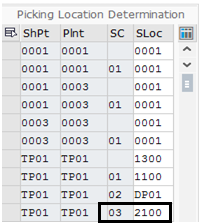
2. Create MRP area for required storage location use Area type as 02 in OMIZ or SPRO path.

3. Assign MRP area stroage location for particular plant.

4. Create sales order for required quantity.

5. Double click the line item and select the shipping tab, here we can see the shipping storage location field, need to enter the require storage location for MRP run for that particular storage location while shipping the stock.

6. In MD04 screen enter without MRP area selection.

7. MD04 screen by default system showing the plant level MRP area stock availability if we are not selecting the MRP area in input screen.

8. MM02 MRP-1 view we can see the MRP area tab, select the MRP area tab to create the required MRP area storage location.

9. In MRP area field assign the required storage location.

10. Select the MRP area storage location.

11.After selected the MRP area, just double click on the MRP area, there we can see the internal MRP views, Click MRP-1 view then maintain required data as per the business.

12.After maintained relevant data, then select MRP-2 view for maintain the required storage location which is related to MRP area.

13. After maintained the relevant data, then click the Check and Adopt button for assign the MRP area.

14. After maintained the correct master data, then run MRP using with reference of MRP area as an input in MD02.

15.In MD04 screen enter MRP area as an input to check the stock and its details for 2100 storage location.

16. MD04 screen we can see the stock availability of 2100 storage location and its details.

Same process we can use for demand management, In MD61 screen we can give the input of MRP area.

Then run MRP using MD02 with the reference of MRP area.

Further process as same as standard.
Please give further information if i missed anything.
Thanks,
DK
5 Comments
You must be a registered user to add a comment. If you've already registered, sign in. Otherwise, register and sign in.
Labels in this area
-
"mm02"
1 -
A_PurchaseOrderItem additional fields
1 -
ABAP
1 -
ABAP Extensibility
1 -
ACCOSTRATE
1 -
ACDOCP
1 -
Adding your country in SPRO - Project Administration
1 -
Advance Return Management
1 -
AI and RPA in SAP Upgrades
1 -
Approval Workflows
1 -
ARM
1 -
ASN
1 -
Asset Management
1 -
Associations in CDS Views
1 -
auditlog
1 -
Authorization
1 -
Availability date
1 -
Azure Center for SAP Solutions
1 -
AzureSentinel
2 -
Bank
1 -
BAPI_SALESORDER_CREATEFROMDAT2
1 -
BRF+
1 -
BRFPLUS
1 -
Bundled Cloud Services
1 -
business participation
1 -
Business Processes
1 -
CAPM
1 -
Carbon
1 -
Cental Finance
1 -
CFIN
1 -
CFIN Document Splitting
1 -
Cloud ALM
1 -
Cloud Integration
1 -
condition contract management
1 -
Connection - The default connection string cannot be used.
1 -
Custom Table Creation
1 -
Customer Screen in Production Order
1 -
Data Quality Management
1 -
Date required
1 -
Decisions
1 -
desafios4hana
1 -
Developing with SAP Integration Suite
1 -
Direct Outbound Delivery
1 -
DMOVE2S4
1 -
EAM
1 -
EDI
2 -
EDI 850
1 -
EDI 856
1 -
edocument
1 -
EHS Product Structure
1 -
Emergency Access Management
1 -
Energy
1 -
EPC
1 -
Financial Operations
1 -
Find
1 -
FINSSKF
1 -
Fiori
1 -
Flexible Workflow
1 -
Gas
1 -
Gen AI enabled SAP Upgrades
1 -
General
1 -
generate_xlsx_file
1 -
Getting Started
1 -
HomogeneousDMO
1 -
IDOC
2 -
Integration
1 -
Learning Content
2 -
LogicApps
2 -
low touchproject
1 -
Maintenance
1 -
management
1 -
Material creation
1 -
Material Management
1 -
MD04
1 -
MD61
1 -
methodology
1 -
Microsoft
2 -
MicrosoftSentinel
2 -
Migration
1 -
MRP
1 -
MS Teams
2 -
MT940
1 -
Newcomer
1 -
Notifications
1 -
Oil
1 -
open connectors
1 -
Order Change Log
1 -
ORDERS
2 -
OSS Note 390635
1 -
outbound delivery
1 -
outsourcing
1 -
PCE
1 -
Permit to Work
1 -
PIR Consumption Mode
1 -
PIR's
1 -
PIRs
1 -
PIRs Consumption
1 -
PIRs Reduction
1 -
Plan Independent Requirement
1 -
Premium Plus
1 -
pricing
1 -
Primavera P6
1 -
Process Excellence
1 -
Process Management
1 -
Process Order Change Log
1 -
Process purchase requisitions
1 -
Product Information
1 -
Production Order Change Log
1 -
Purchase requisition
1 -
Purchasing Lead Time
1 -
Redwood for SAP Job execution Setup
1 -
RISE with SAP
1 -
RisewithSAP
1 -
Rizing
1 -
S4 Cost Center Planning
1 -
S4 HANA
1 -
S4HANA
3 -
Sales and Distribution
1 -
Sales Commission
1 -
sales order
1 -
SAP
2 -
SAP Best Practices
1 -
SAP Build
1 -
SAP Build apps
1 -
SAP Cloud ALM
1 -
SAP Data Quality Management
1 -
SAP Maintenance resource scheduling
2 -
SAP Note 390635
1 -
SAP S4HANA
2 -
SAP S4HANA Cloud private edition
1 -
SAP Upgrade Automation
1 -
SAP WCM
1 -
SAP Work Clearance Management
1 -
Schedule Agreement
1 -
SDM
1 -
security
2 -
Settlement Management
1 -
soar
2 -
SSIS
1 -
SU01
1 -
SUM2.0SP17
1 -
SUMDMO
1 -
Teams
2 -
User Administration
1 -
User Participation
1 -
Utilities
1 -
va01
1 -
vendor
1 -
vl01n
1 -
vl02n
1 -
WCM
1 -
X12 850
1 -
xlsx_file_abap
1 -
YTD|MTD|QTD in CDs views using Date Function
1
- « Previous
- Next »
Related Content
- Transfer sales order stock from one location to another in same plant in Enterprise Resource Planning Q&A
- Output Type SPED trigger Inbound Delivery after PGI for Inter-Company STO's Outbound delivery in Enterprise Resource Planning Blogs by Members
- How to Create Outbound Delivery With order reference in SAP VL01N in Enterprise Resource Planning Blogs by Members
- Creation of Outbound Delivery using VL01N in SAP in Enterprise Resource Planning Q&A
- Asset Management in SAP S/4HANA Cloud Private Edition | 2023 FPS01 Release in Enterprise Resource Planning Blogs by SAP
Top kudoed authors
| User | Count |
|---|---|
| 6 | |
| 2 | |
| 2 | |
| 2 | |
| 2 | |
| 2 | |
| 2 | |
| 1 | |
| 1 | |
| 1 |