
- SAP Community
- Products and Technology
- Technology
- Technology Blogs by SAP
- Debug Java Code in Agentry Cloud Edition (ACE)
Technology Blogs by SAP
Learn how to extend and personalize SAP applications. Follow the SAP technology blog for insights into SAP BTP, ABAP, SAP Analytics Cloud, SAP HANA, and more.
Turn on suggestions
Auto-suggest helps you quickly narrow down your search results by suggesting possible matches as you type.
Showing results for
Employee
Options
- Subscribe to RSS Feed
- Mark as New
- Mark as Read
- Bookmark
- Subscribe
- Printer Friendly Page
- Report Inappropriate Content
07-11-2019
1:07 PM
The purpose of this article is to explain the steps required to debug java source code where Agentry Cloud Edition (ACE) server is running as java application in SCP sub-account. Please note that the steps are not applicable for ACE running in subscription mode (preview, production etc.)
For Java applications, choose between three types of SAP Cloud Platform SDK for Neo environment. For more information, see Install the SAP Cloud Platform SDK for Neo Environment.

Extract the zip file to a folder

SAP JVM is the Java runtime used in SAP Cloud Platform. It can be set as a default JRE for your local runtime. For instructions on how to install it, see (Optional) Install SAP JVM.

Download and set up Eclipse IDE for Java EE Developers. See Install Eclipse IDE.

Download and set up SAP Development Tools for Eclipse. See Install SAP Development Tools for Eclipse.
Follow the steps from the above link to install the SAP Development tools for Eclipse

Configure the landscape host and SDK location on which you will be deploying your application. See Set Up the Runtime Environment.
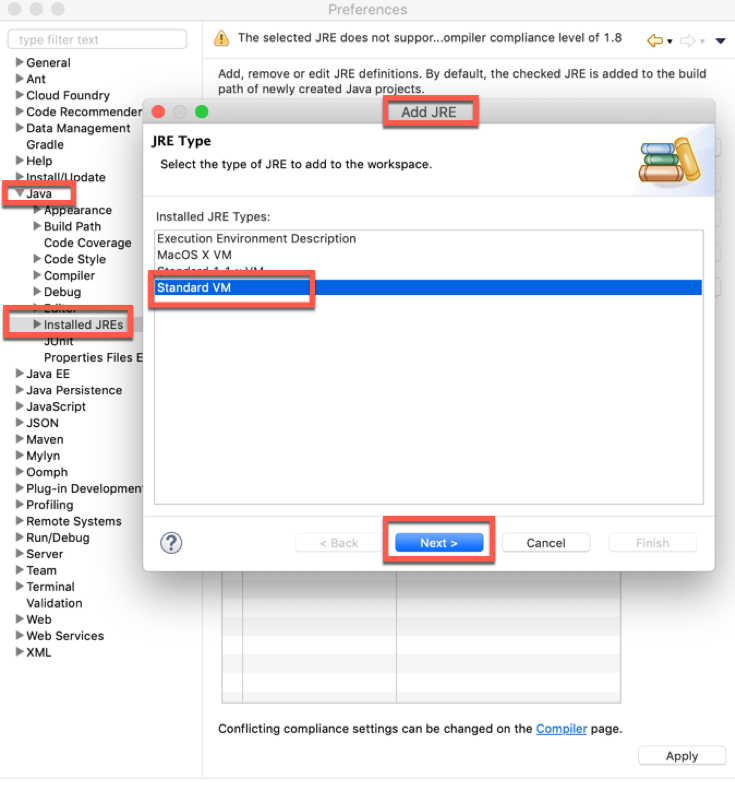



Then use the link below on debugging applications in the cloud and use the Applications Deployed with the Console Client steps.
https://help.hana.ondemand.com/help/frameset.htm?10b63fe6c3bb41bdb7986c3cebfd140e.html
After the above steps, the server should be running in debugging mode

Import java source code, adjust java path variables and build the project. Insert a breakpoint

Trigger a sync from the client and Eclipse should prompt to view in debugger perspective


If source code isn’t appearing, use the edit source code look up and map it


Once the source code is mapped successfully, the debugger should show up the source code in the debugger view. From this point, the debugging is similar to debugging the java source using SMP on-premise version. When done with the debugging, use disconnect option to disconnect the session.
For Java applications, choose between three types of SAP Cloud Platform SDK for Neo environment. For more information, see Install the SAP Cloud Platform SDK for Neo Environment.

Extract the zip file to a folder

SAP JVM is the Java runtime used in SAP Cloud Platform. It can be set as a default JRE for your local runtime. For instructions on how to install it, see (Optional) Install SAP JVM.

Download and set up Eclipse IDE for Java EE Developers. See Install Eclipse IDE.

Download and set up SAP Development Tools for Eclipse. See Install SAP Development Tools for Eclipse.
Follow the steps from the above link to install the SAP Development tools for Eclipse

Configure the landscape host and SDK location on which you will be deploying your application. See Set Up the Runtime Environment.
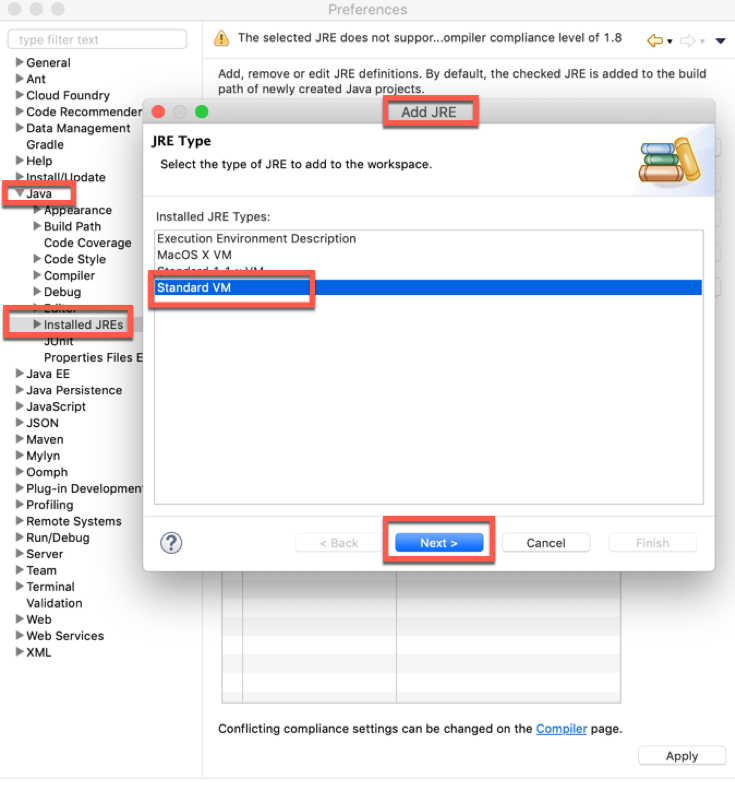



Then use the link below on debugging applications in the cloud and use the Applications Deployed with the Console Client steps.
https://help.hana.ondemand.com/help/frameset.htm?10b63fe6c3bb41bdb7986c3cebfd140e.html
After the above steps, the server should be running in debugging mode

Import java source code, adjust java path variables and build the project. Insert a breakpoint

Trigger a sync from the client and Eclipse should prompt to view in debugger perspective


If source code isn’t appearing, use the edit source code look up and map it


Once the source code is mapped successfully, the debugger should show up the source code in the debugger view. From this point, the debugging is similar to debugging the java source using SMP on-premise version. When done with the debugging, use disconnect option to disconnect the session.
- SAP Managed Tags:
- SAP Mobile Services,
- Agentry
Labels:
3 Comments
You must be a registered user to add a comment. If you've already registered, sign in. Otherwise, register and sign in.
Labels in this area
-
ABAP CDS Views - CDC (Change Data Capture)
2 -
AI
1 -
Analyze Workload Data
1 -
BTP
1 -
Business and IT Integration
2 -
Business application stu
1 -
Business Technology Platform
1 -
Business Trends
1,658 -
Business Trends
93 -
CAP
1 -
cf
1 -
Cloud Foundry
1 -
Confluent
1 -
Customer COE Basics and Fundamentals
1 -
Customer COE Latest and Greatest
3 -
Customer Data Browser app
1 -
Data Analysis Tool
1 -
data migration
1 -
data transfer
1 -
Datasphere
2 -
Event Information
1,400 -
Event Information
66 -
Expert
1 -
Expert Insights
177 -
Expert Insights
299 -
General
1 -
Google cloud
1 -
Google Next'24
1 -
Kafka
1 -
Life at SAP
780 -
Life at SAP
13 -
Migrate your Data App
1 -
MTA
1 -
Network Performance Analysis
1 -
NodeJS
1 -
PDF
1 -
POC
1 -
Product Updates
4,577 -
Product Updates
344 -
Replication Flow
1 -
RisewithSAP
1 -
SAP BTP
1 -
SAP BTP Cloud Foundry
1 -
SAP Cloud ALM
1 -
SAP Cloud Application Programming Model
1 -
SAP Datasphere
2 -
SAP S4HANA Cloud
1 -
SAP S4HANA Migration Cockpit
1 -
Technology Updates
6,873 -
Technology Updates
423 -
Workload Fluctuations
1
Related Content
- Demystifying the Common Super Domain for SAP Mobile Start in Technology Blogs by SAP
- App to automatically configure a new ABAP Developer System in Technology Blogs by Members
- How to use AI services to translate Picklists in SAP SuccessFactors - An example in Technology Blogs by SAP
- Improving Time Management in SAP S/4HANA Cloud: A GenAI Solution in Technology Blogs by SAP
- ABAP Cloud Developer Trial 2022 Available Now in Technology Blogs by SAP
Top kudoed authors
| User | Count |
|---|---|
| 40 | |
| 25 | |
| 17 | |
| 14 | |
| 8 | |
| 7 | |
| 7 | |
| 7 | |
| 6 | |
| 6 |