
- SAP Community
- Groups
- Interest Groups
- Application Development
- Blog Posts
- Excel Data to Internal table using ALSM_EXCEL_TO_I...
Application Development Blog Posts
Learn and share on deeper, cross technology development topics such as integration and connectivity, automation, cloud extensibility, developing at scale, and security.
Turn on suggestions
Auto-suggest helps you quickly narrow down your search results by suggesting possible matches as you type.
Showing results for
former_member56
Explorer
Options
- Subscribe to RSS Feed
- Mark as New
- Mark as Read
- Bookmark
- Subscribe
- Printer Friendly Page
- Report Inappropriate Content
07-04-2019
11:38 AM
***************************************************************************************************************
WARNING: This post is intended to Excel upload FM which is now obsolete. Follow this, only if you are working on older systems to maintain the code where you've already used 'ALSM_EXCEL_TO_INTERNAL_TABLE'.
Also this post will help you grasp concept of Field symbols with below application.
***************************************************************************************************************
This blog post will help you avoid extraneous code every time you create Excel upload program by creating a simple Interface and a structure.
For ALSM_EXCEL_TO_INTERNAL_TABLE, explicitly we need to write code to transfer output of this FM into internal table of desired format. For this we have to map column number of FM output with columns of required internal table using
Refer below example.
CALL FUNCTION 'ALSM_EXCEL_TO_INTERNAL_TABLE'
EXPORTING
filename = p_file
i_begin_col = 1
i_begin_row = 1
i_end_col = 9
i_end_row = 65536
TABLES
intern = t_file
EXCEPTIONS
inconsistent_parameters = 1
upload_ole = 2
OTHERS = 3.
Output is in below format.
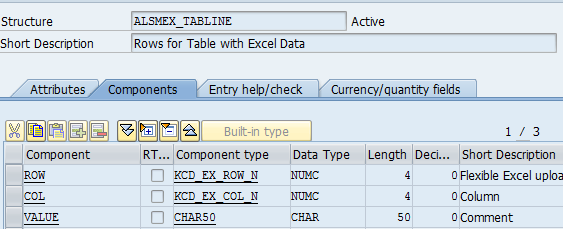
Further based on column number, work area is filled using CASE-ENDCASE and then Appending work area into required internal table in AT END OF ROW block.
LOOP
CASE (column)
when 1. wa_itab-col1 = value
when 2. wa_itab-col2 = value.
....and so on depending upon number of columns in Excel
ENDCASE
AT _END OF_ROW
APPEND wa_itab to itab.
END AT
ENDLOOP.
In order to avoid extraneous code when it comes to uploading Excel File with huge number of columns, create a FM with below code. Once you create Z FM, for every Excel File you'll just need to create a structure in SE11 and you're good to go.


Pass Desktop File path, Structure name in p_File and STR as input Parameters respectively.
First Create Structure in SE11 similar to the Excel File format.
FUNCTION zxls_into_it_2.
*"----------------------------------------------------------------------
*"*"Local interface:
*" IMPORTING
*" REFERENCE(P_FILE) TYPE RLGRAP-FILENAME
*" REFERENCE(HEADER) TYPE CHAR1 DEFAULT 'X'
*" REFERENCE(STR) TYPE CHAR30
*" TABLES
*" IT_XLS_DATA TYPE STANDARD TABLE
*"----------------------------------------------------------------------
TYPE-POOLS: abap,slis.
FIELD-SYMBOLS:<dy_table> TYPE STANDARD TABLE,
<fs_current_field>,
<wa_str>,<wa_temp>
.
DATA:new_line TYPE REF TO data,
new_line2 TYPE REF TO data,
li_fieldcat TYPE lvc_t_fcat,
dy_table TYPE REF TO data,
t_file TYPE STANDARD TABLE OF alsmex_tabline,
wa_file TYPE alsmex_tabline,
v_col TYPE i,
begin_row TYPE i.
********This will provide Fields in Row format of Structure created(which should be similar to Excel Format).
CALL FUNCTION 'LVC_FIELDCATALOG_MERGE'
EXPORTING
i_structure_name = str
CHANGING
ct_fieldcat = li_fieldcat
EXCEPTIONS
inconsistent_interface = 1
program_error = 2
OTHERS = 3.
IF sy-subrc EQ 0.
********This will create internal table which will have fields as per the Excel Format.
CALL METHOD cl_alv_table_create=>create_dynamic_table
EXPORTING
it_fieldcatalog = li_fieldcat
i_length_in_byte = 'X'
IMPORTING
ep_table = dy_table
EXCEPTIONS
generate_subpool_dir_full = 1
OTHERS = 2.
IF sy-subrc EQ 0.
ASSIGN dy_table->* TO <dy_table>.
ENDIF.
******V_col will hold the number of Columns inside Excel File which is later passed to ALSM_EXCEL_TO_INTERNAL_TABLE' .
DESCRIBE TABLE li_fieldcat LINES v_col.
******Logic to skip Header
IF header = 'X'.
begin_row = 2.
ELSE.
begin_row = 1.
ENDIF.
******Core FM which will provide excel data in t_file with row/coumn/value format
CALL FUNCTION 'ALSM_EXCEL_TO_INTERNAL_TABLE'
EXPORTING
filename = p_file
i_begin_col = 1
i_begin_row = begin_row
i_end_col = v_col
i_end_row = 65536
TABLES
intern = t_file
EXCEPTIONS
inconsistent_parameters = 1
upload_ole = 2
OTHERS = 3.
IF sy-subrc EQ 0.
LOOP AT t_file INTO wa_file.
******This Block will create new area to store column wise data.<wa_temp> acts as a work area which is completely blank at start of new row
AT NEW row.
CREATE DATA new_line2 LIKE LINE OF <dy_table>.
ASSIGN new_line2->* TO <wa_temp>.
ENDAT.
*******for every iteration, wa_file-col will have increment till number of columns in Excel file and then reset to 1 when there's new row i.e row = 1. (Refer example at end of blog)
ASSIGN COMPONENT wa_file-col OF STRUCTURE <wa_temp> TO <fs_current_field>.
IF sy-subrc EQ 0.
<fs_current_field> = wa_file-value.
UNASSIGN <fs_current_field>.
ENDIF.
*****Finally once all Columns are processed and new row is about to start, append the workarea into Internal table
AT END OF row.
APPEND <wa_temp> TO it_xls_data.
UNASSIGN <fs_current_field>.
UNASSIGN <wa_temp>.
ENDAT.
ENDLOOP.
ENDIF.
ENDIF.
ENDFUNCTION.
Explanation with example:
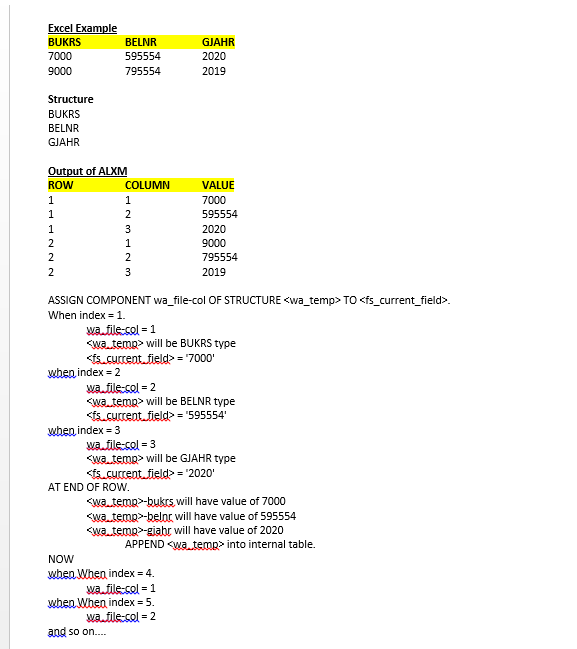
Now simply create a structure in SE11, define Internal table of that type in report and call above FM and pass the structure name and file path and its done.
WARNING: This post is intended to Excel upload FM which is now obsolete. Follow this, only if you are working on older systems to maintain the code where you've already used 'ALSM_EXCEL_TO_INTERNAL_TABLE'.
Also this post will help you grasp concept of Field symbols with below application.
***************************************************************************************************************
This blog post will help you avoid extraneous code every time you create Excel upload program by creating a simple Interface and a structure.
For ALSM_EXCEL_TO_INTERNAL_TABLE, explicitly we need to write code to transfer output of this FM into internal table of desired format. For this we have to map column number of FM output with columns of required internal table using
Refer below example.
CALL FUNCTION 'ALSM_EXCEL_TO_INTERNAL_TABLE'
EXPORTING
filename = p_file
i_begin_col = 1
i_begin_row = 1
i_end_col = 9
i_end_row = 65536
TABLES
intern = t_file
EXCEPTIONS
inconsistent_parameters = 1
upload_ole = 2
OTHERS = 3.
Output is in below format.
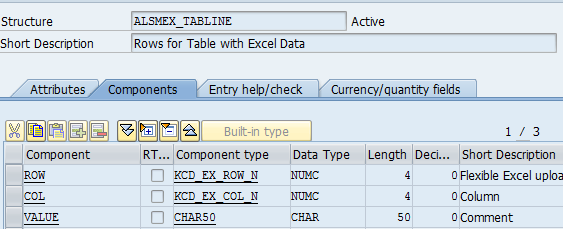
Further based on column number, work area is filled using CASE-ENDCASE and then Appending work area into required internal table in AT END OF ROW block.
LOOP
CASE (column)
when 1. wa_itab-col1 = value
when 2. wa_itab-col2 = value.
....and so on depending upon number of columns in Excel
ENDCASE
AT _END OF_ROW
APPEND wa_itab to itab.
END AT
ENDLOOP.
In order to avoid extraneous code when it comes to uploading Excel File with huge number of columns, create a FM with below code. Once you create Z FM, for every Excel File you'll just need to create a structure in SE11 and you're good to go.


Pass Desktop File path, Structure name in p_File and STR as input Parameters respectively.
First Create Structure in SE11 similar to the Excel File format.
FUNCTION zxls_into_it_2.
*"----------------------------------------------------------------------
*"*"Local interface:
*" IMPORTING
*" REFERENCE(P_FILE) TYPE RLGRAP-FILENAME
*" REFERENCE(HEADER) TYPE CHAR1 DEFAULT 'X'
*" REFERENCE(STR) TYPE CHAR30
*" TABLES
*" IT_XLS_DATA TYPE STANDARD TABLE
*"----------------------------------------------------------------------
TYPE-POOLS: abap,slis.
FIELD-SYMBOLS:<dy_table> TYPE STANDARD TABLE,
<fs_current_field>,
<wa_str>,<wa_temp>
.
DATA:new_line TYPE REF TO data,
new_line2 TYPE REF TO data,
li_fieldcat TYPE lvc_t_fcat,
dy_table TYPE REF TO data,
t_file TYPE STANDARD TABLE OF alsmex_tabline,
wa_file TYPE alsmex_tabline,
v_col TYPE i,
begin_row TYPE i.
********This will provide Fields in Row format of Structure created(which should be similar to Excel Format).
CALL FUNCTION 'LVC_FIELDCATALOG_MERGE'
EXPORTING
i_structure_name = str
CHANGING
ct_fieldcat = li_fieldcat
EXCEPTIONS
inconsistent_interface = 1
program_error = 2
OTHERS = 3.
IF sy-subrc EQ 0.
********This will create internal table which will have fields as per the Excel Format.
CALL METHOD cl_alv_table_create=>create_dynamic_table
EXPORTING
it_fieldcatalog = li_fieldcat
i_length_in_byte = 'X'
IMPORTING
ep_table = dy_table
EXCEPTIONS
generate_subpool_dir_full = 1
OTHERS = 2.
IF sy-subrc EQ 0.
ASSIGN dy_table->* TO <dy_table>.
ENDIF.
******V_col will hold the number of Columns inside Excel File which is later passed to ALSM_EXCEL_TO_INTERNAL_TABLE' .
DESCRIBE TABLE li_fieldcat LINES v_col.
******Logic to skip Header
IF header = 'X'.
begin_row = 2.
ELSE.
begin_row = 1.
ENDIF.
******Core FM which will provide excel data in t_file with row/coumn/value format
CALL FUNCTION 'ALSM_EXCEL_TO_INTERNAL_TABLE'
EXPORTING
filename = p_file
i_begin_col = 1
i_begin_row = begin_row
i_end_col = v_col
i_end_row = 65536
TABLES
intern = t_file
EXCEPTIONS
inconsistent_parameters = 1
upload_ole = 2
OTHERS = 3.
IF sy-subrc EQ 0.
LOOP AT t_file INTO wa_file.
******This Block will create new area to store column wise data.<wa_temp> acts as a work area which is completely blank at start of new row
AT NEW row.
CREATE DATA new_line2 LIKE LINE OF <dy_table>.
ASSIGN new_line2->* TO <wa_temp>.
ENDAT.
*******for every iteration, wa_file-col will have increment till number of columns in Excel file and then reset to 1 when there's new row i.e row = 1. (Refer example at end of blog)
ASSIGN COMPONENT wa_file-col OF STRUCTURE <wa_temp> TO <fs_current_field>.
IF sy-subrc EQ 0.
<fs_current_field> = wa_file-value.
UNASSIGN <fs_current_field>.
ENDIF.
*****Finally once all Columns are processed and new row is about to start, append the workarea into Internal table
AT END OF row.
APPEND <wa_temp> TO it_xls_data.
UNASSIGN <fs_current_field>.
UNASSIGN <wa_temp>.
ENDAT.
ENDLOOP.
ENDIF.
ENDIF.
ENDFUNCTION.
Explanation with example:
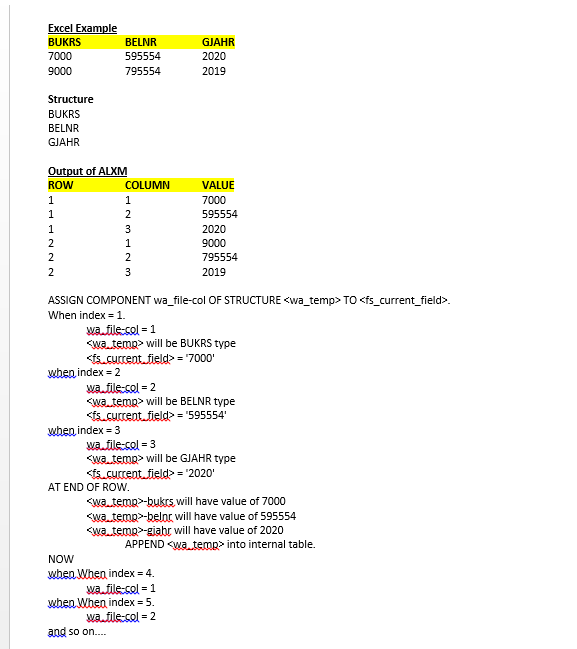
Now simply create a structure in SE11, define Internal table of that type in report and call above FM and pass the structure name and file path and its done.
- SAP Managed Tags:
- ABAP Development
5 Comments
You must be a registered user to add a comment. If you've already registered, sign in. Otherwise, register and sign in.
Labels in this area
-
A Dynamic Memory Allocation Tool
1 -
ABAP
8 -
abap cds
1 -
ABAP CDS Views
14 -
ABAP class
1 -
ABAP Cloud
1 -
ABAP Development
4 -
ABAP in Eclipse
1 -
ABAP Keyword Documentation
2 -
ABAP OOABAP
2 -
ABAP Programming
1 -
abap technical
1 -
ABAP test cockpit
7 -
ABAP test cokpit
1 -
ADT
1 -
Advanced Event Mesh
1 -
AEM
1 -
AI
1 -
API and Integration
1 -
APIs
8 -
APIs ABAP
1 -
App Dev and Integration
1 -
Application Development
2 -
application job
1 -
archivelinks
1 -
Automation
4 -
BTP
1 -
CAP
1 -
CAPM
1 -
Career Development
3 -
CL_GUI_FRONTEND_SERVICES
1 -
CL_SALV_TABLE
1 -
Cloud Extensibility
8 -
Cloud Native
7 -
Cloud Platform Integration
1 -
CloudEvents
2 -
CMIS
1 -
Connection
1 -
container
1 -
Debugging
2 -
Developer extensibility
1 -
Developing at Scale
4 -
DMS
1 -
dynamic logpoints
1 -
Eclipse ADT ABAP Development Tools
1 -
EDA
1 -
Event Mesh
1 -
Expert
1 -
Field Symbols in ABAP
1 -
Fiori
1 -
Fiori App Extension
1 -
Forms & Templates
1 -
General
1 -
Getting Started
1 -
IBM watsonx
1 -
Integration & Connectivity
10 -
Introduction
1 -
JavaScripts used by Adobe Forms
1 -
joule
1 -
NodeJS
1 -
ODATA
3 -
OOABAP
3 -
Outbound queue
1 -
Product Updates
1 -
Programming Models
13 -
Restful webservices Using POST MAN
1 -
RFC
1 -
RFFOEDI1
1 -
SAP BAS
1 -
SAP BTP
1 -
SAP Build
1 -
SAP Build apps
1 -
SAP Build CodeJam
1 -
SAP CodeTalk
1 -
SAP Odata
1 -
SAP UI5
1 -
SAP UI5 Custom Library
1 -
SAPEnhancements
1 -
SapMachine
1 -
security
3 -
text editor
1 -
Tools
17 -
User Experience
5
Top kudoed authors
| User | Count |
|---|---|
| 3 | |
| 3 | |
| 3 | |
| 2 | |
| 2 | |
| 2 | |
| 2 | |
| 1 | |
| 1 | |
| 1 |