
- SAP Community
- Products and Technology
- Enterprise Resource Planning
- ERP Blogs by Members
- FSV tables in S/4 HANA
Enterprise Resource Planning Blogs by Members
Gain new perspectives and knowledge about enterprise resource planning in blog posts from community members. Share your own comments and ERP insights today!
Turn on suggestions
Auto-suggest helps you quickly narrow down your search results by suggesting possible matches as you type.
Showing results for
abhishek_agrawa
Explorer
Options
- Subscribe to RSS Feed
- Mark as New
- Mark as Read
- Bookmark
- Subscribe
- Printer Friendly Page
- Report Inappropriate Content
06-30-2019
4:05 AM
In this blog I am covering how FSV is stored in S/4 HANA database tables, if you want to check Cost Center/Profit Center hierarchy then please refer to my other blog:
https://blogs.sap.com/2019/06/29/cost-center-profit-center-fsv-tables-in-s4/
To check FSV in ECC or S/4 use tcode: FSE3 and enter FSV version, for this example, I am using FSV version BAUS. Main tables involved are HRRP_DIRECTORY (stores FSV header), HRRP_DIRECTORYT (stores text descriptions of nodes ), HRRP_NODE (stores nodes and leaf)

Note: Before checking FSV data in tables you may need to run tcode HRRP_REP to replicate FSV in the system, in other words, you may see FVS structure in tcode FSE3 however you may not see entries in the tables. So, if you want to check whether you need to run tcode HRRP_REP or not, open table HRRP_DIRECTORY and pass your FSV version in the field “Hierarchy ID” and if you see an entry then you may be good else run tcode: HRRP_REP to replicate FSV.

Since FSV version does not exist in my case, I need to run Tcode HRRP_REP, you just need to pass FSV version and choose a date:

Let’s check HRRP_DIRECTORY table again now:

Steps to retrieve FSV data:
First let’s try to get header/main node of FSV hierarchy (Root Node), marked in Yellow in below screenshot:

Table: HRRP_DIRECTORYT
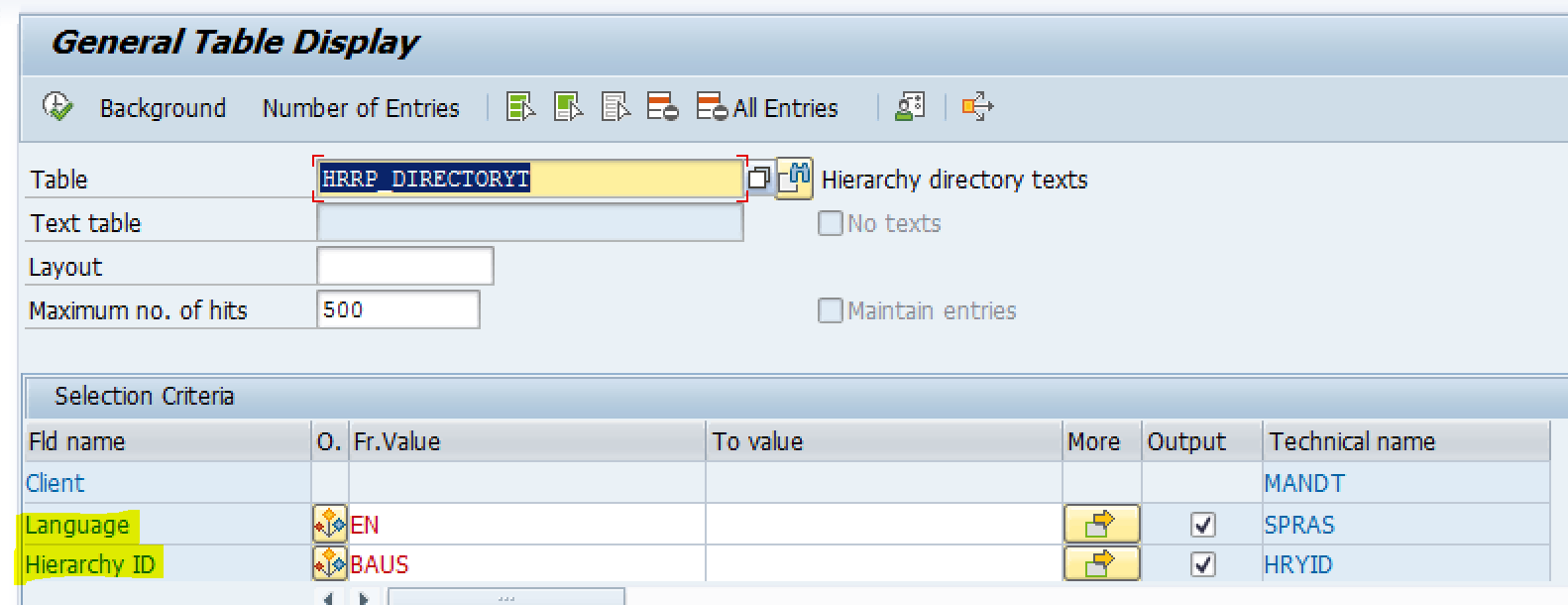
The output of this table will give you the hierarchy Header description:

Now let’s get node under header BAUS (Level 2), marked in green in below screenshot:

Table: HRRP_NODE

Output field ‘Hierarchy Node’ and ‘Node Description’ of this table will give you items under the header node:

Now let’s get node under ASSETS (Level 3), marked in green in below screenshot:
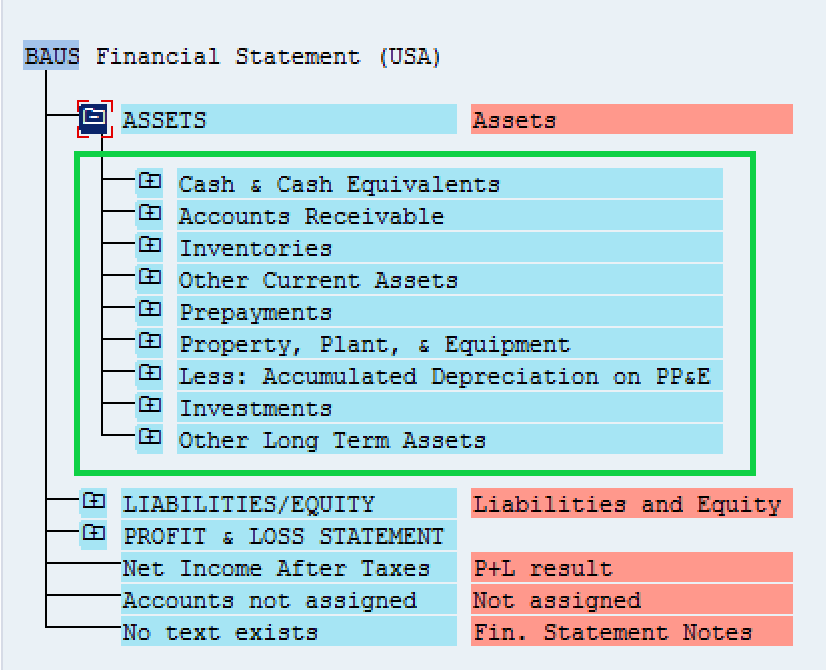
Table: HRRP_NODE

Output field ‘Hierarchy Node’ and ‘Node Description’ of this table will give you items under Assets node:

Now let’s get node under Cash & Cash Equivalents (Level 4), marked in green in below screenshot:

Table: HRRP_NODE


Output field ‘Hierarchy Node’ and ‘Node Description’ of this table will give you items under Cash & Cash Equivalents node:

Now let’s get node under Petty Cash (Level 5/Leaf Node)

Table: HRRP_NODE


Output field ‘Node Value’ contains the GL account number:

Hopefully this blog will help you understand how FSV gets stored in S/4 HANA tables.
https://blogs.sap.com/2019/06/29/cost-center-profit-center-fsv-tables-in-s4/
To check FSV in ECC or S/4 use tcode: FSE3 and enter FSV version, for this example, I am using FSV version BAUS. Main tables involved are HRRP_DIRECTORY (stores FSV header), HRRP_DIRECTORYT (stores text descriptions of nodes ), HRRP_NODE (stores nodes and leaf)

Note: Before checking FSV data in tables you may need to run tcode HRRP_REP to replicate FSV in the system, in other words, you may see FVS structure in tcode FSE3 however you may not see entries in the tables. So, if you want to check whether you need to run tcode HRRP_REP or not, open table HRRP_DIRECTORY and pass your FSV version in the field “Hierarchy ID” and if you see an entry then you may be good else run tcode: HRRP_REP to replicate FSV.

Since FSV version does not exist in my case, I need to run Tcode HRRP_REP, you just need to pass FSV version and choose a date:

Let’s check HRRP_DIRECTORY table again now:

Steps to retrieve FSV data:
First let’s try to get header/main node of FSV hierarchy (Root Node), marked in Yellow in below screenshot:

Table: HRRP_DIRECTORYT
- Pass language as EN and Hierarchy ID as BAUS
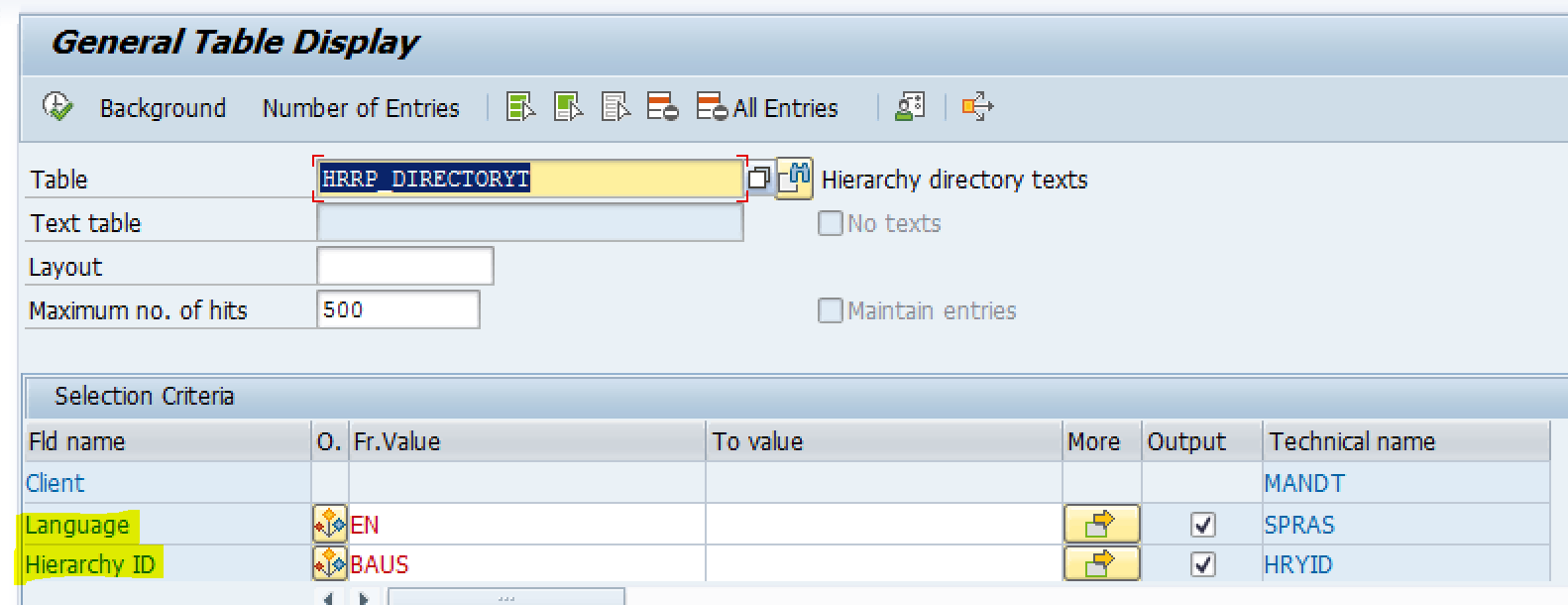
The output of this table will give you the hierarchy Header description:

Now let’s get node under header BAUS (Level 2), marked in green in below screenshot:

Table: HRRP_NODE
- In ‘Hierarchy ID’ pass BAUS
- In ‘Node Type’ pass N, N means a normal node
- You can also pass Valid From if you have multiple hierarchies with different validity
- In ‘Hierarchy Level’ pass 2 as we are looking for second level nodes

Output field ‘Hierarchy Node’ and ‘Node Description’ of this table will give you items under the header node:

Now let’s get node under ASSETS (Level 3), marked in green in below screenshot:
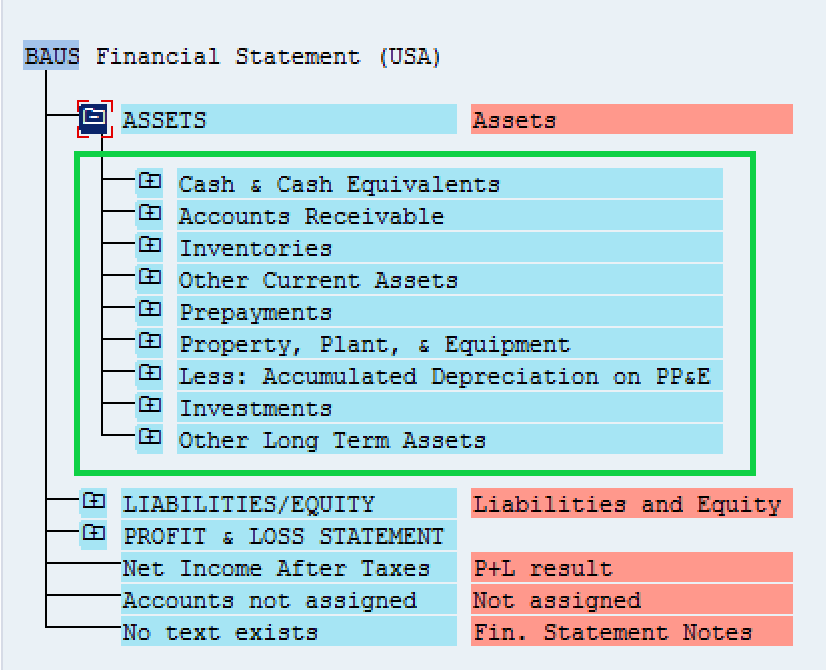
Table: HRRP_NODE
- In ‘Heirarchy ID’ pass BAUS
- Pass 00ASSETS in ‘Par. Node’ field, the value of ‘Parent Node’ field comes from the previous step (field ‘Hierarchy Node’)
- In ‘Node Type’ pass N
- In ‘Hierarchy Level’ pass 3 as we are looking for third level nodes

Output field ‘Hierarchy Node’ and ‘Node Description’ of this table will give you items under Assets node:

Now let’s get node under Cash & Cash Equivalents (Level 4), marked in green in below screenshot:

Table: HRRP_NODE
- In ‘Hierarchy ID’ pass BAUS
- This time pass 014 in ‘Par. Node’ field, the value of ‘Parent Node’ field comes from the previous step (field ‘Hierarchy Node’)

- In ‘Node Type’ pass N
- In ‘Hierarchy Level’ pass 4 as we are looking for fourth level nodes

Output field ‘Hierarchy Node’ and ‘Node Description’ of this table will give you items under Cash & Cash Equivalents node:

Now let’s get node under Petty Cash (Level 5/Leaf Node)

Table: HRRP_NODE
- In ‘Hierarchy ID’ pass BAUS
- This time pass 023 in ‘Par. Node’ field, value of ‘Parent Node’ field comes from previous step (field ‘Hierarchy Node’)

- In ‘Node Type’ pass L, L is Leaf Node
- In ‘Hierarchy Level’ pass 5 as we are looking for fifth level nodes

Output field ‘Node Value’ contains the GL account number:

Hopefully this blog will help you understand how FSV gets stored in S/4 HANA tables.
- SAP Managed Tags:
- SAP S/4HANA Finance
7 Comments
You must be a registered user to add a comment. If you've already registered, sign in. Otherwise, register and sign in.
Labels in this area
-
"mm02"
1 -
A_PurchaseOrderItem additional fields
1 -
ABAP
1 -
ABAP Extensibility
1 -
ACCOSTRATE
1 -
ACDOCP
1 -
Adding your country in SPRO - Project Administration
1 -
Advance Return Management
1 -
AI and RPA in SAP Upgrades
1 -
Approval Workflows
1 -
ARM
1 -
ASN
1 -
Asset Management
1 -
Associations in CDS Views
1 -
auditlog
1 -
Authorization
1 -
Availability date
1 -
Azure Center for SAP Solutions
1 -
AzureSentinel
2 -
Bank
1 -
BAPI_SALESORDER_CREATEFROMDAT2
1 -
BRF+
1 -
BRFPLUS
1 -
Bundled Cloud Services
1 -
business participation
1 -
Business Processes
1 -
CAPM
1 -
Carbon
1 -
Cental Finance
1 -
CFIN
1 -
CFIN Document Splitting
1 -
Cloud ALM
1 -
Cloud Integration
1 -
condition contract management
1 -
Connection - The default connection string cannot be used.
1 -
Custom Table Creation
1 -
Customer Screen in Production Order
1 -
Data Quality Management
1 -
Date required
1 -
Decisions
1 -
desafios4hana
1 -
Developing with SAP Integration Suite
1 -
Direct Outbound Delivery
1 -
DMOVE2S4
1 -
EAM
1 -
EDI
2 -
EDI 850
1 -
EDI 856
1 -
EHS Product Structure
1 -
Emergency Access Management
1 -
Energy
1 -
EPC
1 -
Find
1 -
FINSSKF
1 -
Fiori
1 -
Flexible Workflow
1 -
Gas
1 -
Gen AI enabled SAP Upgrades
1 -
General
1 -
generate_xlsx_file
1 -
Getting Started
1 -
HomogeneousDMO
1 -
IDOC
2 -
Integration
1 -
Learning Content
2 -
LogicApps
2 -
low touchproject
1 -
Maintenance
1 -
management
1 -
Material creation
1 -
Material Management
1 -
MD04
1 -
MD61
1 -
methodology
1 -
Microsoft
2 -
MicrosoftSentinel
2 -
Migration
1 -
MRP
1 -
MS Teams
2 -
MT940
1 -
Newcomer
1 -
Notifications
1 -
Oil
1 -
open connectors
1 -
Order Change Log
1 -
ORDERS
2 -
OSS Note 390635
1 -
outbound delivery
1 -
outsourcing
1 -
PCE
1 -
Permit to Work
1 -
PIR Consumption Mode
1 -
PIR's
1 -
PIRs
1 -
PIRs Consumption
1 -
PIRs Reduction
1 -
Plan Independent Requirement
1 -
Premium Plus
1 -
pricing
1 -
Primavera P6
1 -
Process Excellence
1 -
Process Management
1 -
Process Order Change Log
1 -
Process purchase requisitions
1 -
Product Information
1 -
Production Order Change Log
1 -
Purchase requisition
1 -
Purchasing Lead Time
1 -
Redwood for SAP Job execution Setup
1 -
RISE with SAP
1 -
RisewithSAP
1 -
Rizing
1 -
S4 Cost Center Planning
1 -
S4 HANA
1 -
S4HANA
3 -
Sales and Distribution
1 -
Sales Commission
1 -
sales order
1 -
SAP
2 -
SAP Best Practices
1 -
SAP Build
1 -
SAP Build apps
1 -
SAP Cloud ALM
1 -
SAP Data Quality Management
1 -
SAP Maintenance resource scheduling
2 -
SAP Note 390635
1 -
SAP S4HANA
2 -
SAP S4HANA Cloud private edition
1 -
SAP Upgrade Automation
1 -
SAP WCM
1 -
SAP Work Clearance Management
1 -
Schedule Agreement
1 -
SDM
1 -
security
2 -
Settlement Management
1 -
soar
2 -
SSIS
1 -
SU01
1 -
SUM2.0SP17
1 -
SUMDMO
1 -
Teams
2 -
User Administration
1 -
User Participation
1 -
Utilities
1 -
va01
1 -
vendor
1 -
vl01n
1 -
vl02n
1 -
WCM
1 -
X12 850
1 -
xlsx_file_abap
1 -
YTD|MTD|QTD in CDs views using Date Function
1
- « Previous
- Next »
Related Content
- Message no. FH047 -System error: insert action type V in table T078S in Enterprise Resource Planning Q&A
- Building Low Code Extensions with Key User Extensibility in SAP S/4HANA and SAP Build in Enterprise Resource Planning Blogs by SAP
- A Maintenanace Plan from MPLA is not creating data in MMPT in Enterprise Resource Planning Q&A
- Debugging transaction MD04 in SAP S/4HANA in Enterprise Resource Planning Blogs by SAP
- Employee synch to Business Partner in Enterprise Resource Planning Q&A
Top kudoed authors
| User | Count |
|---|---|
| 2 | |
| 2 | |
| 2 | |
| 2 | |
| 2 | |
| 1 | |
| 1 | |
| 1 | |
| 1 | |
| 1 |