
- SAP Community
- Products and Technology
- Enterprise Resource Planning
- ERP Blogs by Members
- Cost Center, Profit Center & FSV Tables in S/4
Enterprise Resource Planning Blogs by Members
Gain new perspectives and knowledge about enterprise resource planning in blog posts from community members. Share your own comments and ERP insights today!
Turn on suggestions
Auto-suggest helps you quickly narrow down your search results by suggesting possible matches as you type.
Showing results for
abhishek_agrawa
Explorer
Options
- Subscribe to RSS Feed
- Mark as New
- Mark as Read
- Bookmark
- Subscribe
- Printer Friendly Page
- Report Inappropriate Content
06-30-2019
12:45 AM
Writing this blog based on my personal struggle to find out tables and how they store Cost Center, Profit Center and FSV data in S/4 HANA. This is especially more relevant for the sidecar scenario where data is replicated from S/4 HANA to HANA Enterprise for reporting purpose & we need to re-create Cost Center, Profit Center and FSV hierarchies in HANA Enterprise just like how they exist in S/4 HANA.
FSV is covered in a separate blog, you can check it here.
Let's start with Cost Center and Profit Center hierarchies, main tables involved are SETHEADERT (stores text descriptions of nodes), SETNODE (stores hierarchy nodes), SETLEAF (stores actual Cost Center/Profit Center numbers)
Both Cost Center and Profit Center hierarchies' data are maintained in the same database tables, for explanation purpose I am using Cost Center however you can also retrieve Profit Center hierarchy using the same tables and steps.
As a first step, you may like to see the standard Cost Center Hierarchy in ECC or S/4 system, use tcode: OKEON/OKEN to check Cost Center hierarchy and to check Profit Center hierarchy use tcode KCH4.
Cost Center Hierarchy screenshot:
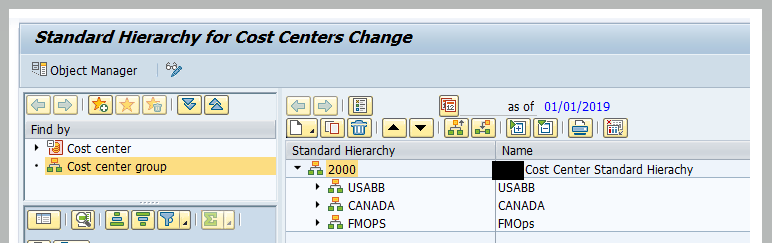
Steps to retrieve Cost Center/Profit Center hierarchies from database tables:
1. First, let’s try to get the header/main node of the CC hierarchy (Root Node), marked in green in below screenshot:

Table: SETHEADERT

The output of this table will give you CC Header and its description:

2. Now let’s get node under header 2000 (Level 1), marked in Green in below screenshot

Table: SETNODE

Output field Subset ID of this table will give you items under the header node:

3.Now to get nodes under USABB or CANADA or FMOPS again use SETNODE table and pass these as Set Name (Level 2😞

For node under USABB

For node under CANADA

For node under FMOPS

Output for USABB:

Now to get nodes under FMCORP or SC or PI or MRO, again use SETNODE table and pass these as Set Name (Level 3), marked in Green in below screenshot:

Table: SETNODE

Output for FMCORP:

Repeat this process until you reach to the last node or leaf node, in below example Canada does not have any node underneath it, it has a Cost Center assigned to it but no child node hence Canada is a leaf node and when you reach to the leaf node you will not find any entry in SETNODE table :

SETNODE output for Canada:

Finally, to get Cost Center numbers under leaf node (in this example, Canada) you need to use table SETLEAF:



Hopefully this blog will help you in recreating CC, PC hierarchies in your BI platform.
FSV is covered in a separate blog, you can check it here.
Let's start with Cost Center and Profit Center hierarchies, main tables involved are SETHEADERT (stores text descriptions of nodes), SETNODE (stores hierarchy nodes), SETLEAF (stores actual Cost Center/Profit Center numbers)
Both Cost Center and Profit Center hierarchies' data are maintained in the same database tables, for explanation purpose I am using Cost Center however you can also retrieve Profit Center hierarchy using the same tables and steps.
As a first step, you may like to see the standard Cost Center Hierarchy in ECC or S/4 system, use tcode: OKEON/OKEN to check Cost Center hierarchy and to check Profit Center hierarchy use tcode KCH4.
Cost Center Hierarchy screenshot:
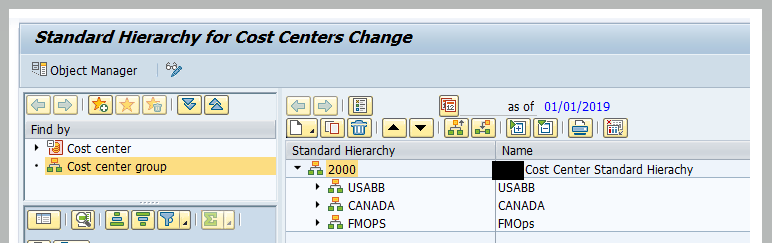
Steps to retrieve Cost Center/Profit Center hierarchies from database tables:
1. First, let’s try to get the header/main node of the CC hierarchy (Root Node), marked in green in below screenshot:

Table: SETHEADERT
- In ‘Set Class’ pass 0101, please note for Cost Center Set Class is always 0101 and for Profit Center, it is 0106
- In ‘Org.Unit’ enter your organization unit/controlling area, in my case, it is 2000
- In ‘Set Name’ enter value that you see at the top of CC hierarchy in the above screenshot, it is 2000 (marked in orange)

The output of this table will give you CC Header and its description:

2. Now let’s get node under header 2000 (Level 1), marked in Green in below screenshot

Table: SETNODE
- In Set Class pass 0101 for Cost Center Set Class is always 0101
- In Org.Unit enter your organization unit, in my case, it is 2000
- In Set Name enter 2000, it may be different in your case

Output field Subset ID of this table will give you items under the header node:

3.Now to get nodes under USABB or CANADA or FMOPS again use SETNODE table and pass these as Set Name (Level 2😞

For node under USABB

For node under CANADA

For node under FMOPS

Output for USABB:

Now to get nodes under FMCORP or SC or PI or MRO, again use SETNODE table and pass these as Set Name (Level 3), marked in Green in below screenshot:

Table: SETNODE
- In Set Class pass 0101 for Cost Center Set Class is always 0101
- In Org.Unit enter your organization unit, in my case, it is 2000
- In Set Name enter FMCORP OR PI OR SC OR MRO

Output for FMCORP:

Repeat this process until you reach to the last node or leaf node, in below example Canada does not have any node underneath it, it has a Cost Center assigned to it but no child node hence Canada is a leaf node and when you reach to the leaf node you will not find any entry in SETNODE table :

SETNODE output for Canada:

Finally, to get Cost Center numbers under leaf node (in this example, Canada) you need to use table SETLEAF:



Hopefully this blog will help you in recreating CC, PC hierarchies in your BI platform.
- SAP Managed Tags:
- SAP S/4HANA Finance
3 Comments
You must be a registered user to add a comment. If you've already registered, sign in. Otherwise, register and sign in.
Labels in this area
-
"mm02"
1 -
A_PurchaseOrderItem additional fields
1 -
ABAP
1 -
ABAP Extensibility
1 -
ACCOSTRATE
1 -
ACDOCP
1 -
Adding your country in SPRO - Project Administration
1 -
Advance Return Management
1 -
AI and RPA in SAP Upgrades
1 -
Approval Workflows
1 -
ARM
1 -
ASN
1 -
Asset Management
1 -
Associations in CDS Views
1 -
auditlog
1 -
Authorization
1 -
Availability date
1 -
Azure Center for SAP Solutions
1 -
AzureSentinel
2 -
Bank
1 -
BAPI_SALESORDER_CREATEFROMDAT2
1 -
BRF+
1 -
BRFPLUS
1 -
Bundled Cloud Services
1 -
business participation
1 -
Business Processes
1 -
CAPM
1 -
Carbon
1 -
Cental Finance
1 -
CFIN
1 -
CFIN Document Splitting
1 -
Cloud ALM
1 -
Cloud Integration
1 -
condition contract management
1 -
Connection - The default connection string cannot be used.
1 -
Custom Table Creation
1 -
Customer Screen in Production Order
1 -
Data Quality Management
1 -
Date required
1 -
Decisions
1 -
desafios4hana
1 -
Developing with SAP Integration Suite
1 -
Direct Outbound Delivery
1 -
DMOVE2S4
1 -
EAM
1 -
EDI
2 -
EDI 850
1 -
EDI 856
1 -
edocument
1 -
EHS Product Structure
1 -
Emergency Access Management
1 -
Energy
1 -
EPC
1 -
Financial Operations
1 -
Find
1 -
FINSSKF
1 -
Fiori
1 -
Flexible Workflow
1 -
Gas
1 -
Gen AI enabled SAP Upgrades
1 -
General
1 -
generate_xlsx_file
1 -
Getting Started
1 -
HomogeneousDMO
1 -
IDOC
2 -
Integration
1 -
Learning Content
2 -
LogicApps
2 -
low touchproject
1 -
Maintenance
1 -
management
1 -
Material creation
1 -
Material Management
1 -
MD04
1 -
MD61
1 -
methodology
1 -
Microsoft
2 -
MicrosoftSentinel
2 -
Migration
1 -
MRP
1 -
MS Teams
2 -
MT940
1 -
Newcomer
1 -
Notifications
1 -
Oil
1 -
open connectors
1 -
Order Change Log
1 -
ORDERS
2 -
OSS Note 390635
1 -
outbound delivery
1 -
outsourcing
1 -
PCE
1 -
Permit to Work
1 -
PIR Consumption Mode
1 -
PIR's
1 -
PIRs
1 -
PIRs Consumption
1 -
PIRs Reduction
1 -
Plan Independent Requirement
1 -
Premium Plus
1 -
pricing
1 -
Primavera P6
1 -
Process Excellence
1 -
Process Management
1 -
Process Order Change Log
1 -
Process purchase requisitions
1 -
Product Information
1 -
Production Order Change Log
1 -
Purchase requisition
1 -
Purchasing Lead Time
1 -
Redwood for SAP Job execution Setup
1 -
RISE with SAP
1 -
RisewithSAP
1 -
Rizing
1 -
S4 Cost Center Planning
1 -
S4 HANA
1 -
S4HANA
3 -
Sales and Distribution
1 -
Sales Commission
1 -
sales order
1 -
SAP
2 -
SAP Best Practices
1 -
SAP Build
1 -
SAP Build apps
1 -
SAP Cloud ALM
1 -
SAP Data Quality Management
1 -
SAP Maintenance resource scheduling
2 -
SAP Note 390635
1 -
SAP S4HANA
2 -
SAP S4HANA Cloud private edition
1 -
SAP Upgrade Automation
1 -
SAP WCM
1 -
SAP Work Clearance Management
1 -
Schedule Agreement
1 -
SDM
1 -
security
2 -
Settlement Management
1 -
soar
2 -
SSIS
1 -
SU01
1 -
SUM2.0SP17
1 -
SUMDMO
1 -
Teams
2 -
User Administration
1 -
User Participation
1 -
Utilities
1 -
va01
1 -
vendor
1 -
vl01n
1 -
vl02n
1 -
WCM
1 -
X12 850
1 -
xlsx_file_abap
1 -
YTD|MTD|QTD in CDs views using Date Function
1
- « Previous
- Next »
Related Content
- Advance Return Management complete configuration(SAP ARM) in Enterprise Resource Planning Blogs by Members
- Improvements to manage treasury position in SAP Treasury and Risk Management in Enterprise Resource Planning Blogs by SAP
- Planning of Business Entities (Universal Allocation, Internal Allocation, EC-PCA) in Enterprise Resource Planning Q&A
- Migrating data from SAP ECC to SAP S4/HANA with the migration cockpit in Enterprise Resource Planning Blogs by Members
- Portfolio Management – Enhanced Financial Planning integration in Enterprise Resource Planning Blogs by SAP
Top kudoed authors
| User | Count |
|---|---|
| 2 | |
| 2 | |
| 2 | |
| 2 | |
| 2 | |
| 2 | |
| 2 | |
| 1 | |
| 1 |