
- SAP Community
- Products and Technology
- CRM and Customer Experience
- CRM and CX Blogs by SAP
- Step by step to configure permission and privacy l...
CRM and CX Blogs by SAP
Stay up-to-date on the latest developments and product news about intelligent customer experience and CRM technologies through blog posts from SAP experts.
Turn on suggestions
Auto-suggest helps you quickly narrow down your search results by suggesting possible matches as you type.
Showing results for
Employee
Options
- Subscribe to RSS Feed
- Mark as New
- Mark as Read
- Bookmark
- Subscribe
- Printer Friendly Page
- Report Inappropriate Content
06-27-2019
7:31 AM
MindTouch is cited as a vendor in the Knowledge Management for Customer Service category. Some SAP products, such as SAP SuccessFactors Employee Central, SAP Cloud for Customer and Customer Engagement Center, have built-in integration with MindTouch. With the integration, employee or agent can access to MindTouch knowledge base articles.
In order to ensure that the right users have visibility to the appropriate content, we need to configure permission and privacy levels within MindTouch system. Following is an introduction to the related concept and steps for configuration.
Permissions and privacy are controlled on differnt level and entity in MindTouch.
After logging in MindTouch site, open the Control panel.

Go to System Settings > Configuration. You will find the option "Make site private (users must sign in".

If it's not checked, anyone on internet can find and view the site. Search engines, such as Google, can index and list content in the site. In this case you still can controll access to some pages and sections.
If the option is checked, an user should log in the site in order to view the site and content. Search engines cannot find and index content.
On the Control panel, navigate to Users & Groups > Users. Click the Add New User button.

From the user list you can see there is a predefined user named Anonymous. This user cannot be modified, because MindTouch records activity from unauthenticated users through it. Anonymous users refers to any user visiting the site who is not logged in. Those users can only view public content.
On the screen for maintaining user data, you can choose the user type as Community Member or Pro Member.

If you choose user type as Community Member, the user will be able to view not only public content, but also permissioned content.
If you choose user type as Pro Member, the option for roles will be visible for selection. With appropriate role assigned, the user will be able to draft or edit content. Normally these users are employees for maintaining the site.

Go to Users & Groups > Groups. Click Add Groups button.

On the new screen you can specify a role for one or multiple groups. The users in the group will inherit the role assigned to the group.

On the user list, you can assign users to groups.

Open the page for which you want to configure page privacy. Click Options button.
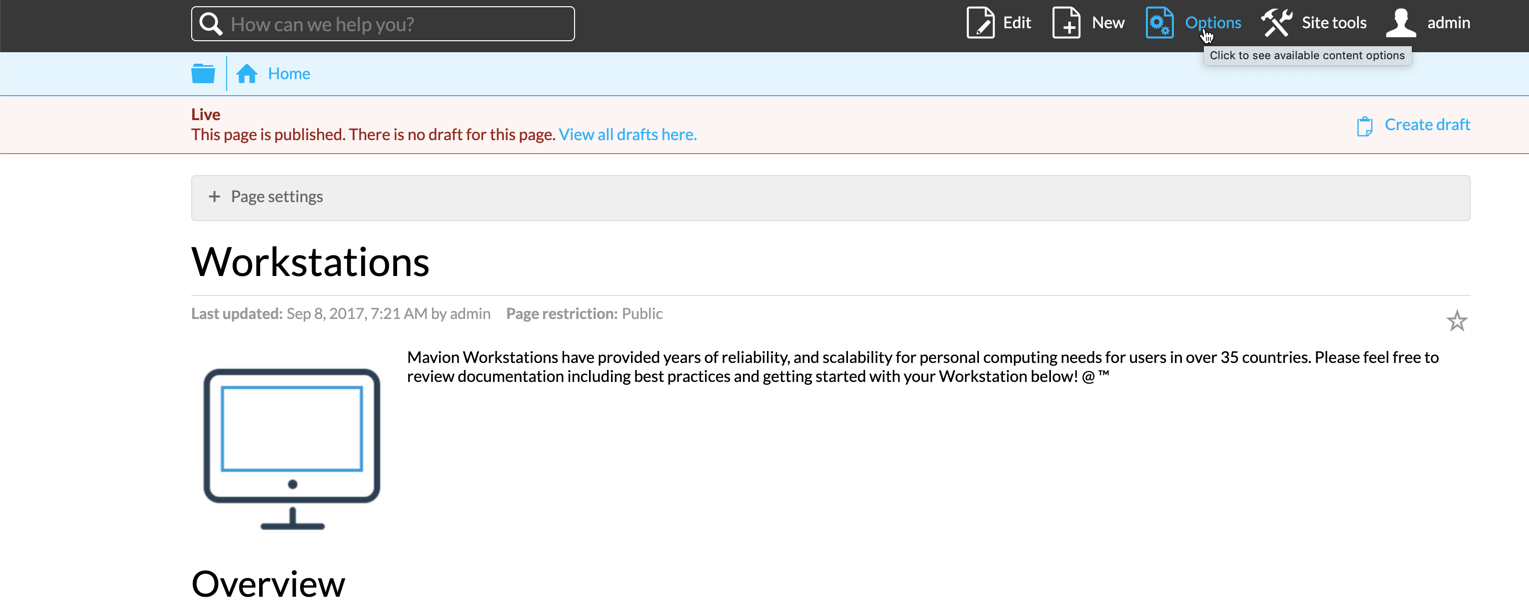
Choose Restrict access.

Choose one option in the Page restrictions section to set privacy level for the page.
If the Public option is selected, the page is able to be found via search in MindTouch. Anonymous users and Community Members can view the page. Pro Members with global draft contributor role or higher can edit the page.
If the Semi-public option is selected, the page is findable via MindTouch search and navigation. Only Pro Members who are granted page permissions with draft contributor role or higher can edit the page.
If the Semi-private option is selected, the page is not accessible from MindTouch search and navigation. But it can be accessed by all users through the direct link. If the users and groups are granted page permissions, they can find the page via MindTouch search. Pro members who are granted page permissions with draft contributor role or higher can edit the page.
If the Private option is selected, the page is not accessible in any way by any user except that the users who are granted page permissions. Pro members who are granted page permissions with draft contributor role or higher can edit the page.

When openning the page, still stay at the page which is navigated from the path Options > Restrict access. In the User/Group permissions section, you can maintain page permissions.
Enter users or groups. Select role and click the "Add to list" button to assign the specified role to the user/group for the page.

You can send a GET HTTP request to the MindTouch API pages/{pageid} endpoint to get details of a specified page. The response contains the allowed operations for the page.

In order to ensure that the right users have visibility to the appropriate content, we need to configure permission and privacy levels within MindTouch system. Following is an introduction to the related concept and steps for configuration.
1. Overview
Permissions and privacy are controlled on differnt level and entity in MindTouch.
- Site privacy – determines if a site can be found and indexed by internet search engine, such as Google.
- User types – controls the operation users or groups are allowed to perform.
- Page privacy – determines if a page can be viewed by the public or requires special page permissions.
- Page permissions – controls the operations specified users and groups are allowed to perform on the page.
2. Site privacy
After logging in MindTouch site, open the Control panel.

Go to System Settings > Configuration. You will find the option "Make site private (users must sign in".

If it's not checked, anyone on internet can find and view the site. Search engines, such as Google, can index and list content in the site. In this case you still can controll access to some pages and sections.
If the option is checked, an user should log in the site in order to view the site and content. Search engines cannot find and index content.
3. User types
On the Control panel, navigate to Users & Groups > Users. Click the Add New User button.

From the user list you can see there is a predefined user named Anonymous. This user cannot be modified, because MindTouch records activity from unauthenticated users through it. Anonymous users refers to any user visiting the site who is not logged in. Those users can only view public content.
On the screen for maintaining user data, you can choose the user type as Community Member or Pro Member.

If you choose user type as Community Member, the user will be able to view not only public content, but also permissioned content.
If you choose user type as Pro Member, the option for roles will be visible for selection. With appropriate role assigned, the user will be able to draft or edit content. Normally these users are employees for maintaining the site.

Go to Users & Groups > Groups. Click Add Groups button.

On the new screen you can specify a role for one or multiple groups. The users in the group will inherit the role assigned to the group.

On the user list, you can assign users to groups.

4. Page Privacy
Open the page for which you want to configure page privacy. Click Options button.
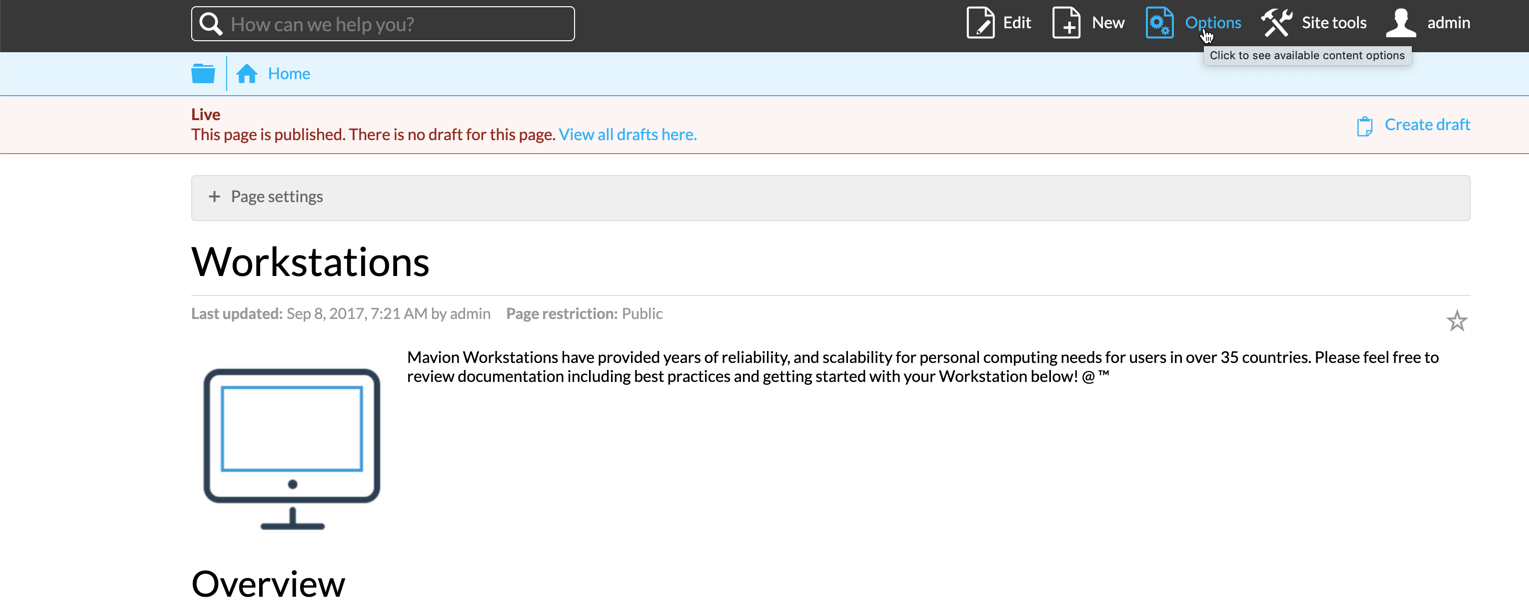
Choose Restrict access.

Choose one option in the Page restrictions section to set privacy level for the page.
If the Public option is selected, the page is able to be found via search in MindTouch. Anonymous users and Community Members can view the page. Pro Members with global draft contributor role or higher can edit the page.
If the Semi-public option is selected, the page is findable via MindTouch search and navigation. Only Pro Members who are granted page permissions with draft contributor role or higher can edit the page.
If the Semi-private option is selected, the page is not accessible from MindTouch search and navigation. But it can be accessed by all users through the direct link. If the users and groups are granted page permissions, they can find the page via MindTouch search. Pro members who are granted page permissions with draft contributor role or higher can edit the page.
If the Private option is selected, the page is not accessible in any way by any user except that the users who are granted page permissions. Pro members who are granted page permissions with draft contributor role or higher can edit the page.

5. Page permissions
When openning the page, still stay at the page which is navigated from the path Options > Restrict access. In the User/Group permissions section, you can maintain page permissions.
Enter users or groups. Select role and click the "Add to list" button to assign the specified role to the user/group for the page.

6. Verify
You can send a GET HTTP request to the MindTouch API pages/{pageid} endpoint to get details of a specified page. The response contains the allowed operations for the page.

- SAP Managed Tags:
- SAP Customer Engagement Center
Labels:
You must be a registered user to add a comment. If you've already registered, sign in. Otherwise, register and sign in.
Labels in this area
-
Business Trends
270 -
Business Trends
11 -
chitchat
1 -
customerexperience
1 -
Event Information
256 -
Event Information
17 -
Expert Insights
30 -
Expert Insights
49 -
Life at SAP
133 -
Life at SAP
1 -
Product Updates
666 -
Product Updates
24 -
SAP HANA Service
1 -
SAPHANACloud
1 -
SAPHANAService
1 -
Technology Updates
453 -
Technology Updates
15
Related Content
- SAP Customer Data Cloud Integration with Commerce Cloud and Composable Storefront in CRM and CX Blogs by SAP
- SAP Marketing Cloud Release 2402 is Here! in CRM and CX Blogs by SAP
- SAP Customer Checkout 2.0 Feature Pack 17 Now Available in CRM and CX Blogs by SAP
- SAP Case-Remote Connections in CRM and CX Blogs by SAP
- Ecommerce site solr search configuration and optimization strategies to improve conversions -PART II in CRM and CX Blogs by SAP
Top kudoed authors
| User | Count |
|---|---|
| 4 | |
| 2 | |
| 2 | |
| 1 | |
| 1 | |
| 1 | |
| 1 | |
| 1 | |
| 1 | |
| 1 |