
- SAP Community
- Products and Technology
- Enterprise Resource Planning
- ERP Blogs by SAP
- SAP Transformation Navigator: June 2019 Content Up...
Enterprise Resource Planning Blogs by SAP
Get insights and updates about cloud ERP and RISE with SAP, SAP S/4HANA and SAP S/4HANA Cloud, and more enterprise management capabilities with SAP blog posts.
Turn on suggestions
Auto-suggest helps you quickly narrow down your search results by suggesting possible matches as you type.
Showing results for
deejay_johal
Explorer
Options
- Subscribe to RSS Feed
- Mark as New
- Mark as Read
- Bookmark
- Subscribe
- Printer Friendly Page
- Report Inappropriate Content
06-26-2019
7:07 PM
At SAPPHIRE NOW 2019, SAP introduced exciting new strategies and products including Data Intelligence, Robotic Process Automation, and Leonardo IoT. With SAP’s recent acquisition of Qualtrics, the spotlight illuminated on experience management and the importance of pairing experience X-Data with operational O-Data to help SAP customers win in the experience economy.
The SAP Transformation Navigator team strives to do exactly that – provide transparency, foster trust, and deliver exceptional customer support in the experience economy. The tool guides customers on how to plan their move to SAP S/4HANA by assessing their current IT landscape, business strategy, and industry trends, and creating a comprehensive report of custom recommendations and road map.
Over the past few months, the team has been working on updating the tool’s content to reflect the new product changes and strategies to ensure that the SAP Transformation Navigator still provides accurate industry-specific recommendations.
Similar to previous updates, archiving of existing products maps was not required. Upon logging into the application after the content update, you may be informed that some recommendations in the maps have been changed. Additionally, when opening a map containing new data, you are prompted to review updated recommendations and/or open decisions.

“Mill Products – Cement” and “Consumer Products – Agribusiness” are now available for selection.

Business Transformation Scenarios (also known as “add capabilities”) in SAP Transformation Navigator have been converted into a recommendation case per deployment option for each selected capability.

Landscape Transformation Scenario: get recommendations for products and capabilities that you are currently using
Business Transformation Scenario: get recommendations for capabilities that you are not using yet, but plan to use in future as the business evolves

Value Maps represent each industry’s most relevant priorities, outlining main business needs and showing the SAP solutions recommended for a best run Intelligent Enterprise. The Value Map view is a subset grouping of the latest and greatest capabilities from SAP’s portfolio called a Solution. Selecting a Solution will add all comprised capabilities and related products to your map.
Similar to the catalog view, the Value Map screen now also shows additional information:
A. All capabilities that are part of the solution. You can only select a solution, not individual capabilities on this screen.
B. The deployment mode of the capabilities is pre-defined and not changeable.
C. The recommended products, including Time Slider info (if available), and details of the recommended capability.

The tab provides an overview of all selected capabilities, solutions, and recommended products. Here you can:
A. Change the deployment option of capabilities (if available).
B. Delete or deselect individual capabilities. Note that you cannot delete capabilities that are part of a Solution – in this case you need to deselect the solution in the value map screen.
C. In the capability and value map screen you have the option to change the industry and browse the other industries’ offerings - if you added capabilities from a different industry, you will find that info on the capability card.

Try the tool for yourself by logging in with your SAP Support ID (S-User) or visit this page to learn more.
Learning: Watch these quick tip videos to easily learn about the specific features and functionalities of the tool.
The SAP Transformation Navigator team strives to do exactly that – provide transparency, foster trust, and deliver exceptional customer support in the experience economy. The tool guides customers on how to plan their move to SAP S/4HANA by assessing their current IT landscape, business strategy, and industry trends, and creating a comprehensive report of custom recommendations and road map.
Over the past few months, the team has been working on updating the tool’s content to reflect the new product changes and strategies to ensure that the SAP Transformation Navigator still provides accurate industry-specific recommendations.
Similar to previous updates, archiving of existing products maps was not required. Upon logging into the application after the content update, you may be informed that some recommendations in the maps have been changed. Additionally, when opening a map containing new data, you are prompted to review updated recommendations and/or open decisions.

Two New Industries Added:
“Mill Products – Cement” and “Consumer Products – Agribusiness” are now available for selection.

Functional Enhancements:
Business Transformation Scenarios (also known as “add capabilities”) in SAP Transformation Navigator have been converted into a recommendation case per deployment option for each selected capability.

Landscape Transformation Scenario: get recommendations for products and capabilities that you are currently using
- Select and add products that you currently use to get a recommendation
- Products like ERP, SCM, and CRM require you to select capabilities and the deployment mode (on-premise/cloud) to get to the recommended products
Business Transformation Scenario: get recommendations for capabilities that you are not using yet, but plan to use in future as the business evolves
- Select additional capabilities from the catalog or the Value Maps
- Select the deployment mode (if available) to get to the recommended product
- For Value Maps, select the Solutions

UI Enhancements:
- Capability Selection Screen:
A) Search Bar Functionality: type to quickly find your desired capability.
B) Description of the Capability: select the blue info icon to find details of the capability and see how they are commonly used. Note that some capabilities have several ways of implementation within the product. In the screen below “enhanced account receivable” and “account receivable” are both summarized under one capability.
- Selection of Deployment Mode Screen:
A) Enhanced Product Recommendation Information: after selecting a deployment option (if available) the recommended product is provided. Upon clicking the grey info icon, you can see a description of the capability.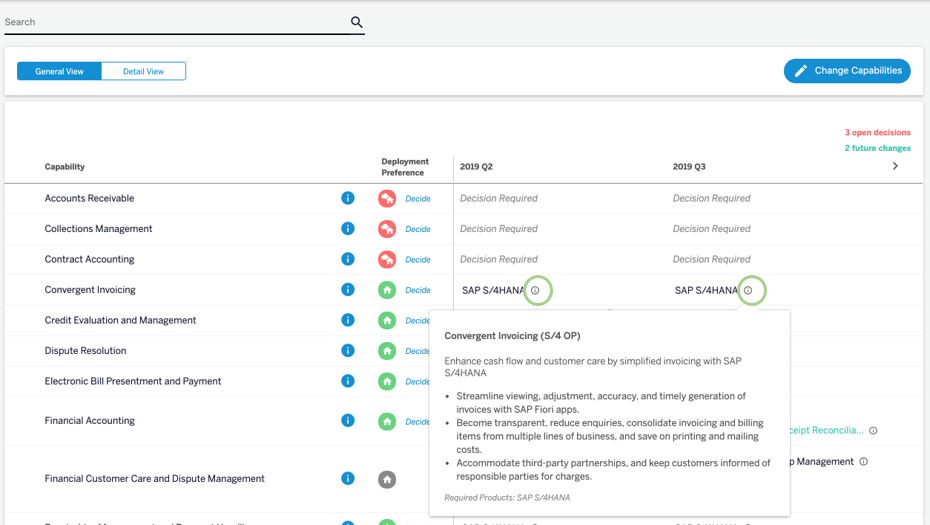
- Business Transformation Scenario Functionalities are Harmonized onto One Screen:
A) Previously, there were several different options for a given capability. Some capabilities had up to 6 options to select from, for example, selecting between versions of S/4 on-premise, S/4 cloud, Ariba, ERP etc. Now, you will get only ONE recommendation for any capability per deployment mode (on-premise/cloud).
B) Select “Add Capability” or select the tab “Capabilities” to proceed to the capability selection screen. Expand the tree or search for a capability to add to your product map.
C) When selecting a capability, you are prompted to select a deployment option (if available). Select a deployment and click “Proceed” to receive a product recommendation.

- New Summary Screen of Landscape and Business Transformation
A) The screen provides a summary of all current products you added to the map, additional selected capabilities, and recommended products based on your decisions.
B) You can change the deployment preference for selected capabilities, (unless it is a part of a Solution from Value Map).
C) Change the deployment or select other capabilities from within products like ERP, SCM, etc.
D) If available, the Time Slider shows the changes in recommendations to encompass future updates.
- Information Buttons Updated with More Details
A) Time Slider provides up-to-date information as new products or functionalities become available.
B) Products that are already exist in the recommendation are highlighted in grey.
C) Description of the capability is provided within the recommended product.
Value Maps Feature:
Value Maps represent each industry’s most relevant priorities, outlining main business needs and showing the SAP solutions recommended for a best run Intelligent Enterprise. The Value Map view is a subset grouping of the latest and greatest capabilities from SAP’s portfolio called a Solution. Selecting a Solution will add all comprised capabilities and related products to your map.
Similar to the catalog view, the Value Map screen now also shows additional information:
A. All capabilities that are part of the solution. You can only select a solution, not individual capabilities on this screen.
B. The deployment mode of the capabilities is pre-defined and not changeable.
C. The recommended products, including Time Slider info (if available), and details of the recommended capability.

Capability Tab:
The tab provides an overview of all selected capabilities, solutions, and recommended products. Here you can:
A. Change the deployment option of capabilities (if available).
B. Delete or deselect individual capabilities. Note that you cannot delete capabilities that are part of a Solution – in this case you need to deselect the solution in the value map screen.
C. In the capability and value map screen you have the option to change the industry and browse the other industries’ offerings - if you added capabilities from a different industry, you will find that info on the capability card.

That’s a Wrap!
Try the tool for yourself by logging in with your SAP Support ID (S-User) or visit this page to learn more.
Learning: Watch these quick tip videos to easily learn about the specific features and functionalities of the tool.
- SAP Managed Tags:
- SAP S/4HANA,
- Digital Transformation
Labels:
You must be a registered user to add a comment. If you've already registered, sign in. Otherwise, register and sign in.
Labels in this area
-
Artificial Intelligence (AI)
1 -
Business Trends
363 -
Business Trends
23 -
Customer COE Basics and Fundamentals
1 -
Digital Transformation with Cloud ERP (DT)
1 -
Event Information
461 -
Event Information
24 -
Expert Insights
114 -
Expert Insights
158 -
General
1 -
Governance and Organization
1 -
Introduction
1 -
Life at SAP
415 -
Life at SAP
2 -
Product Updates
4,684 -
Product Updates
218 -
Roadmap and Strategy
1 -
Technology Updates
1,502 -
Technology Updates
89
Related Content
- Migrating data from SAP ECC to SAP S4/HANA with the migration cockpit in Enterprise Resource Planning Blogs by Members
- SAP Signavio Process Navigator turning 1-year old today! in Enterprise Resource Planning Blogs by SAP
- SAP Enterprise Support Academy Newsletter April 2024 in Enterprise Resource Planning Blogs by SAP
- SAP Enterprise Support Highlights Resources to Achieve a Clean Core in Enterprise Resource Planning Blogs by SAP
- What is the "standard" in Fit-to-Standard? in Enterprise Resource Planning Blogs by SAP
Top kudoed authors
| User | Count |
|---|---|
| 13 | |
| 11 | |
| 10 | |
| 7 | |
| 7 | |
| 6 | |
| 5 | |
| 4 | |
| 4 | |
| 4 |