
- SAP Community
- Products and Technology
- Enterprise Resource Planning
- ERP Blogs by Members
- S/4 HANA EWM Two Steps Cross Company Process and E...
- Subscribe to RSS Feed
- Mark as New
- Mark as Read
- Bookmark
- Subscribe
- Printer Friendly Page
- Report Inappropriate Content
I have completed the necessary implementation steps for the EWM Cross Company Process. Testing processes have been started with sample goods issue from EWM storage location for EWM Cross Company process. In our case, stock warehouse was decreased in EWM system but we didn't observe the same decrease in ERP sytem which belong to same EWM warehouse. i have checked the T-Code SMQ2 (inbound queue) but i didn't observe any error message. Then, i have designed similar implementation steps once again and new error message occured while i was trying to do our testing process.
Error Message: /SCWM/ERPINTEGRATION089
In the current situation, Mr. Ozgur has provided assistance and we have found a solution for that case. You can able to find the highlights in note which has been shared by SAP in the past few days.
M.Ozgur Unal: https://answers.sap.com/questions/687132/sto-ewm-storage-location-to-mm-storage-location-cr.html?chi...
SAP Note;
https://launchpad.support.sap.com/#/notes/2374224
https://launchpad.support.sap.com/#/notes/2462035
The implementation has been done according to SAP Note. You can able to find the details in below.

We are matching outbound delivery order with EWM standard.
''In this Customizing activity, you can define the quantity offsetting profiles for the document types and item types in delivery processing.
Each quantity allocation profile is assigned to a system profile. The quantity offsetting profile takes the quantity roles, quantity determination rules and quantity offsetting rules from the corresponding system profile.''
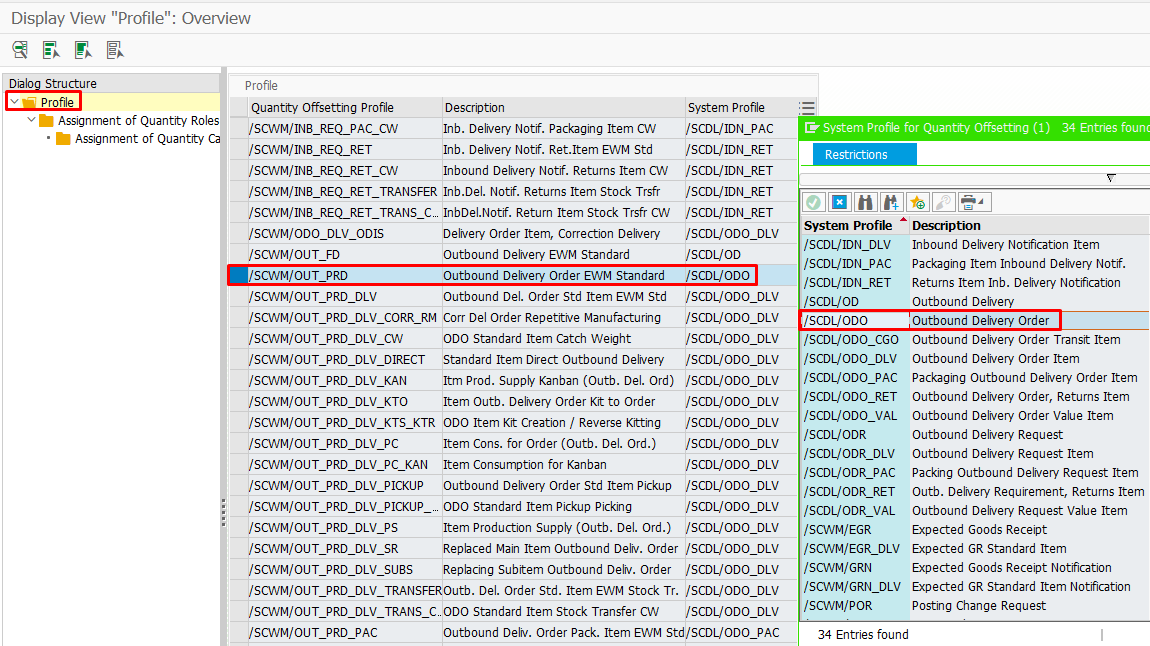
We are matching outbound delivery orders from " Assignment of Quantity Roles "
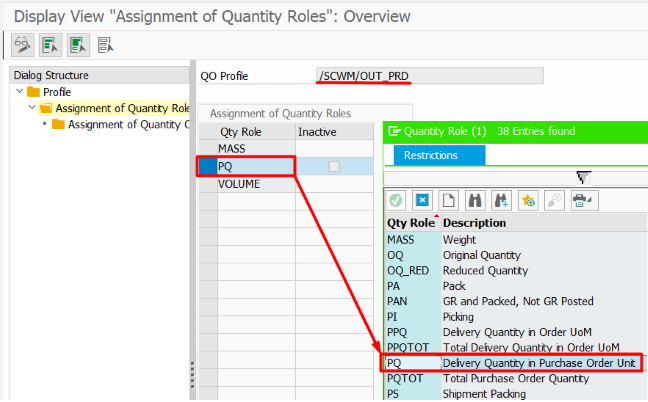
The following parameters must be defined from the Quantity Determination tab.

The following implementations are independent from above SAP Note.
The intergration must be done between EWM and ERP systems after above implementation steps are completed properly.

Number ranges have to be maintained for ERP documents. Then, other implementation steps will be continued respectively.

We are creating a connection between ERP Delivery type and EWM Delivery Document.

We are matching Document type (ZNLC) and Item type (NLC) with EWM document type. We have used " Differentiation Attribute for Item Type Mapping (E) " to make it different from other item matches. Then, we associated with ODLV as EWM item type.

In the next step, we create the relationship between ERP Termin type, EWM Document Type and Item Type.
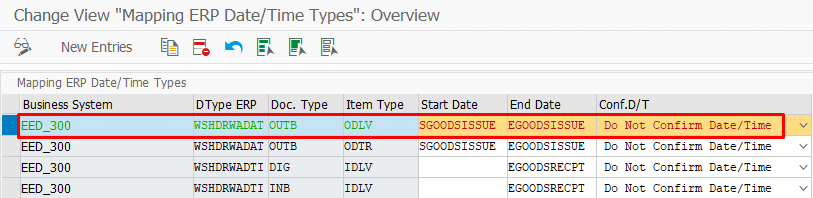
''The warehouse request differentiates between:
•Start and end date/time
•Planned and actual date/time
This means that both planned and actual start and end dates/times can be stored in the warehouse request.
When a delivery is received in the EWM system, the date/time types from the ERP system can be mapped to the start and/or end dates/times in the warehouse request. The start and/or end dates/times are then automatically stored as planned dates/times.
If you have defined that a confirmation be sent for start and/or end dates/times, these are confirmed to the ERP system when the confirmation occurs. The confirmation of dates/times occurs at the same time as the goods receipt or goods issue is reported to the ERP system.''
The next step will be message process implementation for ERP document type after above implementation steps are performed completely.

You have to maintain " Configure Delivery Type & Availability Check Procedure by Plant " as shown below.

''In this step, you specify whether an SD delivery is to be created in the case of a PO with a certain combination of supplying plant and document type. You can also specify which delivery type is to be used. For stock transfers with a billing document, the delivery type 'NLCC' is used.''
Standard NLC delivery type has been customized (Z).

I was asked to fulfill the two-step cross company process. Therefore, the fiction was made according to him.

In this step, you define which document type is to be used for a certain combination of supplying plant and receiving plant.
Cross company process will be unique step if you choose one step field as shown below.
The only requested thing that cross company process must be perform in 2 steps. Therefore, the fiction was designed accordingly.

''Depending on the supplying and issuing plants, you can also specify whether or not the stock transfer is to be executed according to the one-step procedure. With the one-step-procedure, the goods receipt in the receiving plant is posted at the same time as the goods issue in the issuing plant.''
Let's test the accuracy of the customizing steps by testing a sample process in the system.
Let's check the EWM and ERP stocks to see the changes before starting the processes.

The process will be started with purchase order step. If your implementations are correctly maintained, shipping tab will appear on screen. You can able to validate of data from there.


Outbound delivery document will be performed in background on T-Code VL10D/VL10B with using purchase order numbers. (5000000008)

You need to access to VL02N with the outbound delivery document number. The delivery document will be picking.
EWM storage address( W002) must be entered to storage location field and changes must be saved.


Go to /SCWM/MON and enter Outbound Delivery Order (Outbound -> Documents -> Outbound Delivery Order). Run the delivery document (80000227) by entering it to the ERP Document field on the incoming pop-up screen.

Then the warehouse task will be created for the Delivery Document (100000806) which is created on EWM.
After creating the warehouse task, we will go to the step of confirming warehouse task. We must enter the destination storage address manually due to customizing. Therefore, we will go to the 'Confirm Warehouse Task in Foreground' step to confirm the Warehouse task.

We will choose the "Confirm in Foreground"(1) button. Then, we will entered the Storage address to the "Destination Storage Bin" field (2). The "Warehouse task" will be confirmed with clicking the "Confirm+Save"(3) buttons. If the storage address is determined automatically, you can able to pass this step directly by clicking the "Create WT in Background" button in the background.


Here is the goods issue batch number (1000001124) from EWM and ERP systems.
The status field will change as 'C' after the warehouse task is confirmed. When the Warehouse task is confirmed, we are going to make goods issues with delivery document which has been created on EWM system.

Go to transaction code /SCWM/PRDO. We can make goods issue with Delivery Order number (EWM) or Outbound Delivery Document (ERP)

After you made a goods issue via SCWM/PRDO you can able to follow any error message from T-code SMQ2 to be sure abaout your process completed successfully or not.

Go to transaction code VL03N and check the information on the delivery document.
We will make goods issue(643 movement type) according to the delivery document on Two steps Cross company process. Then, we will make goods receipt referenced purchase order(101 movement type).
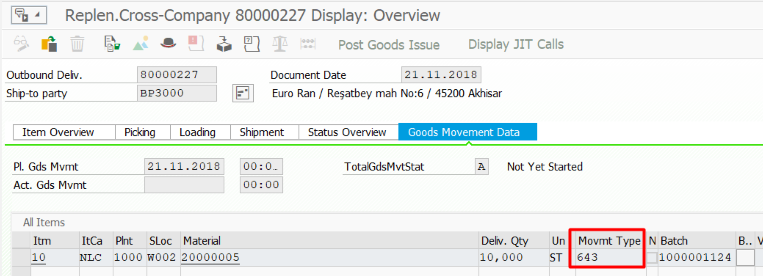
The goods entrance step will be started in ERP side after goods issue is done of EWM delivery document.Purchase order will be taken as references while goods entrance is processing.


I would like to mention the important points to be taken into consideration while entering goods according to the order on the ERP system;
In the two step cross company process, batch of material is disappearing while making goods issue. I want to mention an important point that you need to use same batch number while making a goods entrance in ERP system.
User has to enter batch number manually or has to read correct batch number with hand terminal(RFU device). User may make a mistake while using hand terminal or while entering batch number manually.
We need to make X batch's goods issue from ERP and EWM stocks
The quantity of making goods issue on Two Steps Cross Company process is not be appear automatically on MIGO screen. We have to be carefoult that the quantity of making goods issue and the quantity of purchase order are can be different.
The quantity of making goods issue from W002 storage(643 movement type) and the quantity of making goods receipt (101 movement type) referenced to purchase order are have to be same. You can see as below..


After making goods issue, We will go to /SCWM/MON tcode to check EWM stocks. We can see the material's physical stocks which was making goods issue. We can not display the batch number (1000001124) in screen because goods issue has been completed from batch (1000001124).

When we check the stocks in ERP side from transaction code MB52, you can able to see that 1000001124 batch has not stocks.

Two Steps Cross Company process and the integration between EWM and ERP systems have been completed successfully. The test results are correct as you can see.
Hopefully, this blog will be helpful for everyone
Orhan Akman
You must be a registered user to add a comment. If you've already registered, sign in. Otherwise, register and sign in.
-
"mm02"
1 -
A_PurchaseOrderItem additional fields
1 -
ABAP
1 -
ABAP Extensibility
1 -
ACCOSTRATE
1 -
ACDOCP
1 -
Adding your country in SPRO - Project Administration
1 -
Advance Return Management
1 -
AI and RPA in SAP Upgrades
1 -
Approval Workflows
1 -
Ariba
1 -
ARM
1 -
ASN
1 -
Asset Management
1 -
Associations in CDS Views
1 -
auditlog
1 -
Authorization
1 -
Availability date
1 -
Azure Center for SAP Solutions
1 -
AzureSentinel
2 -
Bank
1 -
BAPI_SALESORDER_CREATEFROMDAT2
1 -
BRF+
1 -
BRFPLUS
1 -
Bundled Cloud Services
1 -
business participation
1 -
Business Processes
1 -
CAPM
1 -
Carbon
1 -
Cental Finance
1 -
CFIN
1 -
CFIN Document Splitting
1 -
Cloud ALM
1 -
Cloud Integration
1 -
condition contract management
1 -
Connection - The default connection string cannot be used.
1 -
Custom Table Creation
1 -
Customer Screen in Production Order
1 -
Data Quality Management
1 -
Date required
1 -
Decisions
1 -
desafios4hana
1 -
Developing with SAP Integration Suite
1 -
Direct Outbound Delivery
1 -
DMOVE2S4
1 -
EAM
1 -
EDI
3 -
EDI 850
1 -
EDI 856
1 -
edocument
1 -
EHS Product Structure
1 -
Emergency Access Management
1 -
Energy
1 -
EPC
1 -
Financial Operations
1 -
Find
1 -
FINSSKF
1 -
Fiori
1 -
Flexible Workflow
1 -
Gas
1 -
Gen AI enabled SAP Upgrades
1 -
General
1 -
generate_xlsx_file
1 -
Getting Started
1 -
HomogeneousDMO
1 -
IDOC
2 -
Integration
1 -
Learning Content
2 -
LogicApps
2 -
low touchproject
1 -
Maintenance
1 -
management
1 -
Material creation
1 -
Material Management
1 -
MD04
1 -
MD61
1 -
methodology
1 -
Microsoft
2 -
MicrosoftSentinel
2 -
Migration
1 -
mm purchasing
1 -
MRP
1 -
MS Teams
2 -
MT940
1 -
Newcomer
1 -
Notifications
1 -
Oil
1 -
open connectors
1 -
Order Change Log
1 -
ORDERS
2 -
OSS Note 390635
1 -
outbound delivery
1 -
outsourcing
1 -
PCE
1 -
Permit to Work
1 -
PIR Consumption Mode
1 -
PIR's
1 -
PIRs
1 -
PIRs Consumption
1 -
PIRs Reduction
1 -
Plan Independent Requirement
1 -
Premium Plus
1 -
pricing
1 -
Primavera P6
1 -
Process Excellence
1 -
Process Management
1 -
Process Order Change Log
1 -
Process purchase requisitions
1 -
Product Information
1 -
Production Order Change Log
1 -
purchase order
1 -
Purchase requisition
1 -
Purchasing Lead Time
1 -
Redwood for SAP Job execution Setup
1 -
RISE with SAP
1 -
RisewithSAP
1 -
Rizing
1 -
S4 Cost Center Planning
1 -
S4 HANA
1 -
S4HANA
3 -
Sales and Distribution
1 -
Sales Commission
1 -
sales order
1 -
SAP
2 -
SAP Best Practices
1 -
SAP Build
1 -
SAP Build apps
1 -
SAP Cloud ALM
1 -
SAP Data Quality Management
1 -
SAP Maintenance resource scheduling
2 -
SAP Note 390635
1 -
SAP S4HANA
2 -
SAP S4HANA Cloud private edition
1 -
SAP Upgrade Automation
1 -
SAP WCM
1 -
SAP Work Clearance Management
1 -
Schedule Agreement
1 -
SDM
1 -
security
2 -
Settlement Management
1 -
soar
2 -
Sourcing and Procurement
1 -
SSIS
1 -
SU01
1 -
SUM2.0SP17
1 -
SUMDMO
1 -
Teams
2 -
User Administration
1 -
User Participation
1 -
Utilities
1 -
va01
1 -
vendor
1 -
vl01n
1 -
vl02n
1 -
WCM
1 -
X12 850
1 -
xlsx_file_abap
1 -
YTD|MTD|QTD in CDs views using Date Function
1
- « Previous
- Next »
- SAP S4HANA Cloud Public Edition Logistics FAQ in Enterprise Resource Planning Blogs by SAP
- Advance Return Management complete configuration(SAP ARM) in Enterprise Resource Planning Blogs by Members
- Integration of SAP Service and Asset Manager(SSAM) with SAP FSM to support S/4HANA Service Processes in Enterprise Resource Planning Blogs by SAP
- Manage Supply Shortage and Excess Supply with MRP Material Coverage Apps in Enterprise Resource Planning Blogs by SAP
- The Role of SAP Business AI in the Chemical Industry. Overview in Enterprise Resource Planning Blogs by SAP
| User | Count |
|---|---|
| 5 | |
| 2 | |
| 2 | |
| 2 | |
| 2 | |
| 2 | |
| 2 | |
| 1 | |
| 1 | |
| 1 |