
- SAP Community
- Products and Technology
- Supply Chain Management
- SCM Blogs by SAP
- Step by step to approve time and expense in Field ...
Supply Chain Management Blogs by SAP
Expand your SAP SCM knowledge and stay informed about supply chain management technology and solutions with blog posts by SAP. Follow and stay connected.
Turn on suggestions
Auto-suggest helps you quickly narrow down your search results by suggesting possible matches as you type.
Showing results for
Employee
Options
- Subscribe to RSS Feed
- Mark as New
- Mark as Read
- Bookmark
- Subscribe
- Printer Friendly Page
- Report Inappropriate Content
06-21-2019
4:58 AM
With SAP Field Service Management mobile app, technician can log in the mobile App in his iPad and work on the assigned service call. Upon completion of the service process, the technician books time effort and expenses. Dispatcher can review the efforts and expenses in Time & Journal application and take necessary action.
This article describe the steps for reviewing and approving the efforts and expenses.

Let's take the efforts and expenses mentioned in article Step by step to work on service call in the Field Service Mobile app as an example.
Log in field service management application. On the Dispatching Board, find the activity that is completed by technician. Click on it to show popover. The status of the activity is "close".

Expand the side panel to view details of the activity. Go to Attachments section. The service report is listed. Click on the fikle name to open it.
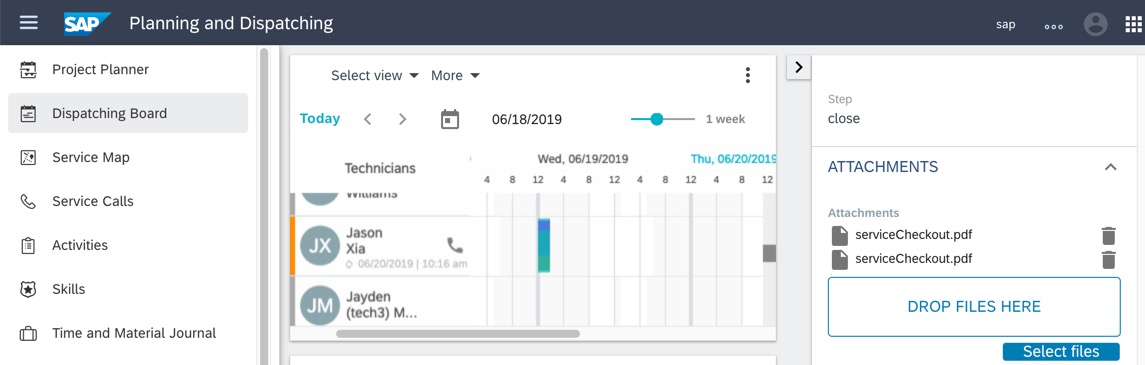
After the file is downloaded, open it.
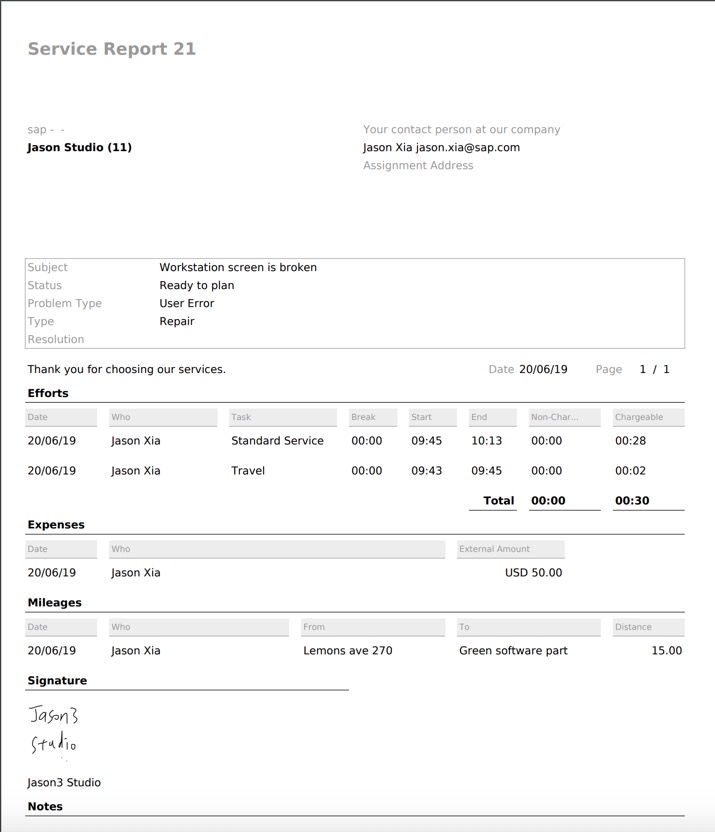
Navigate to the Time and Material Journal page. The journal records are displayed in different tabs.

Switch to OVERVIEW tab to view all records which are submited for approval.
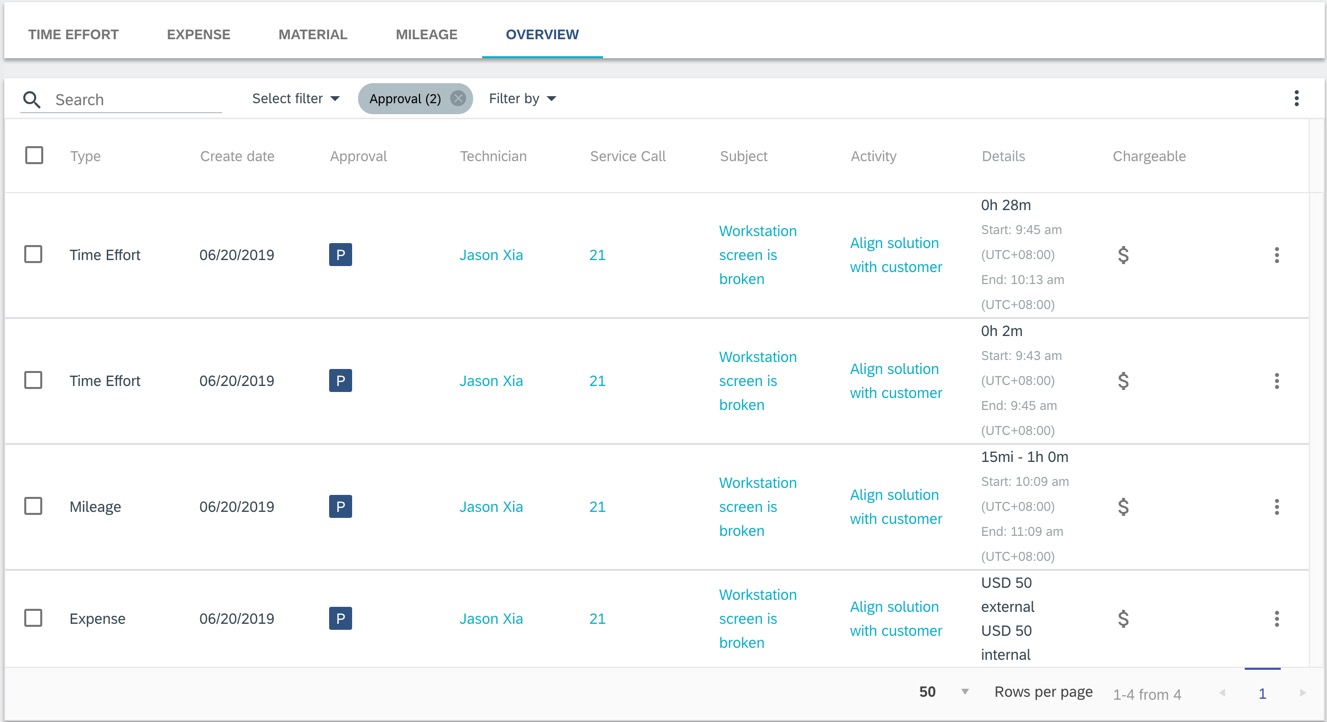
Select the first two time effort records and click Approve.

Once they are approved, they will disappear from the list because of the default filter. Click the overflow icon for the Mileage record to view actions. Choose Decline.

Enter remarks.
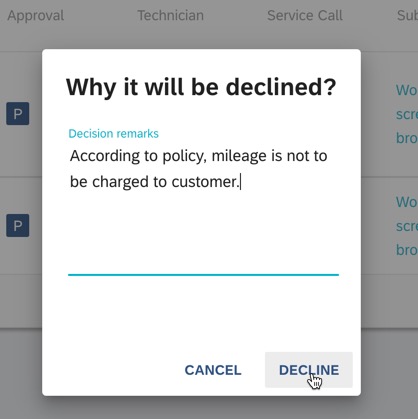
Choose "Request change" for the expense record.

Enter remarks.

Remove the filter to view all records.

It can be seen that differnt records have different approval status.

Click the overflow icon for each record to view different set of available actions depending on approval status.



As a technician, you opens the Field Service app on mobile device to view approval status of the time effort and expenses.
If you do not have the app and user yet, you can refer to the article Step by step to work on service call in the Field Service Mobile app to prepare them.
Navigate to the Expenses & Materials page.

Click the date when time effort and expenses booking are submited.

There are two records with Pending status. Click the first record.

Click the Sync icon to get the latest data.

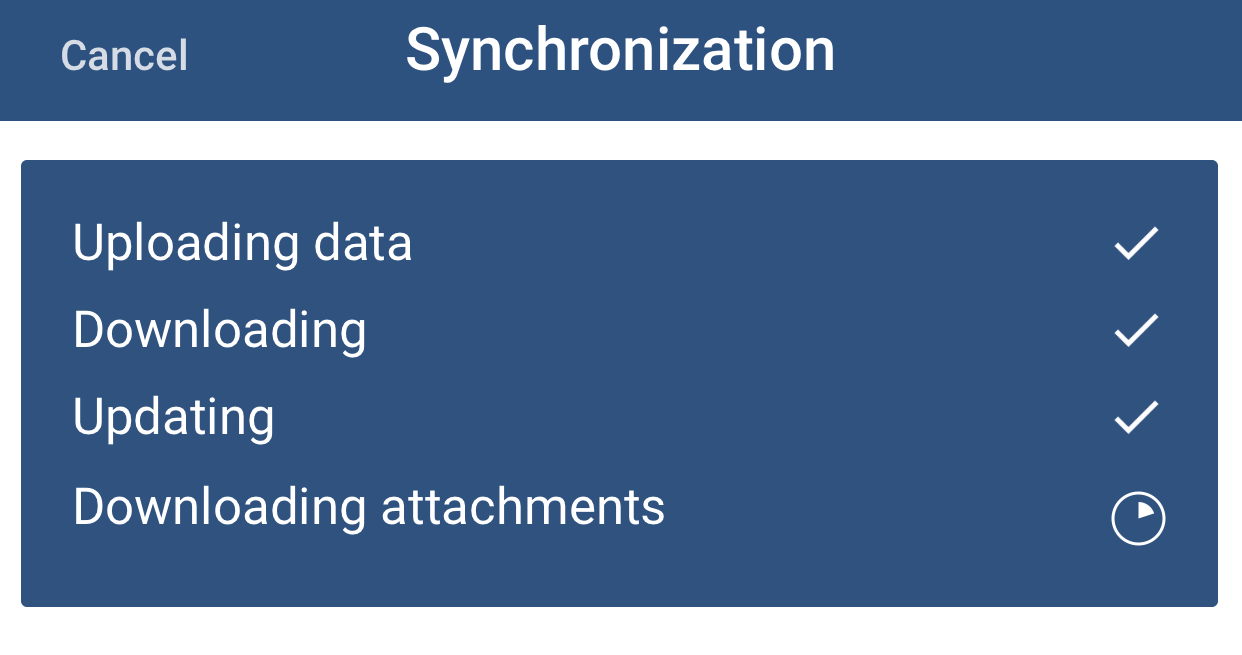
The approval remarks are displayed. Click the overflow icon at right top to make changes.

Choose Edit.

Change Internal Amount and External Amount as 35. Click Save. Click the Sync icon to upload the changes.

Go back and click the second record.
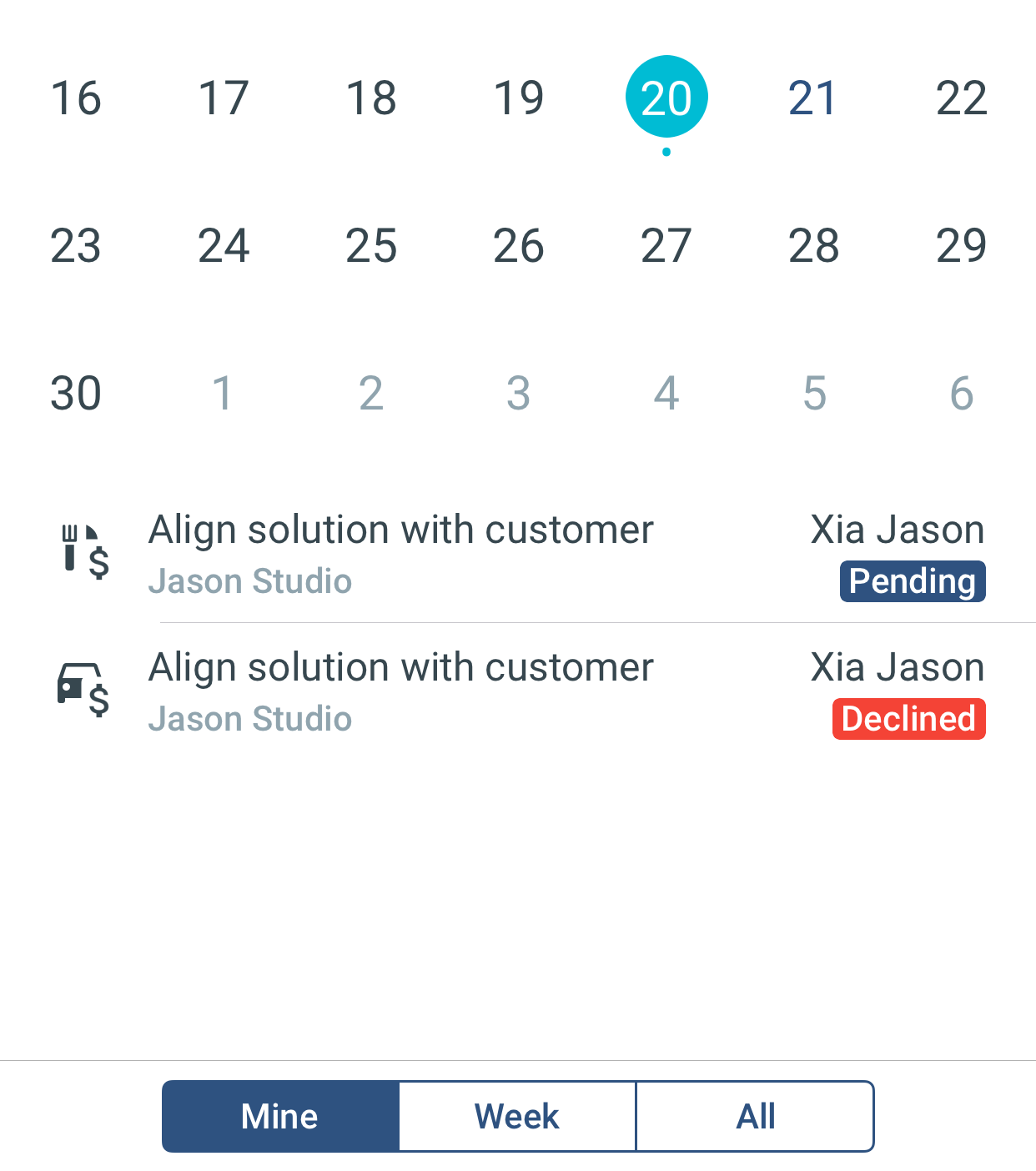
Click the overflow icon to delete the record.

Choose Yes.

Click the Sync icon to upload the changes.

Log in the Field Service Management application as dispatcher.
Go to the Time & Material Journal page. Switch to the Overview tab. The corrected record is displayed. Click the overflow icon and choose Approve.

Remove the filter and view all records. Now all records are at Approved status.
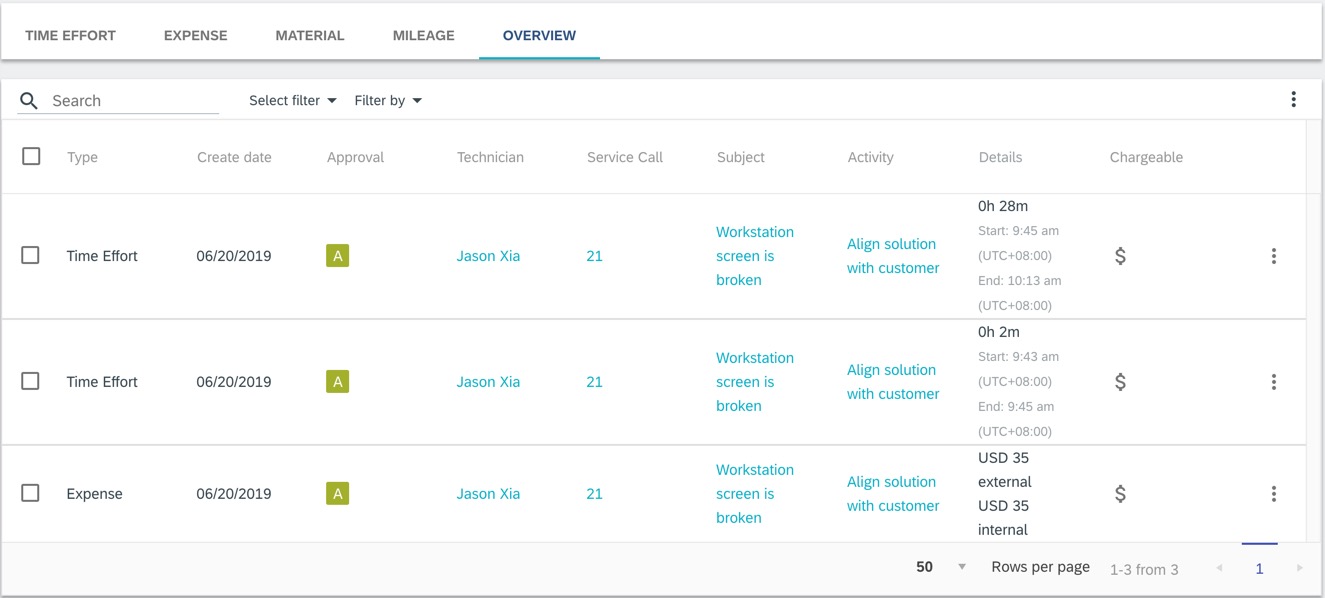
This article describe the steps for reviewing and approving the efforts and expenses.

Let's take the efforts and expenses mentioned in article Step by step to work on service call in the Field Service Mobile app as an example.
1. Dispatcher reviews service report
Log in field service management application. On the Dispatching Board, find the activity that is completed by technician. Click on it to show popover. The status of the activity is "close".

Expand the side panel to view details of the activity. Go to Attachments section. The service report is listed. Click on the fikle name to open it.
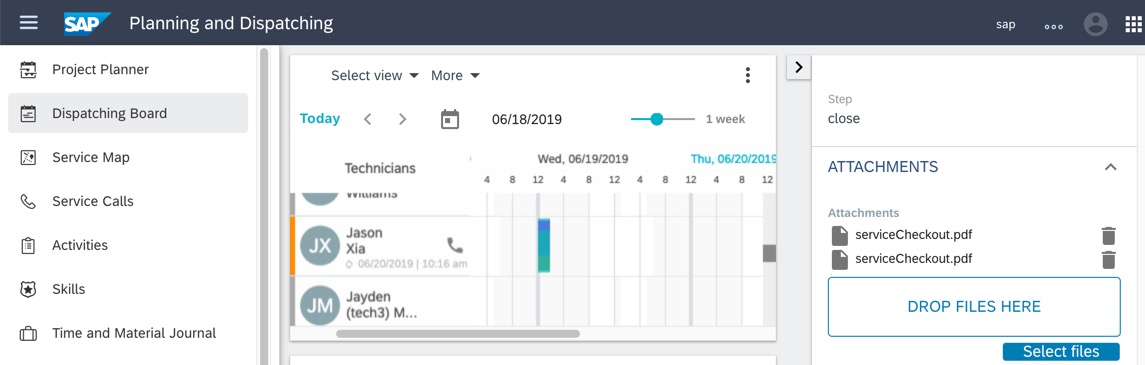
After the file is downloaded, open it.
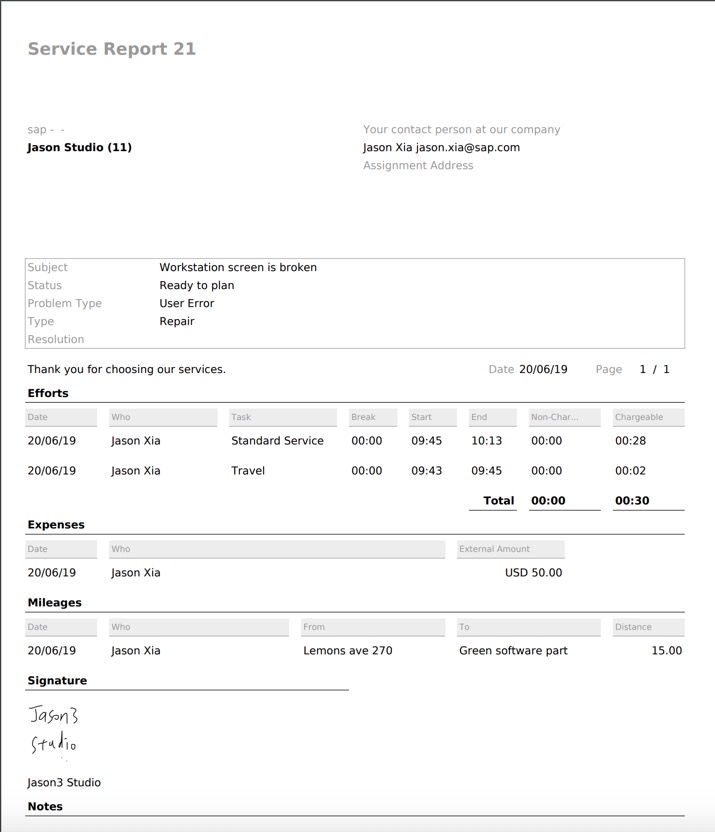
2. Dispatcher reviews and approves efforts and expenses
Navigate to the Time and Material Journal page. The journal records are displayed in different tabs.

Switch to OVERVIEW tab to view all records which are submited for approval.
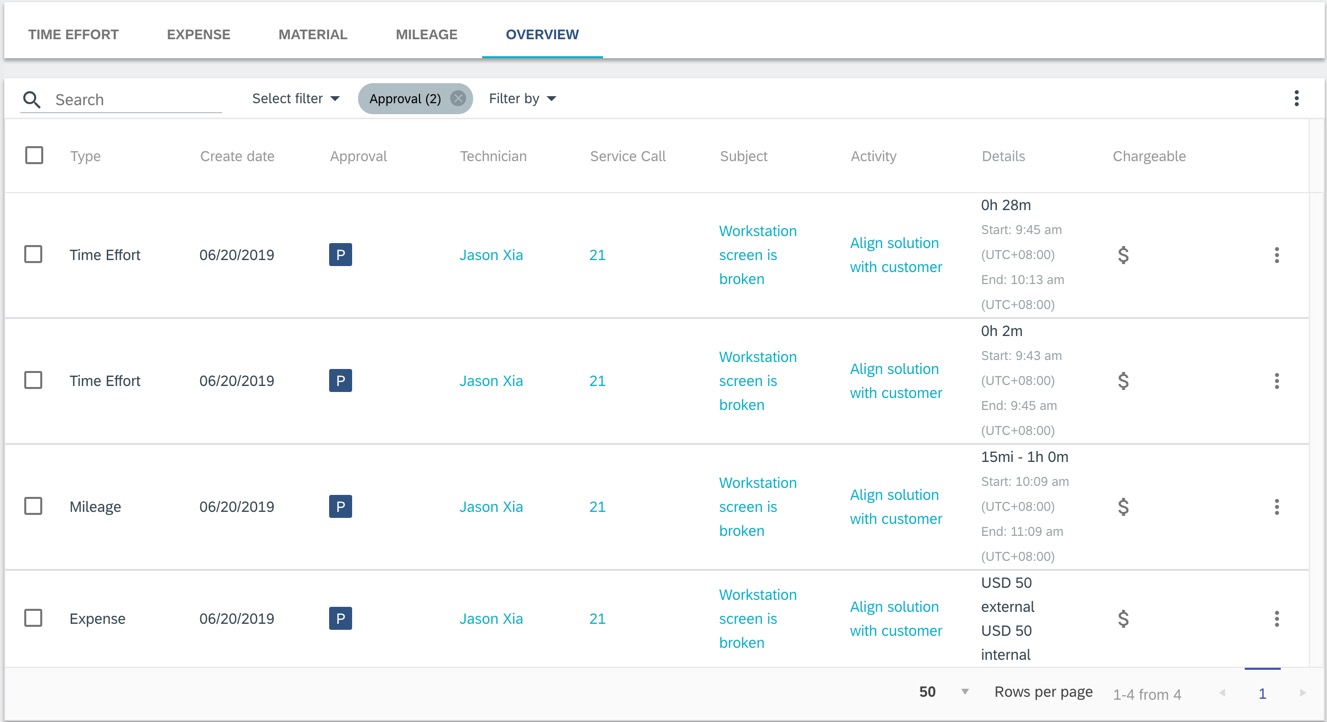
Select the first two time effort records and click Approve.

Once they are approved, they will disappear from the list because of the default filter. Click the overflow icon for the Mileage record to view actions. Choose Decline.

Enter remarks.
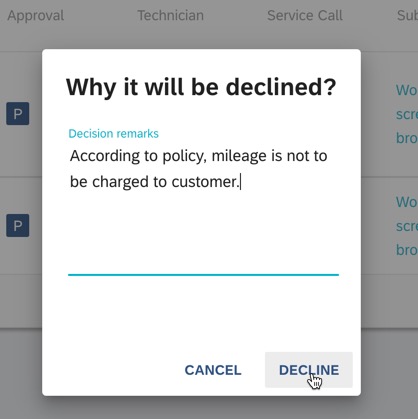
Choose "Request change" for the expense record.

Enter remarks.

Remove the filter to view all records.

It can be seen that differnt records have different approval status.

Click the overflow icon for each record to view different set of available actions depending on approval status.



3. Techinian corrects data
As a technician, you opens the Field Service app on mobile device to view approval status of the time effort and expenses.
If you do not have the app and user yet, you can refer to the article Step by step to work on service call in the Field Service Mobile app to prepare them.
Navigate to the Expenses & Materials page.

Click the date when time effort and expenses booking are submited.

There are two records with Pending status. Click the first record.

Click the Sync icon to get the latest data.

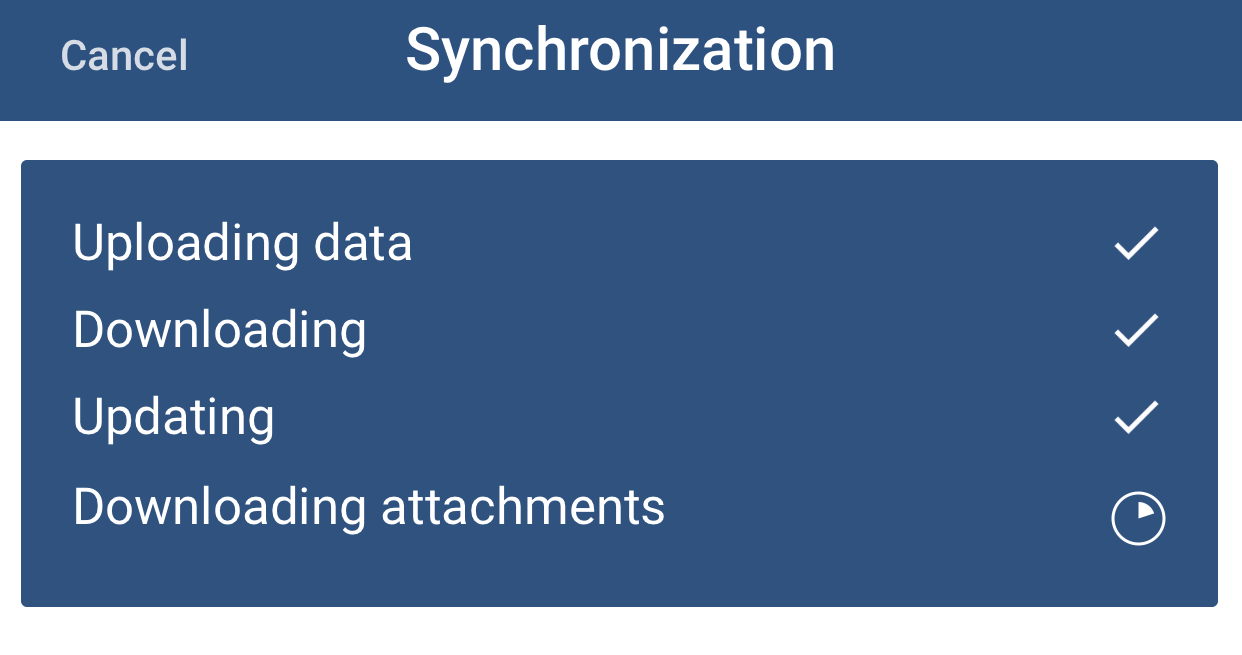
The approval remarks are displayed. Click the overflow icon at right top to make changes.

Choose Edit.

Change Internal Amount and External Amount as 35. Click Save. Click the Sync icon to upload the changes.

Go back and click the second record.
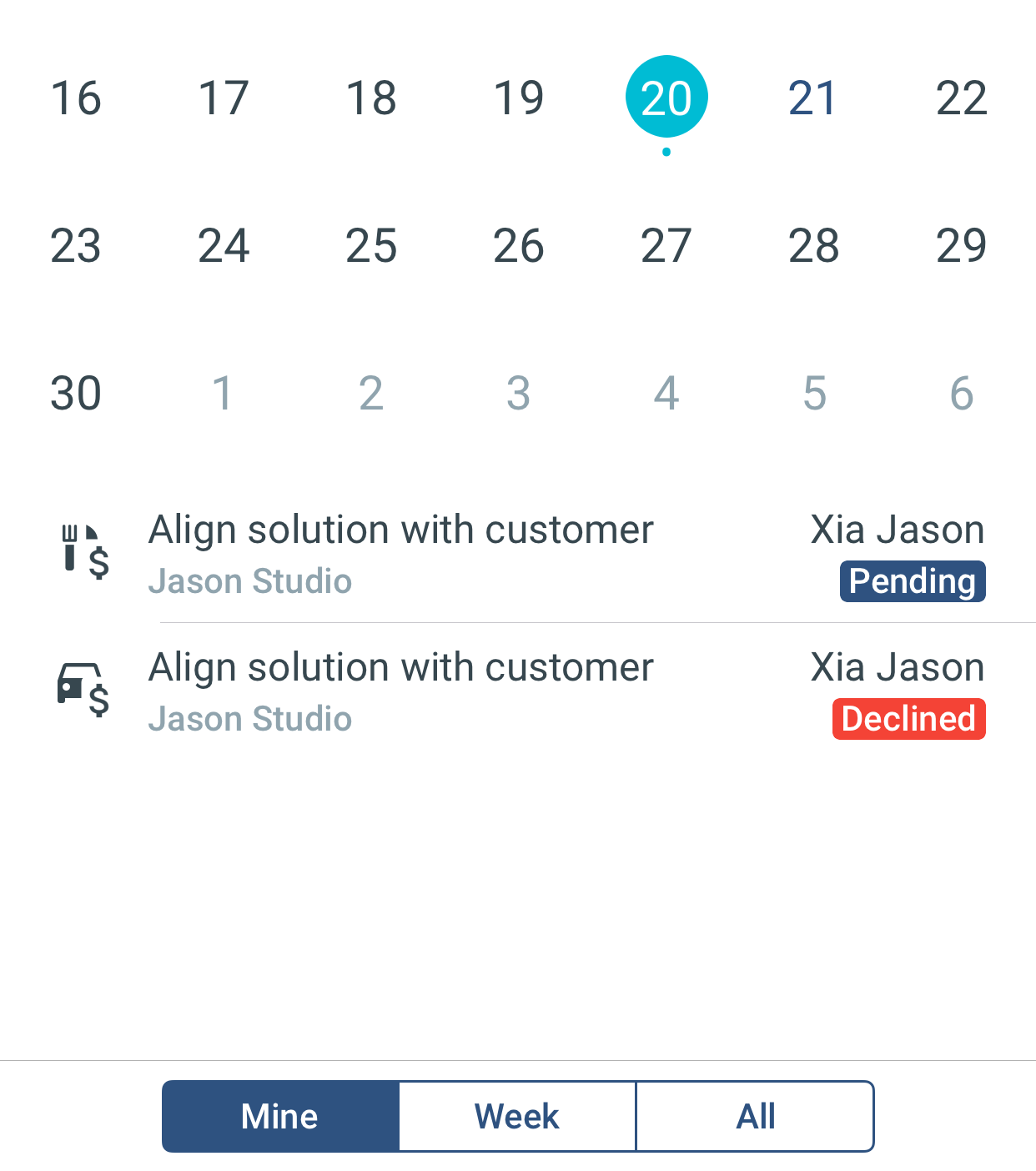
Click the overflow icon to delete the record.

Choose Yes.

Click the Sync icon to upload the changes.

4. Dispather approves the corrected records
Log in the Field Service Management application as dispatcher.
Go to the Time & Material Journal page. Switch to the Overview tab. The corrected record is displayed. Click the overflow icon and choose Approve.

Remove the filter and view all records. Now all records are at Approved status.
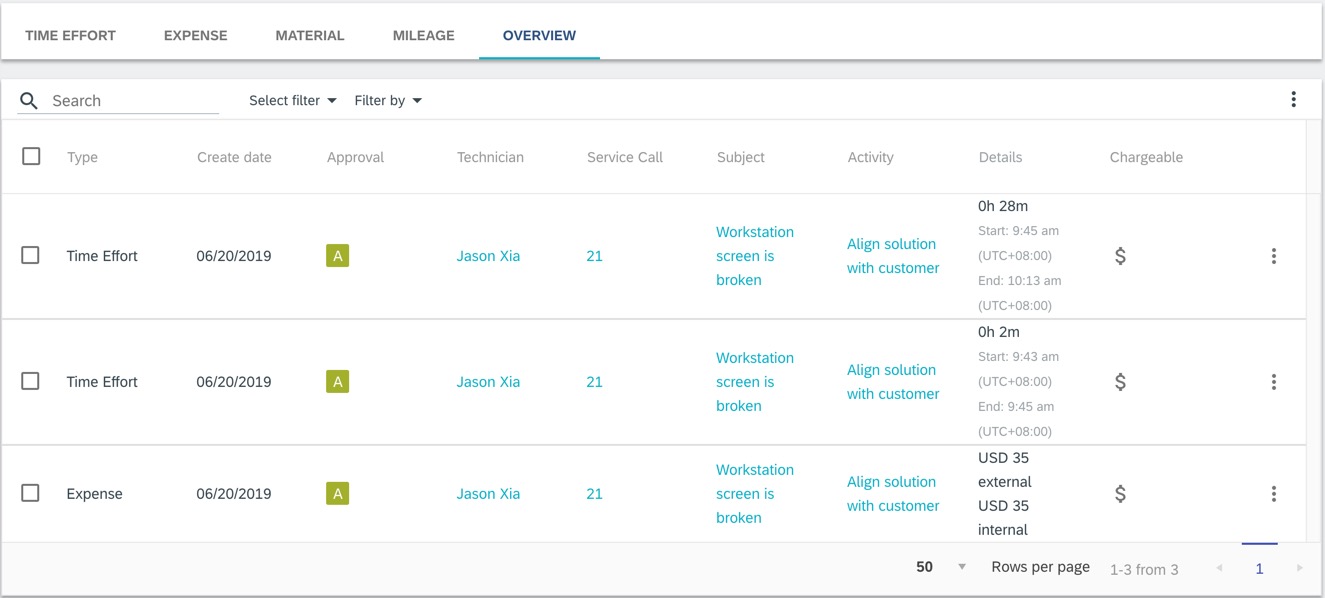
- SAP Managed Tags:
- SAP Field Service Management mobile app,
- SAP Field Service Management
Labels:
1 Comment
You must be a registered user to add a comment. If you've already registered, sign in. Otherwise, register and sign in.
Labels in this area
-
Business Trends
169 -
Business Trends
23 -
Catalog Enablement
1 -
Event Information
47 -
Event Information
3 -
Expert Insights
12 -
Expert Insights
35 -
intelligent asset management
1 -
Life at SAP
63 -
Product Updates
500 -
Product Updates
60 -
Release Announcement
1 -
SAP Digital Manufacturing for execution
1 -
Super Bowl
1 -
Supply Chain
1 -
Sustainability
1 -
Swifties
1 -
Technology Updates
187 -
Technology Updates
14
Related Content
- “Mind the Gap” – Improves ROI, Cost & Margin by Merging Planning Processes in Supply Chain Management Blogs by SAP
- Get onboarded on SAP Field Service Management! in Supply Chain Management Blogs by SAP
- TM Freight Actual Invoice Posting to price variance GL in Supply Chain Management Blogs by Members
- Freight Cost Allocation in SAP TM Integration with Financial area of SAP. in Supply Chain Management Blogs by SAP
- TM Cost Distribution Document duplicate charge posting in Supply Chain Management Blogs by Members
Top kudoed authors
| User | Count |
|---|---|
| 9 | |
| 7 | |
| 4 | |
| 3 | |
| 3 | |
| 3 | |
| 2 | |
| 2 | |
| 2 | |
| 2 |