
- SAP Community
- Products and Technology
- CRM and Customer Experience
- CRM and CX Blogs by SAP
- SAP C/4HANA Extensibility - Commerce Mock Setup
CRM and CX Blogs by SAP
Stay up-to-date on the latest developments and product news about intelligent customer experience and CRM technologies through blog posts from SAP experts.
Turn on suggestions
Auto-suggest helps you quickly narrow down your search results by suggesting possible matches as you type.
Showing results for
Advisor
Options
- Subscribe to RSS Feed
- Mark as New
- Mark as Read
- Bookmark
- Subscribe
- Printer Friendly Page
- Report Inappropriate Content
06-19-2019
5:13 PM
This blog will detail the setup of an SAP Commerce mock application as a microservice in the Kyma environment. The xf-application-mocks contain lightweight substitutes for SAP applications to ease the development and testing of extension and integration scenarios. In conjunction with the SAP Cloud Platform Extension Factory, the efficient implementation of application extensions is supported without the need for real SAP applications being accessible during development.
If you are new to the C/4HANA Extensibility topic please see this blog to get started.
Open the SAP C/4HANA Cockpit and choose the Extensibility menu option and then open the console of your Kyma instance.
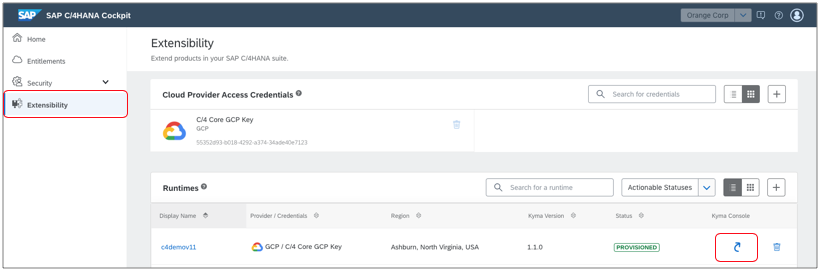
First verify that the Cluster Add-ons for the mock apps is existing by choosing the menu option Cluster Addons and verify that there is an entry pointing to
github.com/sap/xf-addons//addons/index.yaml?ref=latest
Otherwise choose the Add New Configuration button and add and entry for the url as shown below.

Start by creating a new namespace with the name mocks.

Within the mocks namespace choose the Catalog menu option and then choose the SAP Commerce Cloud - Mock

Choose Add once to create a service instance

Accept the default properties and choose Create Instance

This will result in a service being added to the namespace which can be seen in the Kyma home workspace.

Open the mocks namespace and then choose the APIs menu option and finally choose the commerce-mock service
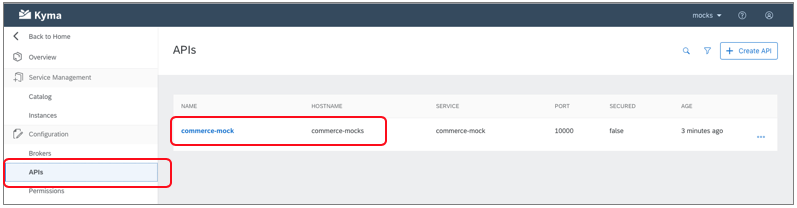
This will show the exposed api’s address, which should be https://commerce-mocks.{yourDomain}

Use the url to open the mock application.

In the next steps we will utilize the SAP Cloud Platform Extension Factory to establish a connection between the mocking application and the Kyma instance. This will allow us to use the mocking application to send events to Kyma and utilize the mocking APIs.
Open the SAP C/4HANA Cockpit and choose the Extensibility menu option and then choose your Kyma instance

This will bring us to the Runtime Details where you can initiate the system registration by choosing the Add button found on the Registered Systems list.

Provide a Name for the System and choose Register to save the entry.
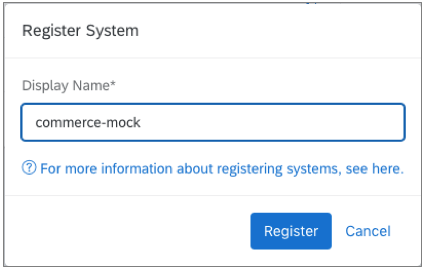
Choose the Copy key button which will place the URL needed to connect the systems to your system’s clipboard.

With the key copied, proceed back to the mocking application to complete the system connection.
In the commerce mock application choose the Connect button and paste the token url into the field.


You should now see the systems connected. Use the Batch Registration button or the individual Register buttons to register the APIs.

This should now be reflected in the commerce-mock application within Kyma under the Provided Services & Events table.

Check out this blog to learn how to trigger a Lambda function with an event or this blog to learn how to trigger a microservice with an event
If you are new to the C/4HANA Extensibility topic please see this blog to get started.
Open the SAP C/4HANA Cockpit and choose the Extensibility menu option and then open the console of your Kyma instance.
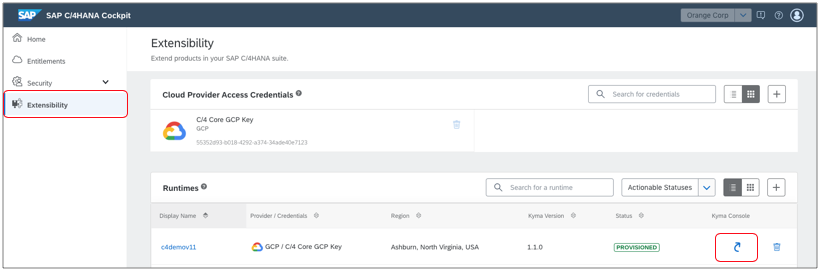
First verify that the Cluster Add-ons for the mock apps is existing by choosing the menu option Cluster Addons and verify that there is an entry pointing to
github.com/sap/xf-addons//addons/index.yaml?ref=latest
Otherwise choose the Add New Configuration button and add and entry for the url as shown below.

Start by creating a new namespace with the name mocks.

Within the mocks namespace choose the Catalog menu option and then choose the SAP Commerce Cloud - Mock

Choose Add once to create a service instance

Accept the default properties and choose Create Instance

This will result in a service being added to the namespace which can be seen in the Kyma home workspace.

Open the mocks namespace and then choose the APIs menu option and finally choose the commerce-mock service
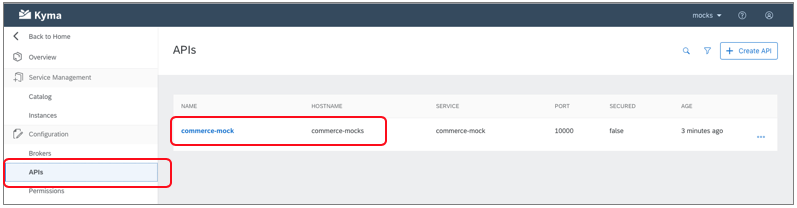
This will show the exposed api’s address, which should be https://commerce-mocks.{yourDomain}

Use the url to open the mock application.

In the next steps we will utilize the SAP Cloud Platform Extension Factory to establish a connection between the mocking application and the Kyma instance. This will allow us to use the mocking application to send events to Kyma and utilize the mocking APIs.
Open the SAP C/4HANA Cockpit and choose the Extensibility menu option and then choose your Kyma instance

This will bring us to the Runtime Details where you can initiate the system registration by choosing the Add button found on the Registered Systems list.

Provide a Name for the System and choose Register to save the entry.
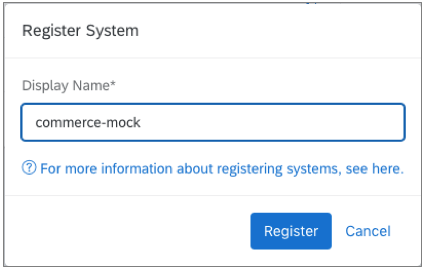
Choose the Copy key button which will place the URL needed to connect the systems to your system’s clipboard.

With the key copied, proceed back to the mocking application to complete the system connection.
In the commerce mock application choose the Connect button and paste the token url into the field.


You should now see the systems connected. Use the Batch Registration button or the individual Register buttons to register the APIs.

This should now be reflected in the commerce-mock application within Kyma under the Provided Services & Events table.

Check out this blog to learn how to trigger a Lambda function with an event or this blog to learn how to trigger a microservice with an event
- SAP Managed Tags:
- SAP Customer Experience Foundation,
- SAP C/4HANA cockpit,
- SAP Business Technology Platform
Labels:
4 Comments
You must be a registered user to add a comment. If you've already registered, sign in. Otherwise, register and sign in.
Labels in this area
-
Business Trends
270 -
Business Trends
11 -
chitchat
1 -
customerexperience
1 -
Event Information
256 -
Event Information
18 -
Expert Insights
30 -
Expert Insights
51 -
Life at SAP
133 -
Life at SAP
1 -
Product Updates
666 -
Product Updates
24 -
SAP HANA Service
1 -
SAPHANACloud
1 -
SAPHANAService
1 -
Technology Updates
453 -
Technology Updates
15
Related Content
- Get and Stay Certified for Customer Experience Certifications in CRM and CX Blogs by SAP
- SAP Commerce 2205 - rush link generates wrong symbolic link for custom smartedit extension in CRM and CX Questions
- Are all the solutions in SAP Commerce Cloud Integration Extension Pack free? in CRM and CX Questions
- New openSAP Course - Reimagine the Customer Journey with SAP Customer Experience Solutions in CRM and CX Blogs by SAP
- Presenting Live Sessions: Meet SAP Customer Experience Solutions in CRM and CX Blogs by SAP
Top kudoed authors
| User | Count |
|---|---|
| 4 | |
| 2 | |
| 2 | |
| 2 | |
| 2 | |
| 1 | |
| 1 | |
| 1 | |
| 1 | |
| 1 |