
- SAP Community
- Products and Technology
- Technology
- Technology Blogs by SAP
- Self-Service Enablement of Cloud Integration Servi...
Technology Blogs by SAP
Learn how to extend and personalize SAP applications. Follow the SAP technology blog for insights into SAP BTP, ABAP, SAP Analytics Cloud, SAP HANA, and more.
Turn on suggestions
Auto-suggest helps you quickly narrow down your search results by suggesting possible matches as you type.
Showing results for
Advisor
Options
- Subscribe to RSS Feed
- Mark as New
- Mark as Read
- Bookmark
- Subscribe
- Printer Friendly Page
- Report Inappropriate Content
06-10-2019
8:28 PM
Introduction
SAP Cloud Integration is now available on Cloud Foundry environment of SAP BTP. You can now have CPI tenants running on Cloud Foundry environment, If you are entitled to Cloud Platform Enterprise Agreement (CPEA) license.
In this blog, I will talk about the steps involved in provisioning/decommissioning of a CPI tenant on the Cloud Foundry environment.
Refer my other blog if you want to learn about the self-service provisioning of CPI tenants on Neo environment.
Refer Integration Suite – Simplified Onboarding and Provisioning if you want to Get started with Integration Suite.
Refer Integration Suite – Accessing Cloud Integration Runtime if you want to follow the steps required to access deployed integration flow endpoint
NOTE: This blog is relevant only for the customers migrating from Neo standalone CPI tenant to CF standalone CPI tenant.
Let’s get started.
Overview
- Provisioning: Perform the following steps to provision your tenant and run integration scenarios on Cloud Foundry.
- Create a subaccount on the CPEA Global account
- Enable Cloud Foundry on the subaccount to create Org ( Required only for step 7 )
- Subscribe to Process Integration SaaS Application
- Configure the user access to the application
- Provision a tenant
- Create and Deploy integration flows from the design-time of the tenant
- Access the deployed integration flow endpoint through the credentials provided by the Process Integration Runtime instance.
- Enterprise Messaging: Additionally, if you want to run scenarios with JMS message queues you need perform the below step
- Activate Enterprise Messaging on the tenant to run scenarios with JMS/AS2/XI (with JMS storage ) adapter
- Decommissioning: To decommission a tenant, you need to simply unsubscribe the service.
Provisioning
1. Create a subaccount:
Create a subaccount on the CPEA Global Account as shown below.
You need to select
- Environment as Cloud Foundry
- Provider as Amazon Web Services (AWS)
- Region as Europe (Frankfurt).

2. Enable Cloud Foundry:
Once you have created your subaccount for SAP BTP , you need to enable Cloud Foundry for this account to create Org on the cloud foundry environment as shown below.


Once this step is successful, you would see Org and API Endpoint on CF as shown below

3. Subscribe to Process Integration SaaS Application:
After enabling the Cloud Foundry on the subaccount, you need to subscribe to the Process Integration SaaS Application to provision a CPI tenant on the subaccount. The procedure to subscribe is shown below.


On Successful subscription, you would see the below screen

In the upcoming releases, we would be improving this experience by assigning the required roles to the user on the click on Subscribe button ( similar to that of Neo) .
4.Configure the user access to the application
In order to configure the user access, you need to navigate back to Subaccount level as shown below

Create a Role collection:
Create a role collection as shown below.


Click on the newly created role collection name to assign the required roles.

Click on Add Role and assign AuthGroup_Administrator, AuthGroup_BusinessExpert and AuthGroup_IntegrationDeveloper to the role collection.


After all the roles are assigned, you should see the below shown screen.

Assign Role Collection:
Now, you should assign the user to the created role collection. Inorder to do that you need to choose Security > Trust Configuration > SAP ID Service and assign role collection to the user.

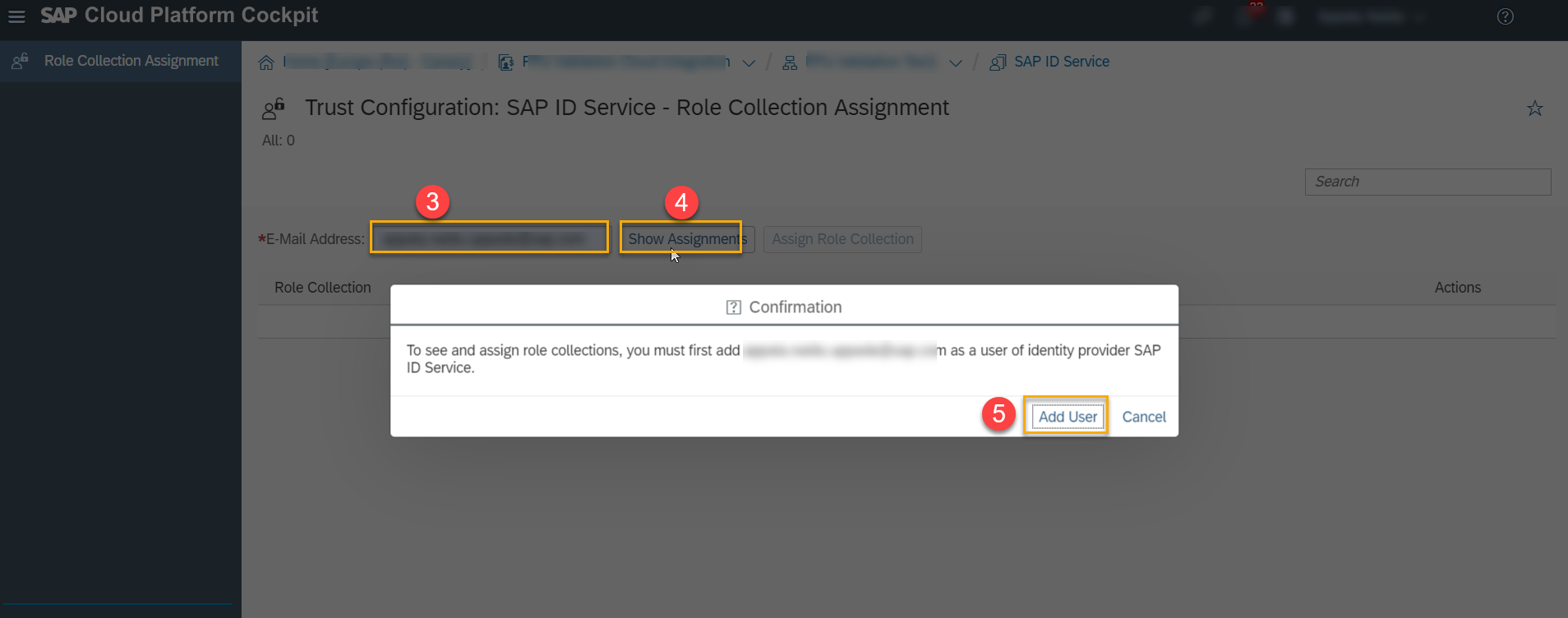

After the Role Collection assignment is successful, you can access the application by clicking on the Go To Application.
5. Provisioning a CPI tenant
Navigate back to Subaccount > Subscriptions > Process Integration and choose Go To Application

Enter email and password to logon to the application

As soon as you logon, you would see provisioning application with an option to choose the environment of the tenant that you want to provision.
- For Non-Production CPI tenants, as per contract, billing will include only CPI instance charges and additional connections will not be billed.
- For Non-Production CPI tenants, SAP will not commit for any SLAs (Service Level Agreements).


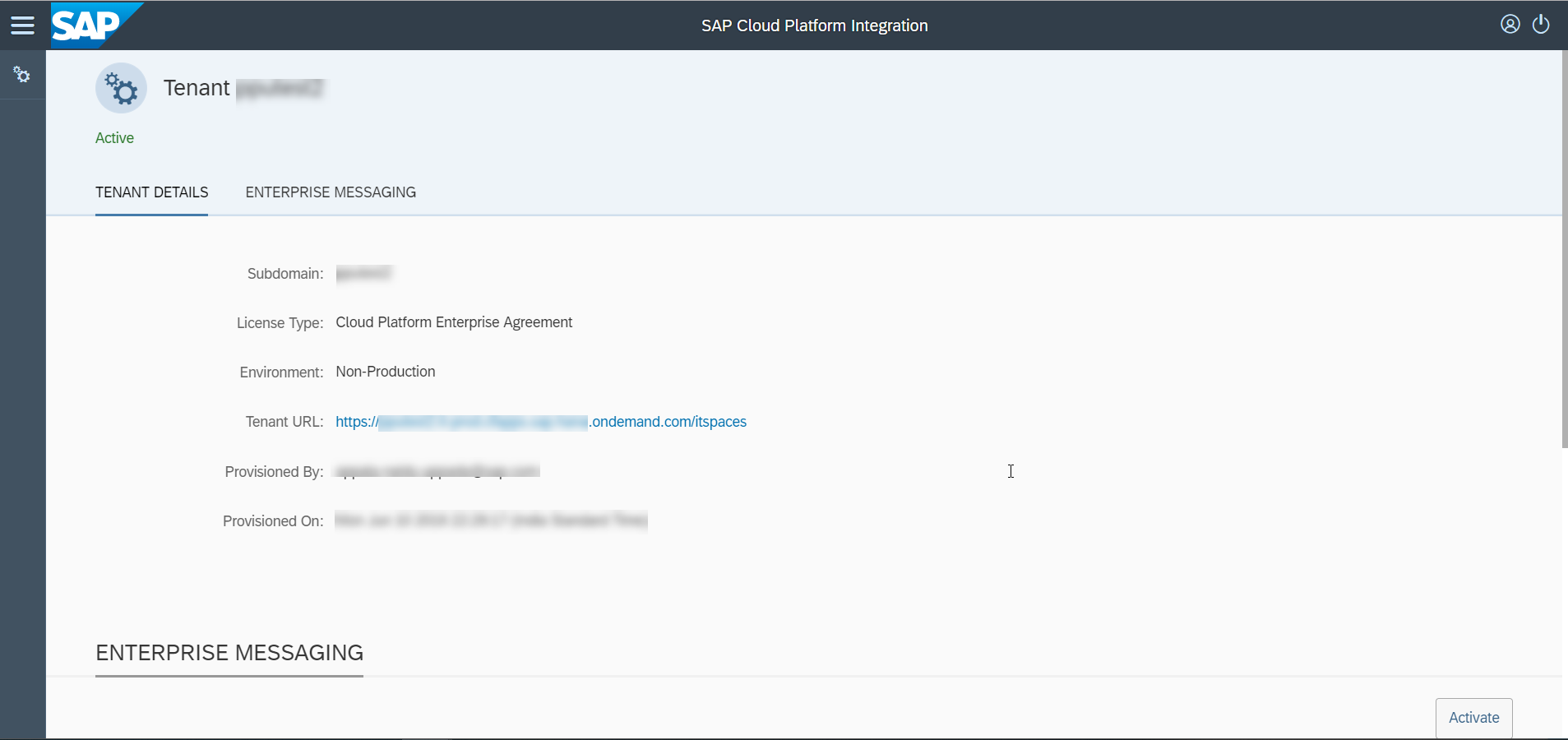
6.Create and Deploy integration flows from the design-time of the tenant
Once tenant provisioning is successful, you can access the tenant URL to access the design time of the tenant as shown below

After accessing the tenant URL,Create a Integration package by navigating to Design > Create as shown below

Create an iflow under the package as shown below

Create a simple integration flow with HTTP Sender adapter as shown below
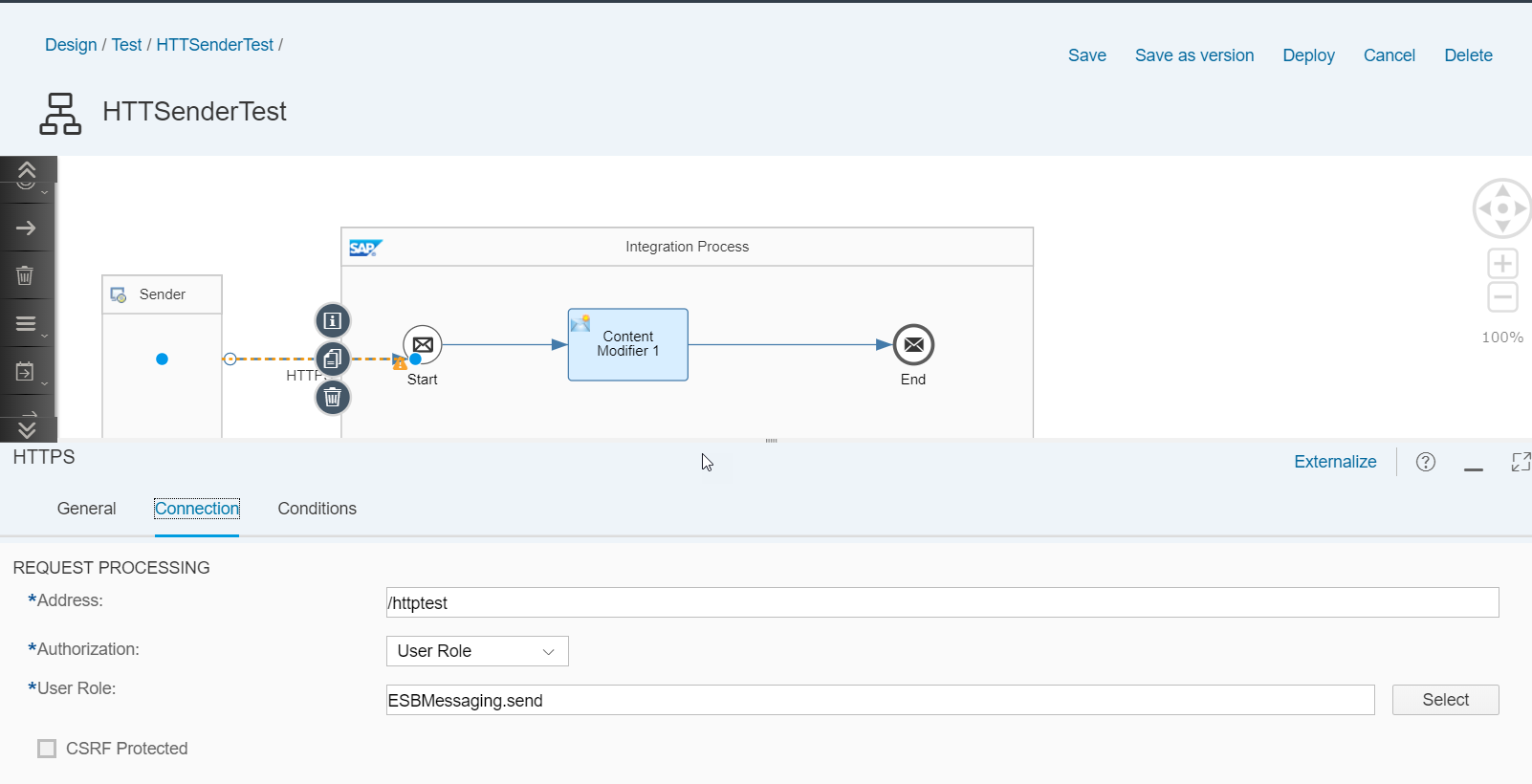
Save and Deploy the integration flow.
Now navigate to Monitoring > Manage Integration Content to view the status of the deployed integration flow.

We will use the deployed iflow endpoint to post message in the next step.
7.Access Deployed Iflow Endpoint
In order to access the deployed integration flow endpoint through a rest client ( e.g: postman ), you need to create OAuth client .
Follow the below mentioned procedure to achieve this.
Assign Process Integration Runtime entitlement ( Not required for Trial):
You need to be Global Account admin to perform this action.
Navigate to Global Account > Entitlements > Subaccounts > <Select the subaccount of the cpi tenant > > Go as shown below

Configure Entitlements
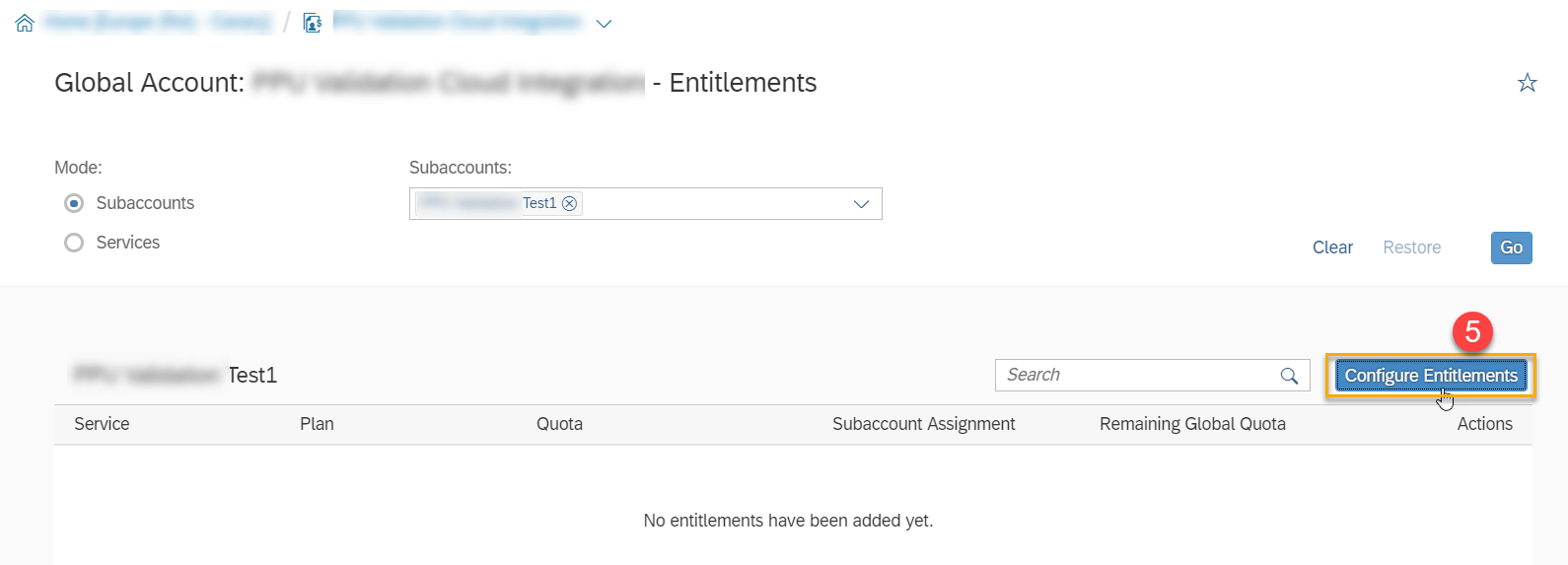
Add Service Plans
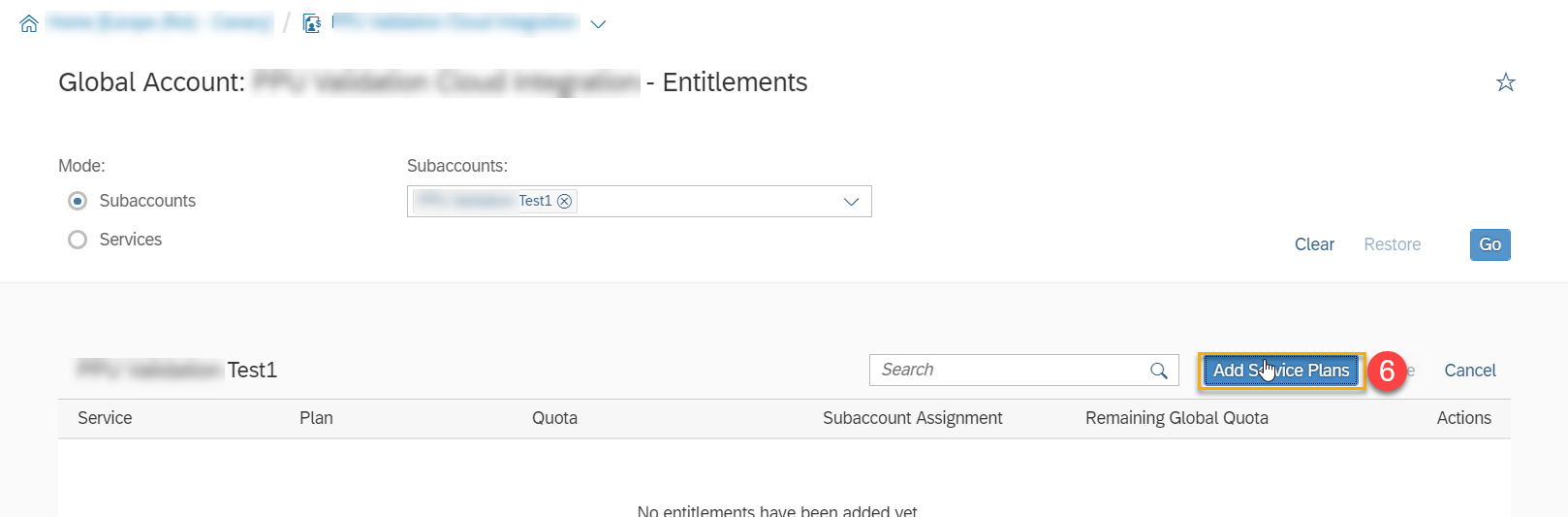


Create Process Integration Runtime service instance:
Inorder to create a service instance, you need to create a space first.
Create Space

Navigate to Process Integration Runtime in Service Marketplace


Create New Instance

Choose Service Plan as integration-flow

Specify Parameters value as:
{
"roles": [
"ESBMessaging.send"
]
}

Mention Instance Name and Finish

Service Key creation

Create service key
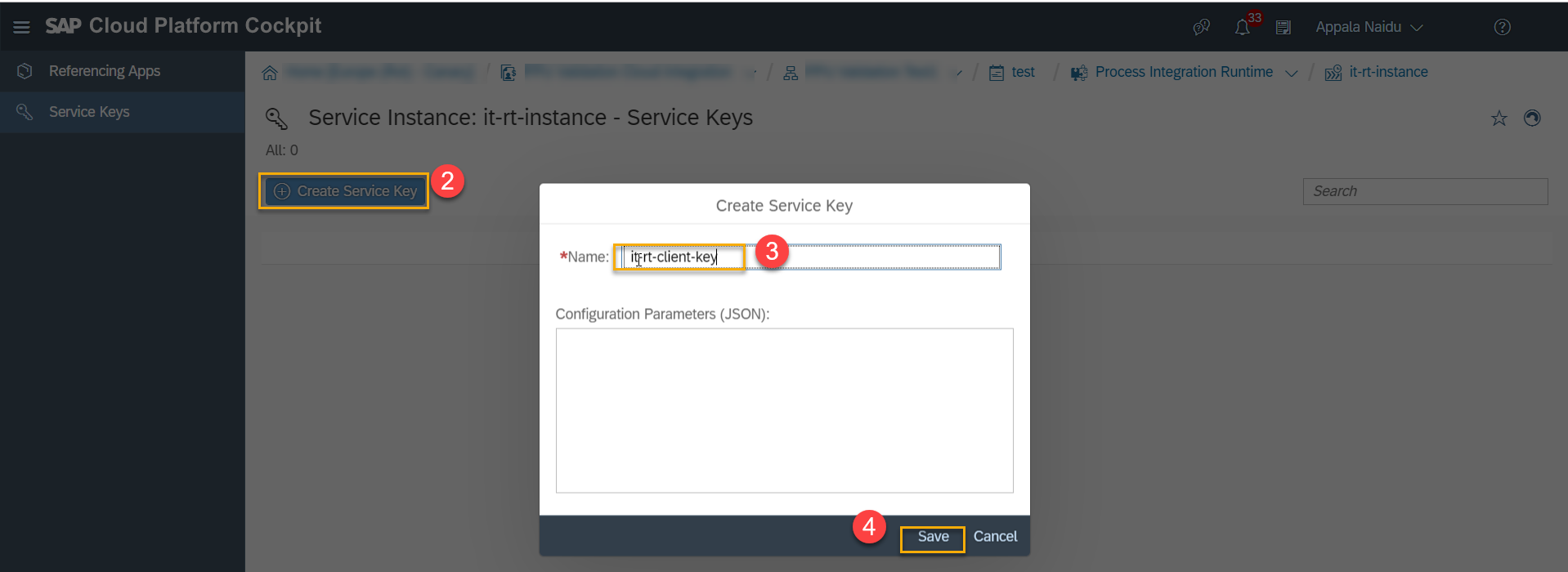
Copy the values of clientId and clientsecret

Post message to the deployed iflow endpoint ( using the clientid as username and clientsecret as password )

8. Accessing Client Certificate based iflow endpoints:
Follow the blog for step-by-step guidance.
That brings me to the end of provisioning steps.
Enterprise Messaging:
Now, let me show you how you can run scenarios with AS2/JMS/XI (with JMS storage) adapter scenarios.
You can activate Enterprise Messaging on the tenant by navigating to Process Integration > Go To Application > Enterprise Messaging as shown below.


After successful activation, you would see the below screen

As soon as the Message broker is activated, you would see Message Queues tile appear on Monitoring page of the tenant.
Deactivate Message Broker:
Incase if you no more need JMS scenarios on your tenant, you can deactivate the broker as shown below

Decommissioning:
Sometimes, you may come across cases of deleting few cpi tenants to avoid additional costs.
This can be achieved by following a simple step shown below.
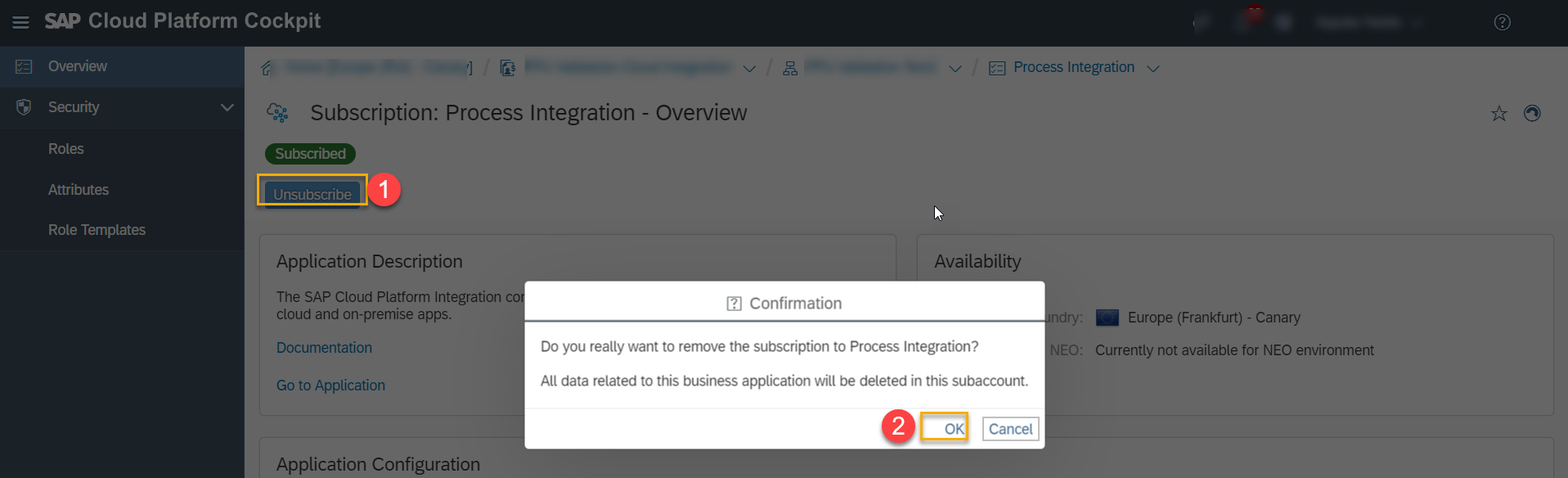
That's all.
Hope you enjoyed reading the blog on how to provision and decommission a cpi tenant on CF environment.
See you again with another interesting topic.
- SAP Managed Tags:
- Cloud Integration
Labels:
81 Comments
- « Previous
-
- 1
- 2
- Next »
You must be a registered user to add a comment. If you've already registered, sign in. Otherwise, register and sign in.
Labels in this area
-
ABAP CDS Views - CDC (Change Data Capture)
2 -
AI
1 -
Analyze Workload Data
1 -
BTP
1 -
Business and IT Integration
2 -
Business application stu
1 -
Business Technology Platform
1 -
Business Trends
1,661 -
Business Trends
88 -
CAP
1 -
cf
1 -
Cloud Foundry
1 -
Confluent
1 -
Customer COE Basics and Fundamentals
1 -
Customer COE Latest and Greatest
3 -
Customer Data Browser app
1 -
Data Analysis Tool
1 -
data migration
1 -
data transfer
1 -
Datasphere
2 -
Event Information
1,400 -
Event Information
65 -
Expert
1 -
Expert Insights
178 -
Expert Insights
280 -
General
1 -
Google cloud
1 -
Google Next'24
1 -
Kafka
1 -
Life at SAP
784 -
Life at SAP
11 -
Migrate your Data App
1 -
MTA
1 -
Network Performance Analysis
1 -
NodeJS
1 -
PDF
1 -
POC
1 -
Product Updates
4,577 -
Product Updates
330 -
Replication Flow
1 -
RisewithSAP
1 -
SAP BTP
1 -
SAP BTP Cloud Foundry
1 -
SAP Cloud ALM
1 -
SAP Cloud Application Programming Model
1 -
SAP Datasphere
2 -
SAP S4HANA Cloud
1 -
SAP S4HANA Migration Cockpit
1 -
Technology Updates
6,886 -
Technology Updates
408 -
Workload Fluctuations
1
Related Content
- 10+ ways to reshape your SAP landscape with SAP Business Technology Platform – Blog 4 in Technology Blogs by SAP
- Top Picks: Innovations Highlights from SAP Business Technology Platform (Q1/2024) in Technology Blogs by SAP
- Consuming CAPM Application's OData service into SAP Fiori Application in Business Application Studio in Technology Blogs by Members
- Cloud Integration: Manually Sign / Verify XML payload based on XML Signature Standard in Technology Blogs by SAP
- Harnessing the Power of SAP HANA Cloud Vector Engine for Context-Aware LLM Architecture in Technology Blogs by SAP
Top kudoed authors
| User | Count |
|---|---|
| 13 | |
| 10 | |
| 10 | |
| 7 | |
| 6 | |
| 5 | |
| 5 | |
| 5 | |
| 4 | |
| 4 |