
- SAP Community
- Products and Technology
- Enterprise Resource Planning
- ERP Blogs by SAP
- UPSERT a Custom Business Object (CBO)
- Subscribe to RSS Feed
- Mark as New
- Mark as Read
- Bookmark
- Subscribe
- Printer Friendly Page
- Report Inappropriate Content
If you've worked with SAP Custom Business Objects (CBOs) via an OData API previously, then you are probably aware that you need to differentiate between a POST (new record) and a PUT (update a record).
This is an important topic because when you have an integration that handles records of both new and update, you need to first query the CBO to check for the existence of a record and retrieve the unique key (SAP_UUID) and if it exists, issue a PUT otherwise a POST HTTP command to create a new record. If you were using SAP Cloud Platform Integration (CPI), you would need to call the CBO first and either use a content enricher pattern (blog) or just a simple call and set property via router to accomplish the CREATE/UPDATE functionality.
Recently, I was working on a project with Pascal Renet and we came across the capability to UPSERT a CBO, which was introduced in SAP S/4HANA Cloud 1905. Quick side note--if you haven't seen Pascal's work before, I highly recommend you subscribe to his YouTube channel. He produces outstanding snippet how-to videos.
You need to watch Pascal's video on the UPSERT functionality before proceeding with this blog. He goes over how the UPSERT functionality works including how to test via Postman. In this blog, I'll I'll address how to UPSERT a CBO via CPI.
In this blog, we'll work with this very simple CBO of 3 fields to maintain an order, product and quantity. In order for UPSERT functionality to be added to your OData service, you need to enable a key field on the CBO.

When viewing the metadata, we see the upsert node:

Now, it's time to model the iFlow. In this iFlow, we'll accept an HTTPS payload and use a splitter/gather to update the CBO. As outlined in the documentation, an upsert is a single function and should not be used in an OData batch call. Furthermore, you need to pass all fields of the record back into the call--so if you are only updating one field you will need to revert to the previously aforementioned method of fetching SAP_UUID and updating.

The adapter is configured very similar to any other OData service:

With the exception that now there is a Function Import available for you to use for the UPSERT.

Then you need to pass all fields, which I set as properties in my sample iFlow before getting to this step:

Sample payload:
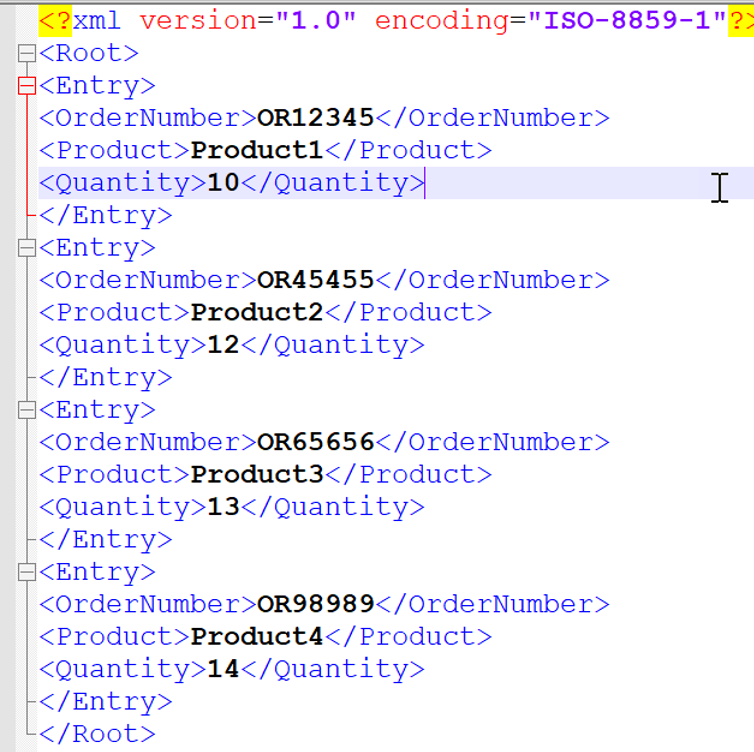
Call from Postman with the record shown in the response:
Thanks,
Marty
- SAP Managed Tags:
- SAP S/4HANA Public Cloud
You must be a registered user to add a comment. If you've already registered, sign in. Otherwise, register and sign in.
-
Artificial Intelligence (AI)
1 -
Business Trends
363 -
Business Trends
21 -
Customer COE Basics and Fundamentals
1 -
Digital Transformation with Cloud ERP (DT)
1 -
Event Information
461 -
Event Information
24 -
Expert Insights
114 -
Expert Insights
152 -
General
1 -
Governance and Organization
1 -
Introduction
1 -
Life at SAP
415 -
Life at SAP
2 -
Product Updates
4,685 -
Product Updates
208 -
Roadmap and Strategy
1 -
Technology Updates
1,502 -
Technology Updates
88
- Building Low Code Extensions with Key User Extensibility in SAP S/4HANA and SAP Build in Enterprise Resource Planning Blogs by SAP
- Portfolio Management – Enhanced Financial Planning integration in Enterprise Resource Planning Blogs by SAP
- The Role of SAP Business AI in the Chemical Industry. Overview in Enterprise Resource Planning Blogs by SAP
- VAKEY operation used in PCR to refers to custom ABAP code in Enterprise Resource Planning Q&A
- Quick Start guide for PLM system integration 3.0 Implementation/Installation in Enterprise Resource Planning Blogs by SAP
| User | Count |
|---|---|
| 8 | |
| 6 | |
| 5 | |
| 4 | |
| 4 | |
| 3 | |
| 3 | |
| 2 | |
| 2 | |
| 2 |