
- SAP Community
- Products and Technology
- CRM and Customer Experience
- CRM and CX Blogs by Members
- Work Distribution Made Easy in SAP C4C
CRM and CX Blogs by Members
Find insights on SAP customer relationship management and customer experience products in blog posts from community members. Post your own perspective today!
Turn on suggestions
Auto-suggest helps you quickly narrow down your search results by suggesting possible matches as you type.
Showing results for
former_member59
Explorer
Options
- Subscribe to RSS Feed
- Mark as New
- Mark as Read
- Bookmark
- Subscribe
- Printer Friendly Page
- Report Inappropriate Content
05-30-2019
7:37 AM
Divide and Rule, is the Rule
Work Distribution is one of the very important aspect in running a business organization. Distributing the work among the team members in an organization is a tough task for a supervisor if there is no system in place to take care of this vital scenario. However, the way of distributing the tasks or work to every employee should be fair and well thought out. If we give all the work to one employee, then they may get over-burdened and decide not to do any work. We must utilize all the employee’s skills as per the defined role.
Let us clarify this by taking an example. Suppose you have an issue while connecting your laptop to the company network. You will raise a ticket via the company portal by choosing the correct options. These tickets are routed to the ticketing software of the organization where those are categorized, prioritized, and assigned to different agents according to the organizational norms. The agents then analyze these tickets and suggest appropriate fixes or workarounds and resolve the issues.
In smaller companies, when employees need IT support, they can simply walk up to their internal IT team and get their issues fixed. However, as the organization grows, managing employee issues and internal IT service requests tends to become difficult. Emails work when companies are small, but their speed and simplicity don’t cope well with the large number of requests that are being raised in a big organization. So, when we are working in a big organization it’s better to have the work distribution rules in place so that each employee can create the ticket smoothly and the work gets distributed appropriately according to defined criteria.
This blog will talk about the Work Distribution Rules in SAP Cloud for Customer.
Categorize, Prioritize and Distribute
In SAP Cloud for Customer, work distribution is used to define the rules to manage the distribution of work by organizational unit. When tickets are raised, the system will automatically route those to particular teams or agent queues. We can manage the distribution of work within our organization by creating work distribution rules which will allow the system to evaluate the work items and to determine the organization unit responsible for those work items. We have two different types of Work Distribution rules proposed in SAP C4C which are follows as:
Organizational Work Distribution: It enables you to define the rules to manage the distribution of customer tickets at organizational unit level. It allows the system to evaluate the tickets and to determine the org unit which is responsible for those tickets.
Depending on the work category, the system directs the work items to the determined organization unit.
Employee Work Distribution: - It enables you to define the rules to manage the distribution of customer tickets at the employee level as per the rules and not at the org unit level.
Let’s take a look at how this is configured in SAP C4C
Configure and Run
You can create the work distribution rules in SAP Cloud for Customer under the work distribution tab. This section details the six step process which is involved in work distribution rule definition.
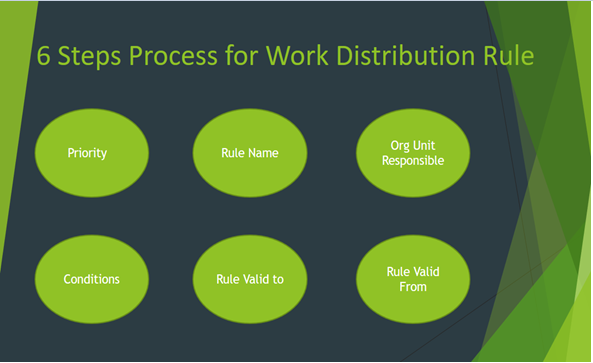
We can edit the existing rule or create a new rule, according to the work category. Each rule displays its name and the org unit that is responsible for the work contained in the work category.
Step 1: Navigate to Work center-->Administrator-->Work Distribution Rule
Step 2: Select the Work Category Service and Support Team for Service Requests - Social Media and click Edit.

Step 3: Once you edit the Work Category we have different options for rule creation

Step 4: - Creation of New Rule
Once we have defined the rule in the system by doing all the related configurations, we need to click on the Check button for checking the consistency in the system. Once approved, this new rule will be active in the system. Same configuration needs to be done for Employee distribution rule. Here we have to choose the employee responsible instead of Org unit and rest all the steps will be same as shown above.
Hope you enjoyed reading this blog and found it useful!!!!
Work Distribution is one of the very important aspect in running a business organization. Distributing the work among the team members in an organization is a tough task for a supervisor if there is no system in place to take care of this vital scenario. However, the way of distributing the tasks or work to every employee should be fair and well thought out. If we give all the work to one employee, then they may get over-burdened and decide not to do any work. We must utilize all the employee’s skills as per the defined role.
Let us clarify this by taking an example. Suppose you have an issue while connecting your laptop to the company network. You will raise a ticket via the company portal by choosing the correct options. These tickets are routed to the ticketing software of the organization where those are categorized, prioritized, and assigned to different agents according to the organizational norms. The agents then analyze these tickets and suggest appropriate fixes or workarounds and resolve the issues.
In smaller companies, when employees need IT support, they can simply walk up to their internal IT team and get their issues fixed. However, as the organization grows, managing employee issues and internal IT service requests tends to become difficult. Emails work when companies are small, but their speed and simplicity don’t cope well with the large number of requests that are being raised in a big organization. So, when we are working in a big organization it’s better to have the work distribution rules in place so that each employee can create the ticket smoothly and the work gets distributed appropriately according to defined criteria.
This blog will talk about the Work Distribution Rules in SAP Cloud for Customer.
Categorize, Prioritize and Distribute
In SAP Cloud for Customer, work distribution is used to define the rules to manage the distribution of work by organizational unit. When tickets are raised, the system will automatically route those to particular teams or agent queues. We can manage the distribution of work within our organization by creating work distribution rules which will allow the system to evaluate the work items and to determine the organization unit responsible for those work items. We have two different types of Work Distribution rules proposed in SAP C4C which are follows as:
Organizational Work Distribution: It enables you to define the rules to manage the distribution of customer tickets at organizational unit level. It allows the system to evaluate the tickets and to determine the org unit which is responsible for those tickets.
Depending on the work category, the system directs the work items to the determined organization unit.
Employee Work Distribution: - It enables you to define the rules to manage the distribution of customer tickets at the employee level as per the rules and not at the org unit level.
Let’s take a look at how this is configured in SAP C4C
Configure and Run
You can create the work distribution rules in SAP Cloud for Customer under the work distribution tab. This section details the six step process which is involved in work distribution rule definition.
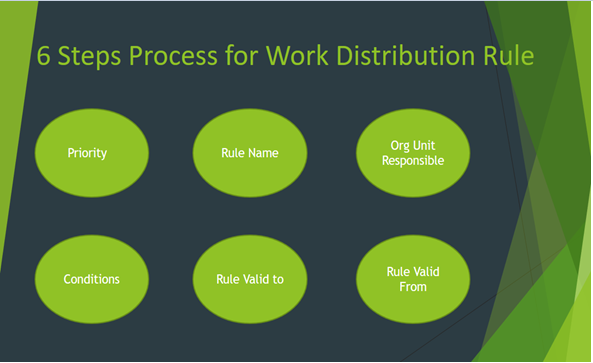
We can edit the existing rule or create a new rule, according to the work category. Each rule displays its name and the org unit that is responsible for the work contained in the work category.
Step 1: Navigate to Work center-->Administrator-->Work Distribution Rule
Step 2: Select the Work Category Service and Support Team for Service Requests - Social Media and click Edit.

Step 3: Once you edit the Work Category we have different options for rule creation
- Add Rule − To create new rule,
- Insert Rule − to insert the existing rule.
- Delete Rule − to delete the existing rule.
- Copy Rule − to copy an existing rule

Step 4: - Creation of New Rule
- Priority: The system processes work distribution rules for organizational work distribution according to their priorities. If you have maintained multiple rules for a work category, the system only uses the first rule that applies. By default, new rules are added to the bottom of the list, and so have the lowest priority.
- Name: Please mention the name of the rule
- Organization Unit Responsible: We have to mention the org unit which is responsible for the ticket.
- Rule Valid from: Mention the valid from Date which means from which date this rule be applicable in the system.
- Rule Valid to: Describe the valid to date which means till which date this rule will be applicable in the system.
- Conditions: We have different types of rules based upon these conditions:
- Customer Category(Classification)
- Country
- Product Category
- Service Category
- Account
- Service Priority Code
- Escalation Status
- Channel Type
- Channel
Once we have defined the rule in the system by doing all the related configurations, we need to click on the Check button for checking the consistency in the system. Once approved, this new rule will be active in the system. Same configuration needs to be done for Employee distribution rule. Here we have to choose the employee responsible instead of Org unit and rest all the steps will be same as shown above.
Hope you enjoyed reading this blog and found it useful!!!!
- SAP Managed Tags:
- SAP Cloud for Customer add-ins,
- SAP Service Cloud,
- C4C Sales
1 Comment
You must be a registered user to add a comment. If you've already registered, sign in. Otherwise, register and sign in.
Labels in this area
-
ABAP
1 -
API Rules
1 -
c4c
1 -
CRM
1 -
Custom Key Metrics
1 -
Customer Data
1 -
Determination
1 -
Determinations
1 -
Introduction
1 -
KYMA
1 -
Kyma Functions
1 -
open SAP
1 -
Sales and Service Cloud Version 2
1 -
Sales Cloud
1 -
Sales Cloud v2
1 -
SAP
1 -
SAP Community
1 -
SAP CPQ
1 -
SAP CRM Web UI
1 -
SAP Customer Data Cloud
1 -
SAP Customer Experience
1 -
SAP Integration Suite
1 -
SAP Sales Cloud v2
1 -
SAP Service Cloud v2
1 -
SAP Service Cloud Version 2
1 -
Service Cloud v2
1 -
Validation
1 -
Validations
1
Related Content
- CRM Basic Technical Info for ABAPers in CRM and CX Blogs by Members
- Campaign Build - Segmentation Best Practice in CRM and CX Blogs by SAP
- SAP and SalesForce Custom Integration flows in CRM and CX Questions
- SAP CRM/CM: Editable Sales Organisation, Distribution at Opportunity OV page in CRM and CX Questions
- Intelligent CX: Harnessing Generative AI for Smarter Customer Relationship Management by Sales and Service Executives in CRM and CX Blogs by SAP
Top kudoed authors
| User | Count |
|---|---|
| 1 | |
| 1 | |
| 1 | |
| 1 | |
| 1 |