
- SAP Community
- Products and Technology
- Technology
- Technology Blogs by Members
- Your SAP on Azure – Part 18 – The story of a missi...
Technology Blogs by Members
Explore a vibrant mix of technical expertise, industry insights, and tech buzz in member blogs covering SAP products, technology, and events. Get in the mix!
Turn on suggestions
Auto-suggest helps you quickly narrow down your search results by suggesting possible matches as you type.
Showing results for
BJarkowski
Active Contributor
Options
- Subscribe to RSS Feed
- Mark as New
- Mark as Read
- Bookmark
- Subscribe
- Printer Friendly Page
- Report Inappropriate Content
05-28-2019
10:43 AM
I like IT puzzles. Especially when they relate to SAP. When I find an interesting topic, I won’t leave my desk until I find the solution. So when my colleague roman_broich_msft wrote me a short message that he was fighting with OData and SAP, my eyes widened and my breath accelerated. I already knew it would absorb me completely. “It can’t be trivial, otherwise he wouldn’t even mention about it” – I thought. So I just wrote a quick text to my wife that she shouldn’t disturb me when she’s back from work, I prepared a fresh cup of coffee and I was ready to go.
The problem was in fact very irritating. We tried to use an Azure Logic App to create a record in SAP using an OData service, but every time we got an error saying “CSRF token validation failed”.

A quick internet search confirmed my suspicion that we’re not the only ones facing the issue. I found SAP Note 2597429 – “CSRF token validation failed for Fiori / OData PUT or POST field update or Use as Request” that referenced a great blog “Issues with CSRF token and how to solve them” and I thought the mystery is solved. I even felt slightly disappointed. I modified my Logic App to retrieve the missing CSRF token and send it with the next call by adding the following headers:

Can you imagine how surprised I was when I checked the outcome and the issue persisted?

After double checking that I passed the correct token, I started to look for another solution. I read the above-mentioned SAP Note for the third time, but it didn’t bring me closer to a solution. “Let’s give it a try with Postman”, I thought, and I quickly prepared two requests:

Although I received the Internal Server Error when sending the POST request (due to lack of the message body) the OData service did not complain about a missing or incorrect CSRF token. When I looked at the message headers, I noticed a small difference.
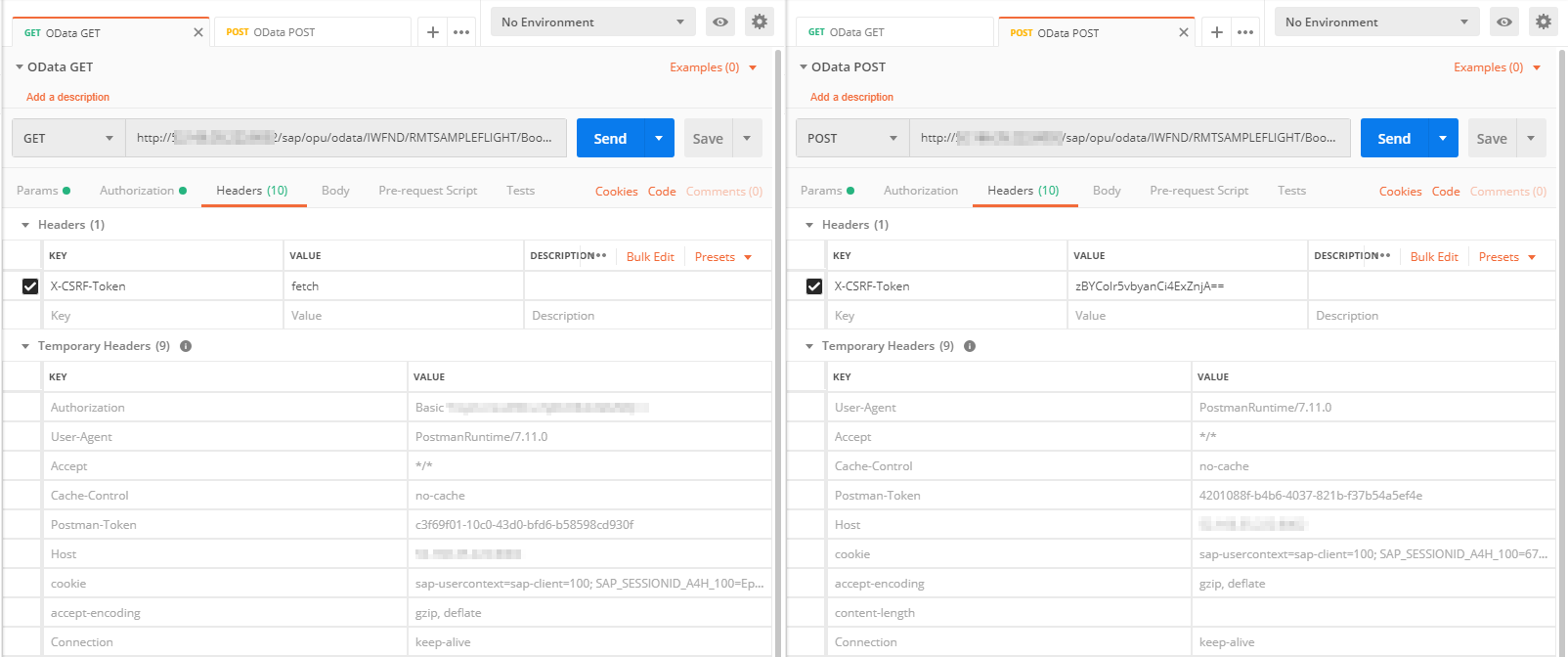
In the GET request, we can clearly see the Authentication header, which is missing in the second execution. The POST call instead has a Cookie header which means, that Postman is smart and tries to re-use the connection using the cookies sent by the SAP system. That would make sense – each time the user is authenticated, the SAP backend generates a new CSRF token and that’s why during the second call in my Logic App I’m getting the error. As Postman is re-using cookies, it doesn’t send the authentication header again, so the token stays the same.
OK, that’s quite easy to do in Logic Apps. I added a new Cookie parameter and removed the authentication. My second request looked as follows:

I executed the app, but unfortunately, I received an even more surprising message:
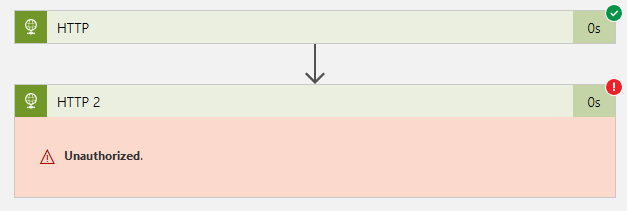
At this moment I got very confused. I couldn’t find any meaningful difference when comparing the Postman and Logic App execution. If the Cookies are set, why am I not authorized?
Around an hour later I saw daylight. In the response header in the Postman I could see three entries for Set-Cookie, however the Azure Logic App displayed only one.
Postman:

Logic Apps:

The difference was that in the second call Postman used only the last entry, while Logic App concatenated all of them. You can’t see that in the print screen, but the full cookie looked like this:
The entries were comma- separated. Initially I planned to use a Substring operation to chunk the third part of the Cookie, but unfortunately, the MYSAPSSO2 length was different in each execution so that was not an option. I could write a small Function App or use an Integration Account to do some string transformation, but I thought there must be a simpler solution.
And there it was! I noticed that within a single Set-Cookie header each parameter is separated by a semicolon and not a comma. My next modification was to replace all commas with semicolons and let SAP decide what it looks for. I set the Cookie parameter to the following:

And voila! No authentication error!

The 500 Internal Server Error received from the server was caused due to empty payload, but that was something that I could fix easily. In addition I entered Content-Type header set to application/atom+xml; charset=utf-8 and deleted unnecessary parameters from the URL (otherwise you’ll get UnsupportedMediaType exception). I clicked Run.

Execution succeeded! The 201 status code mean that the record has been created in the SAP system.
Roman's tutorial about connecting IoT devices with SAP can be found here:
https://github.com/ROBROICH/SAP_AND_AZURE_IOT_DEM
I highly recommend to check it out!
The problem was in fact very irritating. We tried to use an Azure Logic App to create a record in SAP using an OData service, but every time we got an error saying “CSRF token validation failed”.

A quick internet search confirmed my suspicion that we’re not the only ones facing the issue. I found SAP Note 2597429 – “CSRF token validation failed for Fiori / OData PUT or POST field update or Use as Request” that referenced a great blog “Issues with CSRF token and how to solve them” and I thought the mystery is solved. I even felt slightly disappointed. I modified my Logic App to retrieve the missing CSRF token and send it with the next call by adding the following headers:
HTTP GET:
X-CSRF-Token: fetch
HTTP POST:
X-CSRF-Token: @triggerOutputs()['headers']['X-CSRF-Token']
Can you imagine how surprised I was when I checked the outcome and the issue persisted?

After double checking that I passed the correct token, I started to look for another solution. I read the above-mentioned SAP Note for the third time, but it didn’t bring me closer to a solution. “Let’s give it a try with Postman”, I thought, and I quickly prepared two requests:

Although I received the Internal Server Error when sending the POST request (due to lack of the message body) the OData service did not complain about a missing or incorrect CSRF token. When I looked at the message headers, I noticed a small difference.
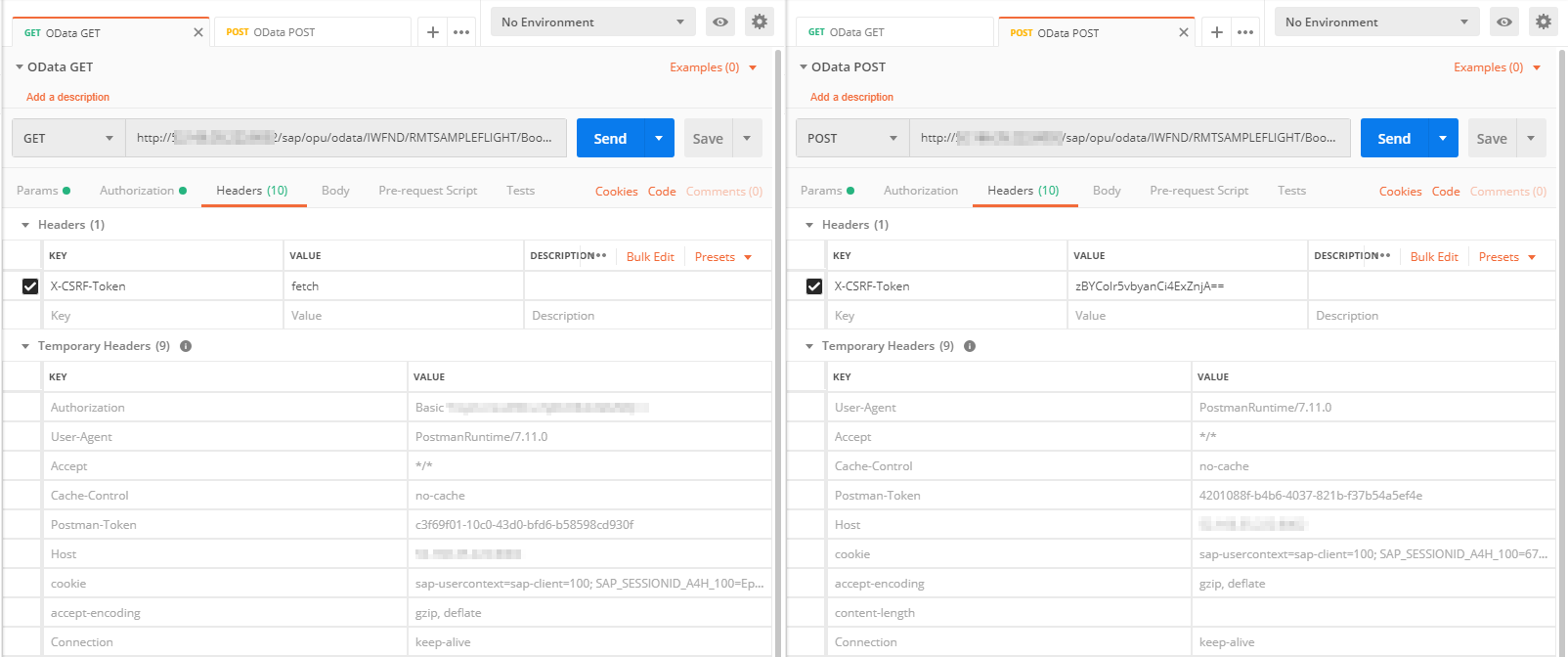
In the GET request, we can clearly see the Authentication header, which is missing in the second execution. The POST call instead has a Cookie header which means, that Postman is smart and tries to re-use the connection using the cookies sent by the SAP system. That would make sense – each time the user is authenticated, the SAP backend generates a new CSRF token and that’s why during the second call in my Logic App I’m getting the error. As Postman is re-using cookies, it doesn’t send the authentication header again, so the token stays the same.
OK, that’s quite easy to do in Logic Apps. I added a new Cookie parameter and removed the authentication. My second request looked as follows:

I executed the app, but unfortunately, I received an even more surprising message:
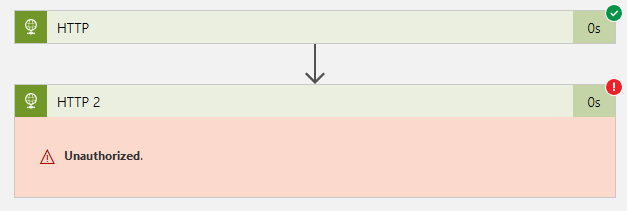
At this moment I got very confused. I couldn’t find any meaningful difference when comparing the Postman and Logic App execution. If the Cookies are set, why am I not authorized?
Around an hour later I saw daylight. In the response header in the Postman I could see three entries for Set-Cookie, however the Azure Logic App displayed only one.
Postman:

Logic Apps:

The difference was that in the second call Postman used only the last entry, while Logic App concatenated all of them. You can’t see that in the print screen, but the full cookie looked like this:
"Set-Cookie": "sap-usercontext=sap-client=100; path=/,MYSAPSSO2=AjQxMDMBABhCAEoAQQBSAEsATwBXAFMASwBJACAAIAACAAYxADAAMAADABBBADQASAAgACAAIAAgACAABAAYMgAwADEAOQAwADUAMQA0ADEANgAyADMABQAEAAAACAYAAlgACQACRQD%2fAPswgfgGCSqGSIb3DQEHAqCB6jCB5wIBATELMAkGBSsOAwIaBQAwCwYJKoZIhvcNAQcBMYHHMIHEAgEBMBowDjEMMAoGA1UEAxMDQTRIAggKIBgQIiFCATAJBgUrDgMCGgUAoF0wGAYJKoZIhvcNAQkDMQsGCSqGSIb3DQEHATAcBgkqhkiG9w0BCQUxDxcNMTkwNTE0MTYyMzE2WjAjBgkqhkiG9w0BCQQxFgQU%21Y1ABVRurueVQzu7O%21QNWsDW%21oAwCQYHKoZIzjgEAwQuMCwCFG%2fwDay0G824VxEq3PPyDExODJYMAhR1G5583Ka1HrE%21DH18AZp56kyRXg%3d%3d; path=/; domain=.166.35.222,SAP_SESSIONID_A4H_100=RXFEn_rQNhKtrPyXBy8RKJORFQ12ZBHpjyQADTo6P24%3d; path=/"The entries were comma- separated. Initially I planned to use a Substring operation to chunk the third part of the Cookie, but unfortunately, the MYSAPSSO2 length was different in each execution so that was not an option. I could write a small Function App or use an Integration Account to do some string transformation, but I thought there must be a simpler solution.
And there it was! I noticed that within a single Set-Cookie header each parameter is separated by a semicolon and not a comma. My next modification was to replace all commas with semicolons and let SAP decide what it looks for. I set the Cookie parameter to the following:
@{replace(triggerOutputs()['headers']['Set-cookie'], ',', ';')}
And voila! No authentication error!

The 500 Internal Server Error received from the server was caused due to empty payload, but that was something that I could fix easily. In addition I entered Content-Type header set to application/atom+xml; charset=utf-8 and deleted unnecessary parameters from the URL (otherwise you’ll get UnsupportedMediaType exception). I clicked Run.

Execution succeeded! The 201 status code mean that the record has been created in the SAP system.
- SAP Managed Tags:
- OData,
- SAPUI5,
- NW ABAP Gateway (OData),
- Basis Technology
You must be a registered user to add a comment. If you've already registered, sign in. Otherwise, register and sign in.
Labels in this area
-
"automatische backups"
1 -
"regelmäßige sicherung"
1 -
"TypeScript" "Development" "FeedBack"
1 -
505 Technology Updates 53
1 -
ABAP
14 -
ABAP API
1 -
ABAP CDS Views
2 -
ABAP CDS Views - BW Extraction
1 -
ABAP CDS Views - CDC (Change Data Capture)
1 -
ABAP class
2 -
ABAP Cloud
2 -
ABAP Development
5 -
ABAP in Eclipse
1 -
ABAP Platform Trial
1 -
ABAP Programming
2 -
abap technical
1 -
absl
1 -
access data from SAP Datasphere directly from Snowflake
1 -
Access data from SAP datasphere to Qliksense
1 -
Accrual
1 -
action
1 -
adapter modules
1 -
Addon
1 -
Adobe Document Services
1 -
ADS
1 -
ADS Config
1 -
ADS with ABAP
1 -
ADS with Java
1 -
ADT
2 -
Advance Shipping and Receiving
1 -
Advanced Event Mesh
3 -
AEM
1 -
AI
7 -
AI Launchpad
1 -
AI Projects
1 -
AIML
9 -
Alert in Sap analytical cloud
1 -
Amazon S3
1 -
Analytical Dataset
1 -
Analytical Model
1 -
Analytics
1 -
Analyze Workload Data
1 -
annotations
1 -
API
1 -
API and Integration
3 -
API Call
2 -
Application Architecture
1 -
Application Development
5 -
Application Development for SAP HANA Cloud
3 -
Applications and Business Processes (AP)
1 -
Artificial Intelligence
1 -
Artificial Intelligence (AI)
4 -
Artificial Intelligence (AI) 1 Business Trends 363 Business Trends 8 Digital Transformation with Cloud ERP (DT) 1 Event Information 462 Event Information 15 Expert Insights 114 Expert Insights 76 Life at SAP 418 Life at SAP 1 Product Updates 4
1 -
Artificial Intelligence (AI) blockchain Data & Analytics
1 -
Artificial Intelligence (AI) blockchain Data & Analytics Intelligent Enterprise
1 -
Artificial Intelligence (AI) blockchain Data & Analytics Intelligent Enterprise Oil Gas IoT Exploration Production
1 -
Artificial Intelligence (AI) blockchain Data & Analytics Intelligent Enterprise sustainability responsibility esg social compliance cybersecurity risk
1 -
ASE
1 -
ASR
2 -
ASUG
1 -
Attachments
1 -
Authorisations
1 -
Automating Processes
1 -
Automation
1 -
aws
2 -
Azure
1 -
Azure AI Studio
1 -
B2B Integration
1 -
Backorder Processing
1 -
Backup
1 -
Backup and Recovery
1 -
Backup schedule
1 -
BADI_MATERIAL_CHECK error message
1 -
Bank
1 -
BAS
1 -
basis
2 -
Basis Monitoring & Tcodes with Key notes
2 -
Batch Management
1 -
BDC
1 -
Best Practice
1 -
bitcoin
1 -
Blockchain
3 -
BOP in aATP
1 -
BOP Segments
1 -
BOP Strategies
1 -
BOP Variant
1 -
BPC
1 -
BPC LIVE
1 -
BTP
11 -
BTP Destination
2 -
Business AI
1 -
Business and IT Integration
1 -
Business application stu
1 -
Business Application Studio
1 -
Business Architecture
1 -
Business Communication Services
1 -
Business Continuity
1 -
Business Data Fabric
3 -
Business Partner
12 -
Business Partner Master Data
10 -
Business Technology Platform
2 -
Business Trends
1 -
CA
1 -
calculation view
1 -
CAP
3 -
Capgemini
1 -
CAPM
1 -
Catalyst for Efficiency: Revolutionizing SAP Integration Suite with Artificial Intelligence (AI) and
1 -
CCMS
2 -
CDQ
12 -
CDS
2 -
Cental Finance
1 -
Certificates
1 -
CFL
1 -
Change Management
1 -
chatbot
1 -
chatgpt
3 -
CL_SALV_TABLE
2 -
Class Runner
1 -
Classrunner
1 -
Cloud ALM Monitoring
1 -
Cloud ALM Operations
1 -
cloud connector
1 -
Cloud Extensibility
1 -
Cloud Foundry
4 -
Cloud Integration
6 -
Cloud Platform Integration
2 -
cloudalm
1 -
communication
1 -
Compensation Information Management
1 -
Compensation Management
1 -
Compliance
1 -
Compound Employee API
1 -
Configuration
1 -
Connectors
1 -
Consolidation Extension for SAP Analytics Cloud
1 -
Controller-Service-Repository pattern
1 -
Conversion
1 -
Cosine similarity
1 -
cryptocurrency
1 -
CSI
1 -
ctms
1 -
Custom chatbot
3 -
Custom Destination Service
1 -
custom fields
1 -
Customer Experience
1 -
Customer Journey
1 -
Customizing
1 -
cyber security
2 -
Data
1 -
Data & Analytics
1 -
Data Aging
1 -
Data Analytics
2 -
Data and Analytics (DA)
1 -
Data Archiving
1 -
Data Back-up
1 -
Data Governance
5 -
Data Integration
2 -
Data Quality
12 -
Data Quality Management
12 -
Data Synchronization
1 -
data transfer
1 -
Data Unleashed
1 -
Data Value
8 -
database tables
1 -
Datasphere
2 -
datenbanksicherung
1 -
dba cockpit
1 -
dbacockpit
1 -
Debugging
2 -
Delimiting Pay Components
1 -
Delta Integrations
1 -
Destination
3 -
Destination Service
1 -
Developer extensibility
1 -
Developing with SAP Integration Suite
1 -
Devops
1 -
digital transformation
1 -
Documentation
1 -
Dot Product
1 -
DQM
1 -
dump database
1 -
dump transaction
1 -
e-Invoice
1 -
E4H Conversion
1 -
Eclipse ADT ABAP Development Tools
2 -
edoc
1 -
edocument
1 -
ELA
1 -
Embedded Consolidation
1 -
Embedding
1 -
Embeddings
1 -
Employee Central
1 -
Employee Central Payroll
1 -
Employee Central Time Off
1 -
Employee Information
1 -
Employee Rehires
1 -
Enable Now
1 -
Enable now manager
1 -
endpoint
1 -
Enhancement Request
1 -
Enterprise Architecture
1 -
ETL Business Analytics with SAP Signavio
1 -
Euclidean distance
1 -
Event Dates
1 -
Event Driven Architecture
1 -
Event Mesh
2 -
Event Reason
1 -
EventBasedIntegration
1 -
EWM
1 -
EWM Outbound configuration
1 -
EWM-TM-Integration
1 -
Existing Event Changes
1 -
Expand
1 -
Expert
2 -
Expert Insights
1 -
Fiori
14 -
Fiori Elements
2 -
Fiori SAPUI5
12 -
Flask
1 -
Full Stack
8 -
Funds Management
1 -
General
1 -
Generative AI
1 -
Getting Started
1 -
GitHub
8 -
Grants Management
1 -
groovy
1 -
GTP
1 -
HANA
5 -
HANA Cloud
2 -
Hana Cloud Database Integration
2 -
HANA DB
1 -
HANA XS Advanced
1 -
Historical Events
1 -
home labs
1 -
HowTo
1 -
HR Data Management
1 -
html5
8 -
HTML5 Application
1 -
Identity cards validation
1 -
idm
1 -
Implementation
1 -
input parameter
1 -
instant payments
1 -
Integration
3 -
Integration Advisor
1 -
Integration Architecture
1 -
Integration Center
1 -
Integration Suite
1 -
intelligent enterprise
1 -
Java
1 -
job
1 -
Job Information Changes
1 -
Job-Related Events
1 -
Job_Event_Information
1 -
joule
4 -
Journal Entries
1 -
Just Ask
1 -
Kerberos for ABAP
8 -
Kerberos for JAVA
8 -
Launch Wizard
1 -
Learning Content
2 -
Life at SAP
1 -
lightning
1 -
Linear Regression SAP HANA Cloud
1 -
local tax regulations
1 -
LP
1 -
Machine Learning
2 -
Marketing
1 -
Master Data
3 -
Master Data Management
14 -
Maxdb
2 -
MDG
1 -
MDGM
1 -
MDM
1 -
Message box.
1 -
Messages on RF Device
1 -
Microservices Architecture
1 -
Microsoft Universal Print
1 -
Middleware Solutions
1 -
Migration
5 -
ML Model Development
1 -
Modeling in SAP HANA Cloud
8 -
Monitoring
3 -
MTA
1 -
Multi-Record Scenarios
1 -
Multiple Event Triggers
1 -
Neo
1 -
New Event Creation
1 -
New Feature
1 -
Newcomer
1 -
NodeJS
2 -
ODATA
2 -
OData APIs
1 -
odatav2
1 -
ODATAV4
1 -
ODBC
1 -
ODBC Connection
1 -
Onpremise
1 -
open source
2 -
OpenAI API
1 -
Oracle
1 -
PaPM
1 -
PaPM Dynamic Data Copy through Writer function
1 -
PaPM Remote Call
1 -
PAS-C01
1 -
Pay Component Management
1 -
PGP
1 -
Pickle
1 -
PLANNING ARCHITECTURE
1 -
Popup in Sap analytical cloud
1 -
PostgrSQL
1 -
POSTMAN
1 -
Process Automation
2 -
Product Updates
4 -
PSM
1 -
Public Cloud
1 -
Python
4 -
Qlik
1 -
Qualtrics
1 -
RAP
3 -
RAP BO
2 -
Record Deletion
1 -
Recovery
1 -
recurring payments
1 -
redeply
1 -
Release
1 -
Remote Consumption Model
1 -
Replication Flows
1 -
Research
1 -
Resilience
1 -
REST
1 -
REST API
1 -
Retagging Required
1 -
Risk
1 -
Rolling Kernel Switch
1 -
route
1 -
rules
1 -
S4 HANA
1 -
S4 HANA Cloud
1 -
S4 HANA On-Premise
1 -
S4HANA
3 -
S4HANA_OP_2023
2 -
SAC
10 -
SAC PLANNING
9 -
SAP
4 -
SAP ABAP
1 -
SAP Advanced Event Mesh
1 -
SAP AI Core
8 -
SAP AI Launchpad
8 -
SAP Analytic Cloud Compass
1 -
Sap Analytical Cloud
1 -
SAP Analytics Cloud
4 -
SAP Analytics Cloud for Consolidation
2 -
SAP Analytics Cloud Story
1 -
SAP analytics clouds
1 -
SAP BAS
1 -
SAP Basis
6 -
SAP BODS
1 -
SAP BODS certification.
1 -
SAP BTP
20 -
SAP BTP Build Work Zone
2 -
SAP BTP Cloud Foundry
5 -
SAP BTP Costing
1 -
SAP BTP CTMS
1 -
SAP BTP Innovation
1 -
SAP BTP Migration Tool
1 -
SAP BTP SDK IOS
1 -
SAP Build
11 -
SAP Build App
1 -
SAP Build apps
1 -
SAP Build CodeJam
1 -
SAP Build Process Automation
3 -
SAP Build work zone
10 -
SAP Business Objects Platform
1 -
SAP Business Technology
2 -
SAP Business Technology Platform (XP)
1 -
sap bw
1 -
SAP CAP
2 -
SAP CDC
1 -
SAP CDP
1 -
SAP CDS VIEW
1 -
SAP Certification
1 -
SAP Cloud ALM
4 -
SAP Cloud Application Programming Model
1 -
SAP Cloud Integration for Data Services
1 -
SAP cloud platform
8 -
SAP Companion
1 -
SAP CPI
3 -
SAP CPI (Cloud Platform Integration)
2 -
SAP CPI Discover tab
1 -
sap credential store
1 -
SAP Customer Data Cloud
1 -
SAP Customer Data Platform
1 -
SAP Data Intelligence
1 -
SAP Data Migration in Retail Industry
1 -
SAP Data Services
1 -
SAP DATABASE
1 -
SAP Dataspher to Non SAP BI tools
1 -
SAP Datasphere
9 -
SAP DRC
1 -
SAP EWM
1 -
SAP Fiori
2 -
SAP Fiori App Embedding
1 -
Sap Fiori Extension Project Using BAS
1 -
SAP GRC
1 -
SAP HANA
1 -
SAP HCM (Human Capital Management)
1 -
SAP HR Solutions
1 -
SAP IDM
1 -
SAP Integration Suite
9 -
SAP Integrations
4 -
SAP iRPA
2 -
SAP Learning Class
1 -
SAP Learning Hub
1 -
SAP Odata
2 -
SAP on Azure
1 -
SAP PartnerEdge
1 -
sap partners
1 -
SAP Password Reset
1 -
SAP PO Migration
1 -
SAP Prepackaged Content
1 -
SAP Process Automation
2 -
SAP Process Integration
2 -
SAP Process Orchestration
1 -
SAP S4HANA
2 -
SAP S4HANA Cloud
1 -
SAP S4HANA Cloud for Finance
1 -
SAP S4HANA Cloud private edition
1 -
SAP Sandbox
1 -
SAP STMS
1 -
SAP SuccessFactors
2 -
SAP SuccessFactors HXM Core
1 -
SAP Time
1 -
SAP TM
2 -
SAP Trading Partner Management
1 -
SAP UI5
1 -
SAP Upgrade
1 -
SAP Utilities
1 -
SAP-GUI
8 -
SAP_COM_0276
1 -
SAPBTP
1 -
SAPCPI
1 -
SAPEWM
1 -
sapmentors
1 -
saponaws
2 -
SAPS4HANA
1 -
SAPUI5
4 -
schedule
1 -
Secure Login Client Setup
8 -
security
9 -
Selenium Testing
1 -
SEN
1 -
SEN Manager
1 -
service
1 -
SET_CELL_TYPE
1 -
SET_CELL_TYPE_COLUMN
1 -
SFTP scenario
2 -
Simplex
1 -
Single Sign On
8 -
Singlesource
1 -
SKLearn
1 -
soap
1 -
Software Development
1 -
SOLMAN
1 -
solman 7.2
2 -
Solution Manager
3 -
sp_dumpdb
1 -
sp_dumptrans
1 -
SQL
1 -
sql script
1 -
SSL
8 -
SSO
8 -
Substring function
1 -
SuccessFactors
1 -
SuccessFactors Time Tracking
1 -
Sybase
1 -
system copy method
1 -
System owner
1 -
Table splitting
1 -
Tax Integration
1 -
Technical article
1 -
Technical articles
1 -
Technology Updates
1 -
Technology Updates
1 -
Technology_Updates
1 -
Threats
1 -
Time Collectors
1 -
Time Off
2 -
Tips and tricks
2 -
Tools
1 -
Trainings & Certifications
1 -
Transport in SAP BODS
1 -
Transport Management
1 -
TypeScript
2 -
unbind
1 -
Unified Customer Profile
1 -
UPB
1 -
Use of Parameters for Data Copy in PaPM
1 -
User Unlock
1 -
VA02
1 -
Validations
1 -
Vector Database
1 -
Vector Engine
1 -
Visual Studio Code
1 -
VSCode
1 -
Web SDK
1 -
work zone
1 -
workload
1 -
xsa
1 -
XSA Refresh
1
- « Previous
- Next »
Related Content
- Capture Your Own Workload Statistics in the ABAP Environment in the Cloud in Technology Blogs by SAP
- Consume Ariba APIs using Postman in Technology Blogs by SAP
- Error 403 when calling Process Automation API on deployed SAP Build App in Technology Q&A
- SAP Build Code - Speed up your development with Generative AI Assistant - Joule in Technology Blogs by SAP
- SAP Build Apps - Deployed HTML5 Web App in Technology Q&A
Top kudoed authors
| User | Count |
|---|---|
| 11 | |
| 10 | |
| 7 | |
| 6 | |
| 4 | |
| 4 | |
| 3 | |
| 3 | |
| 3 | |
| 3 |