
- SAP Community
- Products and Technology
- Technology
- Technology Blogs by Members
- Solution Manager 7.2 SP 08 Upgrade and Migration U...
Technology Blogs by Members
Explore a vibrant mix of technical expertise, industry insights, and tech buzz in member blogs covering SAP products, technology, and events. Get in the mix!
Turn on suggestions
Auto-suggest helps you quickly narrow down your search results by suggesting possible matches as you type.
Showing results for
SumitPatel11
Active Participant
Options
- Subscribe to RSS Feed
- Mark as New
- Mark as Read
- Bookmark
- Subscribe
- Printer Friendly Page
- Report Inappropriate Content
05-23-2019
10:54 AM
Solution Manager 7.2 SP 08 Upgrade and Migration Using SUM DMO Approach – III-B – Upgrade+Migration – ABAP Stack
This blog is the continuation of the previous blog , please find the below link for the same
Solution Manager 7.2 SP 08 Upgrade and Migration Using SUM DMO Approach – III -A– Upgrade+Migration ...
In the previous blog , configuration phase successfully completed and now this blog continues with Checks Phase of SUM tool.

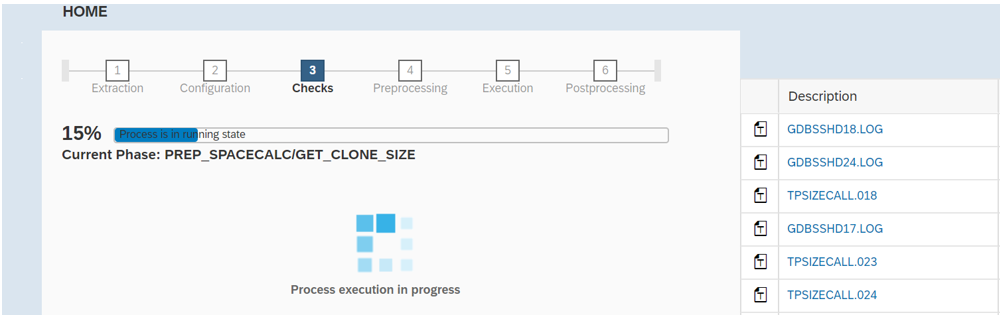

Click on unprocessed Items


Check the file ORATBSXT.LST
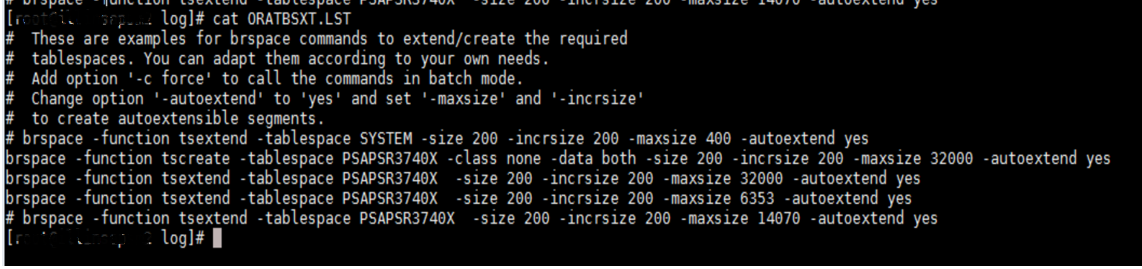
Create table space PSAPSR3740X of 70 GB using commands listed in the file ORATBSXT.LST
Above requirement changes as per your Database size and version of your landscape.
After adding space to table space PSAPSR3740X click next and proceed further.

here the Check Phase comes to end and next we enter the Preprocessing Phase


Check the log file RSVBCHCK.ELG

As pe rthe note 1705774
Go to tcode SM13 and delete the update records as shown below

Now Repeat phase MAIN_INIT/JOB_RSVBCHCK2


It locks the environment , no transports can be imported to system
Next

Release above transports and proceed further.


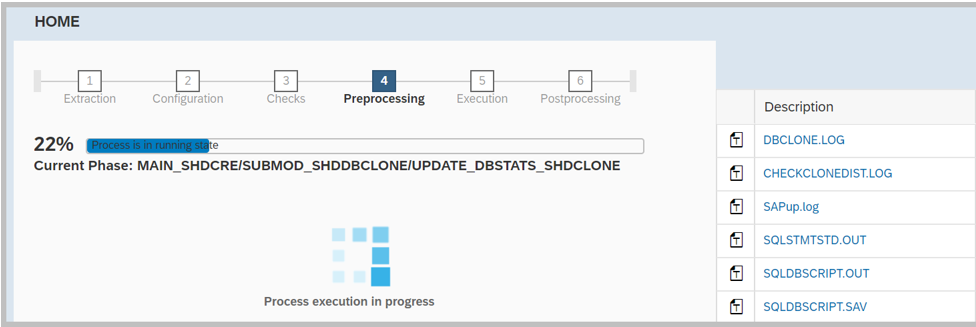




MAIN_SHDRUN/DDIC_UPG: DDIC import of all SAP packages and of SPDD results



Logon to the shadow instance as user DDIC in client 000 on server illinsapsm2 instance 05
- Create user – XXX (copy of DDIC)
- Now login with new user and run SPDD transaction on shadow instance.
- you can access shadow system: sapgui <hostname> <Instance No>
Capture the SPDD changes in a transport and proceed further
After SPDD changes, click Next


Manually activated view AICTPLNSTAMAXCOL by login on to SAP system through SE11











MAIN_SHDIMP:SHADOW_IMPORT_UPG: this phase imports upgrade and language data in to new tables

MAIN_SHDIMP:SHADOW_IMPORT_INC: This phase imports included Add-on's and support packages into shadow tables and the new tables.


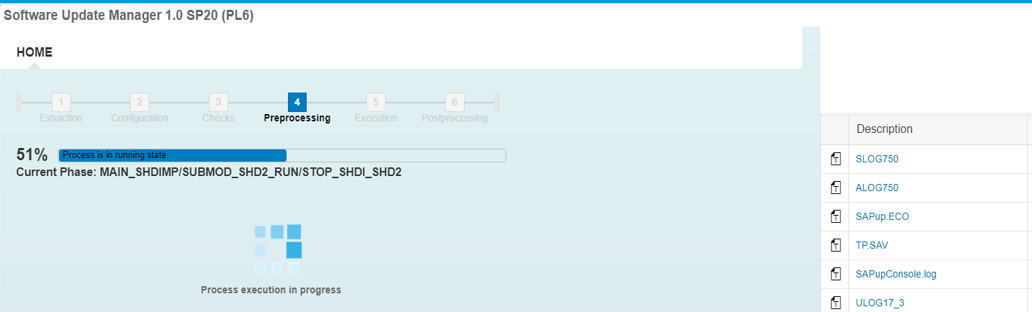



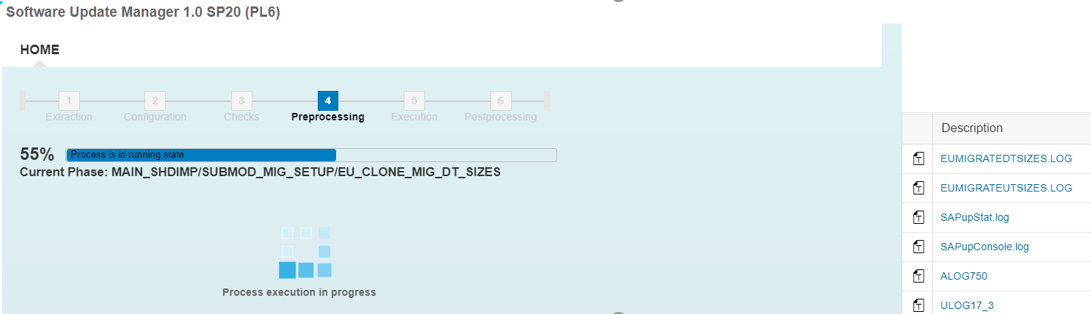



- Check Successful Backup
- Disable Backup Script from the crontab
- Sum tool automatically Suspend the Jobs
Now the actual downtime begins, click Next and we enter Execution Phase


To resolve above error, please refer note 1705774 - Error in phases MAIN_SWITCH/JOB_RSVBCHCK2 or MAIN_SWITCH/JOB_RSVBCHCK_D; Checks after phase MAIN_INIT/JOB_RSVBCHCK* were negative.
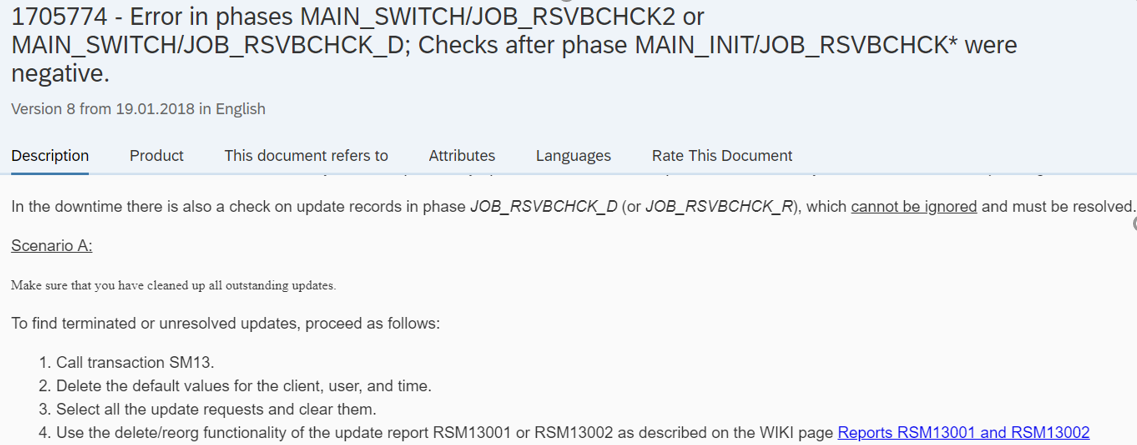

F8(execute), Select all and click delete ,Now select Repeat phase and click next.
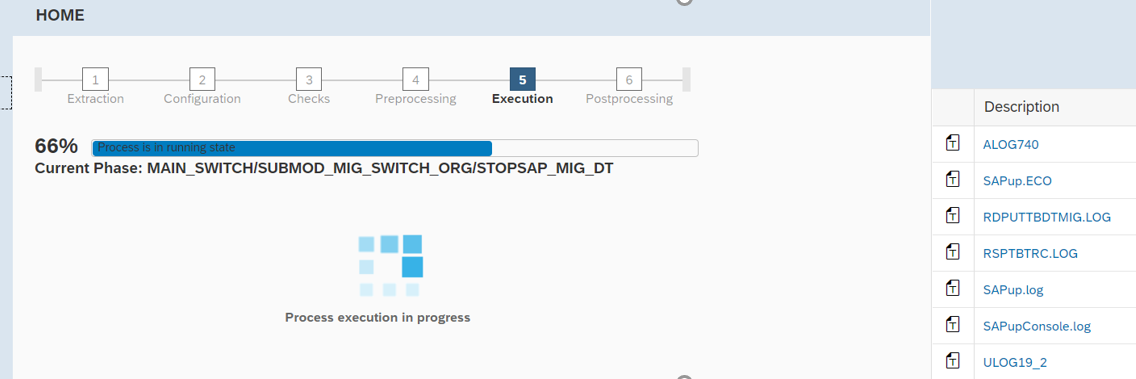





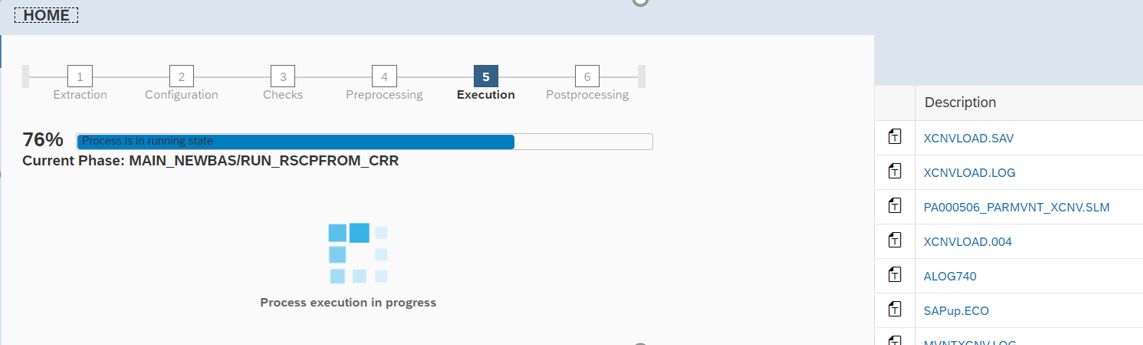
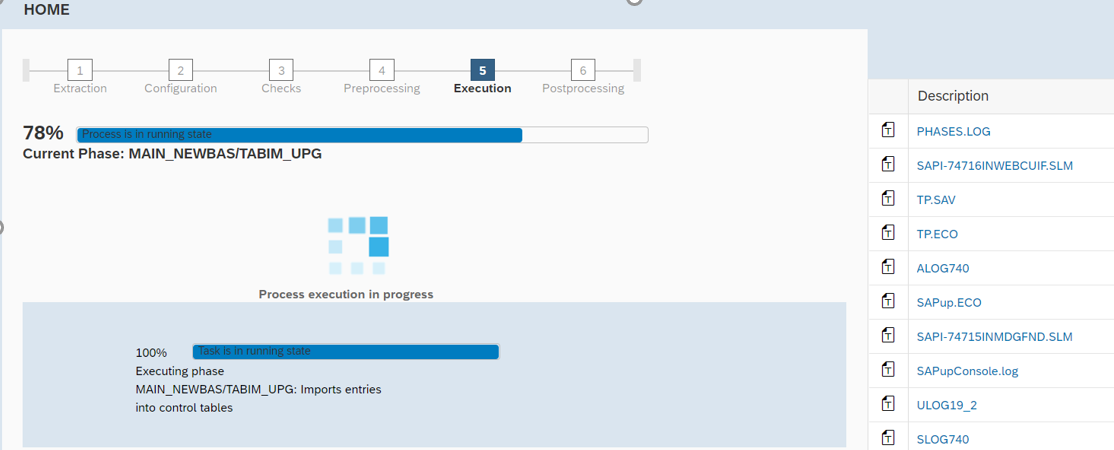





Here the downtime comes to an end i.e execution phase completed and next we enter into
Post processing Phase
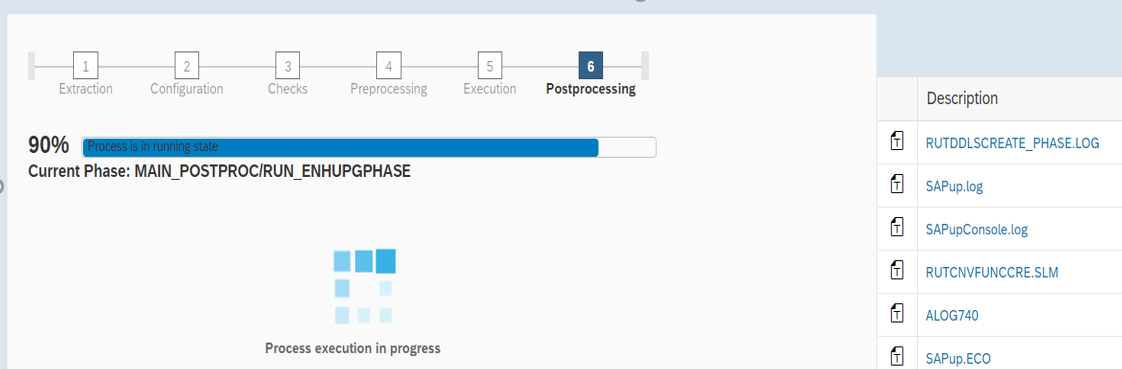

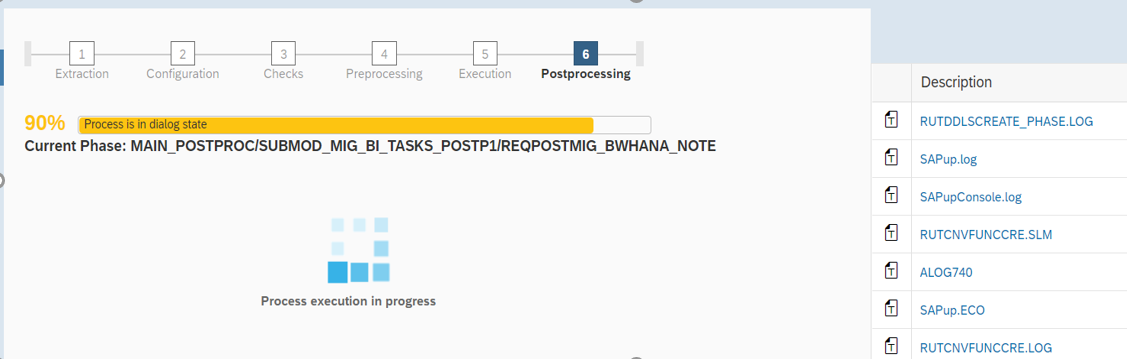

Cross check the Note 1908075, and component BI_CONT is not the valid component for this note. Click Next
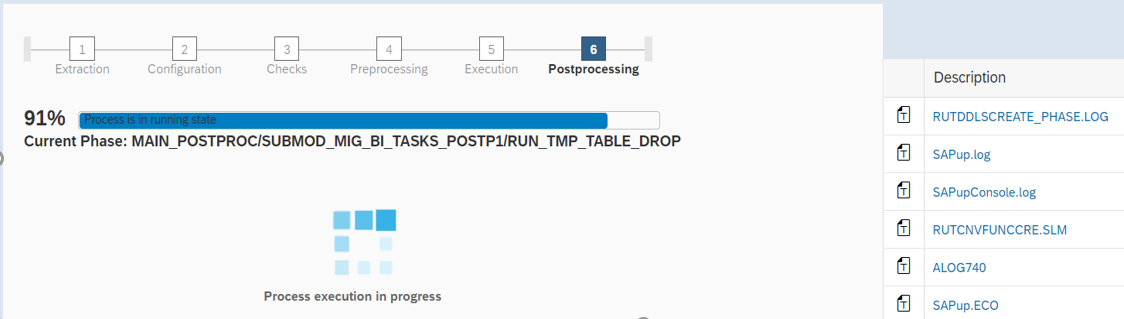



Check the log file PHASES.ELG

As per the note 2381785
2381785 - Creation of column view for "0BCTCOMP" failed in phase RUN_CUBE_CALC_VIEW_CREATE
Resolution
The InfoObject 0BCTCOMP is obsolete and is no longer delivered by SAP (no D version as of BW Release 7.30). If you do not use 0BCTCOMP, it can be deleted. After this, you can repeat the phase in SUM.
Go to tcode- RSD1 and delete InfoObject 0BCTCOMP as shown below.

Now again repeat the phase, it gave error as below

A3EERSDD_HDB_INDEX 000 "EC:2048'column store error: fail to create" "scenario: [34011] Inconsistent calculation" "model;scenario -> MetadataProvider" " "
A3EERSDD_HDB_INDEX 003 Creation of column view for "0CCMPVRT" failed
A3EERSDD_HDB_INDEX 003 Creation of column view for "0CCMPCURR" failed
A3EERSDD_HDB_INDEX 003 Creation of column view for "0CCMPDATA" failed
A3EERSDD_HDB_INDEX 003 Creation of column view for "0UIMPDATA" failed
A3EERSDD_HDB_INDEX 003 Creation of column view for "0UIM_MON" failed
To resolve above error, follow below note
2453312 - Creation of column view for 0CCMVRKF failed (Error 2.048 has occurred in the BWA/SAP HANA)
Resolution: Install the InfoCube 0CCMVRKF and execute report RSDDB_LOGINDEX_CREATE

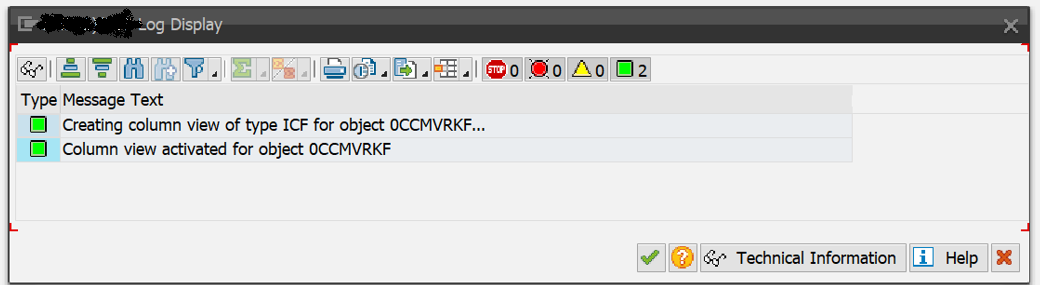
Now select Multi Providers (0CCMPVRT,0CCMPCURR,0UIMPDATA,0CCMPDATA,0UIM_MON) and install one by one
Once installation completed for these multiproviders 0CCMPVRT, 0CCMPCURR, 0UIMPDATA, 0CCMPDATA, 0UIM_MON
->Execute report RSDDB_LOGINDEX_CREATE for above multiproviders one by one, it creates column view of type ICF for objects 0CCMPVRT, 0CCMPCURR, 0UIMPDATA, 0CCMPDATA, 0UIM_MON and also activates it.

For example I have shown for object 0CCMPVRT


Now Repeat Phase, Next


I performed SPAU changes after completion of upgrade and make sure SPAU changes are completed within 14 days.
Click Next


To resolve above error , follow note
2428343 - RUN_RSDB02CK_END_DMO - Secondary index "/BIC/E****" / "/BIC/F****" does not exist in the d...
Cause
This issue occurs due to superfluous BW Aggregates found in the system.
These BW aggregates, being superfluous on HANA systems can be removed from the system. It occurs in systems which are not BW systems but source for a BW system or the systems where the BW configuration is incorrect.
DMO checks if the system is BW in the phase PREP_CONFIGURATION/DETBWMODE. if the configuration is faulty or if DMO is not able to detect whether or not its a BW system, it asks for user input.
If the system is BW, DMO runs a phase RUN_AGGREGATE_DROP which drops these BW Aggregates and the error doesn't occur. For Non-BW systems, this phase does not run and so the Aggregates are found in the system resulting in error.
Resolution
Please always use the latest SUM version to avoid running into known issues. Since these BW Aggregates are superfluous on HANA systems, They can be removed in order to proceed.
To remove them, proceed with the following steps
- Start report RS_BW_POST_MIGRATION in the system
- Select task 10 (Task 10: Drop aggregates) in the options
- Execute
- Once the report finishes successfully, repeat the phase in SUM
If the issue will occur after the mentioned steps, follow the instructions from KBA 2268610 - Aggregate tables or indexes are missing in the data dictionary
- Uncheck all boxes and select only task 10 (Task 10: Drop aggregates) in the options


Non again repeat phase, click Next
Again gave same error,execute report SAP_INFOCUBE_INDEXES_REPAIR(this report repairs secondary indexes) , after this again execute SUM, again it gave error.
Now ignore the phase and click next


Click Next


After the successful completion of an upgrade via Software Update Manager (SUM) tool, you can also view the UPGANA.XML file for the upgrade analysis.
NOTE: UPGANA.XML has replaced ProcessOverview.html
- The UPGANA.XML file can exist in either:
- ../SUM/abap/htdoc/UPGANA.XML for SUM 1.0
- ../SUM/abap/doc/analysis/UPGANA.XML for SUM 2.0
->You can also view the UPGANA.XML file in the notepad for the upgrade analysis in the following way
- In the SUM directory under /abap/htdoc or /abap/doc/analysis you will find the log file UPGANA.XML
- You can copy this file and the UpgAnalysis.xsl file to a local directory and view this XML file through a browser window.
Note: When you run the SUM with near Zero Downtime Maintenance (nZDM) on a test system, you can use the figures provided by this XML to forecast your next run in production environment.
To view the UPGANA.XML file in the readable format,you can use XML Notepad software.
Refer to the SUM guide appendix SUM Analysis for further information. You can find the SUM guide here
In the next blog , I have explained post steps for ABAP system, please follow the below link for the same
Solution Manager 7.2 SP 08 Upgrade and Migration Using SUM DMO Approach – IV – Post Steps – ABAP Sta...
- SAP Managed Tags:
- SAP Solution Manager,
- Software Logistics - System Maintenance
You must be a registered user to add a comment. If you've already registered, sign in. Otherwise, register and sign in.
Labels in this area
-
"automatische backups"
1 -
"regelmäßige sicherung"
1 -
505 Technology Updates 53
1 -
ABAP
14 -
ABAP CDS Views
1 -
ABAP CDS Views - BW Extraction
1 -
ABAP CDS Views - CDC (Change Data Capture)
1 -
ABAP Cloud
2 -
ABAP Development
4 -
ABAP Platform Trial
1 -
ABAP Programming
2 -
access data from SAP Datasphere directly from Snowflake
1 -
Access data from SAP datasphere to Qliksense
1 -
Accrual
1 -
action
1 -
adapter modules
1 -
Addon
1 -
Adobe Document Services
1 -
ADS
1 -
ADS Config
1 -
ADS with ABAP
1 -
ADS with Java
1 -
ADT
1 -
Advance Shipping and Receiving
1 -
Advanced Event Mesh
3 -
AEM
1 -
AI
6 -
AI Launchpad
1 -
AI Projects
1 -
AIML
9 -
Alert in Sap analytical cloud
1 -
Amazon S3
1 -
Analytical Dataset
1 -
Analytical Model
1 -
Analytics
1 -
Analyze Workload Data
1 -
annotations
1 -
API
1 -
API and Integration
3 -
API Call
1 -
Application Architecture
1 -
Application Development
5 -
Application Development for SAP HANA Cloud
3 -
Applications and Business Processes (AP)
1 -
Artificial Intelligence
1 -
Artificial Intelligence (AI)
4 -
Artificial Intelligence (AI) 1 Business Trends 363 Business Trends 8 Digital Transformation with Cloud ERP (DT) 1 Event Information 462 Event Information 15 Expert Insights 114 Expert Insights 76 Life at SAP 418 Life at SAP 1 Product Updates 4
1 -
Artificial Intelligence (AI) blockchain Data & Analytics
1 -
Artificial Intelligence (AI) blockchain Data & Analytics Intelligent Enterprise
1 -
Artificial Intelligence (AI) blockchain Data & Analytics Intelligent Enterprise Oil Gas IoT Exploration Production
1 -
Artificial Intelligence (AI) blockchain Data & Analytics Intelligent Enterprise sustainability responsibility esg social compliance cybersecurity risk
1 -
ASE
1 -
ASR
2 -
ASUG
1 -
Attachments
1 -
Authorisations
1 -
Automating Processes
1 -
Automation
1 -
aws
2 -
Azure AI Studio
1 -
B2B Integration
1 -
Backorder Processing
1 -
Backup
1 -
Backup and Recovery
1 -
Backup schedule
1 -
BADI_MATERIAL_CHECK error message
1 -
Bank
1 -
basis
2 -
Basis Monitoring & Tcodes with Key notes
2 -
Batch Management
1 -
Best Practice
1 -
bitcoin
1 -
Blockchain
3 -
BOP in aATP
1 -
BOP Segments
1 -
BOP Strategies
1 -
BOP Variant
1 -
BPC
1 -
BPC LIVE
1 -
BTP
10 -
BTP Destination
2 -
Business AI
1 -
Business and IT Integration
1 -
Business application stu
1 -
Business Architecture
1 -
Business Communication Services
1 -
Business Continuity
1 -
Business Data Fabric
3 -
Business Partner
12 -
Business Partner Master Data
10 -
Business Technology Platform
2 -
Business Trends
1 -
CA
1 -
calculation view
1 -
CAP
2 -
Capgemini
1 -
Catalyst for Efficiency: Revolutionizing SAP Integration Suite with Artificial Intelligence (AI) and
1 -
CCMS
2 -
CDQ
12 -
CDS
2 -
Cental Finance
1 -
Certificates
1 -
CFL
1 -
Change Management
1 -
chatbot
1 -
ChatGPT
2 -
CL_SALV_TABLE
2 -
Cloud ALM Monitoring
1 -
Cloud ALM Operations
1 -
Cloud Extensibility
1 -
Cloud Foundry
3 -
Cloud Integration
6 -
Cloud Platform Integration
2 -
cloudalm
1 -
communication
1 -
Compensation Information Management
1 -
Compensation Management
1 -
Compliance
1 -
Compound Employee API
1 -
Configuration
1 -
Connectors
1 -
Conversion
1 -
Cosine similarity
1 -
cryptocurrency
1 -
CSI
1 -
ctms
1 -
Custom chatbot
3 -
custom fields
1 -
Customer Experience
1 -
Customer Journey
1 -
Customizing
1 -
Cyber Security
2 -
Data
1 -
Data & Analytics
1 -
Data Aging
1 -
Data Analytics
2 -
Data and Analytics (DA)
1 -
Data Archiving
1 -
Data Back-up
1 -
Data Governance
5 -
Data Integration
2 -
Data Quality
12 -
Data Quality Management
12 -
Data Synchronization
1 -
data transfer
1 -
Data Unleashed
1 -
Data Value
8 -
database tables
1 -
Datasphere
2 -
datenbanksicherung
1 -
dba cockpit
1 -
dbacockpit
1 -
Debugging
2 -
Delimiting Pay Components
1 -
Delta Integrations
1 -
Destination
2 -
Developer extensibility
1 -
Developing with SAP Integration Suite
1 -
Devops
1 -
Digital Transformation
1 -
Documentation
1 -
Dot Product
1 -
DQM
1 -
dump database
1 -
dump transaction
1 -
e-Invoice
1 -
E4H Conversion
1 -
edoc
1 -
edocument
1 -
ELA
1 -
Embedded Consolidation
1 -
Embedding
1 -
Embeddings
1 -
Employee Central
1 -
Employee Central Payroll
1 -
Employee Central Time Off
1 -
Employee Information
1 -
Employee Rehires
1 -
Enhancement Request
1 -
Enterprise Architecture
1 -
ETL Business Analytics with SAP Signavio
1 -
Euclidean distance
1 -
Event Dates
1 -
Event Driven Architecture
1 -
Event Mesh
2 -
Event Reason
1 -
EventBasedIntegration
1 -
EWM
1 -
EWM Outbound configuration
1 -
EWM-TM-Integration
1 -
Existing Event Changes
1 -
Expand
1 -
Expert
1 -
Expert Insights
1 -
Fiori
14 -
Fiori Elements
2 -
Fiori SAPUI5
12 -
Flask
1 -
Full Stack
8 -
Funds Management
1 -
Generative AI
1 -
GitHub
8 -
Grants Management
1 -
groovy
1 -
GTP
1 -
HANA
5 -
HANA Cloud
2 -
Hana Cloud Database Integration
2 -
HANA DB
1 -
HANA XS Advanced
1 -
Historical Events
1 -
home labs
1 -
HowTo
1 -
HR Data Management
1 -
html5
8 -
idm
1 -
Implementation
1 -
input parameter
1 -
instant payments
1 -
Integration
2 -
Integration Advisor
1 -
Integration Architecture
1 -
Integration Center
1 -
Integration Suite
1 -
intelligent enterprise
1 -
Java
1 -
job
1 -
Job Information Changes
1 -
Job-Related Events
1 -
Job_Event_Information
1 -
joule
4 -
Journal Entries
1 -
Just Ask
1 -
Kerberos for ABAP
8 -
Kerberos for JAVA
8 -
Launch Wizard
1 -
Learning Content
2 -
Life at SAP
1 -
lightning
1 -
Linear Regression SAP HANA Cloud
1 -
local tax regulations
1 -
LP
1 -
Machine Learning
2 -
Marketing
1 -
Master Data
3 -
Master Data Management
14 -
Maxdb
2 -
MDG
1 -
MDGM
1 -
MDM
1 -
Message box.
1 -
Messages on RF Device
1 -
Microservices Architecture
1 -
Middleware Solutions
1 -
Migration
5 -
ML Model Development
1 -
Modeling in SAP HANA Cloud
8 -
Monitoring
3 -
MTA
1 -
Multi-Record Scenarios
1 -
Multiple Event Triggers
1 -
Neo
1 -
New Event Creation
1 -
New Feature
1 -
NodeJS
1 -
ODATA
1 -
OData APIs
1 -
odatav2
1 -
ODBC
1 -
ODBC Connection
1 -
open source
2 -
OpenAI API
1 -
Oracle
1 -
PaPM
1 -
PaPM Dynamic Data Copy through Writer function
1 -
PaPM Remote Call
1 -
PAS-C01
1 -
Pay Component Management
1 -
PGP
1 -
Pickle
1 -
PLANNING ARCHITECTURE
1 -
Popup in Sap analytical cloud
1 -
PostgrSQL
1 -
POSTMAN
1 -
Process Automation
2 -
Product Updates
4 -
PSM
1 -
Public Cloud
1 -
Python
3 -
Qlik
1 -
Qualtrics
1 -
RAP
3 -
RAP BO
2 -
Record Deletion
1 -
Recovery
1 -
recurring payments
1 -
redeply
1 -
Release
1 -
Remote Consumption Model
1 -
Replication Flows
1 -
Resilience
1 -
REST
1 -
REST API
1 -
Retagging Required
1 -
Risk
1 -
Rolling Kernel Switch
1 -
route
1 -
rules
1 -
S4 HANA
1 -
S4 HANA Cloud
1 -
S4 HANA On-Premise
1 -
S4HANA
3 -
S4HANA_OP_2023
2 -
SAC
10 -
SAC PLANNING
9 -
SAP
3 -
SAP ABAP
1 -
SAP Advanced Event Mesh
1 -
SAP AI Core
8 -
SAP AI Launchpad
8 -
SAP Analytic Cloud Compass
1 -
Sap Analytical Cloud
1 -
SAP Analytics Cloud
4 -
SAP Analytics Cloud for Consolidation
1 -
SAP Analytics Cloud Story
1 -
SAP analytics clouds
1 -
SAP BAS
1 -
SAP Basis
6 -
SAP BODS
1 -
SAP BODS certification.
1 -
SAP BTP
20 -
SAP BTP Build Work Zone
2 -
SAP BTP Cloud Foundry
5 -
SAP BTP Costing
1 -
SAP BTP CTMS
1 -
SAP BTP Innovation
1 -
SAP BTP Migration Tool
1 -
SAP BTP SDK IOS
1 -
SAP Build
11 -
SAP Build App
1 -
SAP Build apps
1 -
SAP Build CodeJam
1 -
SAP Build Process Automation
3 -
SAP Build work zone
10 -
SAP Business Objects Platform
1 -
SAP Business Technology
2 -
SAP Business Technology Platform (XP)
1 -
sap bw
1 -
SAP CAP
1 -
SAP CDC
1 -
SAP CDP
1 -
SAP Certification
1 -
SAP Cloud ALM
4 -
SAP Cloud Integration for Data Services
1 -
SAP cloud platform
8 -
SAP CPI
3 -
SAP CPI (Cloud Platform Integration)
2 -
SAP CPI Discover tab
1 -
sap credential store
1 -
SAP Customer Data Cloud
1 -
SAP Customer Data Platform
1 -
SAP Data Intelligence
1 -
SAP Data Services
1 -
SAP DATABASE
1 -
SAP Dataspher to Non SAP BI tools
1 -
SAP Datasphere
8 -
SAP DRC
1 -
SAP EWM
1 -
SAP Fiori
1 -
SAP Fiori App Embedding
1 -
Sap Fiori Extension Project Using BAS
1 -
SAP GRC
1 -
SAP HCM (Human Capital Management)
1 -
SAP HR Solutions
1 -
SAP IDM
1 -
SAP Integration Suite
9 -
SAP Integrations
4 -
SAP iRPA
2 -
SAP Learning Class
1 -
SAP Learning Hub
1 -
SAP Odata
2 -
SAP PartnerEdge
1 -
sap partners
1 -
SAP Password Reset
1 -
SAP PO Migration
1 -
SAP Prepackaged Content
1 -
SAP Process Automation
2 -
SAP Process Integration
2 -
SAP Process Orchestration
1 -
SAP S4HANA
2 -
SAP S4HANA Cloud
1 -
SAP S4HANA Cloud for Finance
1 -
SAP S4HANA Cloud private edition
1 -
SAP Sandbox
1 -
SAP STMS
1 -
SAP SuccessFactors
2 -
SAP SuccessFactors HXM Core
1 -
SAP Time
1 -
SAP TM
2 -
SAP Trading Partner Management
1 -
SAP UI5
1 -
SAP Upgrade
1 -
SAP-GUI
8 -
SAPBTP
1 -
SAPCPI
1 -
SAPEWM
1 -
sapmentors
1 -
saponaws
1 -
SAPUI5
4 -
schedule
1 -
Secure Login Client Setup
8 -
security
9 -
Selenium Testing
1 -
SET_CELL_TYPE
1 -
SET_CELL_TYPE_COLUMN
1 -
SFTP scenario
2 -
Simplex
1 -
Single Sign On
8 -
Singlesource
1 -
SKLearn
1 -
Software Development
1 -
SOLMAN
1 -
solman 7.2
2 -
Solution Manager
3 -
sp_dumpdb
1 -
sp_dumptrans
1 -
sql script
1 -
SSL
8 -
SSO
8 -
SuccessFactors
1 -
SuccessFactors Time Tracking
1 -
Sybase
1 -
system copy method
1 -
System owner
1 -
Table splitting
1 -
Tax Integration
1 -
Technical article
1 -
Technical articles
1 -
Technology Updates
1 -
Technology Updates
1 -
Technology_Updates
1 -
Threats
1 -
Time Collectors
1 -
Time Off
2 -
Tips and tricks
2 -
Tools
1 -
Trainings & Certifications
1 -
Transport in SAP BODS
1 -
Transport Management
1 -
TypeScript
1 -
unbind
1 -
Unified Customer Profile
1 -
UPB
1 -
Use of Parameters for Data Copy in PaPM
1 -
User Unlock
1 -
VA02
1 -
Vector Database
1 -
Vector Engine
1 -
Visual Studio Code
1 -
VSCode
1 -
Web SDK
1 -
work zone
1 -
workload
1 -
xsa
1 -
XSA Refresh
1
- « Previous
- Next »
Related Content
- Part 4 - SAP MDG – A Stepping Stone for SAP S/4HANA Journey in Technology Blogs by Members
- S/4HANA 2023 FPS00 Upgrade in Technology Blogs by Members
- SAP PI/PO migration? Why you should move to the Cloud with SAP Integration Suite! in Technology Blogs by SAP
- 10+ ways to reshape your SAP landscape with SAP Business Technology Platform - Blog 3 in Technology Blogs by SAP
- Part 3 – SAP MDG – A Stepping Stone for SAP S/4HANA Journey in Technology Blogs by Members
Top kudoed authors
| User | Count |
|---|---|
| 9 | |
| 4 | |
| 4 | |
| 3 | |
| 3 | |
| 3 | |
| 3 | |
| 3 | |
| 3 | |
| 3 |