
- SAP Community
- Products and Technology
- Financial Management
- Financial Management Blogs by Members
- SAP BPC 10.1 Standard Configuration
Financial Management Blogs by Members
Dive into a treasure trove of SAP financial management wisdom shared by a vibrant community of bloggers. Submit a blog post of your own to share knowledge.
Turn on suggestions
Auto-suggest helps you quickly narrow down your search results by suggesting possible matches as you type.
Showing results for
former_member59
Explorer
Options
- Subscribe to RSS Feed
- Mark as New
- Mark as Read
- Bookmark
- Subscribe
- Printer Friendly Page
- Report Inappropriate Content
05-21-2019
2:12 PM
Introduction
This blog is about Configuring SAP Business Planning and Consolidation 10.1(standard setup) on NW 7.5 system. As a pre-requisite Business warehouse must be installed prior to this setup.
Activity
For setting up BPC 10.1 on a Netweaver system, the following requirements must be fulfilled.
- ABAP Application Server
- BPC 10.1 is compatible with SAP_BW 7.40 SPS04 and higher.
- BW technical content must be activated.
SAP Technical Business Content Activation
Run T-code "RSTCO_ADMIN" and check whether the business content activation is successful, of not click on "start installation" for activating.

Activating ICF Services for BPC & EPM connector.
Activate service EPM_BPC
Activate /default_host/sap/EPM_BPC

Activating es/ina service
Activate service /default_host/sap/es/ina

Activating BWClient service
Activate /default_host/sap/bw/cs

Activating BPCWEBCLIENT Service
Activate /default_host/sap/bc/ui5_ui5/sap/bpcwebclient

Activating service XML for analysis
Activate /default_host/sap/bw/xml/soap/xmla

Activating myssocntl service
Activate /default_host/sap/public/myssocntl

Client Settings
Open client for settings

Open Global settings
In System Change Options open the global client settings to Modifiable.

Open Software Components & Namespaces for Modifications
Set the below highlighted Namespaces and Software components to Modifiable.
Software Components
- HOME
- LOCAL
- SAP_BW
Namespaces
- Customer Name Range
- General SAP NAME Range
- /1CPMB/
- /B28/
- /CPMB/


Activating SAP Technical BI Content.
Go to Transaction RSA1.
BI Content > Objects types > Info Objects > Select Objects

Now select the Objects starting with 0TCA (as shown below)
0TCAACTVT to 0TCAVALID

Now click on Transfer Selections

Click Yes
Define Source System

Select the Back-end ECC system as the Source

Install Objects
Click on install objects

Ignore Warnings

Generating Authorization Roles and performing Mass Comparison
Mass Roles Generation
Go to PFCG and mass generate the BPC roles.

Run as Background
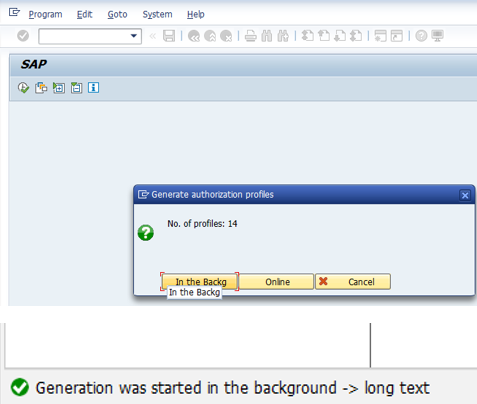
Mass Role Comparison
Generate the BPC roles.

Configuring ABAP Server Component
Run Report “UJS_ACTIVATE_CONTENT”
Use T-code SE38


Pre-requisite for ABAP Server Component Configuration
Create System User and RFC for BPC
Create a System user BPC_SERVICE

And assign following Role.

Importing Client Dependent Components
Run t-code RSTPRFC

Using SPRO set Global parameters
Set the Global Parameters


Enter RFC Destination
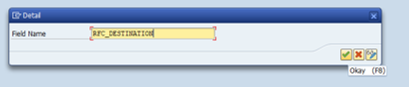
Enter the RFC created in value field.
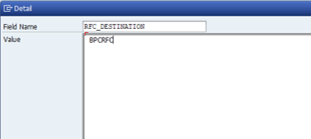

Created BPCRFC self RFC type 3 with user BPC_SERVICE (System user)
Conclusion
After setting up the above services we can test the BPC link for post configuration checks.
BPC Link - http://<Host>:80$$/sap/epm_bpc/proxy?sap-client=100
2 Comments
You must be a registered user to add a comment. If you've already registered, sign in. Otherwise, register and sign in.
Labels in this area
-
Assign Missing Authorization Objects
1 -
Bank Reconciliation Accounts
1 -
CLM
1 -
FIN-CS
1 -
Finance
2 -
GRIR
1 -
Group Reporting
1 -
Invoice Printing Lock
2 -
Mapping of Catalog & Group
1 -
Mapping with User Profile
1 -
matching concept and accounting treatment
1 -
Oil & Gas
1 -
Payment Batch Configurations
1 -
Public Cloud
1 -
Revenue Recognition
1 -
review booklet
1 -
SAP BRIM
1 -
SAP CI
1 -
SAP RAR
1 -
SAP S4HANA Cloud
1 -
SAP S4HANA Cloud for Finance
1 -
SAP Treasury Hedge Accounting
1 -
Z Catalog
1 -
Z Group
1
Related Content
- Automatic clearing of customer open items updated scenario in Financial Management Q&A
- Evaluation groups for Fixed Assets in Financial Management Q&A
- Possible applications the RFWT0010 Program in SAP in Financial Management Blogs by SAP
- Bank key for International banks in Financial Management Q&A
- Base value key for dep. calculate - ZA in Financial Management Q&A