
- SAP Community
- Products and Technology
- Enterprise Resource Planning
- ERP Blogs by SAP
- New Installation of S/4HANA 1809FPS2 – Part 3 – Be...
Enterprise Resource Planning Blogs by SAP
Get insights and updates about cloud ERP and RISE with SAP, SAP S/4HANA and SAP S/4HANA Cloud, and more enterprise management capabilities with SAP blog posts.
Turn on suggestions
Auto-suggest helps you quickly narrow down your search results by suggesting possible matches as you type.
Showing results for
Product and Topic Expert
Options
- Subscribe to RSS Feed
- Mark as New
- Mark as Read
- Bookmark
- Subscribe
- Printer Friendly Page
- Report Inappropriate Content
05-17-2019
6:10 PM
This blog is created with joint team work between Hanuma Rupakula and Mahesh Sardesai.
WARNING: This blog provides guidance for activating S/4HANA 1809 FPS2 Best Practices when a client is setup as Best Practice client. If you set up a merged client as per Alternative 2 - Setting up a merged client (all client 000 reference settings), follow the activation guidance as per SAP 2694270 - Implementation of SAP S/4HANA SAP Best Practices 1809 (on premise) - Activation in a m.... (steps shown in this color)
NOTE: for Best practices activation purpose, In case you are using SapGui version 7.50, you need to uncheck "Accept Belize theme". Once the Best practices activation is completed, you can activate the SAP Fiori visual theme back. This is shown later under SAPGUI settings.
Please find other blogs as follows at S/4HANA SQUARE ONE
This blog includes installation of S/4HANA 1809 FPS2 and will focus on creating Sandbox type instance with co-deployed (embedded) gateway.
The step by step procedure for Best Practices Content Activation on S/4HANA 1809 FPS2 has only two base languages EN & DE and Country= USA. The BP Activation process runtime is 5 Hrs. Please refer Admin Guide.
Adding further language translations later is not supported once the solution is activated, therefore, identify and install all the required languages you may need in future (if possible). You can check the following blog post for information on how to import a large number of languages efficiently.
Since 1709 release, the Solution builder automatically identifies your installed languages and imports only those translations required while importing the installation data.
A new Solution Builder profile has been created with ALL scope items but in case you have finalized scope items you can select only the needed scope items. Depending on how many selected scope items, activation procedure will need less time The status of system before starting this procedure is clearly defined before starting.
Tax calculation for US sales and purchases:
The US solution for 1809 (BP_OP_ENTPR_S4HANA1809_USV5.XML) is delivered with internal tax calculation. It includes sample Jurisdiction codes and sample rates so that you can execute the best practices test scripts out of the box. For productive purposes, you must replace the sample jurisdiction codes and rates with the your own user defined jurisdiction codes and actual tax rates. If you prefer to use an external tax provider, you must configure the required settings
STEP1: S/4HANA 1809 FPS2 is installed and SPAM checked as per previous blog Part 2 link above.
STEP2: All Notes are applied after complete installation of S/4HANA 1809 FPS2 is installed as per SAP Note 2764769 - SAP S/4HANA 1809 Feature Package Stack 02: Additional Release Information
As of now there are no notes required to be applied.
In addition please review SAP Note 2771781 - SAP S/4HANA, On-Premise-Edition 1809 - SAP S/4HANA ON-PREMISE 1809 FP-Stack 02 (0...
STEP3: Using SFW5, Enterprise Business Functions are activated as per list
FIN_FSCM_CLM
FIN_FSCM_BNK
FIN_REP_SIMPL_2
FIN_REP_SIMPL_3
FIN_REP_SIMPL_4
FIN_LOC_SRF
LOG_EAM_SIMPLICITY
LOG_EAM_SIMPLICITY_2
LOG_EAM_SIMPLICITY_3
LOG_EAM_SIMPLICITY_4
LOG_EAM_SIMPLICITY_5
LOG_EAM_SIMPLICITY_6
LOG_EAM_SIMPLICITY_7
LOG_EAM_CI_8
STEP4: Client Copy with tables defines in whitelist table /FTI/TWHITEL01 by registering client in table /FTI/T_NOCLN000 (for merged client do not register client in this table) and using copy profile SAP_UCUS, SAP_CUST, SAP_CUSV or SAP_UCSV as per the Admin Guide. Copied client to have no currency in tCode SCC4.
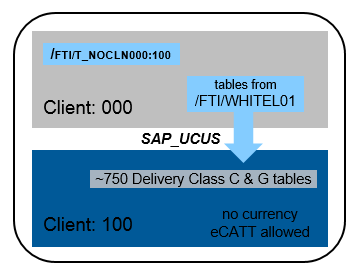
STEP5: Review SAP Note 2771781 - SAP S/4HANA, On-Premise-Edition 1809 - SAP S/4HANA ON-PREMISE 1809 FP-Stack 02 (0...
As of now there is no correction transport required to be imported and you can use the reference content form the system.
STEP6: Create users for content activation as per admin guide with details:

STEP7: Change SAP Profile parameters as below and restart SAP:
abap/heap_area_dia = 6442450944
sapgui/user_scripting = TRUE
SAPGUI SETTINGS: In case you are using SapGui version 7.50, you need to deactivate the SAP Fiori visual theme on the Blue Crystal Theme visual design option or select any other theme in the SAP GUI options. Currently MM01 ECATT fails with the default theme (will be fixed shortly). Once the Best practices activation is completed, you can activate the SAP Fiori visual theme back.
In case you are using SAPGUI 7.6 with any of the Belize themes, please uncheck "Activate SAP Fiori Features"
STEP8: Import solutions from SAP Best Practices content. Enter tCode /N/SMB/BBI. Choose menu Solution -> Import -> Solution (XML) -> From reference content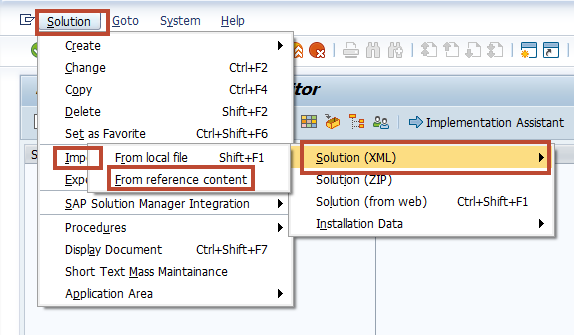
Select Solution Builder Content ID BP_OP_ENTPR_S4HANA1809_USV5.XML from below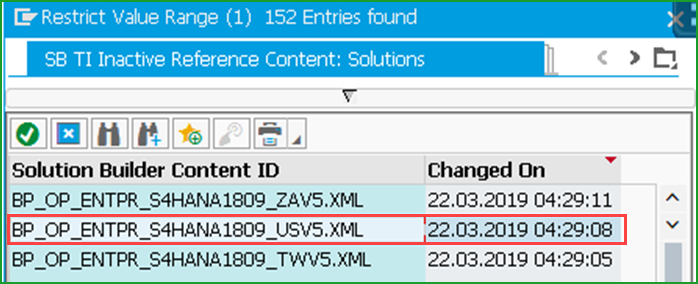
After import is complete log will be displayed Click on icon Back
Click on icon Back
STEP9: Import Installation Data. Choose Menu Solution -> Import -> Installation Data -> From reference content and Select solution INST_FILES_US_BP_S4BL_S4HANA1809_OP.ZIP Click on column “Changed On” 2 times to change sort order and select second line as below
Click on column “Changed On” 2 times to change sort order and select second line as below
TIP: IMPORT WILL TAKE 3 MINUTES
You should get message below at the end of import

STEP10: Defining the scope of your solution. (1) Copy Solution BP_OP_ENTPR_S4HANA1809_USV5 to (2) Z_MY_SOLUTION_US
Please (3) checkmark Copy Installation Data and (4) OK to exit
TIP:COPY WILL TAKE 3 MINUTES
Define scope of your solution if needed by clicking on Change icon.

Click OK. Click on Favorite to make the solution Z_MY_SOLUTION_US as your favorite
Enter tCode /n/SMB/SCOPE, Click button New Entries and add Country and Solution as below: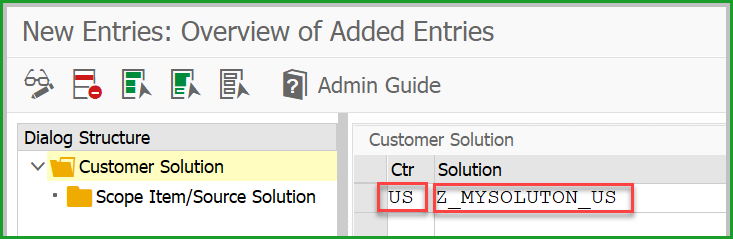
TIP: As of release 1809, SAP Best Practices Solution Builder automatically identifies your installed languages and imports only the relevant translations required during the import of installation data.
STEP11: enter tCode SCC4 and ensure below values - Logical System - S4HCLNT100 (needed for EWM steps as per 3.5.1.4 of Admin Guide AdminGuideS4HANAImpl_HELP_EN.pdf in link), Currency - blank, Client role - Test.

STEP 12(OPTIONAL): Best Practices content activation for any solution will populate the client currency as USD by default. In case you want to have a different client currency, you should change the currency before activation starts.You should not change client currency once the first solution in the client is activated. The procedure is as follows:
Enter tCode /N/SMB/CD_MAINT
In the All Central Data Entities section, use (1) search to find (2) DSC in the table and double-click it, Click (3) Change and change the (4) ID field.
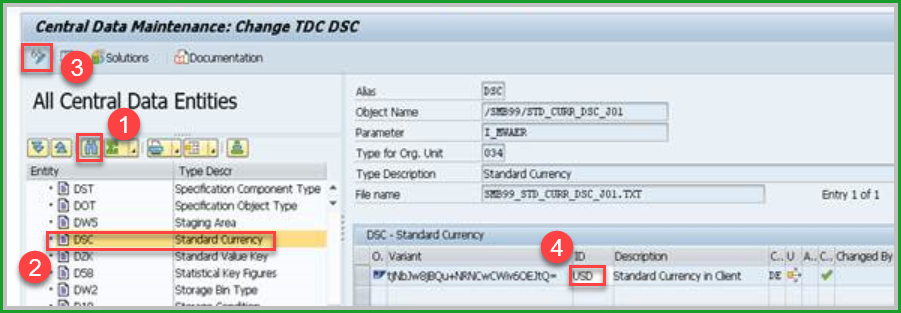 When activating several SAP Best Practices country solutions please follow the procedure provided in 1809 OP Admin guide.
When activating several SAP Best Practices country solutions please follow the procedure provided in 1809 OP Admin guide.
STEP 13: Please do all the steps needed for Pre-activation settings for EWM scope items as per Admin Guide 3.5.1.4 as per the admin guide in the link pages 53-63 as below. Please replace S4HCLNT100 with your <SID>CLNT<CLIENT> and S4HEWM100 with <SID>EWM<CLIENT>
TIP: The steps are rearranged for convenience so that you don't have to go back and forth between IMG and tCode and IMG's in same place are grouped together in one place and you can follow this order.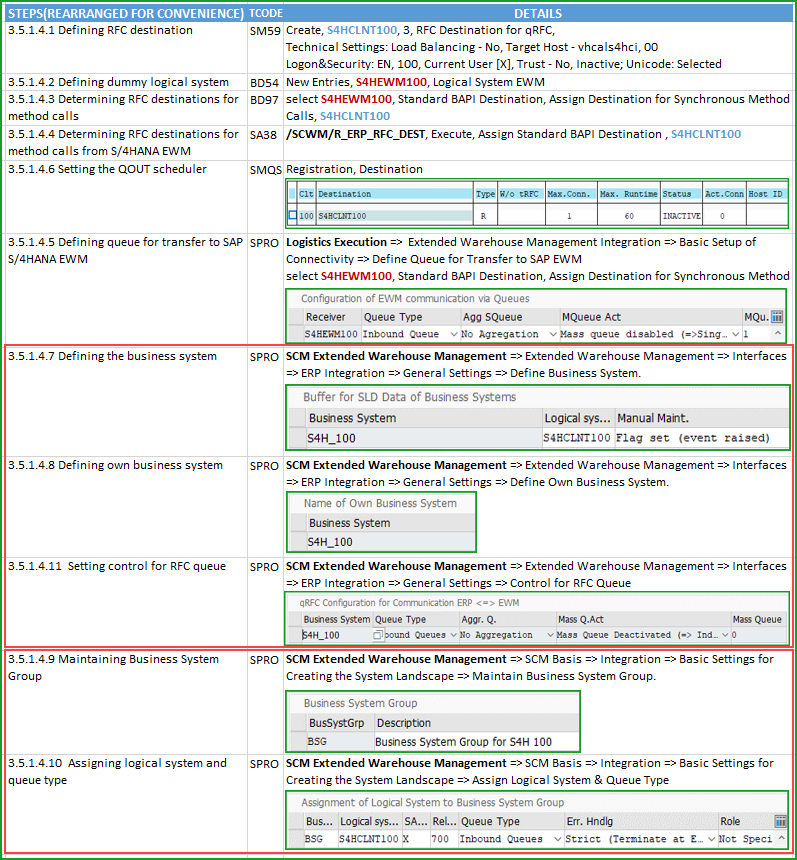
STEP14: Before you activate the scope items 31G, 31H, and 31J, carry out the following Customizing activities as per link. If you do not need these 3 scope items, deselect them and you will save lot of time for pre-activation steps and activation errors.(This step is not required for merged client)
TIP: When saving each setting you will get notification message that Select a key from the allowed namespace which is just a warning, press enter. Also these settings are already available in Client 000. So you can check in Client 000 if you have any doubt.
(IMG 1) Create the PURE_SUB and REAL_SUB specification types with 0I as internal number range and 0E as external number range of the ESN_SUBID number range object. In the Specification Category for Specification Type view, create for each type the entry SUBSTANCE in the Specific Categ. field.

After configuring Specification Type REAL_SUB exit to IMG for configuration of next item
(IMG 2) Create the ALL authorization group. Ensure that in the Specification Category view for the ALL authorization group,the SUBSTANCE specification category is assigned

After configuring Authorization Group ALL exit to IMG for configuration of next item
(IMG 3) Create the following types for the NAM identification category:
Create the entry PROD in the ID Type field with description Product Name

Create the entry SYN in the ID Type field with description Synonym.
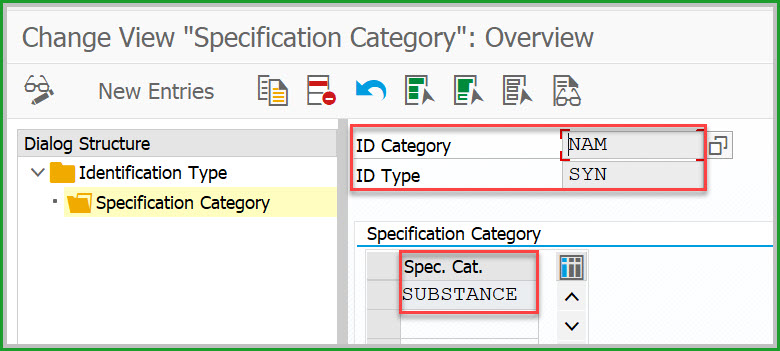
Create the following types for the NUM identification category: (note that this is the next ID category)
Create the entry CAS in the ID Type field with description CAS Number.

Create the entry SLSID in the ID Type field with description SAP Listed Substance Number.

After configuring ID Category NUM exit back to IMG for configuration of next item

(IMG 4) Create the following entries in the Value Assignment Type field and the Description of Value Assignment Type:
ESTMJ with description Material Assignment. In the details, enter D in the Value Assign Cat.
ESTRH with description Specification Header. In the details, enter D in the Value Assign Cat.
ESTRI with description Identifiers. In the details, enter D in the Value Assign Cat. In the details, select the VA Copy Active, NEW VA Active, and Change Active

After configuring Value Assignment Type ESTRI exit back to IMG for configuration of next item

(IMG 5) The ALL authorization group in the Auth Group field is added. The Prod. Marketability and Substance checkboxes are selected.

STEP15: Depending on scope items you have selected, you may get less errors than shown in steps below. The timings are based on Cloud based Virtual Machine with 256GB RAM x 32 Cores. In the SECATT transaction there are certain number of log entries which are sown against each stop.
REMINDER: If you are activating in merged client please perform the pre-requisite steps as provided in the note follow the activation guidance as per SAP 2694270 - Implementation of SAP S/4HANA SAP Best Practices 1809 (on premise) - Activation in a m.... (steps shown in this color)
STEP16: Enter tCode /n/SMB/BBI and go to Solution Builder. Select the Solution and click on Implementation Assistant and Click on button Activate.
After 3 minutes you will be prompted with screen below.
You can select Skip this screen if you don’t want this screen from popping up everytime.
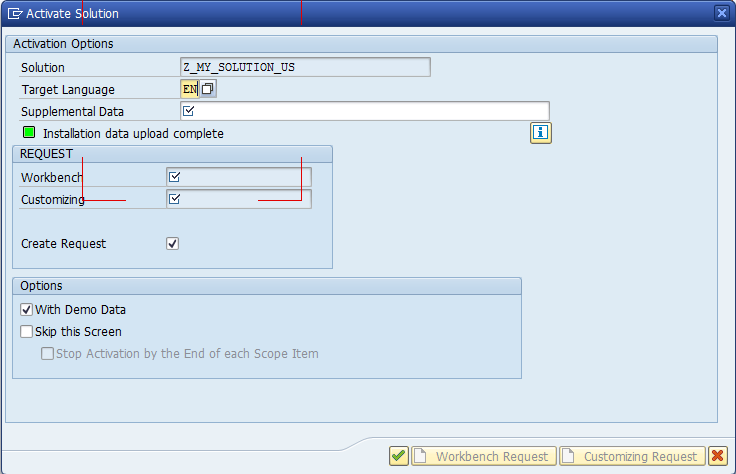
If a message pops up “To activate the project, the client settings need to be changed to eCATT and CATT allowed” please choose Yes. This would come up if you didn’t follow the earlier step in SCC4.



Number of SECATT log entries = 57. No steps to be done here, just click on activate to continue as below:

SECOND STOP:
You will get notification dialog below:

Number of SECATT log entries = 111. No steps to be done here, just click on OK and continue

You will get Activation Error as shown below:
Number of SECATT log entries = 149. No steps to be done here, just click on activate to continue. Immediately afterwards, you will get notification dialog below. Click OK.


 Number of SECATT log entries = 194. Click on Skip button to continue. You will have to click Skip 7 times.
Number of SECATT log entries = 194. Click on Skip button to continue. You will have to click Skip 7 times.
You may get error below in 2 mins

Number of SECATT log entries = 206. Login to SAPGUI and restart activation.

You will get Activation Error as shown below: Number of SECATT log entries = 265. Log off user in all sessions log back in and then activate again. Click on Activate icon.
Number of SECATT log entries = 265. Log off user in all sessions log back in and then activate again. Click on Activate icon.

You will get Activation Error as shown below:
Number of SECATT log entries = 306. Log off user in all sessions log back in and then activate again.

You will get notification dialog below:

Number of SECATT log entries = 317. No steps to be done here, just click on OK and continue


Number of SECATT log entries = 384. No steps to be done here, Click on Yes and continue.


Number of SECATT log entries = 507. Go to IMG path: Product Compliance > Product Marketability and Chemical Compliance > Specify Responsible Units. Enter ALL in AuthGroup field and chose SAVE.
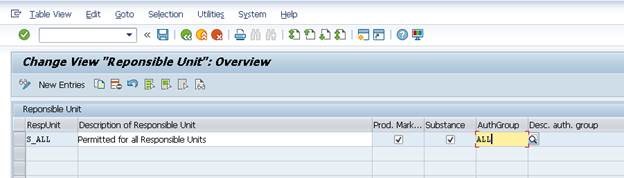
after performing the above, logoff and log back in to start the activate again

STEP17: COMPLETION OF ACTIVATION At the end of activation you should get message “Solution Z_MY_SOLUTION_US is activated”. CONGRATULATIONS !!!!
Please revert the parameter for abap/heap_area_dia and adjust SAPGUI scripting as well as remove SAP_ALL authorization from functional users if granted separately.
You can help us improve the time estimate. Please send the downloaded log file to mahesh.sardesai@sap.com This file contains the only the information about activation objects and timing. Steps are as below. Please state S4H release, Which languages like DE, EN and Which country like USA, Germany, etc.
tCode SECATT, click on icon - Logs, change to activation user and dates as needed, Max No of Hits = blank. Export to local file, In the Clipboard, paste into notepad txt file and send the text file.
STEP18: POST ACTIVATION - EXECUTING MANUAL REWORK ACTIVITIES:
This step should be done in DEV to create a solution for manual rework activities to general xml file for manual rework activities. This is simply a list of steps to be performed in Q just like a word document.
Please follow procedure as described in Admin Guide section 3.5 Executing manual rework activities.
Access tCode /n/SMB/BBI, select the solution you activated and set it to favorite. In the menu bar choose Solution -> Procedure -> Start a procedure. In the Execute a Solution Processing Procedure dialog box choose procedure Manual Rework Required and choose OK.
STEP19: SYSTEM LANDSCAPE MANAGEMENT FOR QAS AND PROD:
Recommendation is not to do Content Activation of best practices in QAS and PROD. You have to move the transports as below in graphic.
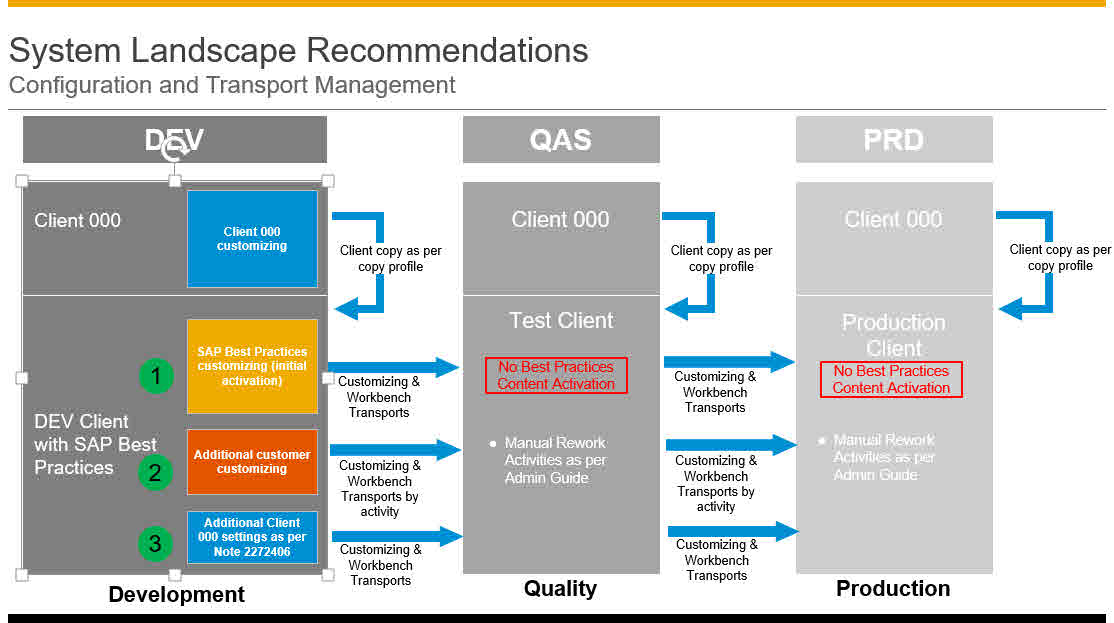
In The QAS system, move transports to QAS first n above sequence.
As per the error message in the activation.
This blog has been created with joint team work between Hanuma Rupakula and Mahesh Sardesai.
Hanuma Rupakula
Package Build Lead – USA
hanumachastry.rupakula@sap.com
and
Mahesh Sardesai
Product Expert - S/4HANA
Brought to you by the SAP S/4HANA Regional Implementation Group
WARNING: This blog provides guidance for activating S/4HANA 1809 FPS2 Best Practices when a client is setup as Best Practice client. If you set up a merged client as per Alternative 2 - Setting up a merged client (all client 000 reference settings), follow the activation guidance as per SAP 2694270 - Implementation of SAP S/4HANA SAP Best Practices 1809 (on premise) - Activation in a m.... (steps shown in this color)
NOTE: for Best practices activation purpose, In case you are using SapGui version 7.50, you need to uncheck "Accept Belize theme". Once the Best practices activation is completed, you can activate the SAP Fiori visual theme back. This is shown later under SAPGUI settings.
Please find other blogs as follows at S/4HANA SQUARE ONE
SAP S/4HANA SQUARE ONE |
| NEW INSTALLATION | PART1 - MP | PART2 - Installation | PART3 - BP Activation | PART4 - Fiori Activation | PART5 - DATA MIGRATION |
| S/4HANA 2020 | fps1 fps0 | fps1 fps0 | fps1 fps0 | fps1 fps0 | fps0 |
| S/4HANA 1909 | fps2 fps1 fps0 | fps2 fps1 fps0 | fps2 fps1 fps0 | fps2 fps1 fps0 | fps0 |
| S/4HANA 1809 | fps2 fps1 fps0 | fps2 fps1 fps0 | fps2 fps1 fps0 | fps2 fps1 fps0 | |
| S/4HANA 1709 | fps2 fps1 fps0 | fps2 fps1 fps0 | fps2 fps1 fps0 |
| SYSTEM CONVERSION | t2 - RC | t3 - MP | t4 - SIC | t5 - CCM | t6 - SUM |
| S/4HANA 1909+ | rc2 bsr | link | link | link | prepare EHP6/mss |
| S/4HANA 1809 | rc2 | link | link | link | EHP7/hdb EHP6/db6 EHP5/ora EHP6/mss |
| SAP S/4HANA ON-PREM APPLIANCE | INSTALL USING MEDIA | ACTIVATE FROM CAL |
| S/4HANA 1909+ | link custom link standard | link |
This blog includes installation of S/4HANA 1809 FPS2 and will focus on creating Sandbox type instance with co-deployed (embedded) gateway.
The step by step procedure for Best Practices Content Activation on S/4HANA 1809 FPS2 has only two base languages EN & DE and Country= USA. The BP Activation process runtime is 5 Hrs. Please refer Admin Guide.
Adding further language translations later is not supported once the solution is activated, therefore, identify and install all the required languages you may need in future (if possible). You can check the following blog post for information on how to import a large number of languages efficiently.
Since 1709 release, the Solution builder automatically identifies your installed languages and imports only those translations required while importing the installation data.
A new Solution Builder profile has been created with ALL scope items but in case you have finalized scope items you can select only the needed scope items. Depending on how many selected scope items, activation procedure will need less time The status of system before starting this procedure is clearly defined before starting.
Tax calculation for US sales and purchases:
The US solution for 1809 (BP_OP_ENTPR_S4HANA1809_USV5.XML) is delivered with internal tax calculation. It includes sample Jurisdiction codes and sample rates so that you can execute the best practices test scripts out of the box. For productive purposes, you must replace the sample jurisdiction codes and rates with the your own user defined jurisdiction codes and actual tax rates. If you prefer to use an external tax provider, you must configure the required settings
STEP1: S/4HANA 1809 FPS2 is installed and SPAM checked as per previous blog Part 2 link above.
STEP2: All Notes are applied after complete installation of S/4HANA 1809 FPS2 is installed as per SAP Note 2764769 - SAP S/4HANA 1809 Feature Package Stack 02: Additional Release Information
As of now there are no notes required to be applied.
In addition please review SAP Note 2771781 - SAP S/4HANA, On-Premise-Edition 1809 - SAP S/4HANA ON-PREMISE 1809 FP-Stack 02 (0...
STEP3: Using SFW5, Enterprise Business Functions are activated as per list
FIN_FSCM_CLM
FIN_FSCM_BNK
FIN_REP_SIMPL_2
FIN_REP_SIMPL_3
FIN_REP_SIMPL_4
FIN_LOC_SRF
LOG_EAM_SIMPLICITY
LOG_EAM_SIMPLICITY_2
LOG_EAM_SIMPLICITY_3
LOG_EAM_SIMPLICITY_4
LOG_EAM_SIMPLICITY_5
LOG_EAM_SIMPLICITY_6
LOG_EAM_SIMPLICITY_7
LOG_EAM_CI_8
STEP4: Client Copy with tables defines in whitelist table /FTI/TWHITEL01 by registering client in table /FTI/T_NOCLN000 (for merged client do not register client in this table) and using copy profile SAP_UCUS, SAP_CUST, SAP_CUSV or SAP_UCSV as per the Admin Guide. Copied client to have no currency in tCode SCC4.
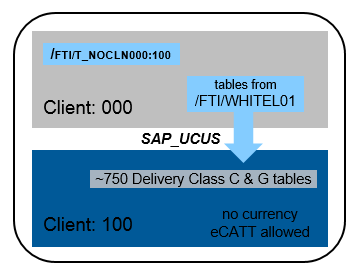
STEP5: Review SAP Note 2771781 - SAP S/4HANA, On-Premise-Edition 1809 - SAP S/4HANA ON-PREMISE 1809 FP-Stack 02 (0...
As of now there is no correction transport required to be imported and you can use the reference content form the system.
STEP6: Create users for content activation as per admin guide with details:

STEP7: Change SAP Profile parameters as below and restart SAP:
abap/heap_area_dia = 6442450944
sapgui/user_scripting = TRUE
SAPGUI SETTINGS: In case you are using SapGui version 7.50, you need to deactivate the SAP Fiori visual theme on the Blue Crystal Theme visual design option or select any other theme in the SAP GUI options. Currently MM01 ECATT fails with the default theme (will be fixed shortly). Once the Best practices activation is completed, you can activate the SAP Fiori visual theme back.

In case you are using SAPGUI 7.6 with any of the Belize themes, please uncheck "Activate SAP Fiori Features"
STEP8: Import solutions from SAP Best Practices content. Enter tCode /N/SMB/BBI. Choose menu Solution -> Import -> Solution (XML) -> From reference content
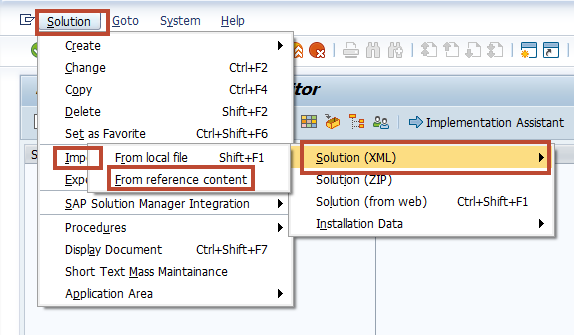
Select Solution Builder Content ID BP_OP_ENTPR_S4HANA1809_USV5.XML from below
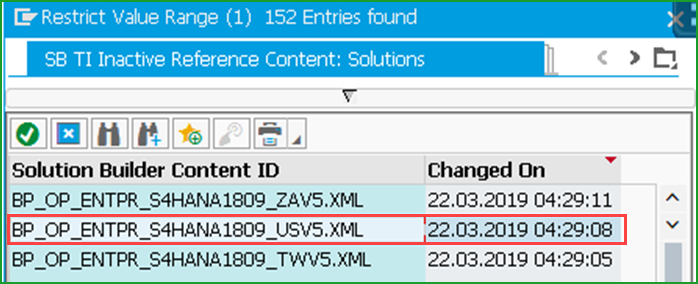
After import is complete log will be displayed
 Click on icon Back
Click on icon BackSTEP9: Import Installation Data. Choose Menu Solution -> Import -> Installation Data -> From reference content and Select solution INST_FILES_US_BP_S4BL_S4HANA1809_OP.ZIP
 Click on column “Changed On” 2 times to change sort order and select second line as below
Click on column “Changed On” 2 times to change sort order and select second line as below
TIP: IMPORT WILL TAKE 3 MINUTES
You should get message below at the end of import

STEP10: Defining the scope of your solution. (1) Copy Solution BP_OP_ENTPR_S4HANA1809_USV5 to (2) Z_MY_SOLUTION_US

Please (3) checkmark Copy Installation Data and (4) OK to exit
TIP:COPY WILL TAKE 3 MINUTES
Define scope of your solution if needed by clicking on Change icon.

TIP: If you do not need these 3 scope items, deselect them and you will save lot of time for
preactivation step 14 and activation errors.
31G - Chemical Compliance Approval for Purchased Material and Supplier
31H - Assess Marketability of a Product
31J - Chemical Compliance in SalesClick OK. Click on Favorite to make the solution Z_MY_SOLUTION_US as your favorite
Enter tCode /n/SMB/SCOPE, Click button New Entries and add Country and Solution as below:
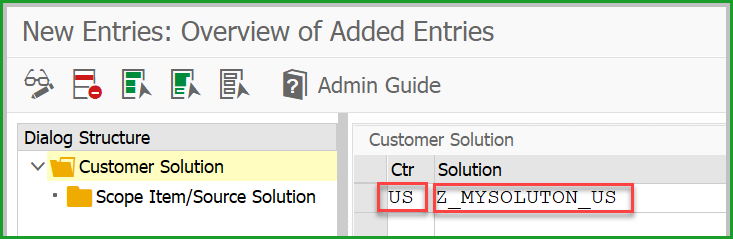
TIP: As of release 1809, SAP Best Practices Solution Builder automatically identifies your installed languages and imports only the relevant translations required during the import of installation data.
STEP11: enter tCode SCC4 and ensure below values - Logical System - S4HCLNT100 (needed for EWM steps as per 3.5.1.4 of Admin Guide AdminGuideS4HANAImpl_HELP_EN.pdf in link), Currency - blank, Client role - Test.

STEP 12(OPTIONAL): Best Practices content activation for any solution will populate the client currency as USD by default. In case you want to have a different client currency, you should change the currency before activation starts.You should not change client currency once the first solution in the client is activated. The procedure is as follows:
Enter tCode /N/SMB/CD_MAINT
In the All Central Data Entities section, use (1) search to find (2) DSC in the table and double-click it, Click (3) Change and change the (4) ID field.
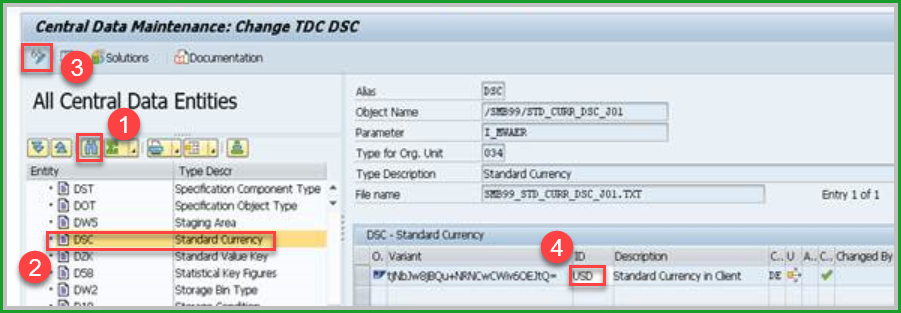 When activating several SAP Best Practices country solutions please follow the procedure provided in 1809 OP Admin guide.
When activating several SAP Best Practices country solutions please follow the procedure provided in 1809 OP Admin guide.STEP 13: Please do all the steps needed for Pre-activation settings for EWM scope items as per Admin Guide 3.5.1.4 as per the admin guide in the link pages 53-63 as below. Please replace S4HCLNT100 with your <SID>CLNT<CLIENT> and S4HEWM100 with <SID>EWM<CLIENT>
TIP: The steps are rearranged for convenience so that you don't have to go back and forth between IMG and tCode and IMG's in same place are grouped together in one place and you can follow this order.
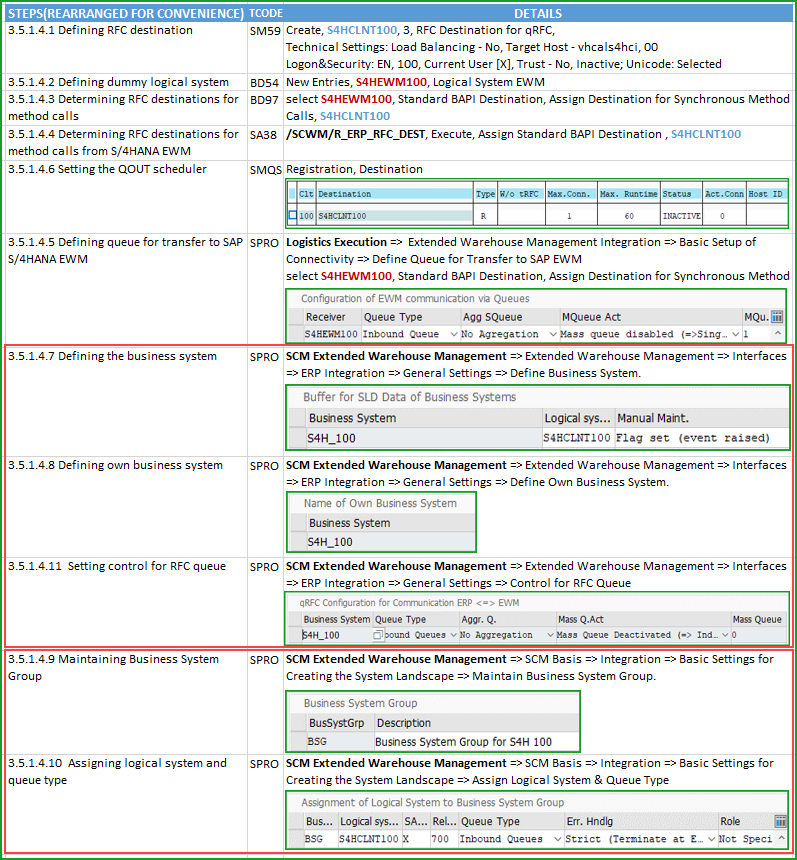
STEP14: Before you activate the scope items 31G, 31H, and 31J, carry out the following Customizing activities as per link. If you do not need these 3 scope items, deselect them and you will save lot of time for pre-activation steps and activation errors.(This step is not required for merged client)
TIP: When saving each setting you will get notification message that Select a key from the allowed namespace which is just a warning, press enter. Also these settings are already available in Client 000. So you can check in Client 000 if you have any doubt.

(IMG 1) Create the PURE_SUB and REAL_SUB specification types with 0I as internal number range and 0E as external number range of the ESN_SUBID number range object. In the Specification Category for Specification Type view, create for each type the entry SUBSTANCE in the Specific Categ. field.

After configuring Specification Type REAL_SUB exit to IMG for configuration of next item
(IMG 2) Create the ALL authorization group. Ensure that in the Specification Category view for the ALL authorization group,the SUBSTANCE specification category is assigned

After configuring Authorization Group ALL exit to IMG for configuration of next item
(IMG 3) Create the following types for the NAM identification category:
Create the entry PROD in the ID Type field with description Product Name
- In the details, select the NamTyp LangDep
- In the Specification Category view, create the entry SUBSTANCE in the Cat. field.

Create the entry SYN in the ID Type field with description Synonym.
- In the details, select the NamTyp LangDep
- In the Specification Category view, create the entry SUBSTANCE in the Cat. field.
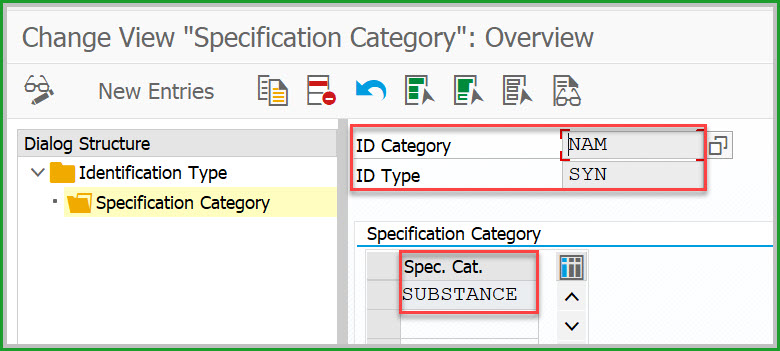
Create the following types for the NUM identification category: (note that this is the next ID category)
Create the entry CAS in the ID Type field with description CAS Number.
- In the details, enter EHPRC_CP_LB08_CASNO_CHECK in the ID ChkRtn field to assign this function module.
- In the Specification Category view, create the entry SUBSTANCE in the Cat. field.

Create the entry SLSID in the ID Type field with description SAP Listed Substance Number.
- In the Specification Category view, create the entry SUBSTANCE in the Cat. field.

After configuring ID Category NUM exit back to IMG for configuration of next item

(IMG 4) Create the following entries in the Value Assignment Type field and the Description of Value Assignment Type:
ESTMJ with description Material Assignment. In the details, enter D in the Value Assign Cat.
ESTRH with description Specification Header. In the details, enter D in the Value Assign Cat.
ESTRI with description Identifiers. In the details, enter D in the Value Assign Cat. In the details, select the VA Copy Active, NEW VA Active, and Change Active

After configuring Value Assignment Type ESTRI exit back to IMG for configuration of next item

(IMG 5) The ALL authorization group in the Auth Group field is added. The Prod. Marketability and Substance checkboxes are selected.

STEP15: Depending on scope items you have selected, you may get less errors than shown in steps below. The timings are based on Cloud based Virtual Machine with 256GB RAM x 32 Cores. In the SECATT transaction there are certain number of log entries which are sown against each stop.
REMINDER: If you are activating in merged client please perform the pre-requisite steps as provided in the note follow the activation guidance as per SAP 2694270 - Implementation of SAP S/4HANA SAP Best Practices 1809 (on premise) - Activation in a m.... (steps shown in this color)
STEP16: Enter tCode /n/SMB/BBI and go to Solution Builder. Select the Solution and click on Implementation Assistant and Click on button Activate.

After 3 minutes you will be prompted with screen below.
You can select Skip this screen if you don’t want this screen from popping up everytime.
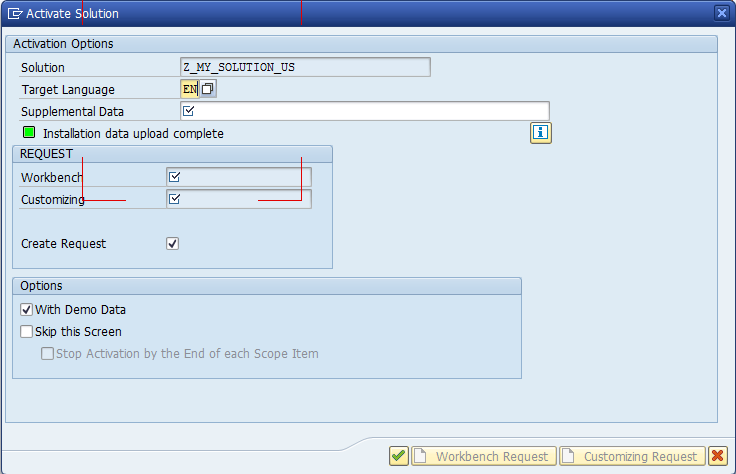
If a message pops up “To activate the project, the client settings need to be changed to eCATT and CATT allowed” please choose Yes. This would come up if you didn’t follow the earlier step in SCC4.

FIRST STOP:
| Building Block | BR1 (XX)_OP |
| Affected Activity | /SMB99/CL20N_PO_O001_J01 |
| Activity Description | Define Release Procedure for Purchase Order |


Number of SECATT log entries = 57. No steps to be done here, just click on activate to continue as below:

SECOND STOP:
You will get notification dialog below:

Number of SECATT log entries = 111. No steps to be done here, just click on OK and continue

THIRD STOP:
| Building Block | J48 (XX) |
| Affected Activity | VV_T093BSN_PV02 |
| Activity Description | Activate Asset Accounting (New) |
You will get Activation Error as shown below:

Number of SECATT log entries = 149. No steps to be done here, just click on activate to continue. Immediately afterwards, you will get notification dialog below. Click OK.


FOURTH STOP:
 Number of SECATT log entries = 194. Click on Skip button to continue. You will have to click Skip 7 times.
Number of SECATT log entries = 194. Click on Skip button to continue. You will have to click Skip 7 times.FIFTH STOP:
You may get error below in 2 mins

Number of SECATT log entries = 206. Login to SAPGUI and restart activation.

SIXTH STOP:
| Building Block | BGV (US) |
| Affected Activity | /SMB99/CA02_QMINSP_O001_J01 |
| Activity Description | Change Routing: maintain Flow variants for Inspection Point Completion |
You will get Activation Error as shown below:
 Number of SECATT log entries = 265. Log off user in all sessions log back in and then activate again. Click on Activate icon.
Number of SECATT log entries = 265. Log off user in all sessions log back in and then activate again. Click on Activate icon.
SEVENTH STOP:
You will get Activation Error as shown below:

Number of SECATT log entries = 306. Log off user in all sessions log back in and then activate again.

EIGHTH STOP:
You will get notification dialog below:

Number of SECATT log entries = 317. No steps to be done here, just click on OK and continue

NINTH STOP:
| Building Block | XX_1XI_OP |
| Affected Activity | MMPUR_VC_HUB_ACT |
| Activity Description | Activate SAP S/4HANA Procurement Hub |

Number of SECATT log entries = 384. No steps to be done here, Click on Yes and continue.

TENTH STOP:
| Building Block | 39E (XX) |
| Affected Activity | /SMB99/PMA_O004_39E |
| Activity Description | Sample Master Data for Substances & Raw Materials Compliance |

Number of SECATT log entries = 507. Go to IMG path: Product Compliance > Product Marketability and Chemical Compliance > Specify Responsible Units. Enter ALL in AuthGroup field and chose SAVE.
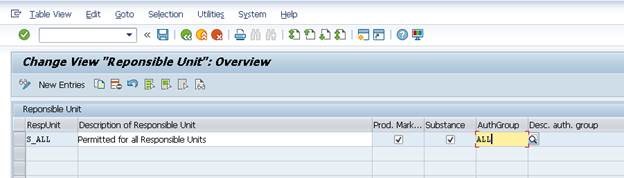
after performing the above, logoff and log back in to start the activate again

STEP17: COMPLETION OF ACTIVATION At the end of activation you should get message “Solution Z_MY_SOLUTION_US is activated”. CONGRATULATIONS !!!!
Please revert the parameter for abap/heap_area_dia and adjust SAPGUI scripting as well as remove SAP_ALL authorization from functional users if granted separately.
You can help us improve the time estimate. Please send the downloaded log file to mahesh.sardesai@sap.com This file contains the only the information about activation objects and timing. Steps are as below. Please state S4H release, Which languages like DE, EN and Which country like USA, Germany, etc.
tCode SECATT, click on icon - Logs, change to activation user and dates as needed, Max No of Hits = blank. Export to local file, In the Clipboard, paste into notepad txt file and send the text file.
LANDSCAPE CONSIDERATIONS:
STEP18: POST ACTIVATION - EXECUTING MANUAL REWORK ACTIVITIES:
This step should be done in DEV to create a solution for manual rework activities to general xml file for manual rework activities. This is simply a list of steps to be performed in Q just like a word document.
Please follow procedure as described in Admin Guide section 3.5 Executing manual rework activities.
Access tCode /n/SMB/BBI, select the solution you activated and set it to favorite. In the menu bar choose Solution -> Procedure -> Start a procedure. In the Execute a Solution Processing Procedure dialog box choose procedure Manual Rework Required and choose OK.
STEP19: SYSTEM LANDSCAPE MANAGEMENT FOR QAS AND PROD:
Recommendation is not to do Content Activation of best practices in QAS and PROD. You have to move the transports as below in graphic.
- SAP Best Practices client is set-up with specific client copy profile
- SAP Best Practices customizing after initial activation
- Manual extension of business configuration using IMG
- Additional client 000 customizing for customer adaptation (Note 2272406)
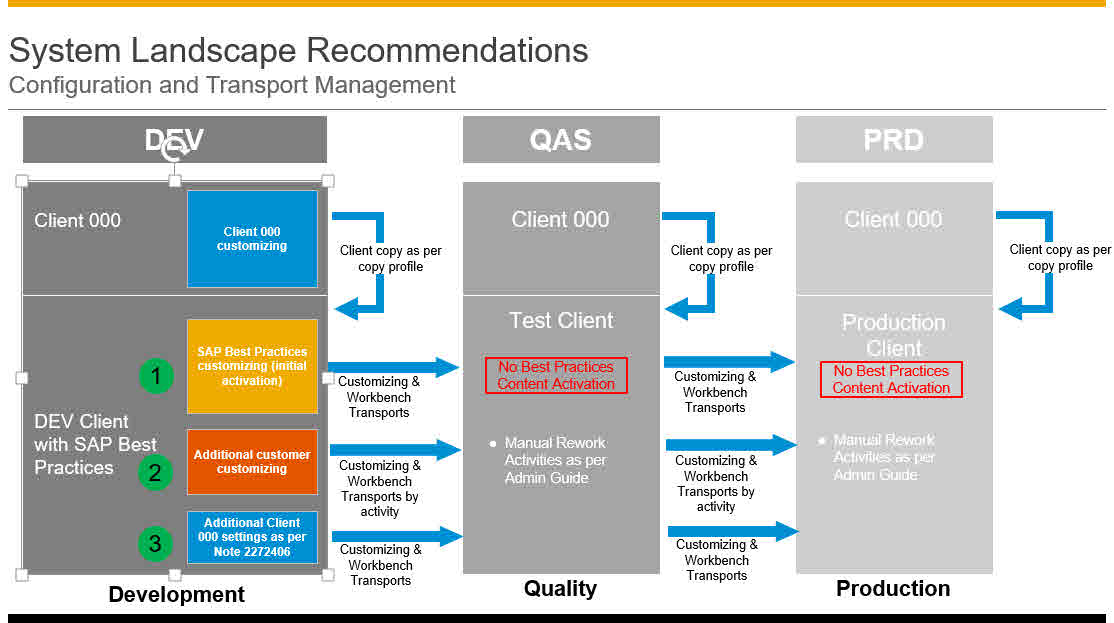
In The QAS system, move transports to QAS first n above sequence.
COMPONENT FOR INCIDENTS:
As per the error message in the activation.
OTHER REFERENCES:
Administration Guide for Implementation
This blog has been created with joint team work between Hanuma Rupakula and Mahesh Sardesai.
Hanuma Rupakula
Package Build Lead – USA
hanumachastry.rupakula@sap.com
and
Mahesh Sardesai
Product Expert - S/4HANA
Brought to you by the SAP S/4HANA Regional Implementation Group

- SAP Managed Tags:
- SAP S/4HANA
Labels:
8 Comments
You must be a registered user to add a comment. If you've already registered, sign in. Otherwise, register and sign in.
Labels in this area
-
Artificial Intelligence (AI)
1 -
Business Trends
363 -
Business Trends
22 -
Customer COE Basics and Fundamentals
1 -
Digital Transformation with Cloud ERP (DT)
1 -
Event Information
461 -
Event Information
24 -
Expert Insights
114 -
Expert Insights
156 -
General
1 -
Governance and Organization
1 -
Introduction
1 -
Life at SAP
415 -
Life at SAP
2 -
Product Updates
4,685 -
Product Updates
217 -
Roadmap and Strategy
1 -
Technology Updates
1,502 -
Technology Updates
89
Related Content
- Quick Start guide for PLM system integration 3.0 Implementation/Installation in Enterprise Resource Planning Blogs by SAP
- Introducing the GROW with SAP, core HR add-on in Enterprise Resource Planning Blogs by SAP
- Be an Expert with PLM System Integration Support Content! in Enterprise Resource Planning Blogs by SAP
- SAP S/4HANA Cloud Extensions with SAP Build Best Practices: An Expert Roundtable in Enterprise Resource Planning Blogs by SAP
- SAP Fiori for SAP S/4HANA - Technical Catalog Migration – Why and Getting Ready for Migration in Enterprise Resource Planning Blogs by SAP
Top kudoed authors
| User | Count |
|---|---|
| 12 | |
| 11 | |
| 8 | |
| 8 | |
| 6 | |
| 6 | |
| 4 | |
| 4 | |
| 4 | |
| 3 |