
- SAP Community
- Products and Technology
- Technology
- Technology Blogs by Members
- SAP Cloud Platform Document Services - Upload file...
Technology Blogs by Members
Explore a vibrant mix of technical expertise, industry insights, and tech buzz in member blogs covering SAP products, technology, and events. Get in the mix!
Turn on suggestions
Auto-suggest helps you quickly narrow down your search results by suggesting possible matches as you type.
Showing results for
Sharadha1
Active Contributor
Options
- Subscribe to RSS Feed
- Mark as New
- Mark as Read
- Bookmark
- Subscribe
- Printer Friendly Page
- Report Inappropriate Content
05-08-2019
8:15 PM
I am back with yet another blog about one of the services in SAP Cloud Platform - 'SAP Cloud Platform Document Service'. The document service offers persistent storage for content and provides additional functionality. It also provides a standardized interface for content using the OASIS CMIS standard.
As always, SAP has provided good amount of documentation to start exploring the service - link. The documentation covers the following two scenarios in detail. (Possible deployment scenarios are discussed here - Deployment Options)
1. Consuming the Document service from a Java application - Java application
2. Access the document service from External Applications through Proxy Bridge - Proxy Bridge
In this blog, I will explain the steps required to access the SAP Cloud Platform Document Service from UI5/Fiori applications deployed on the SAP Cloud Platform itself.
Pre-requisites:
1. Enable the SAP Cloud Document Service in Cloud.
As with any service on SAP Cloud Platform, the first step is to enable the service in your trial subaccount.

Once you enable the service, you can manage the Document Repositories from the cockpit. Refer -managing Document Repositories in the Cockpit. We will be creating the repositories from the Java application itself for this use case.
2. Create a Java Web Service application to access the Document Service.
Create a Dynamic Web Project in Eclipse. Make sure to use the JAVA EE 7 Web as Target Runtime, The is required for JAX-RS webservices. Once the application is created, open the Web.xml and add the following resource reference.

The document service is consumed by defining a resource in your web.xml file and by using JNDI lookup to retrieve an instance of the com.sap.ecm.api.EcmService class. Once you have established a connection to the document service, you can use one of theconnect(…) methods to get a CMIS session
Create a Java class - ManageDocuments with the following methods
3. Deploy and test the Java Web Service application on the SAP Cloud Platform.
Once the class is ready, deploy it on the SAP cloud Platform. You can view the deployed application under 'Java applications' in the Cloud Platform Cockpit.

You can see that there are no repositories under 'Document repositories' in your trial account.
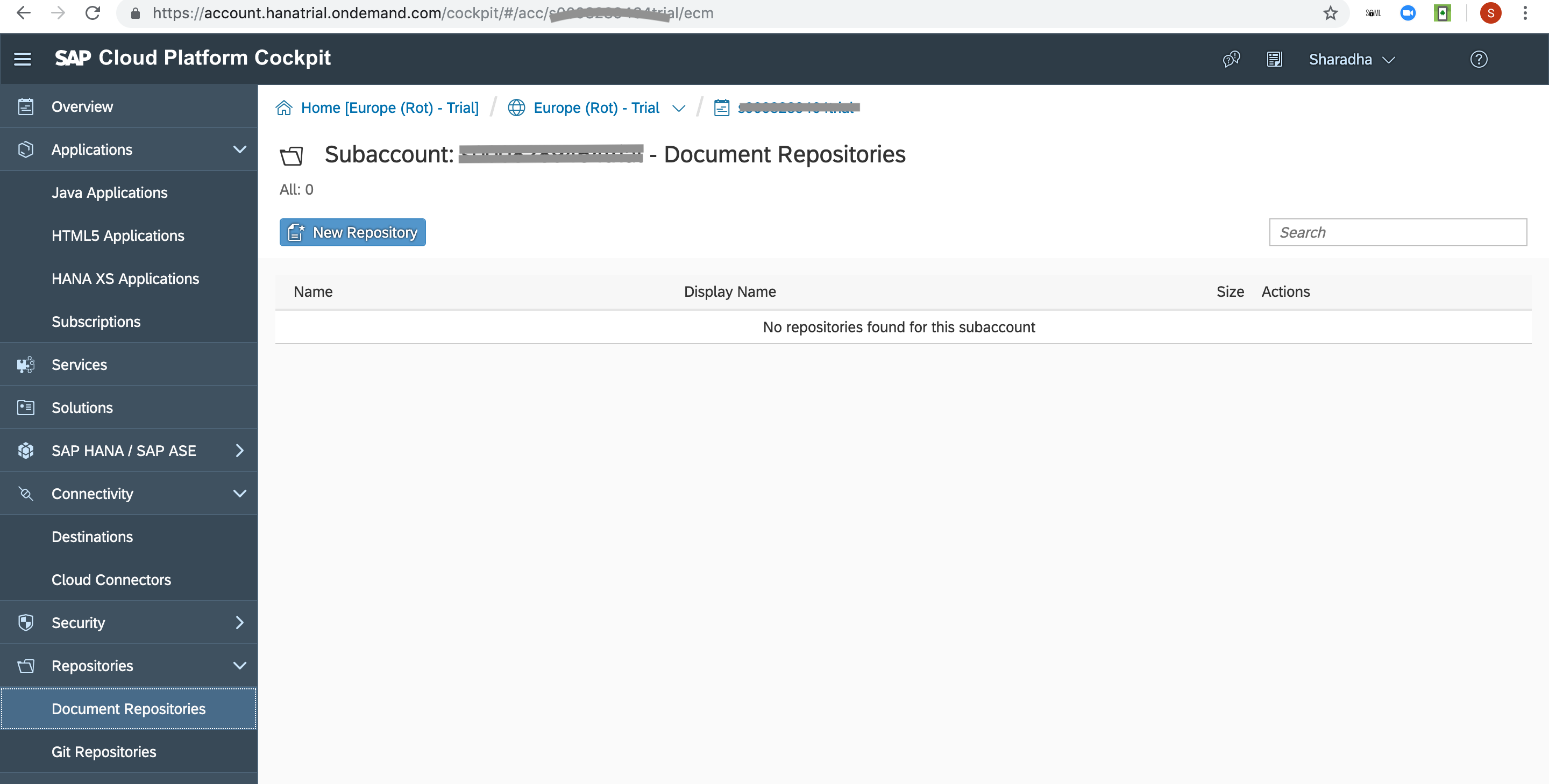
Let us test the deployed application from Postman to make sure that it can access and create the documents in the repository.
The web service requires JSON data with folder name, file name and the file contents to create them in the document repository. We can test the service by supplying these in the body of the post request. Make sure you pass the content type as 'application/json' in the request header.

I have coded the java webservice to give a confirmation of the steps completed.

Go back to the SAP Cloud Platform Cockpit and you will see the new document repository created with the name you have given in the java application.

4. Create a UI5/Fiori application to access the Java Web Service application.
It is a simple sales order application using the oData services provided by SAP Gateway demo server ES5. It lists the orders and order line items in a Master-Detail application.

I have added few lines of code under the attachment tab to add the file upload functionality. Before we can start with the changes, we need a destination in SAP Cloud Platform to access the java application.

Check the destination and make sure that it is reachable.
Add the view elements in view.xml to add the File upload control to the application. Open the controller file and add the following code in the action handler function which handles the upload functionality. Basically we will be sending the current sales order number for the folder name to be created.
The method below makes the Ajax call to the web service destination.
Now, let us upload a file and test.

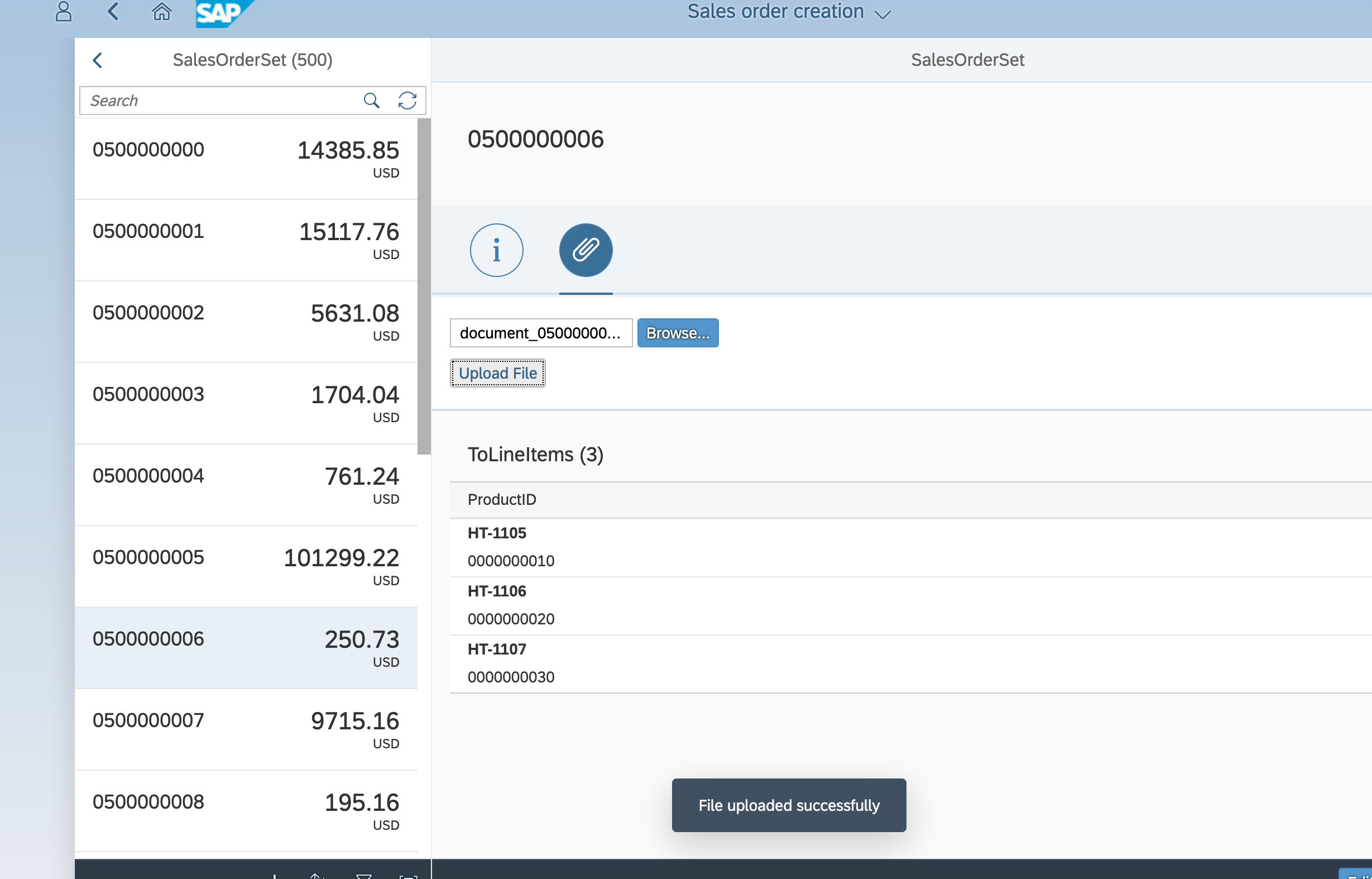
We have now successfully accessed and created the documents in the repository. It is pretty easy to use CMIS API to read the contents of the repository as well. I am not covering the entire flow in this blog. I am sharing the method which I used to read the contents of the repository to check the documents uploaded.
We can check the document uploaded from the Ui5 application by calling the method above from Postman.

As always, please feel free to comment if you have any feedback or questions.
As always, SAP has provided good amount of documentation to start exploring the service - link. The documentation covers the following two scenarios in detail. (Possible deployment scenarios are discussed here - Deployment Options)
1. Consuming the Document service from a Java application - Java application
2. Access the document service from External Applications through Proxy Bridge - Proxy Bridge
In this blog, I will explain the steps required to access the SAP Cloud Platform Document Service from UI5/Fiori applications deployed on the SAP Cloud Platform itself.
Pre-requisites:
- A trial account in SAP Cloud Platform (Neo) (http://account.hanatrial.ondemand.com)
- Eclipse configured with SAP Cloud Platform tools for Java. Refer Set up Eclipse - This tutorial covers the steps to install SAP Cloud Platform Tools and SAP Cloud Platform SDK for Java. Please make sure that you install the SDK for Java EE 7 Web Profile TomEE 7 (from https://tools.hana.ondemand.com/#cloud ) and not the one mentioned in the tutorial.
- If you have not deployed a Java application to the Cloud Platform before, get yourself familiarised using the tutorial Deploying a basic Java application on SAP Cloud Platform
1. Enable the SAP Cloud Document Service in Cloud.
As with any service on SAP Cloud Platform, the first step is to enable the service in your trial subaccount.

Once you enable the service, you can manage the Document Repositories from the cockpit. Refer -managing Document Repositories in the Cockpit. We will be creating the repositories from the Java application itself for this use case.
2. Create a Java Web Service application to access the Document Service.
Create a Dynamic Web Project in Eclipse. Make sure to use the JAVA EE 7 Web as Target Runtime, The is required for JAX-RS webservices. Once the application is created, open the Web.xml and add the following resource reference.
<resource-ref>
<res-ref-name>EcmService</res-ref-name>
<res-type>com.sap.ecm.api.EcmService</res-type>
</resource-ref>
The document service is consumed by defining a resource in your web.xml file and by using JNDI lookup to retrieve an instance of the com.sap.ecm.api.EcmService class. Once you have established a connection to the document service, you can use one of theconnect(…) methods to get a CMIS session
Create a Java class - ManageDocuments with the following methods
- getSession - This method retrieves the CMIS session for the document repository. It creates a repository, if it does not exists already.
private Session getSession() {
String uniqueName = "<<Any Name>>";
String secretKey = "<<Secret Key - provide any key>>";
Session openCmisSession = null;
EcmService ecmSvc = null;
InitialContext ctx;
try {
ctx = new InitialContext();
String lookupName = "java:comp/env/" + "EcmService";
ecmSvc = (EcmService) ctx.lookup(lookupName);
} catch (NamingException e1) {
// TODO Auto-generated catch block
e1.printStackTrace();
}
try {
// connect to my repository
openCmisSession = ecmSvc.connect(uniqueName, secretKey);
} catch (CmisObjectNotFoundException e) {
// repository does not exist, so try to create it
RepositoryOptions options = new RepositoryOptions();
options.setUniqueName(uniqueName);
options.setRepositoryKey(secretKey);
options.setVisibility(Visibility.PROTECTED);
ecmSvc.createRepository(options);
// should be created now, so connect to it
openCmisSession = ecmSvc.connect(uniqueName, secretKey);
}
return openCmisSession;
}- create - This method creates the folder and uploads the file using the information passed as JSON. This method access the getSession() to access the CMIS session.
// local classes
class result {
String message;
void setMessage(String message) {
this.message = message;
}
}
class uploadData{
String file;
String fileName;
String folderName;
void setFile(String file) {
this.file = file;
}
void setFileName(String fileName) {
this.fileName = fileName;
}
void setFolderName(String folderName) {
this.folderName = folderName;
}
}
/**
* Creates the folder and file
* @param upload
* @return
*/
@POST
@Path("/create")
@Consumes(MediaType.APPLICATION_JSON)
@Produces(MediaType.APPLICATION_JSON)
public Response create(uploadData upload) {
result r = new result();
String message = "";
Session openCmisSession = getSession();
// access the root folder of the repository
Folder root = openCmisSession.getRootFolder();
// create a new folder
try {
Map<String, String> newFolderProps = new HashMap<String, String>();
newFolderProps.put(PropertyIds.OBJECT_TYPE_ID, "cmis:folder");
newFolderProps.put(PropertyIds.NAME, upload.folderName);
root.createFolder(newFolderProps);
message = message + "Folder "+upload.folderName + " created in root." + "\n";
} catch (CmisNameConstraintViolationException e) {
// Folder exists already, nothing to do
message = message + "Folder "+upload.folderName + " already exists." + "\n";
}
// create a new file in the folder
List<Tree<FileableCmisObject>> folderTree = root.getFolderTree(1);
Tree<FileableCmisObject> treeo = folderTree.get(0);
Folder f = (Folder)treeo.getItem();
Map<String, Object> properties = new HashMap<String, Object>();
properties.put(PropertyIds.OBJECT_TYPE_ID, "cmis:document");
try {
properties.put(PropertyIds.NAME, upload.fileName);
byte[] fileContent;
fileContent = upload.file.getBytes("UTF-8");
InputStream stream = new ByteArrayInputStream(fileContent);
ContentStream contentStream = openCmisSession.getObjectFactory().createContentStream(upload.fileName,
fileContent.length, "text/plain; charset=UTF-8", stream);
f.createDocument(properties, contentStream, VersioningState.NONE);
message = message + "File "+upload.fileName + " created under Folder " + f.getName() + ".\n";
} catch (CmisNameConstraintViolationException e) {
// Document exists already, nothing to do
message = message + "File "+upload.fileName + " already exists in the folder "+ f.getName() + ".\n";
} catch (UnsupportedEncodingException e1) {
// TODO Auto-generated catch block
r.setMessage(e1.getMessage());
return Response.ok(r, MediaType.APPLICATION_JSON).build();
}
r.setMessage(message);
return Response.ok(r, MediaType.APPLICATION_JSON).build();
}3. Deploy and test the Java Web Service application on the SAP Cloud Platform.
Once the class is ready, deploy it on the SAP cloud Platform. You can view the deployed application under 'Java applications' in the Cloud Platform Cockpit.

You can see that there are no repositories under 'Document repositories' in your trial account.
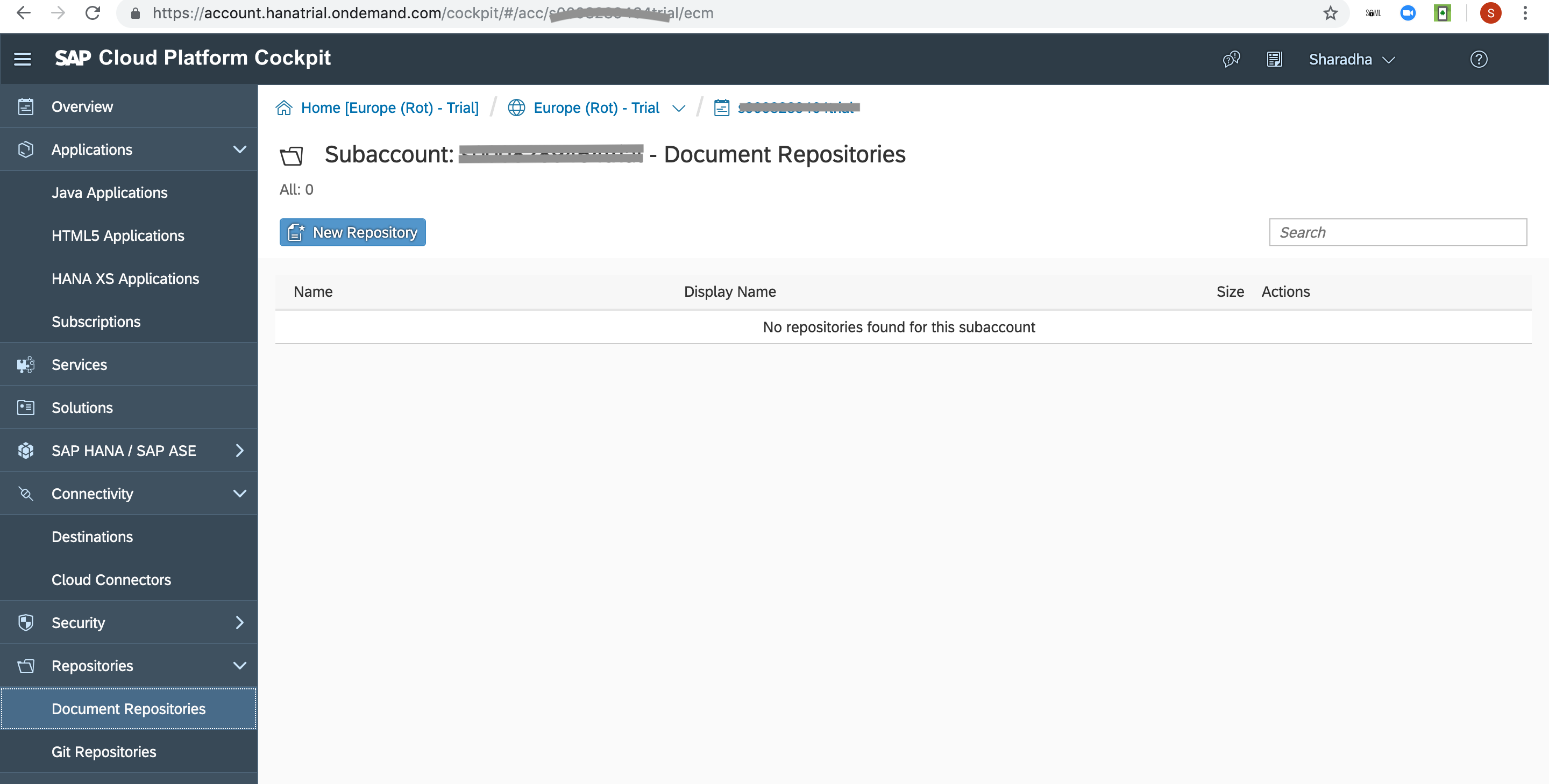
Let us test the deployed application from Postman to make sure that it can access and create the documents in the repository.
The web service requires JSON data with folder name, file name and the file contents to create them in the document repository. We can test the service by supplying these in the body of the post request. Make sure you pass the content type as 'application/json' in the request header.

I have coded the java webservice to give a confirmation of the steps completed.

Go back to the SAP Cloud Platform Cockpit and you will see the new document repository created with the name you have given in the java application.

4. Create a UI5/Fiori application to access the Java Web Service application.
It is a simple sales order application using the oData services provided by SAP Gateway demo server ES5. It lists the orders and order line items in a Master-Detail application.

I have added few lines of code under the attachment tab to add the file upload functionality. Before we can start with the changes, we need a destination in SAP Cloud Platform to access the java application.

Check the destination and make sure that it is reachable.
Add the view elements in view.xml to add the File upload control to the application. Open the controller file and add the following code in the action handler function which handles the upload functionality. Basically we will be sending the current sales order number for the folder name to be created.
onHandleUploadPress: function (oEvent) {
var oFileUpload = this.getView().byId("fileUploader");
var domRef = oFileUpload.getFocusDomRef();
var file = domRef.files[0];
var that = this;
//Get the file name and type
this.fileName = file.name;
this.fileType = file.type;
//get the order number to be used as folder name
this.folderName = this.getModel("detailView").getData().sObjectId;
var reader = new FileReader();
reader.onload = function (e) {
var content = e.currentTarget.result.replace("data:" + file.type + ";base64,", "");
//call the method to make the ajax call to the webservice,
that.sendFiletoCloud(that.folderName, that.fileName, content);
};
reader.readAsDataURL(file);
},The method below makes the Ajax call to the web service destination.
sendFiletoCloud: function (folderName, fileName, file) {
jQuery.ajax({
url: "/clouddocumentservice/managedocuments/create",
type: "POST",
data: JSON.stringify({
folderName: folderName,
fileName: fileName,
file: file
}),
dataType: "json",
contentType: "application/json",
success: function (data) {
MessageToast.show("File uploaded successfully");
},
error: function (e) {
MessageToast.show("Error while uploading the file");
}
});
},Now, let us upload a file and test.

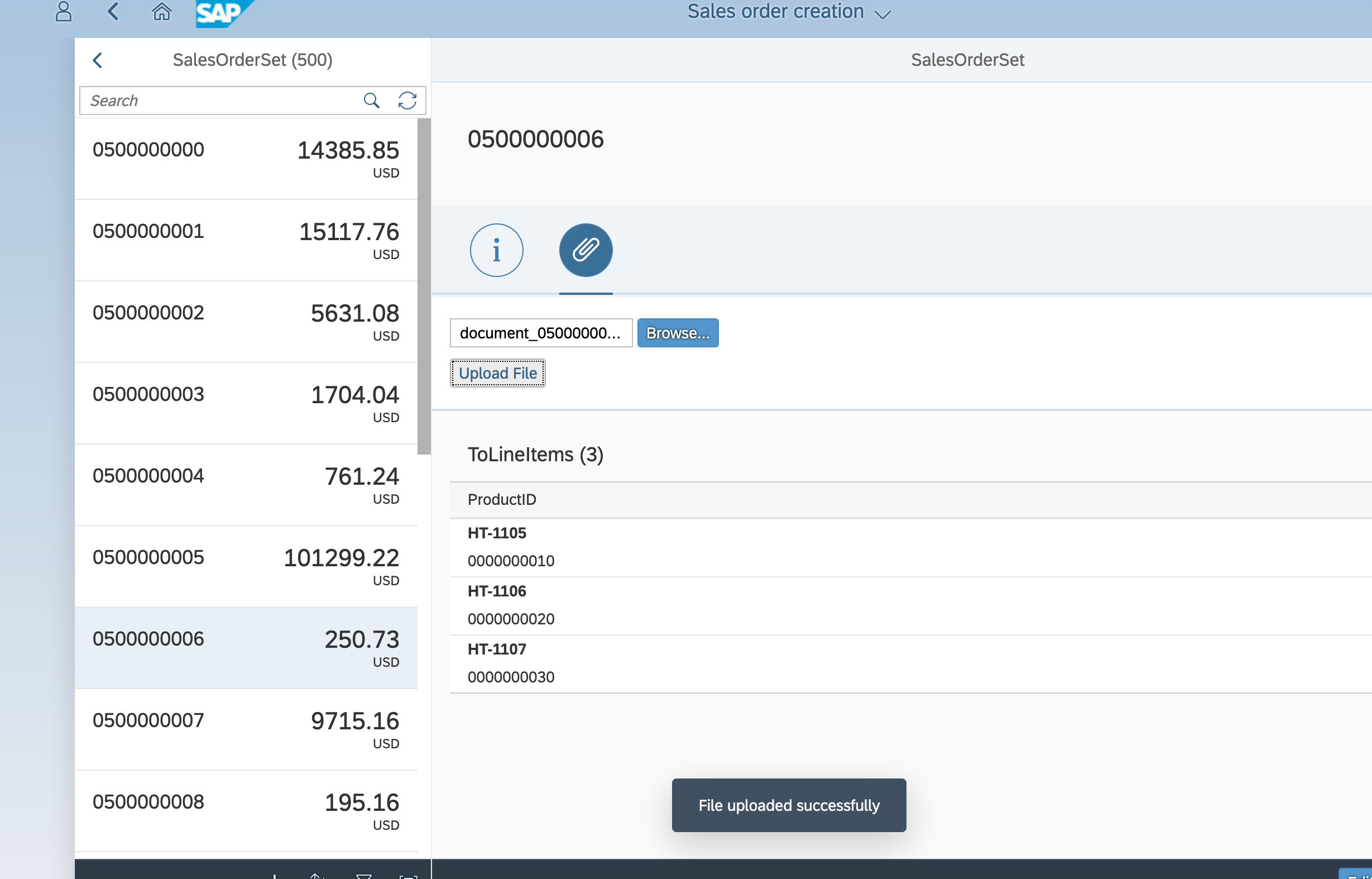
We have now successfully accessed and created the documents in the repository. It is pretty easy to use CMIS API to read the contents of the repository as well. I am not covering the entire flow in this blog. I am sharing the method which I used to read the contents of the repository to check the documents uploaded.
@GET
@Path("/read")
public String getobjects() {
String returnvalue = "";
Session openCmisSession = getSession();
returnvalue = "You are connected to the repository: " + openCmisSession.getRepositoryInfo().getId() + "\n";
// access the root folder of the repository
Folder root = openCmisSession.getRootFolder();
ItemIterable<CmisObject> children = root.getChildren();
for (CmisObject o : children) {
if (o instanceof Folder) {
Folder f = (Folder)o;
returnvalue = returnvalue + "Folder Name: " + o.getName() + "\n";
ItemIterable<CmisObject> Fchildren = f.getChildren();
for (CmisObject c : Fchildren) {
if(c instanceof Document) {
Document doc = (Document) c;
returnvalue = returnvalue + "File Name: " + doc.getName() + "---" + " filesize: "
+ doc.getContentStreamLength() + " bytes"+ "\n";;
}
}
} else {
Document doc = (Document) o;
returnvalue = returnvalue + " createdBy: " + o.getCreatedBy() + " filesize: "
+ doc.getContentStreamLength() + " bytes" + "\n";;
}
}
return returnvalue;
}
We can check the document uploaded from the Ui5 application by calling the method above from Postman.

As always, please feel free to comment if you have any feedback or questions.
- SAP Managed Tags:
- SAP Business Technology Platform
6 Comments
You must be a registered user to add a comment. If you've already registered, sign in. Otherwise, register and sign in.
Labels in this area
-
"automatische backups"
1 -
"regelmäßige sicherung"
1 -
505 Technology Updates 53
1 -
ABAP
14 -
ABAP API
1 -
ABAP CDS Views
2 -
ABAP CDS Views - BW Extraction
1 -
ABAP CDS Views - CDC (Change Data Capture)
1 -
ABAP class
2 -
ABAP Cloud
2 -
ABAP Development
5 -
ABAP in Eclipse
1 -
ABAP Platform Trial
1 -
ABAP Programming
2 -
abap technical
1 -
absl
1 -
access data from SAP Datasphere directly from Snowflake
1 -
Access data from SAP datasphere to Qliksense
1 -
Accrual
1 -
action
1 -
adapter modules
1 -
Addon
1 -
Adobe Document Services
1 -
ADS
1 -
ADS Config
1 -
ADS with ABAP
1 -
ADS with Java
1 -
ADT
2 -
Advance Shipping and Receiving
1 -
Advanced Event Mesh
3 -
AEM
1 -
AI
7 -
AI Launchpad
1 -
AI Projects
1 -
AIML
9 -
Alert in Sap analytical cloud
1 -
Amazon S3
1 -
Analytical Dataset
1 -
Analytical Model
1 -
Analytics
1 -
Analyze Workload Data
1 -
annotations
1 -
API
1 -
API and Integration
3 -
API Call
2 -
Application Architecture
1 -
Application Development
5 -
Application Development for SAP HANA Cloud
3 -
Applications and Business Processes (AP)
1 -
Artificial Intelligence
1 -
Artificial Intelligence (AI)
4 -
Artificial Intelligence (AI) 1 Business Trends 363 Business Trends 8 Digital Transformation with Cloud ERP (DT) 1 Event Information 462 Event Information 15 Expert Insights 114 Expert Insights 76 Life at SAP 418 Life at SAP 1 Product Updates 4
1 -
Artificial Intelligence (AI) blockchain Data & Analytics
1 -
Artificial Intelligence (AI) blockchain Data & Analytics Intelligent Enterprise
1 -
Artificial Intelligence (AI) blockchain Data & Analytics Intelligent Enterprise Oil Gas IoT Exploration Production
1 -
Artificial Intelligence (AI) blockchain Data & Analytics Intelligent Enterprise sustainability responsibility esg social compliance cybersecurity risk
1 -
ASE
1 -
ASR
2 -
ASUG
1 -
Attachments
1 -
Authorisations
1 -
Automating Processes
1 -
Automation
1 -
aws
2 -
Azure
1 -
Azure AI Studio
1 -
B2B Integration
1 -
Backorder Processing
1 -
Backup
1 -
Backup and Recovery
1 -
Backup schedule
1 -
BADI_MATERIAL_CHECK error message
1 -
Bank
1 -
BAS
1 -
basis
2 -
Basis Monitoring & Tcodes with Key notes
2 -
Batch Management
1 -
BDC
1 -
Best Practice
1 -
bitcoin
1 -
Blockchain
3 -
BOP in aATP
1 -
BOP Segments
1 -
BOP Strategies
1 -
BOP Variant
1 -
BPC
1 -
BPC LIVE
1 -
BTP
11 -
BTP Destination
2 -
Business AI
1 -
Business and IT Integration
1 -
Business application stu
1 -
Business Architecture
1 -
Business Communication Services
1 -
Business Continuity
1 -
Business Data Fabric
3 -
Business Partner
12 -
Business Partner Master Data
10 -
Business Technology Platform
2 -
Business Trends
1 -
CA
1 -
calculation view
1 -
CAP
3 -
Capgemini
1 -
CAPM
1 -
Catalyst for Efficiency: Revolutionizing SAP Integration Suite with Artificial Intelligence (AI) and
1 -
CCMS
2 -
CDQ
12 -
CDS
2 -
Cental Finance
1 -
Certificates
1 -
CFL
1 -
Change Management
1 -
chatbot
1 -
chatgpt
3 -
CL_SALV_TABLE
2 -
Class Runner
1 -
Classrunner
1 -
Cloud ALM Monitoring
1 -
Cloud ALM Operations
1 -
cloud connector
1 -
Cloud Extensibility
1 -
Cloud Foundry
3 -
Cloud Integration
6 -
Cloud Platform Integration
2 -
cloudalm
1 -
communication
1 -
Compensation Information Management
1 -
Compensation Management
1 -
Compliance
1 -
Compound Employee API
1 -
Configuration
1 -
Connectors
1 -
Consolidation Extension for SAP Analytics Cloud
1 -
Controller-Service-Repository pattern
1 -
Conversion
1 -
Cosine similarity
1 -
cryptocurrency
1 -
CSI
1 -
ctms
1 -
Custom chatbot
3 -
Custom Destination Service
1 -
custom fields
1 -
Customer Experience
1 -
Customer Journey
1 -
Customizing
1 -
Cyber Security
2 -
Data
1 -
Data & Analytics
1 -
Data Aging
1 -
Data Analytics
2 -
Data and Analytics (DA)
1 -
Data Archiving
1 -
Data Back-up
1 -
Data Governance
5 -
Data Integration
2 -
Data Quality
12 -
Data Quality Management
12 -
Data Synchronization
1 -
data transfer
1 -
Data Unleashed
1 -
Data Value
8 -
database tables
1 -
Datasphere
2 -
datenbanksicherung
1 -
dba cockpit
1 -
dbacockpit
1 -
Debugging
2 -
Delimiting Pay Components
1 -
Delta Integrations
1 -
Destination
3 -
Destination Service
1 -
Developer extensibility
1 -
Developing with SAP Integration Suite
1 -
Devops
1 -
digital transformation
1 -
Documentation
1 -
Dot Product
1 -
DQM
1 -
dump database
1 -
dump transaction
1 -
e-Invoice
1 -
E4H Conversion
1 -
Eclipse ADT ABAP Development Tools
2 -
edoc
1 -
edocument
1 -
ELA
1 -
Embedded Consolidation
1 -
Embedding
1 -
Embeddings
1 -
Employee Central
1 -
Employee Central Payroll
1 -
Employee Central Time Off
1 -
Employee Information
1 -
Employee Rehires
1 -
Enable Now
1 -
Enable now manager
1 -
endpoint
1 -
Enhancement Request
1 -
Enterprise Architecture
1 -
ETL Business Analytics with SAP Signavio
1 -
Euclidean distance
1 -
Event Dates
1 -
Event Driven Architecture
1 -
Event Mesh
2 -
Event Reason
1 -
EventBasedIntegration
1 -
EWM
1 -
EWM Outbound configuration
1 -
EWM-TM-Integration
1 -
Existing Event Changes
1 -
Expand
1 -
Expert
2 -
Expert Insights
1 -
Fiori
14 -
Fiori Elements
2 -
Fiori SAPUI5
12 -
Flask
1 -
Full Stack
8 -
Funds Management
1 -
General
1 -
Generative AI
1 -
Getting Started
1 -
GitHub
8 -
Grants Management
1 -
groovy
1 -
GTP
1 -
HANA
5 -
HANA Cloud
2 -
Hana Cloud Database Integration
2 -
HANA DB
1 -
HANA XS Advanced
1 -
Historical Events
1 -
home labs
1 -
HowTo
1 -
HR Data Management
1 -
html5
8 -
Identity cards validation
1 -
idm
1 -
Implementation
1 -
input parameter
1 -
instant payments
1 -
Integration
3 -
Integration Advisor
1 -
Integration Architecture
1 -
Integration Center
1 -
Integration Suite
1 -
intelligent enterprise
1 -
Java
1 -
job
1 -
Job Information Changes
1 -
Job-Related Events
1 -
Job_Event_Information
1 -
joule
4 -
Journal Entries
1 -
Just Ask
1 -
Kerberos for ABAP
8 -
Kerberos for JAVA
8 -
Launch Wizard
1 -
Learning Content
2 -
Life at SAP
1 -
lightning
1 -
Linear Regression SAP HANA Cloud
1 -
local tax regulations
1 -
LP
1 -
Machine Learning
2 -
Marketing
1 -
Master Data
3 -
Master Data Management
14 -
Maxdb
2 -
MDG
1 -
MDGM
1 -
MDM
1 -
Message box.
1 -
Messages on RF Device
1 -
Microservices Architecture
1 -
Microsoft Universal Print
1 -
Middleware Solutions
1 -
Migration
5 -
ML Model Development
1 -
Modeling in SAP HANA Cloud
8 -
Monitoring
3 -
MTA
1 -
Multi-Record Scenarios
1 -
Multiple Event Triggers
1 -
Neo
1 -
New Event Creation
1 -
New Feature
1 -
Newcomer
1 -
NodeJS
2 -
ODATA
2 -
OData APIs
1 -
odatav2
1 -
ODATAV4
1 -
ODBC
1 -
ODBC Connection
1 -
Onpremise
1 -
open source
2 -
OpenAI API
1 -
Oracle
1 -
PaPM
1 -
PaPM Dynamic Data Copy through Writer function
1 -
PaPM Remote Call
1 -
PAS-C01
1 -
Pay Component Management
1 -
PGP
1 -
Pickle
1 -
PLANNING ARCHITECTURE
1 -
Popup in Sap analytical cloud
1 -
PostgrSQL
1 -
POSTMAN
1 -
Process Automation
2 -
Product Updates
4 -
PSM
1 -
Public Cloud
1 -
Python
4 -
Qlik
1 -
Qualtrics
1 -
RAP
3 -
RAP BO
2 -
Record Deletion
1 -
Recovery
1 -
recurring payments
1 -
redeply
1 -
Release
1 -
Remote Consumption Model
1 -
Replication Flows
1 -
Research
1 -
Resilience
1 -
REST
1 -
REST API
1 -
Retagging Required
1 -
Risk
1 -
Rolling Kernel Switch
1 -
route
1 -
rules
1 -
S4 HANA
1 -
S4 HANA Cloud
1 -
S4 HANA On-Premise
1 -
S4HANA
3 -
S4HANA_OP_2023
2 -
SAC
10 -
SAC PLANNING
9 -
SAP
4 -
SAP ABAP
1 -
SAP Advanced Event Mesh
1 -
SAP AI Core
8 -
SAP AI Launchpad
8 -
SAP Analytic Cloud Compass
1 -
Sap Analytical Cloud
1 -
SAP Analytics Cloud
4 -
SAP Analytics Cloud for Consolidation
2 -
SAP Analytics Cloud Story
1 -
SAP analytics clouds
1 -
SAP BAS
1 -
SAP Basis
6 -
SAP BODS
1 -
SAP BODS certification.
1 -
SAP BTP
20 -
SAP BTP Build Work Zone
2 -
SAP BTP Cloud Foundry
5 -
SAP BTP Costing
1 -
SAP BTP CTMS
1 -
SAP BTP Innovation
1 -
SAP BTP Migration Tool
1 -
SAP BTP SDK IOS
1 -
SAP Build
11 -
SAP Build App
1 -
SAP Build apps
1 -
SAP Build CodeJam
1 -
SAP Build Process Automation
3 -
SAP Build work zone
10 -
SAP Business Objects Platform
1 -
SAP Business Technology
2 -
SAP Business Technology Platform (XP)
1 -
sap bw
1 -
SAP CAP
2 -
SAP CDC
1 -
SAP CDP
1 -
SAP Certification
1 -
SAP Cloud ALM
4 -
SAP Cloud Application Programming Model
1 -
SAP Cloud Integration for Data Services
1 -
SAP cloud platform
8 -
SAP Companion
1 -
SAP CPI
3 -
SAP CPI (Cloud Platform Integration)
2 -
SAP CPI Discover tab
1 -
sap credential store
1 -
SAP Customer Data Cloud
1 -
SAP Customer Data Platform
1 -
SAP Data Intelligence
1 -
SAP Data Migration in Retail Industry
1 -
SAP Data Services
1 -
SAP DATABASE
1 -
SAP Dataspher to Non SAP BI tools
1 -
SAP Datasphere
9 -
SAP DRC
1 -
SAP EWM
1 -
SAP Fiori
2 -
SAP Fiori App Embedding
1 -
Sap Fiori Extension Project Using BAS
1 -
SAP GRC
1 -
SAP HANA
1 -
SAP HCM (Human Capital Management)
1 -
SAP HR Solutions
1 -
SAP IDM
1 -
SAP Integration Suite
9 -
SAP Integrations
4 -
SAP iRPA
2 -
SAP Learning Class
1 -
SAP Learning Hub
1 -
SAP Odata
2 -
SAP on Azure
1 -
SAP PartnerEdge
1 -
sap partners
1 -
SAP Password Reset
1 -
SAP PO Migration
1 -
SAP Prepackaged Content
1 -
SAP Process Automation
2 -
SAP Process Integration
2 -
SAP Process Orchestration
1 -
SAP S4HANA
2 -
SAP S4HANA Cloud
1 -
SAP S4HANA Cloud for Finance
1 -
SAP S4HANA Cloud private edition
1 -
SAP Sandbox
1 -
SAP STMS
1 -
SAP SuccessFactors
2 -
SAP SuccessFactors HXM Core
1 -
SAP Time
1 -
SAP TM
2 -
SAP Trading Partner Management
1 -
SAP UI5
1 -
SAP Upgrade
1 -
SAP-GUI
8 -
SAP_COM_0276
1 -
SAPBTP
1 -
SAPCPI
1 -
SAPEWM
1 -
sapmentors
1 -
saponaws
2 -
SAPUI5
4 -
schedule
1 -
Secure Login Client Setup
8 -
security
9 -
Selenium Testing
1 -
SEN
1 -
SEN Manager
1 -
service
1 -
SET_CELL_TYPE
1 -
SET_CELL_TYPE_COLUMN
1 -
SFTP scenario
2 -
Simplex
1 -
Single Sign On
8 -
Singlesource
1 -
SKLearn
1 -
soap
1 -
Software Development
1 -
SOLMAN
1 -
solman 7.2
2 -
Solution Manager
3 -
sp_dumpdb
1 -
sp_dumptrans
1 -
SQL
1 -
sql script
1 -
SSL
8 -
SSO
8 -
Substring function
1 -
SuccessFactors
1 -
SuccessFactors Time Tracking
1 -
Sybase
1 -
system copy method
1 -
System owner
1 -
Table splitting
1 -
Tax Integration
1 -
Technical article
1 -
Technical articles
1 -
Technology Updates
1 -
Technology Updates
1 -
Technology_Updates
1 -
Threats
1 -
Time Collectors
1 -
Time Off
2 -
Tips and tricks
2 -
Tools
1 -
Trainings & Certifications
1 -
Transport in SAP BODS
1 -
Transport Management
1 -
TypeScript
2 -
unbind
1 -
Unified Customer Profile
1 -
UPB
1 -
Use of Parameters for Data Copy in PaPM
1 -
User Unlock
1 -
VA02
1 -
Validations
1 -
Vector Database
1 -
Vector Engine
1 -
Visual Studio Code
1 -
VSCode
1 -
Web SDK
1 -
work zone
1 -
workload
1 -
xsa
1 -
XSA Refresh
1
- « Previous
- Next »
Related Content
- Dynamic URL's in Build Process Automation in Technology Q&A
- 10+ ways to reshape your SAP landscape with SAP Business Technology Platform - Blog 7 in Technology Blogs by SAP
- Kerberos Error when task "deploy" from db-deployer in Technology Q&A
- 10+ ways to reshape your SAP landscape with SAP Business Technology Platform – Blog 4 in Technology Blogs by SAP
- Top Picks: Innovations Highlights from SAP Business Technology Platform (Q1/2024) in Technology Blogs by SAP
Top kudoed authors
| User | Count |
|---|---|
| 9 | |
| 9 | |
| 7 | |
| 6 | |
| 4 | |
| 4 | |
| 3 | |
| 3 | |
| 3 | |
| 3 |