
- SAP Community
- Products and Technology
- CRM and Customer Experience
- CRM and CX Blogs by SAP
- What’s New in 1902 release of SAP Cloud for Custom...
CRM and CX Blogs by SAP
Stay up-to-date on the latest developments and product news about intelligent customer experience and CRM technologies through blog posts from SAP experts.
Turn on suggestions
Auto-suggest helps you quickly narrow down your search results by suggesting possible matches as you type.
Showing results for
shailesh_mane
Participant
Options
- Subscribe to RSS Feed
- Mark as New
- Mark as Read
- Bookmark
- Subscribe
- Printer Friendly Page
- Report Inappropriate Content
05-07-2019
10:07 PM
In this blog I will be covering some of the key features available in the February 2019 (1902) release of SAP Cloud for Customer – Fiori Client.




My Settings

Numeric Keypad Settings

My Background Image
Upload of background image for Homepage - Desktop and Tablets

Upload of background image for Smartphone

Company Settings

Branding















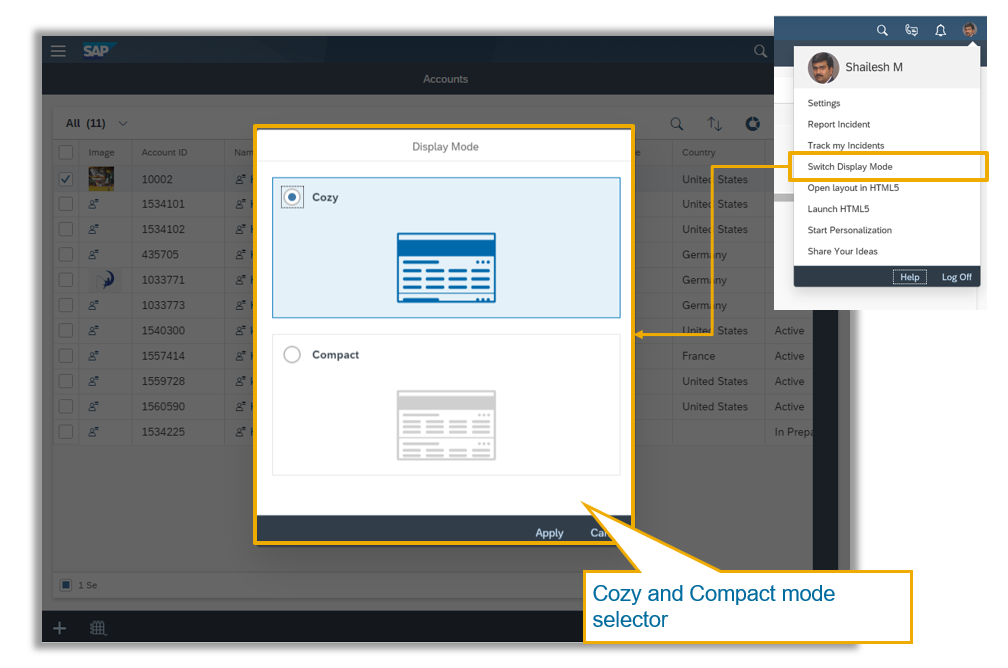

Sunset of HTML5 UI for all users with 1911 release production upgrade
- As announced with 1808 release, HTML5 UI will be sunset with 1911 release for all users.
- 1908 release (August 2019 release) is the last productive release for HTML5 UI. This UI will stop working after 1911 production upgrade (November 2019) due to technical limitations and its use cannot be extended beyond November 2019.
- HTML5 UI will be sunset for all users (Administrators and Business users) with the production upgrade of customers systems to 1911 release.
- All users – Key users and Business users will only have access to Fiori client UI and can no longer access HTML5 UI with 1911 release upgrade.
- All business user functionality (Feature parity with HTML5 UI) is now available in Fiori client by 1902 release.
- All key user functionality is planned to be available in Fiori client by 1905/1908 release.
- HTML5 UI will stop working as soon as 1911 productive upgrade occurs in November 2019 and cannot be extended due to technical limitations
Sunset of HTML5 UI – Popup message upon login for HTML5 UI Admin users in 1902 release
- All admin HTML5 UI users will see a popup message upon logging in with 1902 production release upgrade.
- They can hide away the message by selecting the checkbox to not show the message again.

Donut Charts for Datasets
- Key dataset columns are used to create these donut charts.
- Up to 4 donut charts are available.
- Sections of charts and chart legends are selectable to filter the list.
- Users can quickly filter the list based on key pre-defined criteria.


Settings
- Settings screen is now available in Fiori Client UI
- Users do not need to use HTML5 UI to make these setting changes.
- Various types of settings are now all available in one screen
- My Settings
- Numeric Keypad Settings
- My Background Image
- Personalization settings
- Company Settings
- Branding which now includes all company level branding related setting
- Theme Builder
- Background Image
- Logo
- Note: Offline Settings is not part of this Settings screen.

Settings – User level settings
My Settings
- Users can maintain their personal preference settings in Fiori Client

Numeric Keypad Settings
- Users can maintain their Numeric Keypad preference settings in Fiori Client. This only affects the Tablet and Smartphone app

My Background Image
- Users can maintain their personal preference for homepage background image in Fiori Client. Image size < 3MB
- This can be done for Desktop & Tablets and Smartphone app.
Upload of background image for Homepage - Desktop and Tablets

Upload of background image for Smartphone

Company Settings

Branding
- Branding section now combines all company level branding functions
- Theme Builder (available only on Desktop)
- Background Image
- Logo
- Homepage Background Image size is now limited to 3MB. Customers with existing background images larger than 3MB would not be affected until they try to upload another image larger than 3MB

Change Logo and Background Image on Login Page (Browser only)
- Maintain Logo and Background Image on Login page
- Logo and background image of Login page can be customized for browsers only
- Image size < 1MB
- Customers can now set their own branding on the login page




Homepage Cards
- Homepage Cards now replace Homepage Tiles as default
- All Homepage Tiles are now available as Homepage Cards
- All customer created Homepage Tiles will automatically be shown as Homepage Cards
- Cards provide multiple touch areas within the card e.g. Clicking on a Task/Activities will open that particular Task/Activity
- Company Setting to disable Homepage Cards is provided in order to enable Homepage Tiles. This setting will be removed with 1905 release

Widescreen Mode
- Widescreen Mode is now available as default.
- Users with larger monitors/screens can now better utilize the screen space
- Company Setting to disable widescreen mode is available in case of any issues with this feature. This setting will be removed with 1905 release



Basic Search enhancements – Search against All query
- Basic Search has been enhanced with the following features:
- When a search term is entered, the search box remains open
- Users can now trigger a search on ALL query if the search does not find any result without having to change the current query
- The search term in now retained even when a user changes the query
- Users can now quickly find items they are looking for.

Basic Search enhancements – Search Term retained across queries

Timeline View
- Timeline view is now available in the side pane for Visits
- Timeline view provides a quick time based view of information

Notes in Multiple Languages
- Notes can be maintained in multiple languages in Product Administration
- This provides feature parity with capability in HTML5 UI.
- Note maintenance in different languages becomes easy.

Incident Reporting enhancements
- Report Incident and Process Incident links are now available in the Help Center
- “Direct Forward” of incidents is not available to administrators in Fiori client
- Users can report incidents via this link
- Admins/Key users can also process incidents in Fiori client
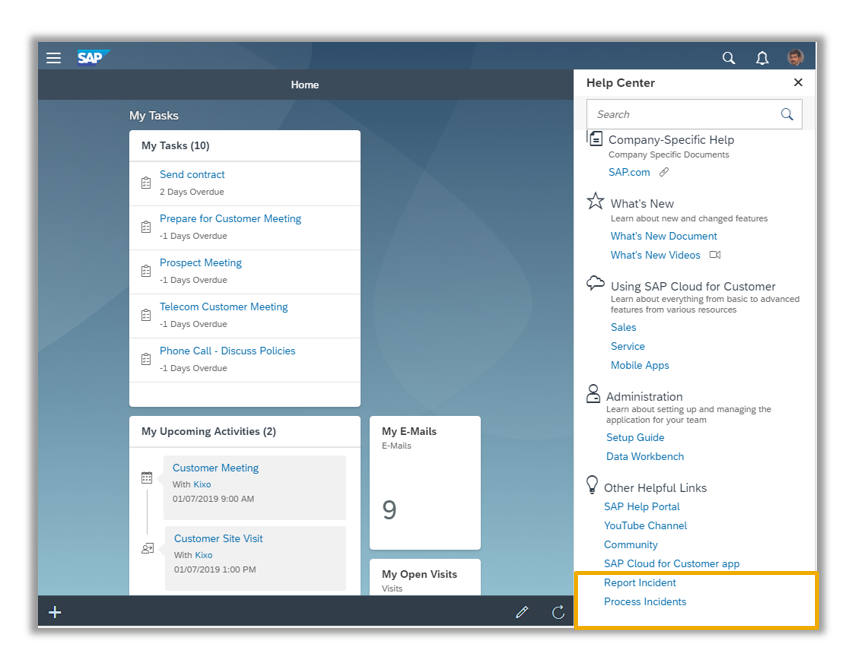
Advanced Search section height reduced
- Advanced Search section height is now limited to a part of the screen in order to show the data list below.
- In scenarios where the advanced search section has too many fields, the user does not have to scroll to the bottom of the page or hide the search section in order to see the data list

Save Personalized Queries
- Users can now add/remove search parameters in an existing query and save it as a new personal query
- In Fiori client there are two separate buttons to “Save Query” and “Save Query As”.
- In HTML5 UI the current popup is enhanced to allow editing of the query name to trigger the “Save Query As” action
- Users can create personal queries out of existing queries without having to redefine parameters again

Only new Compact/Cozy modes now available
- The old Cozy/Compact mode has been removed and only the new Cozy/Compact modes are available now.
- These new modes have been available since 1808 release
- Default mode is as follows:
- Desktops: to Compact mode
- Tablets and Smartphones: Cozy mode
- Users can switch the mode via menu
- Administrators cannot change the default mode for users
- These Cozy/Compact modes offer better screen utilization and an ability for the user to switch these modes irrespective of the default mode
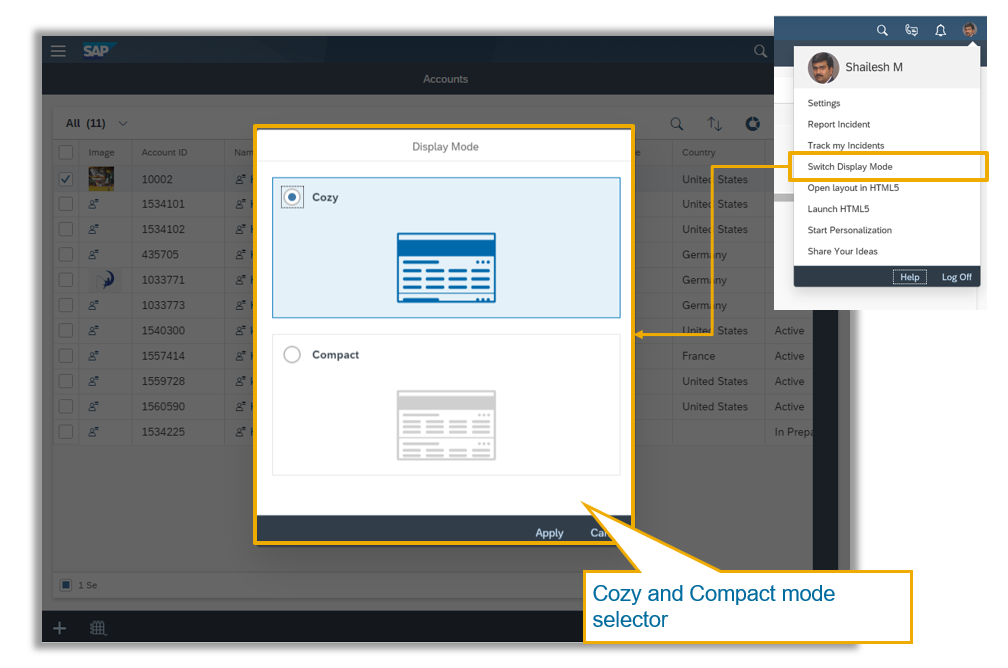
Selection boxes on lists and Links on Chunk view available as default
- A related company setting was retired in 1902 release and thus now:
- Selection checkboxes are always shown for multi-select lists for all table visualizations i.e. Table view, Chunk view, Image view, Map view etc.
- Selection of rows now is easier without having to do an additional click on enabling the checkboxes
- Users can navigate to multiple objects directly from the chunk view

- SAP Managed Tags:
- SAP Cloud for Customer add-ins,
- C4C Sales,
- C4C Service
Labels:
2 Comments
You must be a registered user to add a comment. If you've already registered, sign in. Otherwise, register and sign in.
Labels in this area
-
Business Trends
270 -
Business Trends
11 -
chitchat
1 -
customerexperience
1 -
Event Information
256 -
Event Information
18 -
Expert Insights
30 -
Expert Insights
51 -
Life at SAP
133 -
Life at SAP
1 -
Product Updates
666 -
Product Updates
24 -
SAP HANA Service
1 -
SAPHANACloud
1 -
SAPHANAService
1 -
Technology Updates
453 -
Technology Updates
15
Related Content
- SAP Commerce Cloud Q1 ‘24 Release Highlights in CRM and CX Blogs by SAP
- SAP Sales and Service Cloud / Cloud for Customer – 2405 Release Briefing Webcast in CRM and CX Blogs by SAP
- SAP CPQ - User Interface Design in CRM and CX Blogs by Members
- SAP Customer Checkout 2.0 Feature Pack 19 (Released on 26-MARCH-2024) in CRM and CX Blogs by SAP
- What is planned for the 2405 release of SAP Variant Configuration and Pricing? in CRM and CX Blogs by SAP
Top kudoed authors
| User | Count |
|---|---|
| 4 | |
| 2 | |
| 2 | |
| 2 | |
| 2 | |
| 1 | |
| 1 | |
| 1 | |
| 1 | |
| 1 |