
- SAP Community
- Products and Technology
- Technology
- Technology Blogs by SAP
- WKS: Condition Explanation Tool
Technology Blogs by SAP
Learn how to extend and personalize SAP applications. Follow the SAP technology blog for insights into SAP BTP, ABAP, SAP Analytics Cloud, SAP HANA, and more.
Turn on suggestions
Auto-suggest helps you quickly narrow down your search results by suggesting possible matches as you type.
Showing results for
bernd_dittrich
Active Participant
Options
- Subscribe to RSS Feed
- Mark as New
- Mark as Read
- Bookmark
- Subscribe
- Printer Friendly Page
- Report Inappropriate Content
05-06-2019
2:32 PM
The Problem
When working with conditions you have a lot of flexibility in both using input (with Data Access Definitions) as well as in ways to process the in BRFplus with all the flexibilty available in BRFplus. Flexibility comes with complexity and in case the condition does not return the expected result the search might be a bit complex.
But there are tools for you support.
Basically there are two questions:
- Did the Data Access Definition supply the Data I expect when they are processed?
- How did BRFplus process my input?
What did the DAD provide
For the first question suprises can e.g. come from Data Access Definitions trying to read data which are not YET there, e.g. because they are determined a bit later in the creation mode. To see what has been determined by an data access definition when the condition is processed you can use the user parameter /SCMTMS/COND_EXP and set it to X, it should look like this

When processing a condition afterwards the input for every data access definition used in the condition is returned as a message, it can look e.g. like this:

The only limitation is that table-like or deep input determined by data access definitions cannot be shown this way, but this is rather exotic anyway.
What did BRFplus calculate
Simulation Mode
First option is to use the simulation in BRFplus, which ca e.g. be started directly from the decision table tab in the condition transaction:
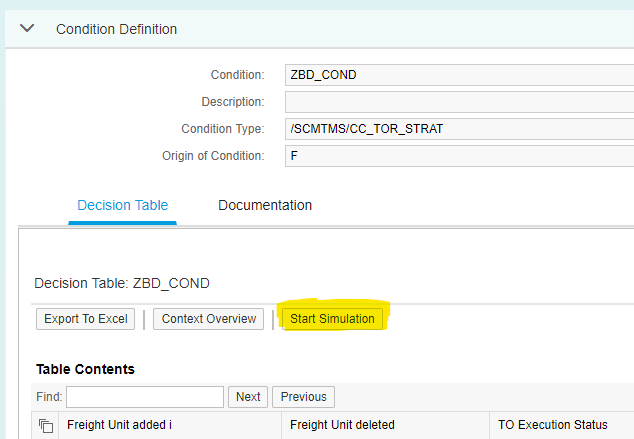
In the simulation itself is described in the online help of brfplus, so I don´t go into the details. Basically you can enter data for all input proviedd to BRFplus and run the simulation.
Trace
There is one more option, the trace. When the condition explanation user parameter is active, we also trigger the tracing in BRFplus. The trace can be accessed from the BRFplus workbench, but it i a bit tricky.
First, start BRFplus workbench by entering transaction code brfplus (or brf+) which opens a browser window. In there first make sure, that you are in expert mode:
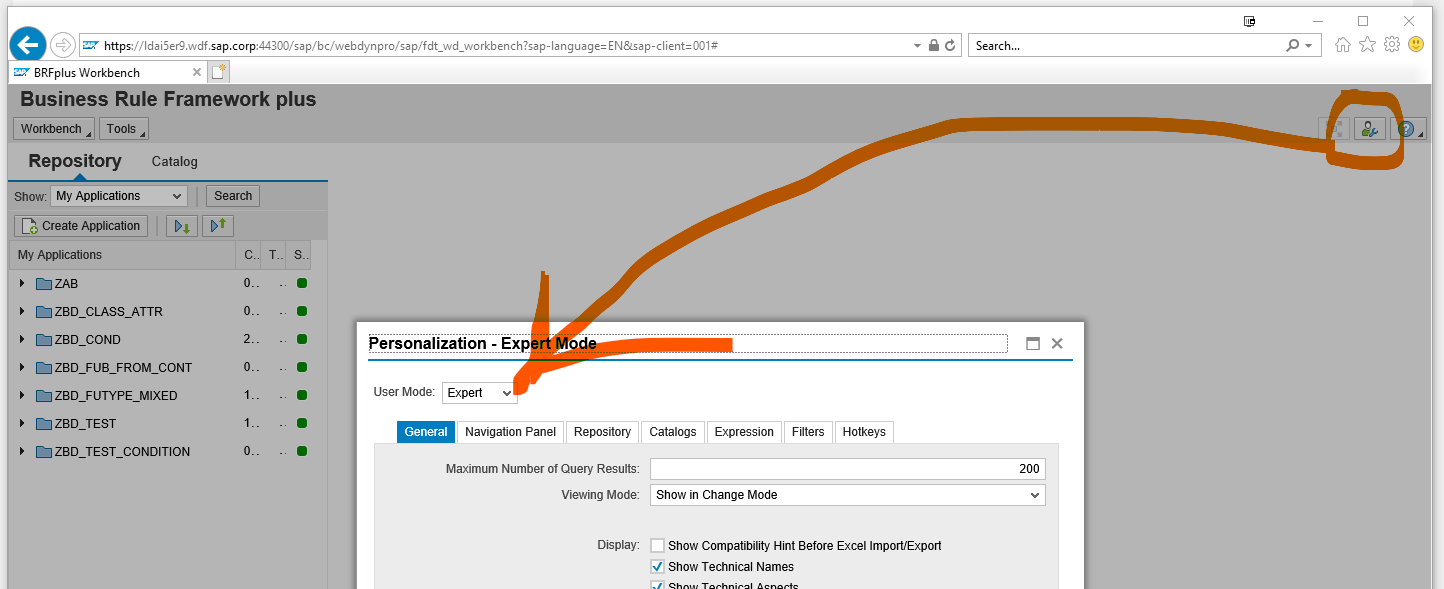
Then you have the option to look into traces:

The trace looks something like this:

Notes
Please implement note 2788908 - Condition Explanantion does not work for partial hits when working the traces, it is required to also persist the traces in case BRFplus did not return any data. It also provides an external ID which makes the search for traces easier.
Test Report
For quick check you can use the Test report /SCMTMS/TEST_CONDITION, it´s a bit limited, but still usefull sometimes. Of course it can only use the current state of a document.
- SAP Managed Tags:
- NW ABAP Business Rule Framework (BRFplus)
Labels:
You must be a registered user to add a comment. If you've already registered, sign in. Otherwise, register and sign in.
Labels in this area
-
ABAP CDS Views - CDC (Change Data Capture)
2 -
AI
1 -
Analyze Workload Data
1 -
BTP
1 -
Business and IT Integration
2 -
Business application stu
1 -
Business Technology Platform
1 -
Business Trends
1,661 -
Business Trends
87 -
CAP
1 -
cf
1 -
Cloud Foundry
1 -
Confluent
1 -
Customer COE Basics and Fundamentals
1 -
Customer COE Latest and Greatest
3 -
Customer Data Browser app
1 -
Data Analysis Tool
1 -
data migration
1 -
data transfer
1 -
Datasphere
2 -
Event Information
1,400 -
Event Information
64 -
Expert
1 -
Expert Insights
178 -
Expert Insights
274 -
General
1 -
Google cloud
1 -
Google Next'24
1 -
Kafka
1 -
Life at SAP
784 -
Life at SAP
11 -
Migrate your Data App
1 -
MTA
1 -
Network Performance Analysis
1 -
NodeJS
1 -
PDF
1 -
POC
1 -
Product Updates
4,577 -
Product Updates
327 -
Replication Flow
1 -
RisewithSAP
1 -
SAP BTP
1 -
SAP BTP Cloud Foundry
1 -
SAP Cloud ALM
1 -
SAP Cloud Application Programming Model
1 -
SAP Datasphere
2 -
SAP S4HANA Cloud
1 -
SAP S4HANA Migration Cockpit
1 -
Technology Updates
6,886 -
Technology Updates
405 -
Workload Fluctuations
1
Related Content
- SAP Build Code - Speed up your development with Generative AI Assistant - Joule in Technology Blogs by SAP
- Exploring SAP Cloud ALM and its functionalities in Technology Blogs by Members
- Graph intro series, part 8: Use Graph With OData v4 in Technology Blogs by SAP
- Graph intro series, part 9: Use Graph With GraphQL in Technology Blogs by SAP
- SAP BTP Integration Suite - New Message Metrics in Technology Blogs by SAP
Top kudoed authors
| User | Count |
|---|---|
| 13 | |
| 10 | |
| 10 | |
| 7 | |
| 7 | |
| 6 | |
| 5 | |
| 5 | |
| 5 | |
| 4 |