
- SAP Community
- Products and Technology
- Technology
- Technology Blogs by Members
- Preparing Managed System Note Assistant (SNOTE) fo...
Technology Blogs by Members
Explore a vibrant mix of technical expertise, industry insights, and tech buzz in member blogs covering SAP products, technology, and events. Get in the mix!
Turn on suggestions
Auto-suggest helps you quickly narrow down your search results by suggesting possible matches as you type.
Showing results for
dennispadia
Active Contributor
Options
- Subscribe to RSS Feed
- Mark as New
- Mark as Read
- Bookmark
- Subscribe
- Printer Friendly Page
- Report Inappropriate Content
05-02-2019
5:14 AM
Update on 09 December, 2019
SAP has released SAP Note "2836302 - Automated guided steps for enabling Note Assistant for TCI and Digitally Signed SAP Notes" which simplifies the process of configuring individual steps to enable Note Assistant (SNOTE transaction) for Digitally Signed SAP Notes
RCWB_TCI_DIGITSIGN_AUTOMATION report provided with SAP Note 2836302 eliminates following individual steps -
- Implement SAP Notes 2408073, 2546220, 2508268 or Implement SAP TCI Note 2576306
- Configuring the SNOTE transaction to use the right procedure (RFC or HTTP or Download Service) for download of Digitally Signed SAP Note.
This note simplifies the process by providing guided steps for enabling your system for TCI and Digitally Signed SAP Notes. Refer pdf attached to SAP Note 2836302 for more details.
SAP now recommend to use RCWB_TCI_DIGITSIGN_AUTOMATION report to avoid unnecessary issues while enabling Note Assistant to work with digitally signed SAP Notes
Above message would be quite familiar this days in SAP Launchpad Portal when you try to access any SAP Note. Enough has been said on the same in multiple blogs but in this blog I will try to capture entire procedure to make your ABAP system - SAP Note Assistant (SNOTE) ready to communicate to updated SAP Backbone Support to download digitally signed SAP Notes.
Quick Overview
SAP's Support Backbone is the central infrastructure located at SAP to provide technical
support to customers. SAP has updated it's support backbone infrastructure, but the legacy infrastructure remains in place to allow a safe transition for SAP customers.
How customer gets impacted due to SAP's Support Backbone update?
All customers with ABAP-based SAP systems needs to switch to the new infrastructure before January 2020 to ensure smooth connectivity.
Impact on SAP Solution Manager
You need to switch the communication of SAP Solution Manager to the new infrastructure before January 2020 to ensure continuous connectivity.
SAP Solution Manager 7.2 needs to be updated to Support Package Stack 07 or 08
Impact on SAP Note Assistant
SAP Note Assistant (transaction SNOTE) needs to be enabled to handle digitally signed downloads. To achieve this, SAP Note Assistant needs to be updated in every system where it is used.
Remark: The download of SAP Notes with SNOTE is no longer possible after January 1st, 2020 if SNOTE is not updated to handle digitally signed SAP Notes before this date.
Impact on ST-PI and ST-A/PI
All ABAP-based SAP systems which have direct connectivity to SAP (i.e. sending EWA reports directly to SAP) need to be updated with the latest ST-PI AddOn. You can find the required ST-PI and ST-A/PI versions in the FAQ.
Systems which do not have direct connectivity to SAP (because, for example, EWA reports are sent through SAP Solution Manager) do not need to update ST-PI and ST-A/PI. Nevertheless, SAP generally recommends to keep ST-PI and ST-A/PI updated in the managed systems.
Minimum versions of ST-PI and ST-A/PI is required in managed system if it has direct connectivity to SAP
- ST-PI 740 SP10
- ST-PI 2008_1_700 SP20
- ST-PI 2008_1_710 SP20
- ST-A/PI 01T* SP01
Handling of Technical Communication Users
Connections using generic users will not work anymore after January 1st, 2020. For this purpose, customers need to ensure that all connections use a technical communication user in all systems which have connectivity to SAP (this includes all systems directly sending EWA data to SAP and all systems where SAP Note Assistant is being used on).
A technical communication user is an isolated user used for connectivity purposes only. No logon at any SAP portals is possible with this user. The password of a technical communication user does not expire. Technical communication users can be requested via this app.
If you are still unfamiliar on what I'm talking about kindly refer below links to get more detailed insights -
Note Assistant
Connectivity to SAP's Support Backbone
Handling Digital Signed SAP Note
SAP Note Assistant
SAP is making SAP Notes more secure by ensuring all SAP Notes are digitally signed. The SAP Notes files can get maliciously modified and the customer unknowingly can upload the maliciously modified SAP Notes files into their ABAP systems. Therefore, SAP plans to deliver all SAP Notes files with digital signature to protect SAP Notes files with increased authenticity and improved security. SAP strongly recommend customers to upload only digitally signed SAP Note files
Till now, we were using SAPOSS RFC connection to download any SAP Notes from SAP's Backbone support, but this is changed as now generic user like OSS_RFC will no longer be used to communicate to SAP Backbone system. Instead, we have to use technical communication users in all systems which have connectivity to SAP.
Pre-requisites SAP Notes
If you have TCI enabled, kindly implement SAP Note
- 2576306 - Transport-Based Correction Instruction (TCI) for Download of Digitally Signed SAP Notes
But if you don’t have TCI enabled, kindly implement below SAP Note.
- You have implemented the SAP Note 2408073 and SAP Note 2546220 for uploading digitally signed SAP Note and digital signature verification.
- You have implemented the SAP Note 2508268 for downloading digitally signed SAP Note
NOTE: It is recommended to enable TCI in the system, as it is a new way to deliver ABAP correction instructions to customer in flexible manner. Below is the high-level overview on when TCI is been used.
Enabling Note Assistant for TCI, kindly refer to below SAP Note and attached pdf in the note.
2187425 - Information about SAP Note Transport based Correction Instructions (TCI)
Once the pre-requisite steps has been completed, kindly follow below steps based on your system version
ABAP System: SAP_BASIS - 700 to 731 Only
SAP ABAP systems with lower SAP Releases (= lower than SAP Kernel 7.42 Patch Level 400) who want to download SAP notes or uses software components of ST-PI and ST-A/PI will still use RFC connection SAPOSS or SAPSNOTE, but changes with that RFC connection`s SAPOSS or SAPSNOTE are mandatory!

Check your SAP Kernel (System > Status)

As system kernel version is below 742, we can use SAPOSS connection but we need to make certain changes.

/H/<saprouter@customer>/S/3299/H/<saprouter@sap>/S/3299/H/oss001.wdf.sap.corp
Possible SAP Route entries for <saprouter@sap>
sapserv1 (194.117.106.129) Internet VPN connection
sapserv2 (194.39.131.34) Internet SNC connection
sapserv3 (147.204.2.5) for customers connected to Germany
sapserv4 (204.79.199.2) for customers in the United States
sapserv5 (194.39.138.2) for customers connected to Japan
sapserv7 (194.39.134.35) for customers in Asia Pacific Japan (APJ) including New Zealand and Australia
sapserv9 (169.145.197.110) for customers in APJ including New Zealand and Australia
sapserv10 (203.13.159.37) for customers in China
There is no change in logon group, you can use
1_PUBLIC
2_JAPANESE
EWA


SAP Note 2740667 - RFC connection SAPOSS to SAP Service & Support backbone will change (latest) in January 20...
ABAP System: SAP_BASIS 740 & Above
For system higher than 740, mandatory protocol is HTTPS so we need to configure RFC accordingly and make relevant changes so SAP Notes gets download using HTTPS protocol instead of RFC protocol i.e. SAPOSS

There is task list available to configure HTTPS communication. Task List is available in systems with at least SAP_BASIS 740 after applying TCI in SAP Note 2738426. So if you don't have TCI enable you have to manually create RFC in SM59. For manual step follow "Digital Signature.pdf" attached to SAP Note 2576306 - Transport-Based Correction Instruction (TCI) for Download of Digitally Signed SAP Notes
Here I will be using task list to configure HTTPS communication channel, so for that SAP Note 2738426 needs to be implemented.


ssl/client_ciphersuites (step 3 in task list)
We need to set parameter ssl/client_ciphersuites and parameter value for enabling highest TLS protocol version with BEST-OPTION.
Recommended Configuration of Available TLS Protocol Versions (required for enabling TLSv1.2)
ssl/client_ciphersuites = 150:PFS:HIGH::EC_P256:EC_HIGH

Restart the system after adding/changing parameter.
For more information, read SAP Note 510007 - Setting up SSL on Application Server ABAP
client certificate (step 4 in task list)
Once the Note has been implemented we need to export below client certificate in STRUST. Click on the link to get the certificate
- VeriSign Class 3 Public Primary Certification Authority - G5
- DigiCert Global Root CA
- DigiCert Global Root G2
- Baltimore CyberTrust Root
STRUST > SSL client SSL Client (Standard)
Note: You can import client certificate in SSL Client (Standard) or SSL Client (Anonymous), but relative option needs to selected while running task list otherwise you will get error while running task list. I have imported all the above client in SSL client (standard)

As you can see in Certificate List all 4 client certificate has been added but make sure you save it before you exit this transaction or execute task list
Generate Task List
STC01 > SAP_BASIS_CONFIG_OSS_COMM


In task 3, we can select where it can check certificates for SSL client. As we have added all certificates in ssl client (standard) we will keep that selection.

Enter parameter for 4th task - New OSS Comm: Create HTTPS Connections for SAP Services (SM59)

Only insert first three field i.e. Technical Communication User, Password and Router String and press enter. Remaining field under HTTPS Connection for Support Portal will automatically populated. Save the variant and go back


Direct download of Digital SAP Note – Setting
To directly download the digitally signed SAP Notes using SNOTE transaction, proceed as follows:
Defining Procedure for Downloading SAP Note (RCWB_SNOTE_DWNLD_PROC_CONFIG)
Defining File Type for Downloading SAP Note (RCWB_UNSIGNED_NOTE_CONFIG)
For SAP version 740 and above we have to set HTTPS Protocol to download SAP Note, to make this setting we need to define procedure for downloading SAP Note using RCWB_SNOTE_DWNLD_PROC_CONFIG report

On saving above procedure, SAP Notes will be downloaded using SAP-SUPPORT_NOTE_DOWNLOAD RFC destination and connection to SAP Support portal will be using SAP-SUPPORT_PORTAL
Download of unsigned SAP Notes as fallback. Following customization is also provided to choose download of unsigned SAP Note as fallback via the report RCWB_UNSIGNED_NOTE_CONFIG

Download of unsigned SAP Note in SNOTE will be supported only until end of 2019.
Validation
Download any SAP Note using SNOTE and in log you can see it is been downloaded to HTTPS protocol which is connected to SAP Backbone support system.
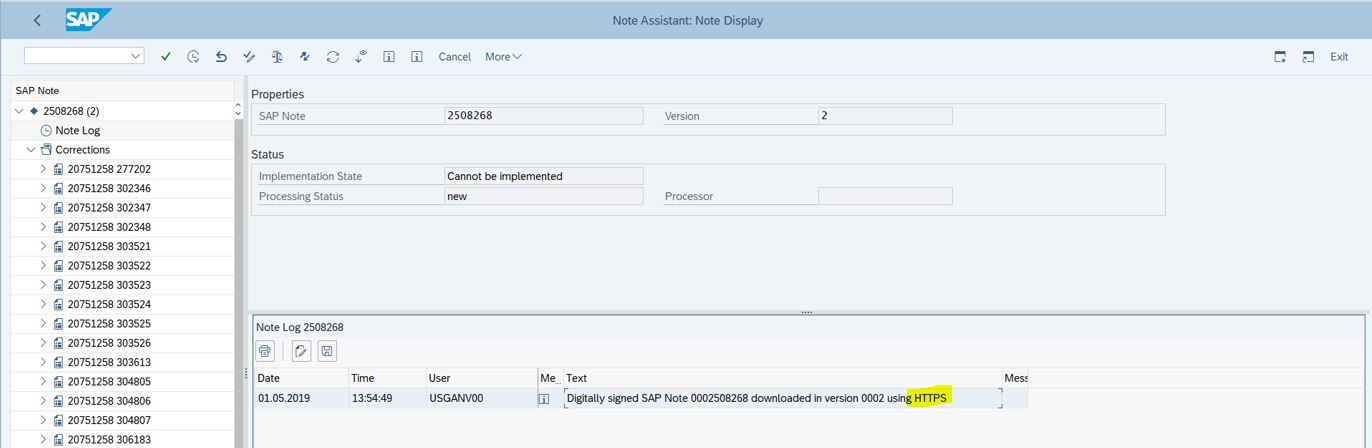
Regards,
Dennis Padia
98 Comments
- « Previous
-
- 1
- 2
- Next »
You must be a registered user to add a comment. If you've already registered, sign in. Otherwise, register and sign in.
Labels in this area
-
"automatische backups"
1 -
"regelmäßige sicherung"
1 -
"TypeScript" "Development" "FeedBack"
1 -
505 Technology Updates 53
1 -
ABAP
14 -
ABAP API
1 -
ABAP CDS Views
2 -
ABAP CDS Views - BW Extraction
1 -
ABAP CDS Views - CDC (Change Data Capture)
1 -
ABAP class
2 -
ABAP Cloud
2 -
ABAP Development
5 -
ABAP in Eclipse
1 -
ABAP Platform Trial
1 -
ABAP Programming
2 -
abap technical
1 -
absl
2 -
access data from SAP Datasphere directly from Snowflake
1 -
Access data from SAP datasphere to Qliksense
1 -
Accrual
1 -
action
1 -
adapter modules
1 -
Addon
1 -
Adobe Document Services
1 -
ADS
1 -
ADS Config
1 -
ADS with ABAP
1 -
ADS with Java
1 -
ADT
2 -
Advance Shipping and Receiving
1 -
Advanced Event Mesh
3 -
AEM
1 -
AI
7 -
AI Launchpad
1 -
AI Projects
1 -
AIML
9 -
Alert in Sap analytical cloud
1 -
Amazon S3
1 -
Analytical Dataset
1 -
Analytical Model
1 -
Analytics
1 -
Analyze Workload Data
1 -
annotations
1 -
API
1 -
API and Integration
3 -
API Call
2 -
API security
1 -
Application Architecture
1 -
Application Development
5 -
Application Development for SAP HANA Cloud
3 -
Applications and Business Processes (AP)
1 -
Artificial Intelligence
1 -
Artificial Intelligence (AI)
5 -
Artificial Intelligence (AI) 1 Business Trends 363 Business Trends 8 Digital Transformation with Cloud ERP (DT) 1 Event Information 462 Event Information 15 Expert Insights 114 Expert Insights 76 Life at SAP 418 Life at SAP 1 Product Updates 4
1 -
Artificial Intelligence (AI) blockchain Data & Analytics
1 -
Artificial Intelligence (AI) blockchain Data & Analytics Intelligent Enterprise
1 -
Artificial Intelligence (AI) blockchain Data & Analytics Intelligent Enterprise Oil Gas IoT Exploration Production
1 -
Artificial Intelligence (AI) blockchain Data & Analytics Intelligent Enterprise sustainability responsibility esg social compliance cybersecurity risk
1 -
ASE
1 -
ASR
2 -
ASUG
1 -
Attachments
1 -
Authorisations
1 -
Automating Processes
1 -
Automation
2 -
aws
2 -
Azure
1 -
Azure AI Studio
1 -
Azure API Center
1 -
Azure API Management
1 -
B2B Integration
1 -
Backorder Processing
1 -
Backup
1 -
Backup and Recovery
1 -
Backup schedule
1 -
BADI_MATERIAL_CHECK error message
1 -
Bank
1 -
BAS
1 -
basis
2 -
Basis Monitoring & Tcodes with Key notes
2 -
Batch Management
1 -
BDC
1 -
Best Practice
1 -
bitcoin
1 -
Blockchain
3 -
bodl
1 -
BOP in aATP
1 -
BOP Segments
1 -
BOP Strategies
1 -
BOP Variant
1 -
BPC
1 -
BPC LIVE
1 -
BTP
12 -
BTP Destination
2 -
Business AI
1 -
Business and IT Integration
1 -
Business application stu
1 -
Business Application Studio
1 -
Business Architecture
1 -
Business Communication Services
1 -
Business Continuity
1 -
Business Data Fabric
3 -
Business Partner
12 -
Business Partner Master Data
10 -
Business Technology Platform
2 -
Business Trends
4 -
CA
1 -
calculation view
1 -
CAP
4 -
Capgemini
1 -
CAPM
1 -
Catalyst for Efficiency: Revolutionizing SAP Integration Suite with Artificial Intelligence (AI) and
1 -
CCMS
2 -
CDQ
12 -
CDS
2 -
Cental Finance
1 -
Certificates
1 -
CFL
1 -
Change Management
1 -
chatbot
1 -
chatgpt
3 -
CL_SALV_TABLE
2 -
Class Runner
1 -
Classrunner
1 -
Cloud ALM Monitoring
1 -
Cloud ALM Operations
1 -
cloud connector
1 -
Cloud Extensibility
1 -
Cloud Foundry
4 -
Cloud Integration
6 -
Cloud Platform Integration
2 -
cloudalm
1 -
communication
1 -
Compensation Information Management
1 -
Compensation Management
1 -
Compliance
1 -
Compound Employee API
1 -
Configuration
1 -
Connectors
1 -
Consolidation Extension for SAP Analytics Cloud
2 -
Control Indicators.
1 -
Controller-Service-Repository pattern
1 -
Conversion
1 -
Cosine similarity
1 -
cryptocurrency
1 -
CSI
1 -
ctms
1 -
Custom chatbot
3 -
Custom Destination Service
1 -
custom fields
1 -
Customer Experience
1 -
Customer Journey
1 -
Customizing
1 -
cyber security
3 -
cybersecurity
1 -
Data
1 -
Data & Analytics
1 -
Data Aging
1 -
Data Analytics
2 -
Data and Analytics (DA)
1 -
Data Archiving
1 -
Data Back-up
1 -
Data Flow
1 -
Data Governance
5 -
Data Integration
2 -
Data Quality
12 -
Data Quality Management
12 -
Data Synchronization
1 -
data transfer
1 -
Data Unleashed
1 -
Data Value
8 -
database tables
1 -
Datasphere
3 -
datenbanksicherung
1 -
dba cockpit
1 -
dbacockpit
1 -
Debugging
2 -
Defender
1 -
Delimiting Pay Components
1 -
Delta Integrations
1 -
Destination
3 -
Destination Service
1 -
Developer extensibility
1 -
Developing with SAP Integration Suite
1 -
Devops
1 -
digital transformation
1 -
Documentation
1 -
Dot Product
1 -
DQM
1 -
dump database
1 -
dump transaction
1 -
e-Invoice
1 -
E4H Conversion
1 -
Eclipse ADT ABAP Development Tools
2 -
edoc
1 -
edocument
1 -
ELA
1 -
Embedded Consolidation
1 -
Embedding
1 -
Embeddings
1 -
Employee Central
1 -
Employee Central Payroll
1 -
Employee Central Time Off
1 -
Employee Information
1 -
Employee Rehires
1 -
Enable Now
1 -
Enable now manager
1 -
endpoint
1 -
Enhancement Request
1 -
Enterprise Architecture
1 -
ESLint
1 -
ETL Business Analytics with SAP Signavio
1 -
Euclidean distance
1 -
Event Dates
1 -
Event Driven Architecture
1 -
Event Mesh
2 -
Event Reason
1 -
EventBasedIntegration
1 -
EWM
1 -
EWM Outbound configuration
1 -
EWM-TM-Integration
1 -
Existing Event Changes
1 -
Expand
1 -
Expert
2 -
Expert Insights
2 -
Exploits
1 -
Fiori
14 -
Fiori Elements
2 -
Fiori SAPUI5
12 -
Flask
1 -
Full Stack
8 -
Funds Management
1 -
General
1 -
General Splitter
1 -
Generative AI
1 -
Getting Started
1 -
GitHub
8 -
Grants Management
1 -
GraphQL
1 -
groovy
1 -
GTP
1 -
HANA
6 -
HANA Cloud
2 -
Hana Cloud Database Integration
2 -
HANA DB
2 -
HANA XS Advanced
1 -
Historical Events
1 -
home labs
1 -
HowTo
1 -
HR Data Management
1 -
html5
8 -
HTML5 Application
1 -
Identity cards validation
1 -
idm
1 -
Implementation
1 -
input parameter
1 -
instant payments
1 -
Integration
3 -
Integration Advisor
1 -
Integration Architecture
1 -
Integration Center
1 -
Integration Suite
1 -
intelligent enterprise
1 -
iot
1 -
Java
1 -
job
1 -
Job Information Changes
1 -
Job-Related Events
1 -
Job_Event_Information
1 -
joule
4 -
Journal Entries
1 -
Just Ask
1 -
Kerberos for ABAP
8 -
Kerberos for JAVA
8 -
KNN
1 -
Launch Wizard
1 -
Learning Content
2 -
Life at SAP
5 -
lightning
1 -
Linear Regression SAP HANA Cloud
1 -
Loading Indicator
1 -
local tax regulations
1 -
LP
1 -
Machine Learning
2 -
Marketing
1 -
Master Data
3 -
Master Data Management
14 -
Maxdb
2 -
MDG
1 -
MDGM
1 -
MDM
1 -
Message box.
1 -
Messages on RF Device
1 -
Microservices Architecture
1 -
Microsoft Universal Print
1 -
Middleware Solutions
1 -
Migration
5 -
ML Model Development
1 -
Modeling in SAP HANA Cloud
8 -
Monitoring
3 -
MTA
1 -
Multi-Record Scenarios
1 -
Multiple Event Triggers
1 -
Myself Transformation
1 -
Neo
1 -
New Event Creation
1 -
New Feature
1 -
Newcomer
1 -
NodeJS
3 -
ODATA
2 -
OData APIs
1 -
odatav2
1 -
ODATAV4
1 -
ODBC
1 -
ODBC Connection
1 -
Onpremise
1 -
open source
2 -
OpenAI API
1 -
Oracle
1 -
PaPM
1 -
PaPM Dynamic Data Copy through Writer function
1 -
PaPM Remote Call
1 -
PAS-C01
1 -
Pay Component Management
1 -
PGP
1 -
Pickle
1 -
PLANNING ARCHITECTURE
1 -
Popup in Sap analytical cloud
1 -
PostgrSQL
1 -
POSTMAN
1 -
Prettier
1 -
Process Automation
2 -
Product Updates
4 -
PSM
1 -
Public Cloud
1 -
Python
4 -
python library - Document information extraction service
1 -
Qlik
1 -
Qualtrics
1 -
RAP
3 -
RAP BO
2 -
Record Deletion
1 -
Recovery
1 -
recurring payments
1 -
redeply
1 -
Release
1 -
Remote Consumption Model
1 -
Replication Flows
1 -
research
1 -
Resilience
1 -
REST
1 -
REST API
2 -
Retagging Required
1 -
Risk
1 -
Rolling Kernel Switch
1 -
route
1 -
rules
1 -
S4 HANA
1 -
S4 HANA Cloud
1 -
S4 HANA On-Premise
1 -
S4HANA
3 -
S4HANA_OP_2023
2 -
SAC
10 -
SAC PLANNING
9 -
SAP
4 -
SAP ABAP
1 -
SAP Advanced Event Mesh
1 -
SAP AI Core
8 -
SAP AI Launchpad
8 -
SAP Analytic Cloud Compass
1 -
Sap Analytical Cloud
1 -
SAP Analytics Cloud
4 -
SAP Analytics Cloud for Consolidation
3 -
SAP Analytics Cloud Story
1 -
SAP analytics clouds
1 -
SAP API Management
1 -
SAP BAS
1 -
SAP Basis
6 -
SAP BODS
1 -
SAP BODS certification.
1 -
SAP BTP
21 -
SAP BTP Build Work Zone
2 -
SAP BTP Cloud Foundry
6 -
SAP BTP Costing
1 -
SAP BTP CTMS
1 -
SAP BTP Innovation
1 -
SAP BTP Migration Tool
1 -
SAP BTP SDK IOS
1 -
SAP Build
11 -
SAP Build App
1 -
SAP Build apps
1 -
SAP Build CodeJam
1 -
SAP Build Process Automation
3 -
SAP Build work zone
10 -
SAP Business Objects Platform
1 -
SAP Business Technology
2 -
SAP Business Technology Platform (XP)
1 -
sap bw
1 -
SAP CAP
2 -
SAP CDC
1 -
SAP CDP
1 -
SAP CDS VIEW
1 -
SAP Certification
1 -
SAP Cloud ALM
4 -
SAP Cloud Application Programming Model
1 -
SAP Cloud Integration for Data Services
1 -
SAP cloud platform
8 -
SAP Companion
1 -
SAP CPI
3 -
SAP CPI (Cloud Platform Integration)
2 -
SAP CPI Discover tab
1 -
sap credential store
1 -
SAP Customer Data Cloud
1 -
SAP Customer Data Platform
1 -
SAP Data Intelligence
1 -
SAP Data Migration in Retail Industry
1 -
SAP Data Services
1 -
SAP DATABASE
1 -
SAP Dataspher to Non SAP BI tools
1 -
SAP Datasphere
9 -
SAP DRC
1 -
SAP EWM
1 -
SAP Fiori
3 -
SAP Fiori App Embedding
1 -
Sap Fiori Extension Project Using BAS
1 -
SAP GRC
1 -
SAP HANA
1 -
SAP HCM (Human Capital Management)
1 -
SAP HR Solutions
1 -
SAP IDM
1 -
SAP Integration Suite
9 -
SAP Integrations
4 -
SAP iRPA
2 -
SAP LAGGING AND SLOW
1 -
SAP Learning Class
1 -
SAP Learning Hub
1 -
SAP Master Data
1 -
SAP Odata
2 -
SAP on Azure
2 -
SAP PartnerEdge
1 -
sap partners
1 -
SAP Password Reset
1 -
SAP PO Migration
1 -
SAP Prepackaged Content
1 -
SAP Process Automation
2 -
SAP Process Integration
2 -
SAP Process Orchestration
1 -
SAP S4HANA
2 -
SAP S4HANA Cloud
1 -
SAP S4HANA Cloud for Finance
1 -
SAP S4HANA Cloud private edition
1 -
SAP Sandbox
1 -
SAP STMS
1 -
SAP successfactors
3 -
SAP SuccessFactors HXM Core
1 -
SAP Time
1 -
SAP TM
2 -
SAP Trading Partner Management
1 -
SAP UI5
1 -
SAP Upgrade
1 -
SAP Utilities
1 -
SAP-GUI
8 -
SAP_COM_0276
1 -
SAPBTP
1 -
SAPCPI
1 -
SAPEWM
1 -
sapmentors
1 -
saponaws
2 -
SAPS4HANA
1 -
SAPUI5
5 -
schedule
1 -
Script Operator
1 -
Secure Login Client Setup
8 -
security
9 -
Selenium Testing
1 -
Self Transformation
1 -
Self-Transformation
1 -
SEN
1 -
SEN Manager
1 -
service
1 -
SET_CELL_TYPE
1 -
SET_CELL_TYPE_COLUMN
1 -
SFTP scenario
2 -
Simplex
1 -
Single Sign On
8 -
Singlesource
1 -
SKLearn
1 -
Slow loading
1 -
soap
1 -
Software Development
1 -
SOLMAN
1 -
solman 7.2
2 -
Solution Manager
3 -
sp_dumpdb
1 -
sp_dumptrans
1 -
SQL
1 -
sql script
1 -
SSL
8 -
SSO
8 -
Substring function
1 -
SuccessFactors
1 -
SuccessFactors Platform
1 -
SuccessFactors Time Tracking
1 -
Sybase
1 -
system copy method
1 -
System owner
1 -
Table splitting
1 -
Tax Integration
1 -
Technical article
1 -
Technical articles
1 -
Technology Updates
14 -
Technology Updates
1 -
Technology_Updates
1 -
terraform
1 -
Threats
2 -
Time Collectors
1 -
Time Off
2 -
Time Sheet
1 -
Time Sheet SAP SuccessFactors Time Tracking
1 -
Tips and tricks
2 -
toggle button
1 -
Tools
1 -
Trainings & Certifications
1 -
Transformation Flow
1 -
Transport in SAP BODS
1 -
Transport Management
1 -
TypeScript
3 -
ui designer
1 -
unbind
1 -
Unified Customer Profile
1 -
UPB
1 -
Use of Parameters for Data Copy in PaPM
1 -
User Unlock
1 -
VA02
1 -
Validations
1 -
Vector Database
2 -
Vector Engine
1 -
Visual Studio Code
1 -
VSCode
2 -
VSCode extenions
1 -
Vulnerabilities
1 -
Web SDK
1 -
work zone
1 -
workload
1 -
xsa
1 -
XSA Refresh
1
- « Previous
- Next »
Related Content
- SAP BTP SDK for iOS 10.0 is now available in Technology Blogs by SAP
- Towards Sustainable Energy in Technology Blogs by SAP
- S4 Hana Public Cloud Digital Assistant in Technology Q&A
- Exploring the potential of GPT in SAP ecosystem in Technology Blogs by SAP
- Preparing an Analytical Data Model for HANA Cloud A ShowCase in Technology Blogs by SAP
Top kudoed authors
| User | Count |
|---|---|
| 8 | |
| 5 | |
| 5 | |
| 4 | |
| 4 | |
| 4 | |
| 4 | |
| 3 | |
| 3 | |
| 3 |