
- SAP Community
- Products and Technology
- Enterprise Resource Planning
- ERP Blogs by SAP
- 6. SAP S/4HANA Cloud Extensibility - Engraving sam...
Enterprise Resource Planning Blogs by SAP
Get insights and updates about cloud ERP and RISE with SAP, SAP S/4HANA and SAP S/4HANA Cloud, and more enterprise management capabilities with SAP blog posts.
Turn on suggestions
Auto-suggest helps you quickly narrow down your search results by suggesting possible matches as you type.
Showing results for
niklas_meinert
Explorer
Options
- Subscribe to RSS Feed
- Mark as New
- Mark as Read
- Bookmark
- Subscribe
- Printer Friendly Page
- Report Inappropriate Content
04-29-2019
7:24 AM
This blog is part of a blog series focusing on SAP S/4HANA Extensibility. It shows how the extended business process looks like. Navigate to the header blog SAP S/4HANA Cloud Extensibility - Engraving sample scenario
Now let execute the process and see if it’s running as expected.

Goto app: “Style”
Press: “Go”

Open External Application “Postman”; can be downloaded from the internet
Create a Get Request

URL: https://XXX-api.s4hana.ondemand.com/sap/opu/odata/sap/YY1_STYLE_CDS/YY1_STYLE
Authorization:
Type = Basic Auth
Username + Password = use the user created in the Communication User and the corresponding password
Headers:
We need the x-csrf-token to make the post call later
Press: “Send”

Open External Application “Postman”; can be downloaded from the internet
Create a POST Request
URL: https://XXX-api.s4hana.ondemand.com/sap/opu/odata/sap/YY1_STYLE_CDS/YY1_STYLE
Authorization:
Type = Basic Auth
Username + Password = use the user created in the Communication User and the corresponding password
Header:
Key: Content-Type Value: application/json
Key: x-csrf-token Value: copy from GET Request
Body:
Press: “Send”
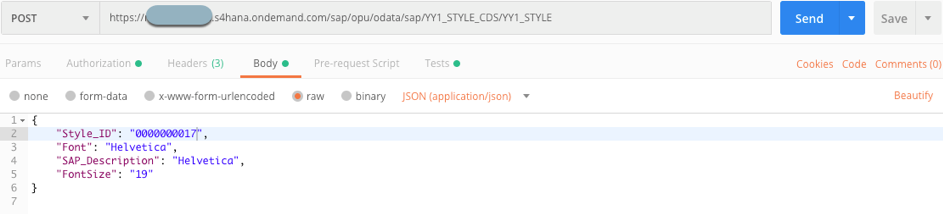
Goto app: “Style”
Press: “Go”

Open External Application “Postman”; can be downloaded from the internet
Create a POST Request
URL: https://XXX-api.s4hana.ondemand.com/sap/opu/odata/sap/API_SALES_ORDER_SRV/A_SalesOrder
Authorization:
Type = Basic Auth
Username + Password = use the user created in the Communication User and the corresponding password
Header:
Key: Content-Type Value: application/json
Key: x-csrf-token Value: copy from GET Request
Body:
Press: “Send”


Goto app: “Manage Sales Orders”
Enter Sales Order ID 111378
Open the Sales Order

Open Item 20

Goto app: Create Outbound Delivery
Search for Sales Order that has been created (111378)
Select checkbox and press “Create Delivery”

Store/note down the Delivery ID (80084617)
Take care that you choose the second line item as i have created two line items in the sales order.
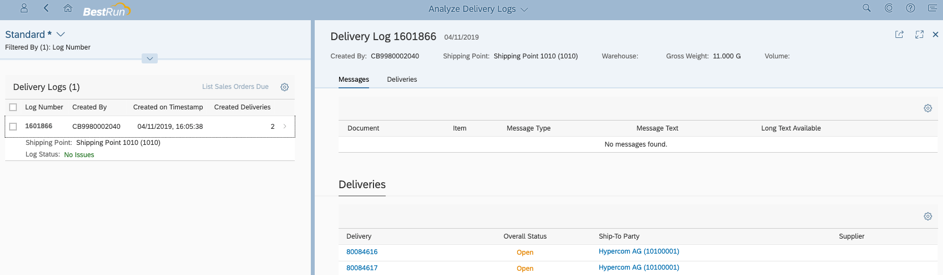
Goto app: Display Outbound Delivery
Enter Delivery ID + Press “Enter”

Navigate to item level

Check Custom Fields Section

Goto app engraving
Consume analytics

Highlights and Conclusion:
This blog shows how the extended business process looks like in the SAP S/4HANA Cloud system. It shows how the different technical setups that have been done in the technical setup blogs come together and interact in order to support the overall business process.
The blog outlines that the In-App Extensibility tools are powerful, easy to consume and life cycle stable.
This is a subchapter of the blog SAP S/4HANA Cloud Extensibility - Engraving sample scenario
Run Business Process using postman
Now let execute the process and see if it’s running as expected.

Check CBO Style
Goto app: “Style”
Press: “Go”

Read Style from Postman
Open External Application “Postman”; can be downloaded from the internet
Create a Get Request

URL: https://XXX-api.s4hana.ondemand.com/sap/opu/odata/sap/YY1_STYLE_CDS/YY1_STYLE
Authorization:
Type = Basic Auth
Username + Password = use the user created in the Communication User and the corresponding password
Headers:
- Key = x-csrf-token
- Value = fetch
We need the x-csrf-token to make the post call later
Press: “Send”

Create Style from Postman
Open External Application “Postman”; can be downloaded from the internet
Create a POST Request
URL: https://XXX-api.s4hana.ondemand.com/sap/opu/odata/sap/YY1_STYLE_CDS/YY1_STYLE
Authorization:
Type = Basic Auth
Username + Password = use the user created in the Communication User and the corresponding password
Header:
Key: Content-Type Value: application/json
Key: x-csrf-token Value: copy from GET Request
Body:
{
"Style_ID": "0000000004",
"Font": "Bell MT",
"SAP_Description": "Bell MT",
"FontSize": "12"
}Press: “Send”
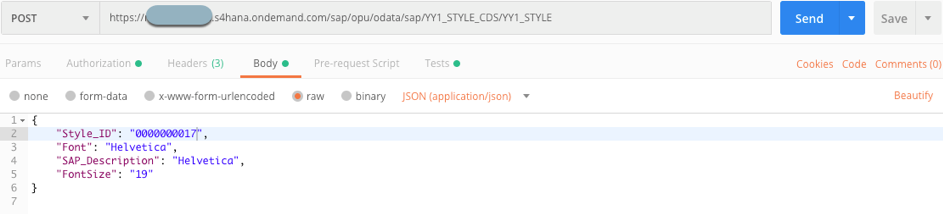
Check CBO Style
Goto app: “Style”
Press: “Go”

Create Sales Order from Postman
Open External Application “Postman”; can be downloaded from the internet
Create a POST Request
URL: https://XXX-api.s4hana.ondemand.com/sap/opu/odata/sap/API_SALES_ORDER_SRV/A_SalesOrder
Authorization:
Type = Basic Auth
Username + Password = use the user created in the Communication User and the corresponding password
Header:
Key: Content-Type Value: application/json
Key: x-csrf-token Value: copy from GET Request
Body:
{
"SalesOrderType": "OR",
"SalesOrganization": "1010",
"DistributionChannel": "10",
"OrganizationDivision": "00",
"SalesGroup": "100",
"SalesOffice": "100",
"SalesDistrict": "ACT",
"SoldToParty": "10100001",
"PurchaseOrderByCustomer": "engraving Demo",
"CustomerPurchaseOrderType": "",
"CustomerPurchaseOrderDate": "2017-01-01T00:00:00",
"SalesOrderDate": "2018-07-01T00:00:00",
"TransactionCurrency": "EUR",
"SDDocumentReason": "001",
"PricingDate": "2018-07-01T00:00:00",
"RequestedDeliveryDate": "2018-07-01T00:00:00",
"ShippingCondition": "01",
"CompleteDeliveryIsDefined": false,
"ShippingType": "01",
"IncotermsVersion": "2010",
"IncotermsClassification": "EXW",
"IncotermsTransferLocation": "Walldorf",
"IncotermsLocation1": "Walldorf",
"IncotermsLocation2": "",
"CustomerPaymentTerms": "0004",
"PaymentMethod": "L",
"AssignmentReference": "API Test",
"to_PricingElement": [
{
"ConditionType": "DRN1",
"ConditionRateValue": "10"
}
],
"to_Item": [
{
"SalesOrderItem": "10",
"Material": "TG11",
"MaterialByCustomer": "TG11 API Test",
"RequestedQuantity": "1",
"RequestedQuantityUnit": "PC",
"MaterialGroup": "A001",
"Batch": "",
"ProductionPlant": "1010",
"StorageLocation": "101A",
"ShippingPoint": "1010",
"ShippingType": "01",
"IncotermsClassification": "EXW",
"IncotermsTransferLocation": "Darmstadt",
"IncotermsLocation1": "Darmstadt",
"CustomerPaymentTerms": "0004",
"DeliveryGroup": "001",
"to_PricingElement": [
{
"ConditionType": "YK07",
"ConditionRateValue": "11"
}
]
},
{
"SalesOrderItem": "20",
"Material": "TG11",
"RequestedQuantity": "10",
"YY1_engraving_SDI": "In_App_Demo",
"YY1_Style_ID_SDI": "0000000017",
"to_PricingElement": [
{
"ConditionType": "YK07",
"ConditionRateValue": "21"
}
]
}
]
}Press: “Send”


Check Sales Order
Goto app: “Manage Sales Orders”
Enter Sales Order ID 111378
Open the Sales Order

Open Item 20

Create Outbound Delivery
Goto app: Create Outbound Delivery
Search for Sales Order that has been created (111378)
Select checkbox and press “Create Delivery”

Store/note down the Delivery ID (80084617)
Take care that you choose the second line item as i have created two line items in the sales order.
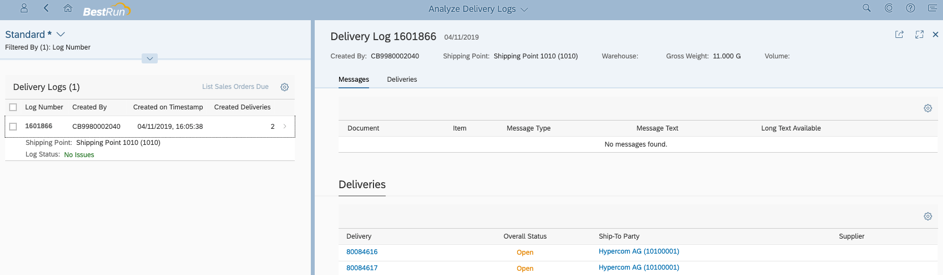
Display Outbound Deliveries
Goto app: Display Outbound Delivery
Enter Delivery ID + Press “Enter”

Navigate to item level

Check Custom Fields Section

Check Custom Analytics
Goto app engraving
Consume analytics

Highlights and Conclusion:
This blog shows how the extended business process looks like in the SAP S/4HANA Cloud system. It shows how the different technical setups that have been done in the technical setup blogs come together and interact in order to support the overall business process.
The blog outlines that the In-App Extensibility tools are powerful, easy to consume and life cycle stable.
This is a subchapter of the blog SAP S/4HANA Cloud Extensibility - Engraving sample scenario
- SAP Managed Tags:
- ABAP Extensibility,
- SAP S/4HANA,
- SAP S/4HANA Public Cloud
Labels:
You must be a registered user to add a comment. If you've already registered, sign in. Otherwise, register and sign in.
Labels in this area
-
Artificial Intelligence (AI)
1 -
Business Trends
363 -
Business Trends
21 -
Customer COE Basics and Fundamentals
1 -
Digital Transformation with Cloud ERP (DT)
1 -
Event Information
461 -
Event Information
24 -
Expert Insights
114 -
Expert Insights
153 -
General
1 -
Governance and Organization
1 -
Introduction
1 -
Life at SAP
415 -
Life at SAP
2 -
Product Updates
4,685 -
Product Updates
211 -
Roadmap and Strategy
1 -
Technology Updates
1,502 -
Technology Updates
89
Related Content
- SAP S/4HANA Cloud, public edition, ABAP Environment Case 8: Material Shelf Life Management in Enterprise Resource Planning Blogs by SAP
- Building Low Code Extensions with Key User Extensibility in SAP S/4HANA and SAP Build in Enterprise Resource Planning Blogs by SAP
- Manage Supply Shortage and Excess Supply with MRP Material Coverage Apps in Enterprise Resource Planning Blogs by SAP
- S/4 HANA Cloud Public2402: How to enhance "Item data" within the "repair order" app in the launchpad in Enterprise Resource Planning Q&A
- How to utilize key user custom field "via CODE LIST" and "Custom Business Object" in Enterprise Resource Planning Q&A
Top kudoed authors
| User | Count |
|---|---|
| 11 | |
| 10 | |
| 7 | |
| 6 | |
| 4 | |
| 4 | |
| 4 | |
| 3 | |
| 3 | |
| 3 |