
- SAP Community
- Groups
- Interest Groups
- Application Development
- Blog Posts
- 4. SAP S/4HANA Cloud Extensibility – Engraving sam...
Application Development Blog Posts
Learn and share on deeper, cross technology development topics such as integration and connectivity, automation, cloud extensibility, developing at scale, and security.
Turn on suggestions
Auto-suggest helps you quickly narrow down your search results by suggesting possible matches as you type.
Showing results for
niklas_meinert
Explorer
Options
- Subscribe to RSS Feed
- Mark as New
- Mark as Read
- Bookmark
- Subscribe
- Printer Friendly Page
- Report Inappropriate Content
04-26-2019
1:45 PM
This blog is part of a blog series focusing on SAP S/4HANA Extensibility. It is one of 5 blog posts taking care of the technical setup of extensibility with a focus on In-App Extensibility. Navigate to the header blog SAP S/4HANA Cloud Extensibility - Engraving sample scenario
Custom Analytics
In order to get some analytical insights about which engravings have been ordered in which month i will now setup some custom analytics.
Goto app: Custom Fields and Logic
Enter custom field: yy1_engraving
Goto tab: UIs and Reports enable C_SALESORDERITEMQRY
Publish the field again.

Goto app: View Browser
Enter view: C_SALESORDERITEMQRY
Check if the field YY1_engraving is assigned.

C_SALESORDERITEMQRY is referenced to I_SALESORDERITEMCUBE therefor the YY1_engraving field will also be assigned to the view. Please check-
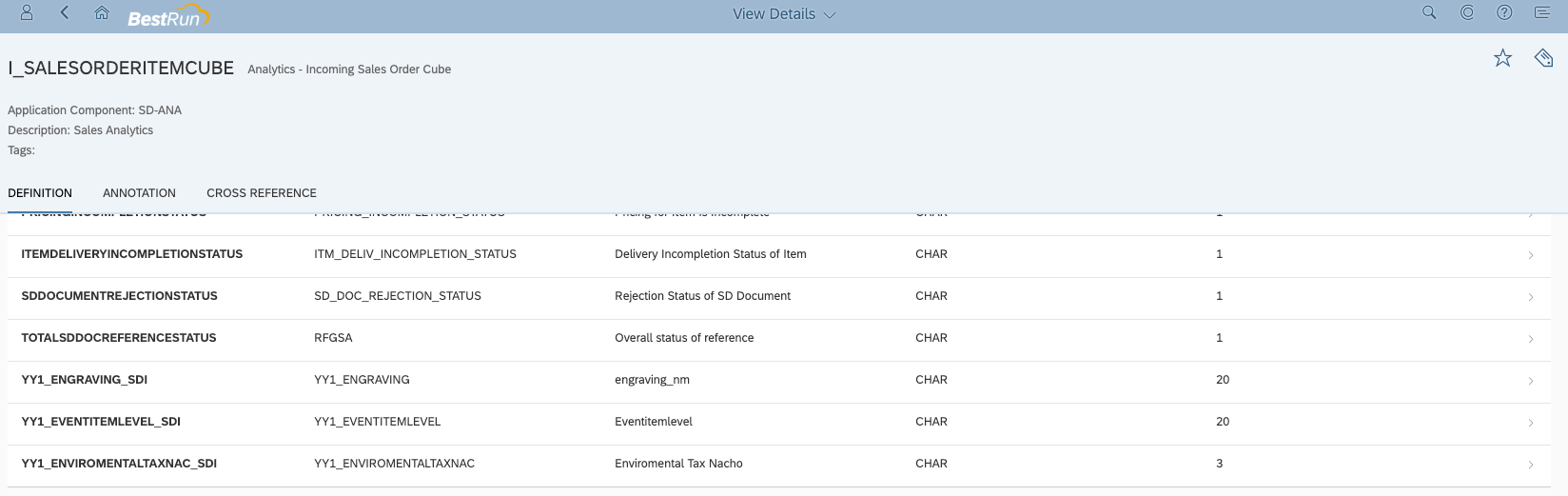
Goto app: Custom Analytical Queries

Press: "New"
Enter:
Press: "OK"
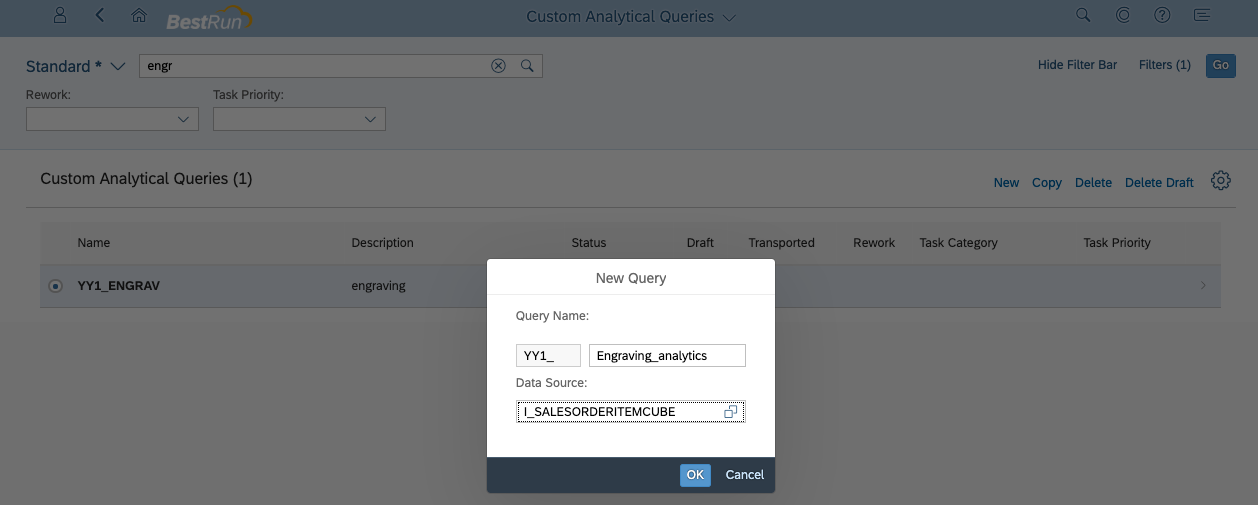
New query will be created

Goto tab: "Field Selection" and select the fields like shown below.

Goto tab: "Filters" and enter the filter values for fields: Exchange Rate Type"

Display Currency

Engraving

Press: "Save" and "Preview"

Go back and press: "Publish"
The status should change quickly to "Published". The Publishing of the service my be time consuming.

Goto App: "Create KPI"
Enter:
Press: "Activate and Add Evaluation"

Enter:
Press: "Activate and Configure Tile"

Enter
Press: "Save and Configure Drill-Down"

Select Evaluation: "engraving analytics"
Press: "Configure"

Select: Engraving
Press: "OK"
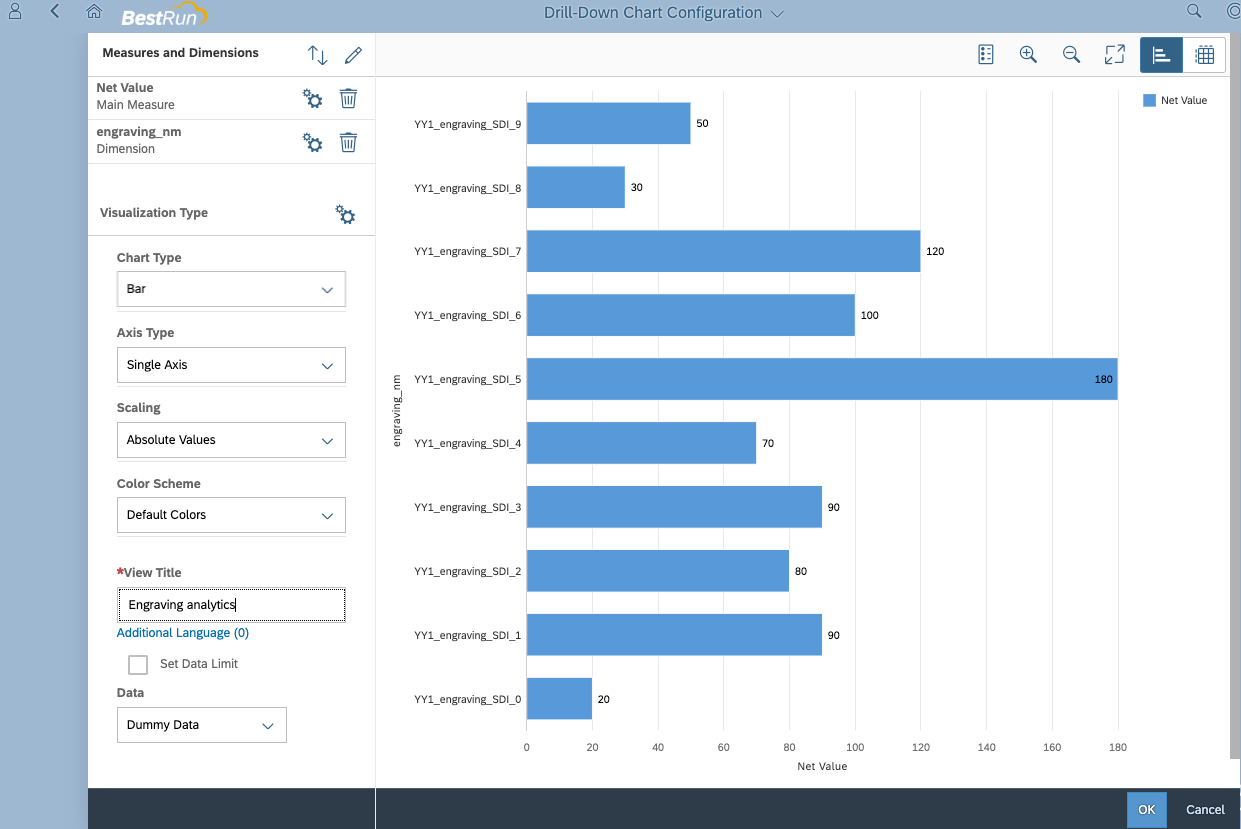
Press: "Back"

Press: "Save and Publish"

Select the business catalog(s) the tile should be assigned to
Select the business catalog(s) and press: "Publish"

When the publishing is finished you can add the tile to the Fiori Launchpad.
Press: Icon in the upper left corner + "Edit Home Page"

Press: "+" in the group where you want to add the tile.

Search for engraving + select the tile: "engraving analytics"

Highlights and Conclusion:
This blog shows how you can create custom analytics for an extensibility scenario.
The blog outlines that the In-App Extensibility tools are powerful, easy to consume and life cycle stable.
This is a subchapter of the blog SAP S/4HANA Cloud Extensibility – Engraving sample scenario
Custom Analytics
In order to get some analytical insights about which engravings have been ordered in which month i will now setup some custom analytics.
Goto app: Custom Fields and Logic
Enter custom field: yy1_engraving
Goto tab: UIs and Reports enable C_SALESORDERITEMQRY
Publish the field again.

Goto app: View Browser
Enter view: C_SALESORDERITEMQRY
Check if the field YY1_engraving is assigned.

C_SALESORDERITEMQRY is referenced to I_SALESORDERITEMCUBE therefor the YY1_engraving field will also be assigned to the view. Please check-
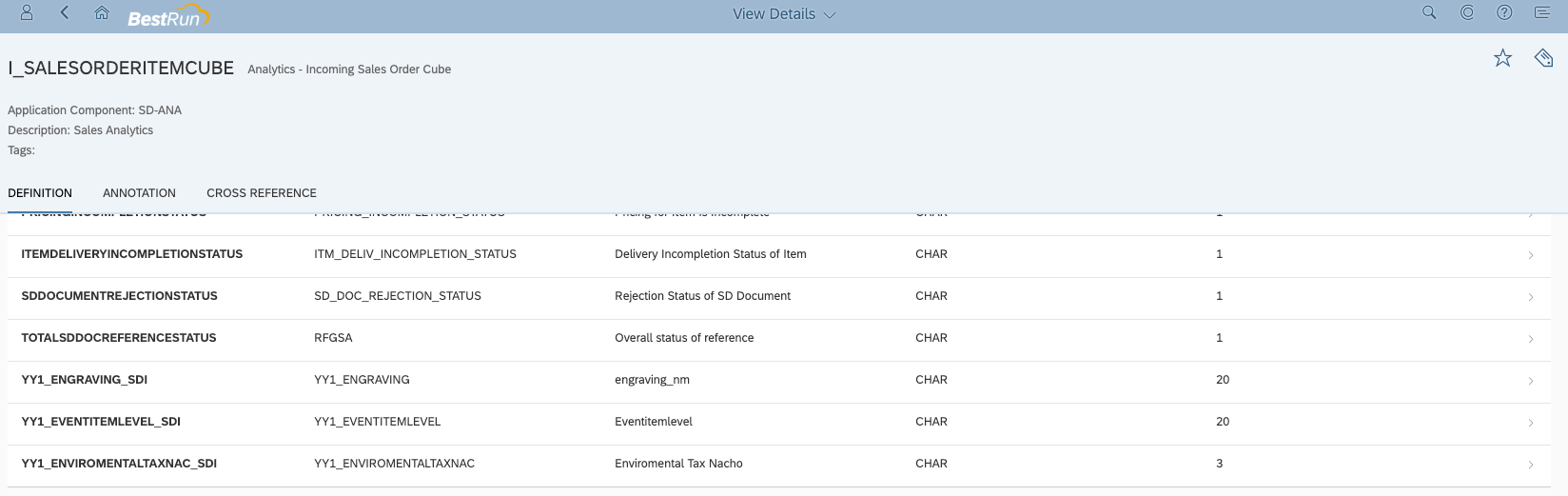
Goto app: Custom Analytical Queries

Press: "New"
Enter:
- Query Name = "Engraving_Analytics"
- Data Source = "I_SALESORDERITEMCUBE"
Press: "OK"
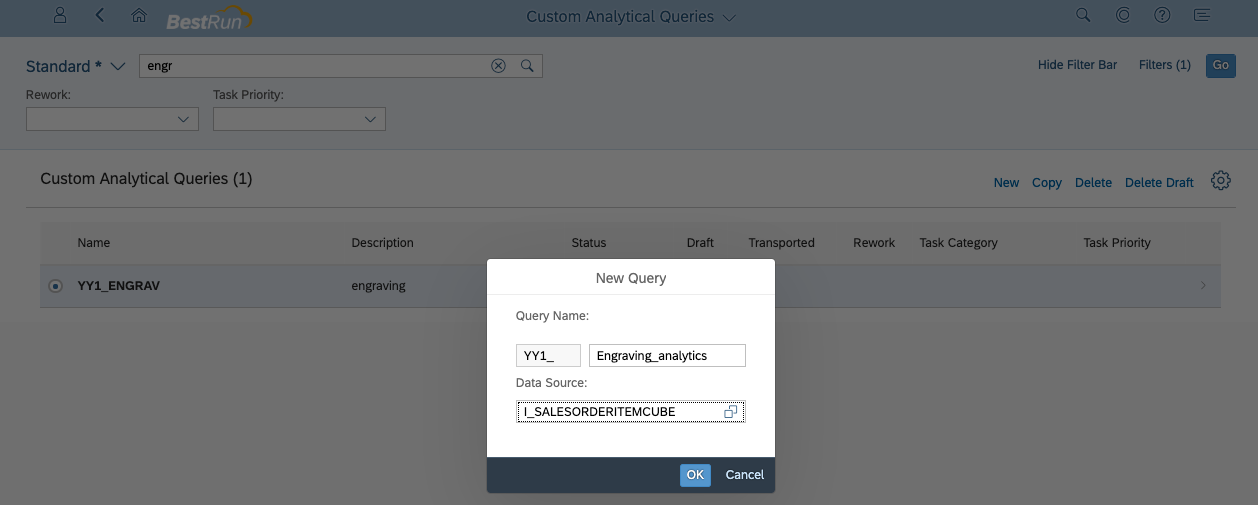
New query will be created

Goto tab: "Field Selection" and select the fields like shown below.

Goto tab: "Filters" and enter the filter values for fields: Exchange Rate Type"

Display Currency

Engraving

Press: "Save" and "Preview"

Go back and press: "Publish"
The status should change quickly to "Published". The Publishing of the service my be time consuming.

Goto App: "Create KPI"
Enter:
- Title = "engraving analytics"
- Description = "engraving analytics"
- CDS View = YY1_ENGRAVING_ANALYTICS
OData Service = /sap/opu/odata/sap/YY1_ENGRAVING_ANALYTICS_CDS
Entity Set = YY1_ENGRAVING_ANALYTICS
Value Measure = NetAmountInDisplayCurrency
Press: "Activate and Add Evaluation"

Enter:
- Evaluation = "engraving analytics"
Press: "Activate and Configure Tile"

Enter
- Semantic Object = "SalesOrderItem"
Press: "Save and Configure Drill-Down"

Select Evaluation: "engraving analytics"
Press: "Configure"

Select: Engraving
Press: "OK"
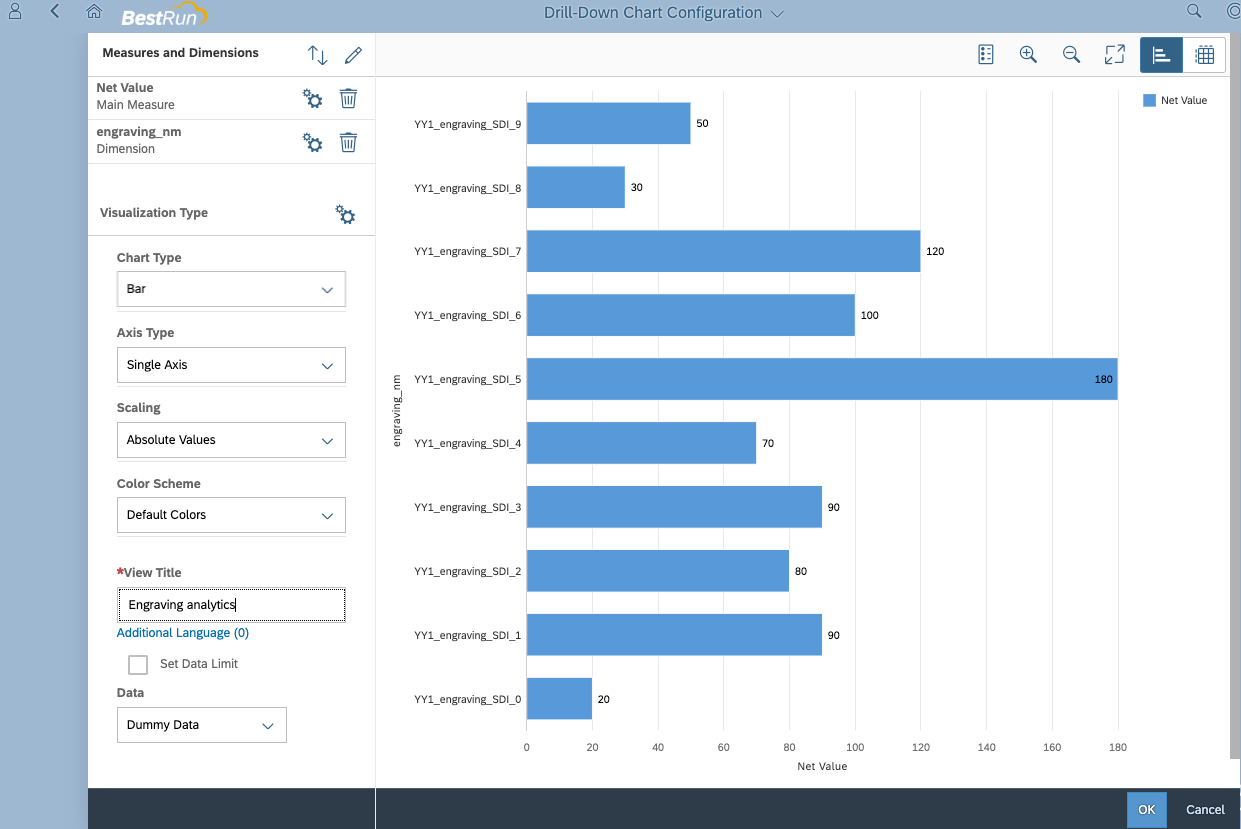
Press: "Back"

Press: "Save and Publish"

Select the business catalog(s) the tile should be assigned to
Select the business catalog(s) and press: "Publish"

When the publishing is finished you can add the tile to the Fiori Launchpad.
Press: Icon in the upper left corner + "Edit Home Page"

Press: "+" in the group where you want to add the tile.

Search for engraving + select the tile: "engraving analytics"

Highlights and Conclusion:
This blog shows how you can create custom analytics for an extensibility scenario.
The blog outlines that the In-App Extensibility tools are powerful, easy to consume and life cycle stable.
This is a subchapter of the blog SAP S/4HANA Cloud Extensibility – Engraving sample scenario
- SAP Managed Tags:
- ABAP Extensibility
You must be a registered user to add a comment. If you've already registered, sign in. Otherwise, register and sign in.
Labels in this area
-
A Dynamic Memory Allocation Tool
1 -
ABAP
8 -
abap cds
1 -
ABAP CDS Views
14 -
ABAP class
1 -
ABAP Cloud
1 -
ABAP Development
4 -
ABAP in Eclipse
1 -
ABAP Keyword Documentation
2 -
ABAP OOABAP
2 -
ABAP Programming
1 -
abap technical
1 -
ABAP test cockpit
7 -
ABAP test cokpit
1 -
ADT
1 -
Advanced Event Mesh
1 -
AEM
1 -
AI
1 -
API and Integration
1 -
APIs
8 -
APIs ABAP
1 -
App Dev and Integration
1 -
Application Development
2 -
application job
1 -
archivelinks
1 -
Automation
4 -
BTP
1 -
CAP
1 -
CAPM
1 -
Career Development
3 -
CL_GUI_FRONTEND_SERVICES
1 -
CL_SALV_TABLE
1 -
Cloud Extensibility
8 -
Cloud Native
7 -
Cloud Platform Integration
1 -
CloudEvents
2 -
CMIS
1 -
Connection
1 -
container
1 -
Debugging
2 -
Developer extensibility
1 -
Developing at Scale
4 -
DMS
1 -
dynamic logpoints
1 -
Eclipse ADT ABAP Development Tools
1 -
EDA
1 -
Event Mesh
1 -
Expert
1 -
Field Symbols in ABAP
1 -
Fiori
1 -
Fiori App Extension
1 -
Forms & Templates
1 -
General
1 -
Getting Started
1 -
IBM watsonx
1 -
Integration & Connectivity
10 -
Introduction
1 -
JavaScripts used by Adobe Forms
1 -
joule
1 -
NodeJS
1 -
ODATA
3 -
OOABAP
3 -
Outbound queue
1 -
Product Updates
1 -
Programming Models
13 -
Restful webservices Using POST MAN
1 -
RFC
1 -
RFFOEDI1
1 -
SAP BAS
1 -
SAP BTP
1 -
SAP Build
1 -
SAP Build apps
1 -
SAP Build CodeJam
1 -
SAP CodeTalk
1 -
SAP Odata
1 -
SAP UI5
1 -
SAP UI5 Custom Library
1 -
SAPEnhancements
1 -
SapMachine
1 -
security
3 -
text editor
1 -
Tools
17 -
User Experience
5
Top kudoed authors
| User | Count |
|---|---|
| 4 | |
| 2 | |
| 2 | |
| 2 | |
| 2 | |
| 2 | |
| 1 | |
| 1 | |
| 1 | |
| 1 |