
- SAP Community
- Products and Technology
- Enterprise Resource Planning
- ERP Blogs by SAP
- 2. SAP S/4HANA Cloud Extensibility - Engraving sam...
Enterprise Resource Planning Blogs by SAP
Get insights and updates about cloud ERP and RISE with SAP, SAP S/4HANA and SAP S/4HANA Cloud, and more enterprise management capabilities with SAP blog posts.
Turn on suggestions
Auto-suggest helps you quickly narrow down your search results by suggesting possible matches as you type.
Showing results for
niklas_meinert
Explorer
Options
- Subscribe to RSS Feed
- Mark as New
- Mark as Read
- Bookmark
- Subscribe
- Printer Friendly Page
- Report Inappropriate Content
04-19-2019
7:20 AM
This blog post is part of a blog series focusing on SAP S/4HANA Extensibility. It is one of 5 blog posts taking care of the technical setup of extensibility with a focus on In-App Extensibility. Navigate to the header blog SAP S/4HANA Cloud Extensibility - Engraving sample scenario
I will create a custom business object “Style” the purpose of the object should be that I can maintain the available styles for my engraving. The style should contain the layout of the engraving so which font, which font size, should it be bold, italic or underlined. The CBO could be used as a lookup in the imagined web shop, therefor I will expose the CBO via a custom communication scenario. With that I will be able to read the CBO and create new CBO entries from the postman application. I will also show you the option of a custom code list that I use as a value help for the bold field.
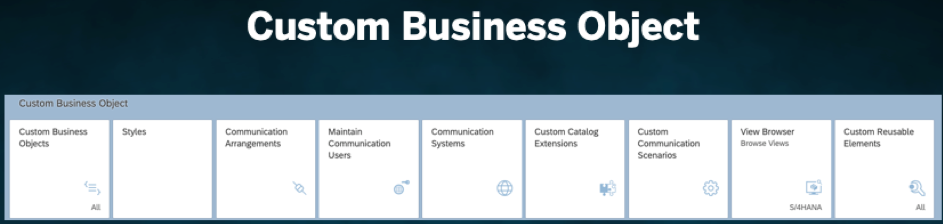
As I would like to show as many In-App features as possible I would like to create a look up table for the field bold that will later be part of the CBO. Therefor I will create a Custom Code List which can be reused for example in the CBO or in a Custom Business Logic.
Goto app: Custom Business Objects
Goto tab: Custom Code Lists
Press: “+”
Enter:
Goto tab: Code Values
Press “+”
Enter:
Press “Save and Publish”

As mentioned above the Custom Business Object Style should define the layout of the engraving. Meaning which font, font size and bold, italic or underlined. I also want to be able to maintain the data on a UI in S4HC and I want to be able to expose the CBO data. Therefor I want that services are created so I can read the CBO information from the Postman application and also create new entries from there.
Goto app: Custom Business Objects
Press: “New”
Enter:
Press “Create”

Select Checkboxes:

Goto tab: Fields
Enter the field values shown in the screenshot below

Press “Maintain Catalogs”

Assign the Custom Business Object to one or more Business Roles.

Select the checkbox for the Business Catalog and press “Publish”

The publishing process is time consuming

When the publishing has been completed the “Go to Generated UI” link becomes available

You will be forwarded to the generated UI.

There you can maintain some initial

In order to expose the CBO data, I need to create a custom communication scenario. This custom communication scenario together with the communication user and communication system will be used in a communication arrangement to have read and write access to the CBO data.
Goto app: “Custom Communication Scenario”
Press: “New”
Enter:
Press: “New”

Press: “New”
Select:
Press: “OK”

Press: “Publish”

The communication arrangement allows me to expose the CBO data. It opens up the possible communication for the CBO. There I will be able to find the URL that I can use later in the Postman application to make API call to from CBO.
Goto app: Communication Arrangement
Press: “NEW”
Enter: Scenario = YY1_STYLES
Press: “Create”

Assign Communication System = SYSTEM_NM
Press: “Save”

Highlights and Conclusion:
This blog shows how easy it is to setup a custom business object in the SAP S/4HANA Cloud system. It shows how it can be uses internally as well as the data can be exposed.
The blog outlines that the In-App Extensibility tools are powerful, easy to consume and life cycle stable.
This is a subchapter of the blog SAP S/4HANA Cloud Extensibility - Engraving sample scenario
Custom Business Object
I will create a custom business object “Style” the purpose of the object should be that I can maintain the available styles for my engraving. The style should contain the layout of the engraving so which font, which font size, should it be bold, italic or underlined. The CBO could be used as a lookup in the imagined web shop, therefor I will expose the CBO via a custom communication scenario. With that I will be able to read the CBO and create new CBO entries from the postman application. I will also show you the option of a custom code list that I use as a value help for the bold field.
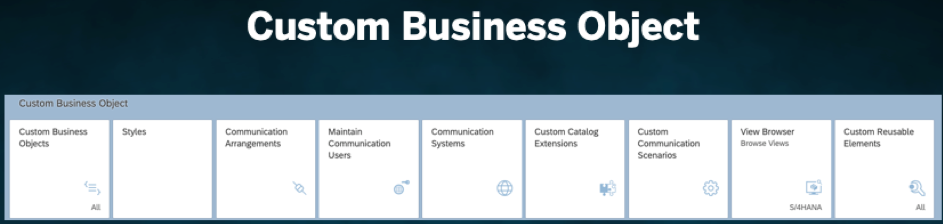
Custom Reusable Elements
As I would like to show as many In-App features as possible I would like to create a look up table for the field bold that will later be part of the CBO. Therefor I will create a Custom Code List which can be reused for example in the CBO or in a Custom Business Logic.
Goto app: Custom Business Objects
Goto tab: Custom Code Lists
Press: “+”
Enter:
- Name (Style_bold)
Goto tab: Code Values
Press “+”
Enter:
- Code (01, 02)
- Description (Yes, No)
Press “Save and Publish”

Custom Business Objects
As mentioned above the Custom Business Object Style should define the layout of the engraving. Meaning which font, font size and bold, italic or underlined. I also want to be able to maintain the data on a UI in S4HC and I want to be able to expose the CBO data. Therefor I want that services are created so I can read the CBO information from the Postman application and also create new entries from there.
Goto app: Custom Business Objects
Press: “New”
Enter:
- Name = Style
Press “Create”

Select Checkboxes:
- UI Generation
- Service Generation
- Can Be Associated

Goto tab: Fields
Enter the field values shown in the screenshot below

Press “Maintain Catalogs”

Assign the Custom Business Object to one or more Business Roles.

Select the checkbox for the Business Catalog and press “Publish”

The publishing process is time consuming

When the publishing has been completed the “Go to Generated UI” link becomes available

You will be forwarded to the generated UI.

There you can maintain some initial

Create custom communication scenario
In order to expose the CBO data, I need to create a custom communication scenario. This custom communication scenario together with the communication user and communication system will be used in a communication arrangement to have read and write access to the CBO data.
Goto app: “Custom Communication Scenario”
Press: “New”
Enter:
- Communication Scenario ID = Styles
- Description = Styles
Press: “New”

Press: “New”
Select:
- YY1_STYLE_CDS
Press: “OK”

Press: “Publish”

Create communication arrangement
The communication arrangement allows me to expose the CBO data. It opens up the possible communication for the CBO. There I will be able to find the URL that I can use later in the Postman application to make API call to from CBO.
Goto app: Communication Arrangement
Press: “NEW”
Enter: Scenario = YY1_STYLES
Press: “Create”

Assign Communication System = SYSTEM_NM
Press: “Save”

Highlights and Conclusion:
This blog shows how easy it is to setup a custom business object in the SAP S/4HANA Cloud system. It shows how it can be uses internally as well as the data can be exposed.
The blog outlines that the In-App Extensibility tools are powerful, easy to consume and life cycle stable.
This is a subchapter of the blog SAP S/4HANA Cloud Extensibility - Engraving sample scenario
- SAP Managed Tags:
- ABAP Extensibility,
- SAP S/4HANA,
- SAP S/4HANA Public Cloud
Labels:
You must be a registered user to add a comment. If you've already registered, sign in. Otherwise, register and sign in.
Labels in this area
-
Artificial Intelligence (AI)
1 -
Business Trends
363 -
Business Trends
22 -
Customer COE Basics and Fundamentals
1 -
Digital Transformation with Cloud ERP (DT)
1 -
Event Information
461 -
Event Information
24 -
Expert Insights
114 -
Expert Insights
156 -
General
1 -
Governance and Organization
1 -
Introduction
1 -
Life at SAP
415 -
Life at SAP
2 -
Product Updates
4,685 -
Product Updates
217 -
Roadmap and Strategy
1 -
Technology Updates
1,502 -
Technology Updates
89
Related Content
- SAP S/4HANA Cloud, public edition, ABAP Environment Case 8: Material Shelf Life Management in Enterprise Resource Planning Blogs by SAP
- How to utilize key user custom field "via CODE LIST" and "Custom Business Object" in Enterprise Resource Planning Q&A
- Boost SCM Efficiency: Mat. Shelf Life Mgmt App Empowers Intelligent Decision-Making for Enterprises in Enterprise Resource Planning Blogs by SAP
- SAP S/4HANA Cloud Extensions with SAP Build Best Practices: An Expert Roundtable in Enterprise Resource Planning Blogs by SAP
- Deep Dive into SAP Build Process Automation with SAP S/4HANA Cloud Public Edition - Retail in Enterprise Resource Planning Blogs by SAP
Top kudoed authors
| User | Count |
|---|---|
| 12 | |
| 11 | |
| 8 | |
| 8 | |
| 7 | |
| 6 | |
| 4 | |
| 4 | |
| 4 | |
| 3 |