
- SAP Community
- Products and Technology
- Technology
- Technology Blogs by SAP
- Creating Key Figures - Mathematical Operators
Technology Blogs by SAP
Learn how to extend and personalize SAP applications. Follow the SAP technology blog for insights into SAP BTP, ABAP, SAP Analytics Cloud, SAP HANA, and more.
Turn on suggestions
Auto-suggest helps you quickly narrow down your search results by suggesting possible matches as you type.
Showing results for
former_member24
Participant
Options
- Subscribe to RSS Feed
- Mark as New
- Mark as Read
- Bookmark
- Subscribe
- Printer Friendly Page
- Report Inappropriate Content
04-17-2019
7:30 PM
Hello! 🙂
I'm creating some blog posts to show you how to better use your key figures functionalities and then you will be able to apply them according to your business needs.
This blog post aims to explain you a little better about the existent Mathematical Operators within your system.
If you want to check another available operators, please check the blog posts below:
I’m going to provide with a practical example on the operators. Please consider the formulas used and change their values as below:
ValueOrKeyFigure1 = Confirmed Quantity
ValueOrKeyFigure2 = Ordered Quantity
After the explanation of each Mathematical Operator, you will find a table with example of possible results based on the provided values and formulas.
It’s a mathematical operator that brings the absolute value of a number. It will show you the distance of a number on the line from zero and it will not considerate if the value is negative, i.e., if you have a key figure with the value -246, its absolute value will be 246. It means that the same value will be shown, but without its sign
Example: ABS(“ValueOrKeyFigure1”)
It returns the sign of a number. If the value is positive, its result will be 1. If the value is negative, the result will be -1 and, if a value is zero, the result will be zero.
Example: SIGN(“ValueOrKeyFigure1”)
It’s a mathematical operator that will analyze the given value/key figure and bring the next integer number. It means that if a value is 2,5, its ceil is 3.
Example: CEIL(“ValueOrKeyFigure1”)
It will divide two values or key figures.
Example: DIV(“ValueOrKeyFigure1”,”ValueOrKeyFigure2”)
It returns the exponential value (with base 2,71828183) raised to the power of the given value or key figure. The number 2,71828183 is a constant value and the base of the natural logarithm. So if we have the number 2, its exponential result will be 7,38905610.
Example: EXP(“ValueOrKeyFigure1”)
It’s a mathematical operator that will analyze the given value/key figure and bring the nearest smallest integer number. It means that if a value is 2,5, its floor is 2
Example: FLOOR(“ValueOrKeyFigure1”)
It is the inverse of the EXP function, just like division and multiplication. Its base is also 2,71828183. If our value is 2, the logarithm will be 0,693.
Example: LOG(“ValueOrKeyFigure1”)
It’s a mathematical operator that returns the base 10 logarithm of a number.
Example: LOG10 (“ValueOrKeyFigure1”)
Max compares two values and brings up the greatest value
Example: MAX(“ValueOrKeyFigure1”, “ValueOrKeyFigure2”)
If the value is negative, then the number will be changed to zero. Positive values will remain the same.
Example: MAX(“ValueOrKeyFigure1”)
Max compares two values and brings up the smallest value.
Example: MIN(“ValueOrKeyFigure1”, “ValueOrKeyFigure2”)
If the value is positive, then the number will be changed to zero. Negative values will remain the same.
Example: MIN0(“ValueOrKeyFigure1”)
MOD is a division operator, and its the answer is the remainder of an integer division operation, rather than a decimal result.
Example: MOD(“ValueOrKeyFigure1”, “ValueOrKeyFigure2”)
Returns the square root of a positive value
Example: SQRT(“ValueOrKeyFigure1”)
It truncates the number to an integer by removing its decimal or fractional part.
Example: TRUNC(“ValueOrKeyFigure1”)
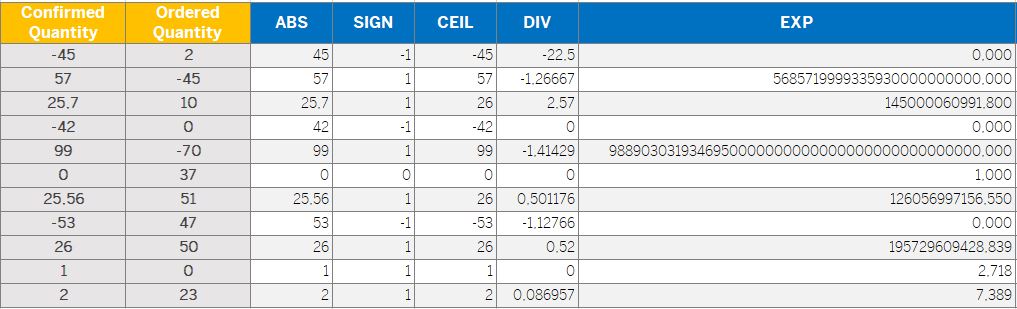

I hope you all have been able to understand a bit more on Mathematical Operators. If you have any doubt, please do not hesitate on commenting them below. ?
I'm creating some blog posts to show you how to better use your key figures functionalities and then you will be able to apply them according to your business needs.
This blog post aims to explain you a little better about the existent Mathematical Operators within your system.
If you want to check another available operators, please check the blog posts below:
- Boolean Operators: https://blogs.sap.com/2019/04/12/creating-key-figures-boolean-operators/#
- Data Operators: https://blogs.sap.com/2019/04/24/creating-key-figures-data-operators/
- Trigonometric Operators: https://blogs.sap.com/2019/04/24/creating-key-figures-trigonometric-operators/
Mathematical Operators in your system
- ABS
- SIGN
- CEIL
- DIV
- EXP
- FLOOR
- LOG
- LOG10
- MAX
- MAX0
- MIN
- MIN0
- MOD
- SQRT
- TRUNC
I’m going to provide with a practical example on the operators. Please consider the formulas used and change their values as below:
ValueOrKeyFigure1 = Confirmed Quantity
ValueOrKeyFigure2 = Ordered Quantity
After the explanation of each Mathematical Operator, you will find a table with example of possible results based on the provided values and formulas.
ABS
It’s a mathematical operator that brings the absolute value of a number. It will show you the distance of a number on the line from zero and it will not considerate if the value is negative, i.e., if you have a key figure with the value -246, its absolute value will be 246. It means that the same value will be shown, but without its sign
Example: ABS(“ValueOrKeyFigure1”)
SIGN
It returns the sign of a number. If the value is positive, its result will be 1. If the value is negative, the result will be -1 and, if a value is zero, the result will be zero.
Example: SIGN(“ValueOrKeyFigure1”)
CEIL
It’s a mathematical operator that will analyze the given value/key figure and bring the next integer number. It means that if a value is 2,5, its ceil is 3.
Example: CEIL(“ValueOrKeyFigure1”)
DIV
It will divide two values or key figures.
Example: DIV(“ValueOrKeyFigure1”,”ValueOrKeyFigure2”)
EXP
It returns the exponential value (with base 2,71828183) raised to the power of the given value or key figure. The number 2,71828183 is a constant value and the base of the natural logarithm. So if we have the number 2, its exponential result will be 7,38905610.
Example: EXP(“ValueOrKeyFigure1”)
FLOOR
It’s a mathematical operator that will analyze the given value/key figure and bring the nearest smallest integer number. It means that if a value is 2,5, its floor is 2
Example: FLOOR(“ValueOrKeyFigure1”)
LOG
It is the inverse of the EXP function, just like division and multiplication. Its base is also 2,71828183. If our value is 2, the logarithm will be 0,693.
Example: LOG(“ValueOrKeyFigure1”)
LOG10
It’s a mathematical operator that returns the base 10 logarithm of a number.
Example: LOG10 (“ValueOrKeyFigure1”)
MAX
Max compares two values and brings up the greatest value
Example: MAX(“ValueOrKeyFigure1”, “ValueOrKeyFigure2”)
MAX0
If the value is negative, then the number will be changed to zero. Positive values will remain the same.
Example: MAX(“ValueOrKeyFigure1”)
MIN
Max compares two values and brings up the smallest value.
Example: MIN(“ValueOrKeyFigure1”, “ValueOrKeyFigure2”)
MIN0
If the value is positive, then the number will be changed to zero. Negative values will remain the same.
Example: MIN0(“ValueOrKeyFigure1”)
MOD
MOD is a division operator, and its the answer is the remainder of an integer division operation, rather than a decimal result.
Example: MOD(“ValueOrKeyFigure1”, “ValueOrKeyFigure2”)
SQRT
Returns the square root of a positive value
Example: SQRT(“ValueOrKeyFigure1”)
TRUNC
It truncates the number to an integer by removing its decimal or fractional part.
Example: TRUNC(“ValueOrKeyFigure1”)
Table with examples for Mathematical Operators
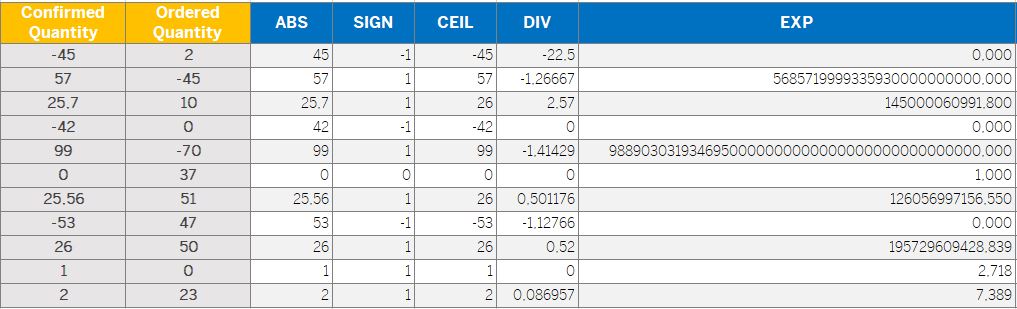

I hope you all have been able to understand a bit more on Mathematical Operators. If you have any doubt, please do not hesitate on commenting them below. ?
- SAP Managed Tags:
- SAP Analytics Cloud,
- SAP Business ByDesign,
- C4C Analytics
Labels:
You must be a registered user to add a comment. If you've already registered, sign in. Otherwise, register and sign in.
Labels in this area
-
ABAP CDS Views - CDC (Change Data Capture)
2 -
AI
1 -
Analyze Workload Data
1 -
BTP
1 -
Business and IT Integration
2 -
Business application stu
1 -
Business Technology Platform
1 -
Business Trends
1,658 -
Business Trends
91 -
CAP
1 -
cf
1 -
Cloud Foundry
1 -
Confluent
1 -
Customer COE Basics and Fundamentals
1 -
Customer COE Latest and Greatest
3 -
Customer Data Browser app
1 -
Data Analysis Tool
1 -
data migration
1 -
data transfer
1 -
Datasphere
2 -
Event Information
1,400 -
Event Information
66 -
Expert
1 -
Expert Insights
177 -
Expert Insights
294 -
General
1 -
Google cloud
1 -
Google Next'24
1 -
Kafka
1 -
Life at SAP
780 -
Life at SAP
13 -
Migrate your Data App
1 -
MTA
1 -
Network Performance Analysis
1 -
NodeJS
1 -
PDF
1 -
POC
1 -
Product Updates
4,577 -
Product Updates
340 -
Replication Flow
1 -
RisewithSAP
1 -
SAP BTP
1 -
SAP BTP Cloud Foundry
1 -
SAP Cloud ALM
1 -
SAP Cloud Application Programming Model
1 -
SAP Datasphere
2 -
SAP S4HANA Cloud
1 -
SAP S4HANA Migration Cockpit
1 -
Technology Updates
6,873 -
Technology Updates
419 -
Workload Fluctuations
1
Related Content
- Kyma Integration with SAP Cloud Logging. Part 2: Let's ship some traces in Technology Blogs by SAP
- Experiencing Embeddings with the First Baby Step in Technology Blogs by Members
- Harnessing the Power of SAP HANA Cloud Vector Engine for Context-Aware LLM Architecture in Technology Blogs by SAP
- Linear programming in ABAP. Simplex method. Find optimised BOM in Technology Blogs by Members
- ML Scenario Implementation (Logistics Regression Model) using SAP Data Intelligence in Technology Blogs by Members
Top kudoed authors
| User | Count |
|---|---|
| 35 | |
| 25 | |
| 14 | |
| 7 | |
| 7 | |
| 6 | |
| 6 | |
| 5 | |
| 4 | |
| 4 |