- SAP Community
- Products and Technology
- Technology
- Technology Blogs by SAP
- How to change the region in your Cloud Foundry tri...
Technology Blogs by SAP
Learn how to extend and personalize SAP applications. Follow the SAP technology blog for insights into SAP BTP, ABAP, SAP Analytics Cloud, SAP HANA, and more.
Turn on suggestions
Auto-suggest helps you quickly narrow down your search results by suggesting possible matches as you type.
Showing results for
Advisor
Options
- Subscribe to RSS Feed
- Mark as New
- Mark as Read
- Bookmark
- Subscribe
- Printer Friendly Page
- Report Inappropriate Content
04-16-2019
12:27 PM
Have you created a Cloud Foundry trial account and later realized some of the services you wanted to use were only available in a different region? Don't fret - there is an easy solution to that problem and I'll walk you through it in this post.
Now you've created an additional Cloud Foundry subaccount in another region. You can see a new tile was added in your global account:

However, unlike the first automatically-created subaccount, you'll need to manually create an organization and space in this new subaccount in order to be able to use it.
To do so, follow these additional steps:
You now have an additional region available in your Cloud Foundry trial account. There is just one more thing left to do: re-assign entitlements.
When you first create your trial account, all the quotas for the Cloud Foundry services available on trial are automatically assigned to the one subaccount that is created for you. If you then create additional subaccounts, you must re-assign these entitlements and split them accordingly. To learn more about how to do that, see Configure Entitlements and Quotas for Subaccounts.
Now you're all set!
If you ever want to switch between subaccounts in different regions, simply navigate back to the global account by using the breadcrumbs at the top and choose a different subaccount.
When you first create a Cloud Foundry trial account, you get a trial global account and you choose a region for the first subaccount, which is automatically created for you. However, the Cloud Foundry trial allows you to create additional subaccounts in the other regions available on trial. To do so, you just need to follow a few simple steps:
- From your trial home, navigate into your trial account by choosing Enter Your Trial Account. This takes you into your Cloud Foundry trial global account.

- In your global account, choose New Subaccount to create an additional subaccount in a different region:

- You'll get a dialog where you can enter the details of your new subaccount. The display name is mandatory and since you're in the Cloud Foundry trial, you can only choose Cloud Foundry under Environment.

- Once you've chosen the Cloud Foundry environment from the dropdown, new fields are added to the dialog. Choose the infrastructure provider and the region that you'd like to use in the new subaccount. Add a subdomain for the subaccount (this should be a unique string) and optionally enable beta features. Once you've filled in all the details, choose Create.
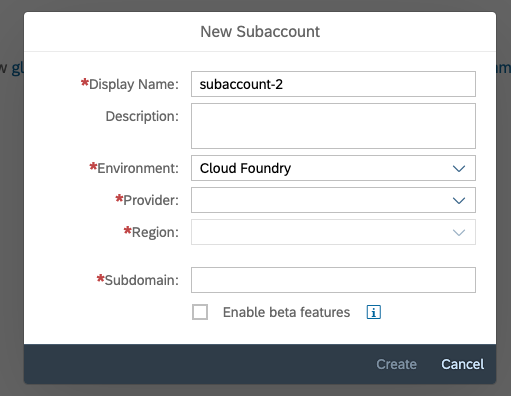
Now you've created an additional Cloud Foundry subaccount in another region. You can see a new tile was added in your global account:

However, unlike the first automatically-created subaccount, you'll need to manually create an organization and space in this new subaccount in order to be able to use it.
To do so, follow these additional steps:
- Navigate into your newly created subaccount by clicking on its tile and choose Enable Cloud Foundry to create an organization.
- A new section called Spaces will become visible on the page. Choose Create Space and enter the details to create a space in your new Cloud Foundry subaccount.
You now have an additional region available in your Cloud Foundry trial account. There is just one more thing left to do: re-assign entitlements.
When you first create your trial account, all the quotas for the Cloud Foundry services available on trial are automatically assigned to the one subaccount that is created for you. If you then create additional subaccounts, you must re-assign these entitlements and split them accordingly. To learn more about how to do that, see Configure Entitlements and Quotas for Subaccounts.
Now you're all set!
If you ever want to switch between subaccounts in different regions, simply navigate back to the global account by using the breadcrumbs at the top and choose a different subaccount.
- SAP Managed Tags:
- SAP Business Technology Platform
Labels:
7 Comments
You must be a registered user to add a comment. If you've already registered, sign in. Otherwise, register and sign in.
Labels in this area
-
ABAP CDS Views - CDC (Change Data Capture)
2 -
AI
1 -
Analyze Workload Data
1 -
BTP
1 -
Business and IT Integration
2 -
Business application stu
1 -
Business Technology Platform
1 -
Business Trends
1,661 -
Business Trends
87 -
CAP
1 -
cf
1 -
Cloud Foundry
1 -
Confluent
1 -
Customer COE Basics and Fundamentals
1 -
Customer COE Latest and Greatest
3 -
Customer Data Browser app
1 -
Data Analysis Tool
1 -
data migration
1 -
data transfer
1 -
Datasphere
2 -
Event Information
1,400 -
Event Information
64 -
Expert
1 -
Expert Insights
178 -
Expert Insights
273 -
General
1 -
Google cloud
1 -
Google Next'24
1 -
Kafka
1 -
Life at SAP
784 -
Life at SAP
11 -
Migrate your Data App
1 -
MTA
1 -
Network Performance Analysis
1 -
NodeJS
1 -
PDF
1 -
POC
1 -
Product Updates
4,577 -
Product Updates
325 -
Replication Flow
1 -
RisewithSAP
1 -
SAP BTP
1 -
SAP BTP Cloud Foundry
1 -
SAP Cloud ALM
1 -
SAP Cloud Application Programming Model
1 -
SAP Datasphere
2 -
SAP S4HANA Cloud
1 -
SAP S4HANA Migration Cockpit
1 -
Technology Updates
6,886 -
Technology Updates
403 -
Workload Fluctuations
1
Related Content
- explore the business continuity recovery sap solutions on AWS DRS in Technology Blogs by Members
- Part 4 - SAP MDG – A Stepping Stone for SAP S/4HANA Journey in Technology Blogs by Members
- SAP BTP and Third-Party Cookies Deprecation in Technology Blogs by SAP
- CI/CD Credentials - Stage: release error in Technology Q&A
- 利用数据导出服务可视化数据变更日志 in Technology Blogs by SAP
Popular Blog Posts
| Subject | Kudos |
|---|---|
|
|
|
|
|
|
|
|
|
|
|
|
|
|
|
|
|
|
|
Top kudoed authors
| User | Count |
|---|---|
| 12 | |
| 10 | |
| 9 | |
| 7 | |
| 7 | |
| 7 | |
| 6 | |
| 6 | |
| 5 | |
| 4 |