
- SAP Community
- Products and Technology
- Supply Chain Management
- SCM Blogs by Members
- Planning Object Creation and Maintenance in SAP IB...
Supply Chain Management Blogs by Members
Learn about SAP SCM software from firsthand experiences of community members. Share your own post and join the conversation about supply chain management.
Turn on suggestions
Auto-suggest helps you quickly narrow down your search results by suggesting possible matches as you type.
Showing results for
piyush_parekh
Active Contributor
Options
- Subscribe to RSS Feed
- Mark as New
- Mark as Read
- Bookmark
- Subscribe
- Printer Friendly Page
- Report Inappropriate Content
04-15-2019
12:16 PM
In this blog post, you will learn what are the recommended approaches and relevant use cases of creating planning objects in SAP IBP.
Planning objects are a combination of attribute records. It is same as that of characteristic combination in SAP APO. When planning data is loaded in a key figure at base planning level, system creates that combination for all key figures at that planning level. For example, loading sales history in Actuals Qty @WKPRODLOCCUST will enable combination for Sales Fcst Qty @WKPRODLOCCUST as well. Only after creating a planning object, it is possible to view particular combination in Excel UI.
In cases where planning object needs to be created / extended to other period IDs and data upload at that planning level is not feasible, following methods can be used to create planning objects.
1. From Master Data Type + Attribute as a key figure
2. New Planning Object from Excel UI + Copy Operator with CREATE_TIMEPERIODS
3. System generated by operators / profiles
The scope of this post is restricted to method 1 and 2. Let's discuss each in detail.
1. From Master Data Type + Attribute as a key figure
Recommended for: This method can be used when combination of a non-time root attribute of a planning level is same as that of combination of key attributes of a master data type.
Example: Actuals Qty @WKPRODLOCCUST has non-time root attributes – PRDID, LOCID and CUSTID. Customer Source MDT also has key attributes – PRDID, LOCID and CUSTID
Custom Configuration: Configure attribute as a key figure in customer source MDT. Add this attribute as a key figure in planning area as follows:

Attribute as a key figure configuration:
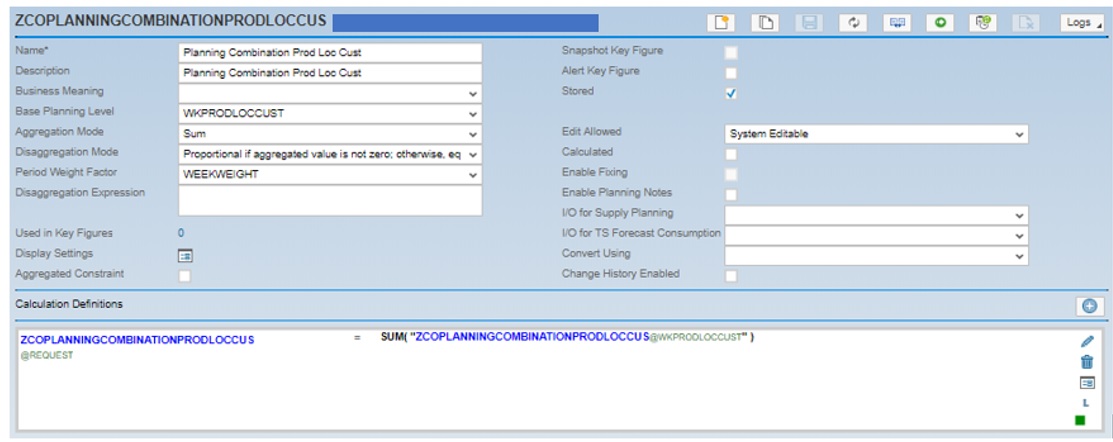
How it works: When a record is added in customer source MDT, in presence of this attribute as a key figure, it automatically creates the desired combination for all key figures at WKPRODLOCCUST. Similarly, if you want to initiate planning object with MTH time dimension, add another attribute as a key figure in the same MDT and configure MTHPRODLOCCUST as a base planning level of that attribute as a key figure.
Important Considerations: Once a combination is maintained in Customer Source MDT (with configured attribute as a key figure), planning objects are extended automatically to future periods when planning area rolls to next period. If a combination is added from Excel UI – Master Data Workbook (and no value is maintained in attribute as a key figure), planning object associated with that MDT will not be created. The data needs to be uploaded via Data Integration Jobs or through interface.
Edit : SAP recommends to limit the use of attribute as key figures. If this method is to be used, restrict from and to periods of attribute as key figures and use copy operator profile with Create Time Periods to extend the combination for entire planning horizon.
2. New Planning Object from Excel UI + Copy Operator with CREATE_TIMEPERIODS
Recommended for: (a) This method can be used when combination of non-time root attributes of a planning level is not available in any master data type. (b) Mass planning object creation is not required.
Example: AOP Price @MTHPRODCUSTCURR has non-time root attributes – PRDID, CUSTID and CURRID. There is no standard master data type available with SAPIBP1 which contains this combination as key attributes.
Custom Configuration: Configure a Copy operator with CREATE_TIMEPERIODS parameter and mention target key figures with required duration for which combination needs to be extended.
How it works:
1. Click on New Planning Object option in Excel UI.
2. Enter desired combination in planning object field. Make sure these records are a part of individual simple master data types. Click on Add.
3. Enter data for new combination that has come up. Click on save data to save this combination along with the data.
4. Run copy operator with target key figure at same planning level and CREATE_TIMEPERIODS parameter.
Important Considerations: If planning area rolls to future period, copy operator should be executed again to the new periods added because of rolling planning horizon. If new planning objects are added at aggregated level, in the absence of planning filter, it can create unnecessary combinations. For example, if planning object is created from Excel UI at Brand, LOCID, CUSTID level and no filter is applied, it will create combinations with all PRDID associated with the Brand as shown below.

Also, if key figures are conversion enabled and planning combination is created at higher level, system creates combination with all records fetched from simple MDT. For example, AOP Price is configured at MTHPRODCUSTCURR and combination is added at PROD CUST level, system creates combination with all currency records in Currency MDT. However, only those CURRID will be visible in Excel UI for which conversion is maintained between CURRID and CURRTOID.
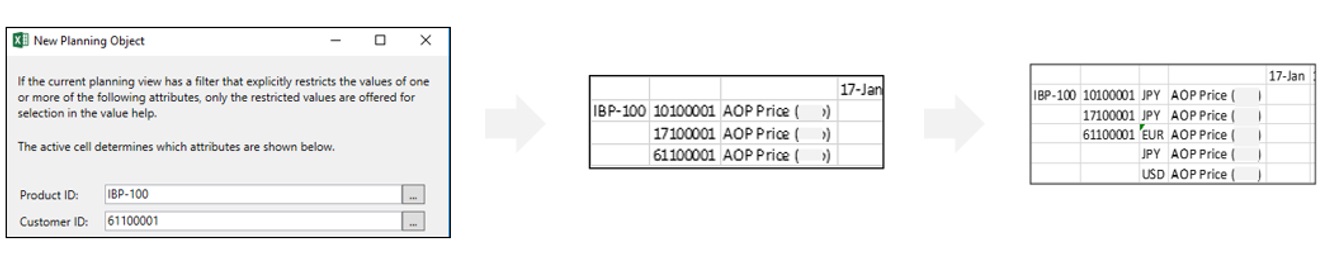
Here, CURRTOID is USD and exchange rates are maintained with EUR, JPY and USD only.
I hope this post helps you to choose an appropriate method of planning object creation. Stay tuned for next topic – Planning Object Deletion in SAP IBP.
Planning objects are a combination of attribute records. It is same as that of characteristic combination in SAP APO. When planning data is loaded in a key figure at base planning level, system creates that combination for all key figures at that planning level. For example, loading sales history in Actuals Qty @WKPRODLOCCUST will enable combination for Sales Fcst Qty @WKPRODLOCCUST as well. Only after creating a planning object, it is possible to view particular combination in Excel UI.
In cases where planning object needs to be created / extended to other period IDs and data upload at that planning level is not feasible, following methods can be used to create planning objects.
1. From Master Data Type + Attribute as a key figure
2. New Planning Object from Excel UI + Copy Operator with CREATE_TIMEPERIODS
3. System generated by operators / profiles
The scope of this post is restricted to method 1 and 2. Let's discuss each in detail.
1. From Master Data Type + Attribute as a key figure
Recommended for: This method can be used when combination of a non-time root attribute of a planning level is same as that of combination of key attributes of a master data type.
Example: Actuals Qty @WKPRODLOCCUST has non-time root attributes – PRDID, LOCID and CUSTID. Customer Source MDT also has key attributes – PRDID, LOCID and CUSTID
Custom Configuration: Configure attribute as a key figure in customer source MDT. Add this attribute as a key figure in planning area as follows:

Attribute as a key figure configuration:
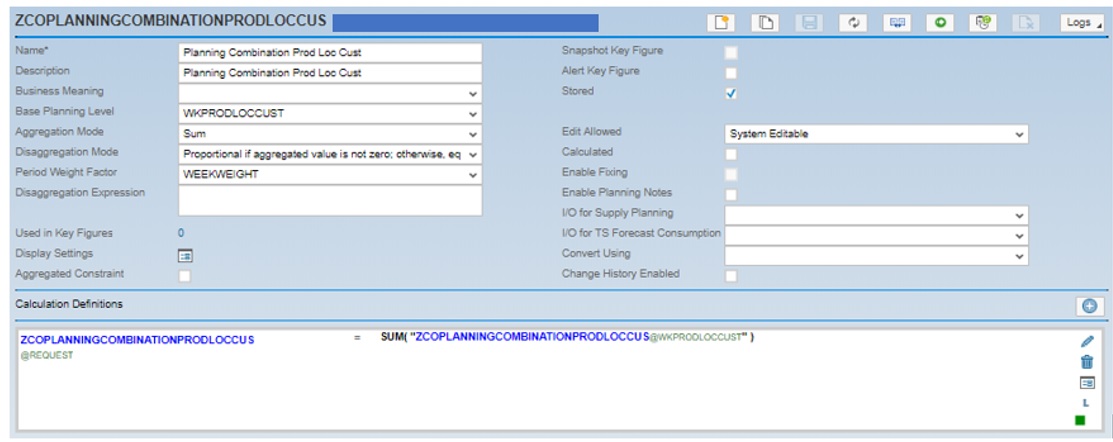
How it works: When a record is added in customer source MDT, in presence of this attribute as a key figure, it automatically creates the desired combination for all key figures at WKPRODLOCCUST. Similarly, if you want to initiate planning object with MTH time dimension, add another attribute as a key figure in the same MDT and configure MTHPRODLOCCUST as a base planning level of that attribute as a key figure.
Important Considerations: Once a combination is maintained in Customer Source MDT (with configured attribute as a key figure), planning objects are extended automatically to future periods when planning area rolls to next period. If a combination is added from Excel UI – Master Data Workbook (and no value is maintained in attribute as a key figure), planning object associated with that MDT will not be created. The data needs to be uploaded via Data Integration Jobs or through interface.
Edit : SAP recommends to limit the use of attribute as key figures. If this method is to be used, restrict from and to periods of attribute as key figures and use copy operator profile with Create Time Periods to extend the combination for entire planning horizon.
2. New Planning Object from Excel UI + Copy Operator with CREATE_TIMEPERIODS
Recommended for: (a) This method can be used when combination of non-time root attributes of a planning level is not available in any master data type. (b) Mass planning object creation is not required.
Example: AOP Price @MTHPRODCUSTCURR has non-time root attributes – PRDID, CUSTID and CURRID. There is no standard master data type available with SAPIBP1 which contains this combination as key attributes.
Custom Configuration: Configure a Copy operator with CREATE_TIMEPERIODS parameter and mention target key figures with required duration for which combination needs to be extended.
How it works:
1. Click on New Planning Object option in Excel UI.
2. Enter desired combination in planning object field. Make sure these records are a part of individual simple master data types. Click on Add.
3. Enter data for new combination that has come up. Click on save data to save this combination along with the data.
4. Run copy operator with target key figure at same planning level and CREATE_TIMEPERIODS parameter.
Important Considerations: If planning area rolls to future period, copy operator should be executed again to the new periods added because of rolling planning horizon. If new planning objects are added at aggregated level, in the absence of planning filter, it can create unnecessary combinations. For example, if planning object is created from Excel UI at Brand, LOCID, CUSTID level and no filter is applied, it will create combinations with all PRDID associated with the Brand as shown below.

Also, if key figures are conversion enabled and planning combination is created at higher level, system creates combination with all records fetched from simple MDT. For example, AOP Price is configured at MTHPRODCUSTCURR and combination is added at PROD CUST level, system creates combination with all currency records in Currency MDT. However, only those CURRID will be visible in Excel UI for which conversion is maintained between CURRID and CURRTOID.
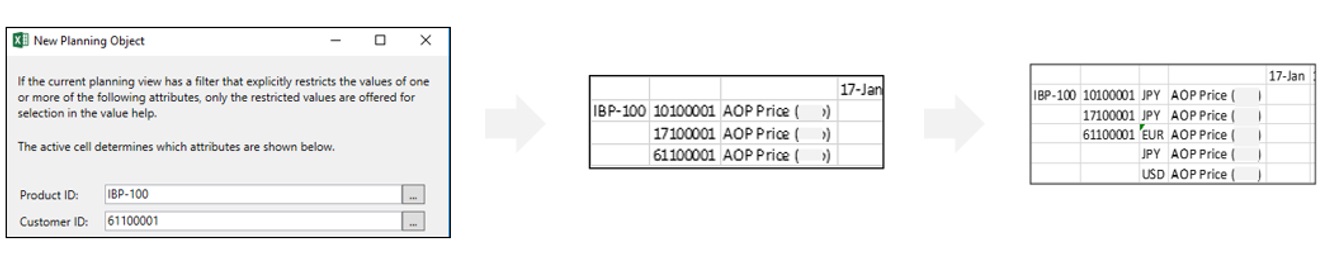
Here, CURRTOID is USD and exchange rates are maintained with EUR, JPY and USD only.
I hope this post helps you to choose an appropriate method of planning object creation. Stay tuned for next topic – Planning Object Deletion in SAP IBP.
17 Comments
You must be a registered user to add a comment. If you've already registered, sign in. Otherwise, register and sign in.
Labels in this area
-
aATP
1 -
ABAP Programming
1 -
Activate Credit Management Basic Steps
1 -
Adverse media monitoring
1 -
Alerts
1 -
Ausnahmehandling
1 -
bank statements
1 -
Bin Sorting sequence deletion
1 -
Bin Sorting upload
1 -
BP NUMBER RANGE
1 -
Brazil
1 -
Business partner creation failed for organizational unit
1 -
Business Technology Platform
1 -
Central Purchasing
1 -
Charge Calculation
2 -
Cloud Extensibility
1 -
Compliance
1 -
Controlling
1 -
Controlling Area
1 -
Data Enrichment
1 -
DIGITAL MANUFACTURING
1 -
digital transformation
1 -
Dimensional Weight
1 -
Direct Outbound Delivery
1 -
E-Mail
1 -
ETA
1 -
EWM
6 -
EWM - Delivery Processing
2 -
EWM - Goods Movement
3 -
EWM Outbound configuration
1 -
EWM-RF
1 -
EWM-TM-Integration
1 -
Extended Warehouse Management (EWM)
3 -
Extended Warehouse Management(EWM)
7 -
Finance
1 -
Freight Settlement
1 -
Geo-coordinates
1 -
Geo-routing
1 -
Geocoding
1 -
Geographic Information System
1 -
GIS
1 -
Goods Issue
2 -
GTT
2 -
IBP inventory optimization
1 -
inbound delivery printing
1 -
Incoterm
1 -
Innovation
1 -
Inspection lot
1 -
intraday
1 -
Introduction
1 -
Inventory Management
1 -
Localization
1 -
Logistics Optimization
1 -
Map Integration
1 -
Material Management
1 -
Materials Management
1 -
MFS
1 -
Outbound with LOSC and POSC
1 -
Packaging
1 -
PPF
1 -
PPOCE
1 -
PPOME
1 -
print profile
1 -
Process Controllers
1 -
Production process
1 -
QM
1 -
QM in procurement
1 -
Real-time Geopositioning
1 -
Risk management
1 -
S4 HANA
1 -
S4-FSCM-Custom Credit Check Rule and Custom Credit Check Step
1 -
S4SCSD
1 -
Sales and Distribution
1 -
SAP DMC
1 -
SAP ERP
1 -
SAP Extended Warehouse Management
2 -
SAP Hana Spatial Services
1 -
SAP IBP IO
1 -
SAP MM
1 -
sap production planning
1 -
SAP QM
1 -
SAP REM
1 -
SAP repetiative
1 -
SAP S4HANA
1 -
SAP Transportation Management
2 -
SAP Variant configuration (LO-VC)
1 -
SD (Sales and Distribution)
1 -
Source inspection
1 -
Storage bin Capacity
1 -
Supply Chain
1 -
Supply Chain Disruption
1 -
Supply Chain for Secondary Distribution
1 -
Technology Updates
1 -
TMS
1 -
Transportation Cockpit
1 -
Transportation Management
2 -
Visibility
2 -
warehouse door
1 -
WOCR
1
Related Content
- What's new with Collaborative Maintenance? in Supply Chain Management Blogs by SAP
- RISE with SAP Advanced Logistics Package in Supply Chain Management Blogs by SAP
- SAP Field Logistics: Centralized Supplier Item Repository for an Optimized Rental Process in Supply Chain Management Blogs by SAP
- RISE with SAP advanced asset and service management package in Supply Chain Management Blogs by SAP
- SAP EWM FAQ Series: How to setup monitoring and alerts in Supply Chain Management Blogs by SAP
Top kudoed authors
| User | Count |
|---|---|
| 3 | |
| 2 | |
| 2 | |
| 2 | |
| 1 | |
| 1 | |
| 1 | |
| 1 | |
| 1 | |
| 1 |