
- SAP Community
- Products and Technology
- Technology
- Technology Blogs by Members
- [Part 2] Connect on-premise systems on SCP through...
Technology Blogs by Members
Explore a vibrant mix of technical expertise, industry insights, and tech buzz in member blogs covering SAP products, technology, and events. Get in the mix!
Turn on suggestions
Auto-suggest helps you quickly narrow down your search results by suggesting possible matches as you type.
Showing results for
arthursilva
Active Participant
Options
- Subscribe to RSS Feed
- Mark as New
- Mark as Read
- Bookmark
- Subscribe
- Printer Friendly Page
- Report Inappropriate Content
04-06-2019
3:28 PM
Hey, welcome back! This is the second part of our “The Dev Hero, a journey in the digital transformation” journey.
In today's post, we're going to connect a system - which is located in a on premise architecture, to a SCP account through SAP Cloud Connector. Regardless the type of account you owns (trial/paid), the procedure described here works for both, and at the end you will be able to connect SAP and non-SAP solutions on it.
The diagram below higlights SAP SCC in a simple architeture.

If you dont have any AS ABAP system installed, take a look at [Part 1] – Installing SAP NetWeaver AS ABAP Developer Edition 7.52 SP01 on VirtualBox (Ubuntu 16.04)
The high availability and failover mechanisms will be discussed in a different post. Failover and High Availability for SAP Cloud Connector (using Docker)
1. What's SAP Cloud Connector (briefly)
2. Before start, make sure that:
3. Use case
4. Configure SCC
4.1 Logon and first steps
4.2 Add System Mapping
4.2.1 Choose Back-end Type as ABAP System
4.2.2 Choose HTTP protocol
4.2.3 Internal
4.2.4 Virtual
4.2.5 Choose the Principal Type
4.2.6 Enter any description
4.2.7 Check host connection after finishing configuration
4.2.8 System reachable
4.2.9 Proxy configuration
4.3 Resources accessible on instance
SCC - short of SAP Cloud Connector, is an on-premise agent that acts as a proxy (not a reverse one) by establishing a secure tunnel between on-premise system and SCP - short of SAP Cloud Platform. In this manner, is possible to expose local services to cloud efficiently, and use them in a chain of communiction.
An AS ABAP system is up and running locally, business want to expose a few services outside company boundaries to be consumed in Apps, SAP cloud solutions and even third-party solutions. As most of the AS are SAP based - and the cloud system is also SAP based, the solution architect have decided the use of SAP Cloud Connector to establish secure tunnel between on premise system and cloud landscape.
*AS - Application Server
Take a look on the diagram below. The system to be exposed is the ECC, and only the Gateway part containing OData will be exposed. In this manner, ECC is securely connected to SCC, which provides a secure tunnel SAP Cloud Platform.
Also notice there's another SCC server connected representing the failover instance for high availability. It won't be discussed here today, but if you want to know more about it take a look at Install a Failover Instance for High Availability and Failover and High Availability for SAP Cloud Connector (using Docker).

Does the solution architect could decide to use a different tool than SCC ?
A: Surely, it's possible to create a secure chain communication by using Nginx as reverse proxy instead.
Pre requisite: the subaccount is already configure on Cloud Connector. Read more in Connect Cloud Connector with trial subaccount.
Log on to the SCC administration UI and choose Cloud To On-Premise under the subaccount menu option. When the left window opened, choose ACCESS CONTROL > Mapping Virtual to Internal System > Add (+).

In this step, a mapping of an existance system will be created by using the IP or hostname of the ABAP system. The Internal Host system will be mapped to an Virtual Host one hidding sensetive information and attributes of. Virtual Host itself can be access through the SAP Cloud Platform Connectivity service.


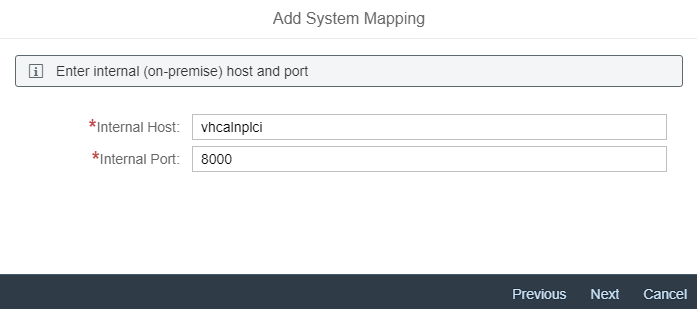
For this example the AS ABAP system NPL - which is a free of charge instance, is used. If you've followed the [Part 1] – Installing SAP NetWeaver AS ABAP Developer Edition 7.52 SP01 on VirtualBox (Ubuntu 16.04), the hostname used is simply the same. Otherwise, you have to get further IP or hostname details of server in SAPGUI or with the IT administrator.
The FQND
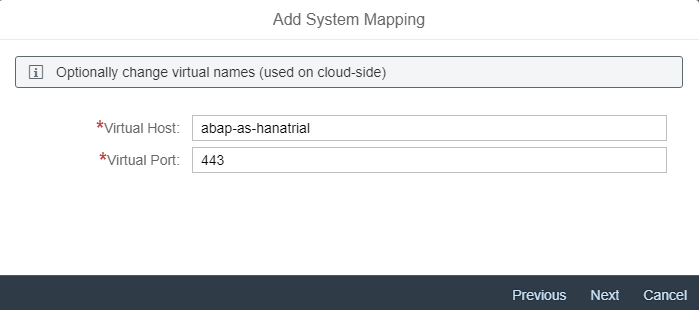



Finally, the ABAP system is shown as reachable. If you notice for a different status than this one, review every step for some missing or wrong configuration. The most errors are related to host and port, but proxy errors might happen too, so make sure you've configured properly on Configuration.

Go through Configuration > Cloud > HTTPS Proxy
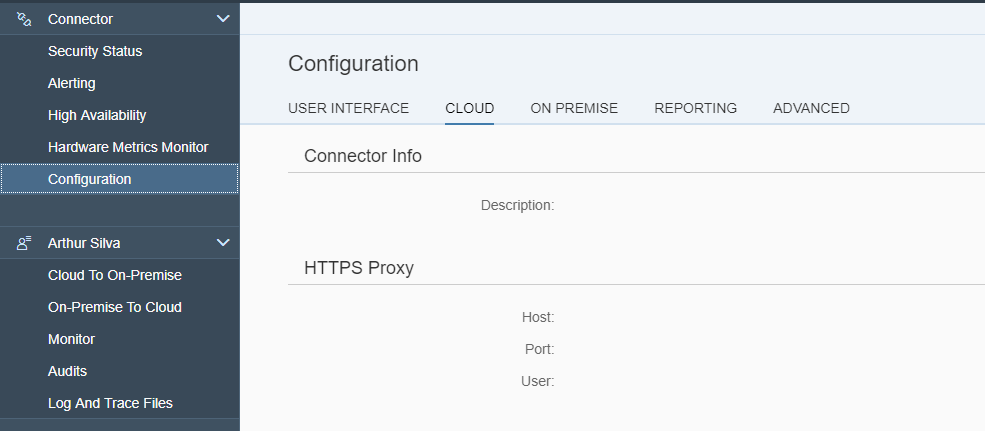
As mentioned previously, we want to expose only the Gateway part of the AS ABAP server, so it's necessary to provide the appropriate configuration in order to make gateway objects accessible outside of SCC.
In Cloud to On-Premise > ACCESS CONTROL > Resources Accessible On abap-as-hanatrial:443 hit the Add (+) button

The Add Resource is displayed, so inform the OData Gateway path, and choose Path and all sub-paths. It will make services resources available at all.

Done! Now you have a fully secure tunnel established between on-premise and SCP subaccount. To make sure you've completed the configuration successfully, access your subaccount on browser and choose Cloud Connetors under Connectivity

As result, the Resource is shown as available.

Did you enjoy ? Don't forget to comment below.
Cheers
Arthur Silva
In today's post, we're going to connect a system - which is located in a on premise architecture, to a SCP account through SAP Cloud Connector. Regardless the type of account you owns (trial/paid), the procedure described here works for both, and at the end you will be able to connect SAP and non-SAP solutions on it.
Do not forget to like and to leave a comment, help us to improve our work 🙂
The diagram below higlights SAP SCC in a simple architeture.

If you dont have any AS ABAP system installed, take a look at [Part 1] – Installing SAP NetWeaver AS ABAP Developer Edition 7.52 SP01 on VirtualBox (Ubuntu 16.04)
The high availability and failover mechanisms will be discussed in a different post. Failover and High Availability for SAP Cloud Connector (using Docker)
Glossary
1. What's SAP Cloud Connector (briefly)
2. Before start, make sure that:
3. Use case
4. Configure SCC
4.1 Logon and first steps
4.2 Add System Mapping
4.2.1 Choose Back-end Type as ABAP System
4.2.2 Choose HTTP protocol
4.2.3 Internal
<host>and<port>4.2.4 Virtual
<host>and<port>4.2.5 Choose the Principal Type
4.2.6 Enter any description
4.2.7 Check host connection after finishing configuration
4.2.8 System reachable
4.2.9 Proxy configuration
4.3 Resources accessible on instance
1. What's SAP Cloud Connector (briefly)
SCC - short of SAP Cloud Connector, is an on-premise agent that acts as a proxy (not a reverse one) by establishing a secure tunnel between on-premise system and SCP - short of SAP Cloud Platform. In this manner, is possible to expose local services to cloud efficiently, and use them in a chain of communiction.
2. Before start, make sure that:
- The AS ABAP is installed according with [Part 1] – Installing SAP NetWeaver AS ABAP Developer Edition 7.52 SP01 on VirtualBox (Ubuntu 16.04) (Optional)
- You've downloaded the SAP Cloud Connector (SCC); Download
3. Use Case
An AS ABAP system is up and running locally, business want to expose a few services outside company boundaries to be consumed in Apps, SAP cloud solutions and even third-party solutions. As most of the AS are SAP based - and the cloud system is also SAP based, the solution architect have decided the use of SAP Cloud Connector to establish secure tunnel between on premise system and cloud landscape.
*AS - Application Server
Take a look on the diagram below. The system to be exposed is the ECC, and only the Gateway part containing OData will be exposed. In this manner, ECC is securely connected to SCC, which provides a secure tunnel SAP Cloud Platform.
Also notice there's another SCC server connected representing the failover instance for high availability. It won't be discussed here today, but if you want to know more about it take a look at Install a Failover Instance for High Availability and Failover and High Availability for SAP Cloud Connector (using Docker).

Does the solution architect could decide to use a different tool than SCC ?
A: Surely, it's possible to create a secure chain communication by using Nginx as reverse proxy instead.
4. Configure SCC
4.1 Logon and first steps
Pre requisite: the subaccount is already configure on Cloud Connector. Read more in Connect Cloud Connector with trial subaccount.
Log on to the SCC administration UI and choose Cloud To On-Premise under the subaccount menu option. When the left window opened, choose ACCESS CONTROL > Mapping Virtual to Internal System > Add (+).

4.2 Add System Mapping
In this step, a mapping of an existance system will be created by using the IP or hostname of the ABAP system. The Internal Host system will be mapped to an Virtual Host one hidding sensetive information and attributes of. Virtual Host itself can be access through the SAP Cloud Platform Connectivity service.
Choose Back-end Type as ABAP System

Choose HTTP protocol

Internal
<host>and<port>
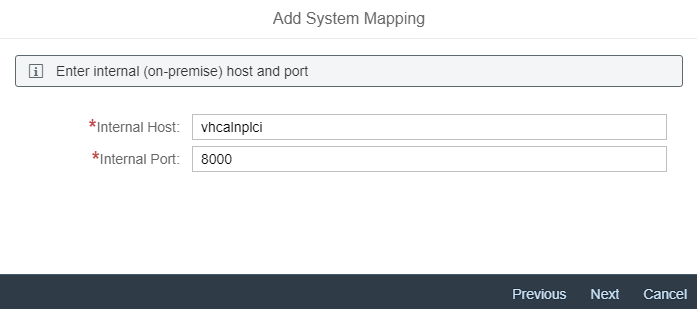
For this example the AS ABAP system NPL - which is a free of charge instance, is used. If you've followed the [Part 1] – Installing SAP NetWeaver AS ABAP Developer Edition 7.52 SP01 on VirtualBox (Ubuntu 16.04), the hostname used is simply the same. Otherwise, you have to get further IP or hostname details of server in SAPGUI or with the IT administrator.
The FQND
vhcalnplciwas previously configured on /etc/hosts.Using server IP also works, but using the hostname approach turns the configuration IP indepedent, that means if the server configuration have change for any circunstance, the SCC connection won't fail.
Virtual
<host>and<port>
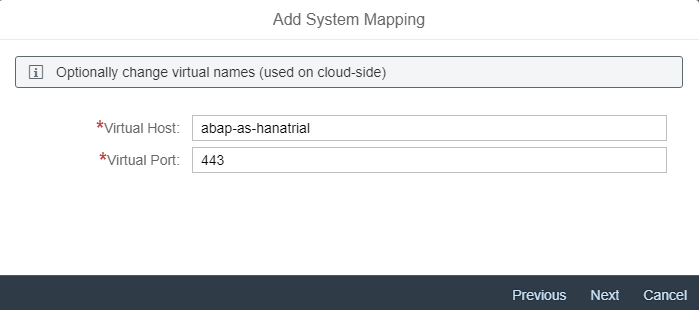
Choose the Principal Type

Enter any Description

Check host connection after finishing configuration

System reachable
Finally, the ABAP system is shown as reachable. If you notice for a different status than this one, review every step for some missing or wrong configuration. The most errors are related to host and port, but proxy errors might happen too, so make sure you've configured properly on Configuration.

Proxy configuration
Go through Configuration > Cloud > HTTPS Proxy
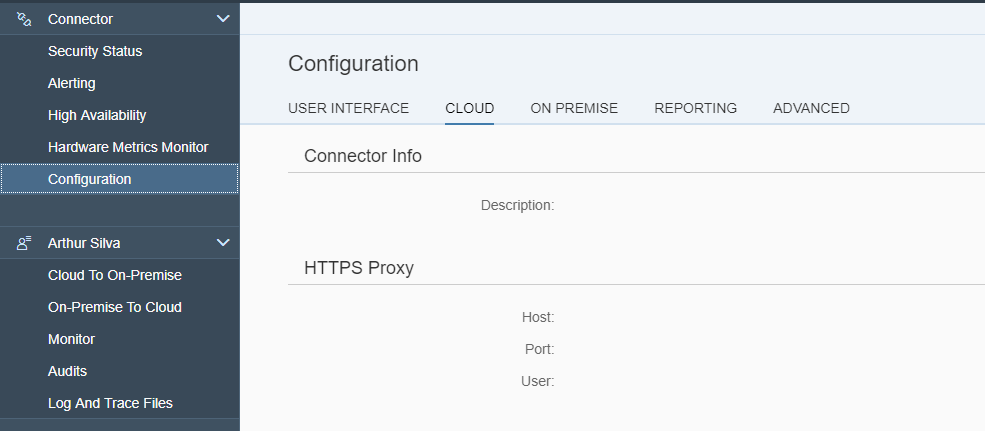
4.3 Resources accessible on instance
As mentioned previously, we want to expose only the Gateway part of the AS ABAP server, so it's necessary to provide the appropriate configuration in order to make gateway objects accessible outside of SCC.
In Cloud to On-Premise > ACCESS CONTROL > Resources Accessible On abap-as-hanatrial:443 hit the Add (+) button

The Add Resource is displayed, so inform the OData Gateway path, and choose Path and all sub-paths. It will make services resources available at all.

Done! Now you have a fully secure tunnel established between on-premise and SCP subaccount. To make sure you've completed the configuration successfully, access your subaccount on browser and choose Cloud Connetors under Connectivity

As result, the Resource is shown as available.

Did you enjoy ? Don't forget to comment below.
Cheers
Arthur Silva
20 Comments
You must be a registered user to add a comment. If you've already registered, sign in. Otherwise, register and sign in.
Labels in this area
-
"automatische backups"
1 -
"regelmäßige sicherung"
1 -
505 Technology Updates 53
1 -
ABAP
14 -
ABAP API
1 -
ABAP CDS Views
2 -
ABAP CDS Views - BW Extraction
1 -
ABAP CDS Views - CDC (Change Data Capture)
1 -
ABAP class
2 -
ABAP Cloud
2 -
ABAP Development
5 -
ABAP in Eclipse
1 -
ABAP Platform Trial
1 -
ABAP Programming
2 -
abap technical
1 -
absl
1 -
access data from SAP Datasphere directly from Snowflake
1 -
Access data from SAP datasphere to Qliksense
1 -
Accrual
1 -
action
1 -
adapter modules
1 -
Addon
1 -
Adobe Document Services
1 -
ADS
1 -
ADS Config
1 -
ADS with ABAP
1 -
ADS with Java
1 -
ADT
2 -
Advance Shipping and Receiving
1 -
Advanced Event Mesh
3 -
AEM
1 -
AI
7 -
AI Launchpad
1 -
AI Projects
1 -
AIML
9 -
Alert in Sap analytical cloud
1 -
Amazon S3
1 -
Analytical Dataset
1 -
Analytical Model
1 -
Analytics
1 -
Analyze Workload Data
1 -
annotations
1 -
API
1 -
API and Integration
3 -
API Call
2 -
Application Architecture
1 -
Application Development
5 -
Application Development for SAP HANA Cloud
3 -
Applications and Business Processes (AP)
1 -
Artificial Intelligence
1 -
Artificial Intelligence (AI)
4 -
Artificial Intelligence (AI) 1 Business Trends 363 Business Trends 8 Digital Transformation with Cloud ERP (DT) 1 Event Information 462 Event Information 15 Expert Insights 114 Expert Insights 76 Life at SAP 418 Life at SAP 1 Product Updates 4
1 -
Artificial Intelligence (AI) blockchain Data & Analytics
1 -
Artificial Intelligence (AI) blockchain Data & Analytics Intelligent Enterprise
1 -
Artificial Intelligence (AI) blockchain Data & Analytics Intelligent Enterprise Oil Gas IoT Exploration Production
1 -
Artificial Intelligence (AI) blockchain Data & Analytics Intelligent Enterprise sustainability responsibility esg social compliance cybersecurity risk
1 -
ASE
1 -
ASR
2 -
ASUG
1 -
Attachments
1 -
Authorisations
1 -
Automating Processes
1 -
Automation
1 -
aws
2 -
Azure
1 -
Azure AI Studio
1 -
B2B Integration
1 -
Backorder Processing
1 -
Backup
1 -
Backup and Recovery
1 -
Backup schedule
1 -
BADI_MATERIAL_CHECK error message
1 -
Bank
1 -
BAS
1 -
basis
2 -
Basis Monitoring & Tcodes with Key notes
2 -
Batch Management
1 -
BDC
1 -
Best Practice
1 -
bitcoin
1 -
Blockchain
3 -
BOP in aATP
1 -
BOP Segments
1 -
BOP Strategies
1 -
BOP Variant
1 -
BPC
1 -
BPC LIVE
1 -
BTP
11 -
BTP Destination
2 -
Business AI
1 -
Business and IT Integration
1 -
Business application stu
1 -
Business Architecture
1 -
Business Communication Services
1 -
Business Continuity
1 -
Business Data Fabric
3 -
Business Partner
12 -
Business Partner Master Data
10 -
Business Technology Platform
2 -
Business Trends
1 -
CA
1 -
calculation view
1 -
CAP
3 -
Capgemini
1 -
CAPM
1 -
Catalyst for Efficiency: Revolutionizing SAP Integration Suite with Artificial Intelligence (AI) and
1 -
CCMS
2 -
CDQ
12 -
CDS
2 -
Cental Finance
1 -
Certificates
1 -
CFL
1 -
Change Management
1 -
chatbot
1 -
chatgpt
3 -
CL_SALV_TABLE
2 -
Class Runner
1 -
Classrunner
1 -
Cloud ALM Monitoring
1 -
Cloud ALM Operations
1 -
cloud connector
1 -
Cloud Extensibility
1 -
Cloud Foundry
3 -
Cloud Integration
6 -
Cloud Platform Integration
2 -
cloudalm
1 -
communication
1 -
Compensation Information Management
1 -
Compensation Management
1 -
Compliance
1 -
Compound Employee API
1 -
Configuration
1 -
Connectors
1 -
Consolidation Extension for SAP Analytics Cloud
1 -
Controller-Service-Repository pattern
1 -
Conversion
1 -
Cosine similarity
1 -
cryptocurrency
1 -
CSI
1 -
ctms
1 -
Custom chatbot
3 -
Custom Destination Service
1 -
custom fields
1 -
Customer Experience
1 -
Customer Journey
1 -
Customizing
1 -
Cyber Security
2 -
Data
1 -
Data & Analytics
1 -
Data Aging
1 -
Data Analytics
2 -
Data and Analytics (DA)
1 -
Data Archiving
1 -
Data Back-up
1 -
Data Governance
5 -
Data Integration
2 -
Data Quality
12 -
Data Quality Management
12 -
Data Synchronization
1 -
data transfer
1 -
Data Unleashed
1 -
Data Value
8 -
database tables
1 -
Datasphere
2 -
datenbanksicherung
1 -
dba cockpit
1 -
dbacockpit
1 -
Debugging
2 -
Delimiting Pay Components
1 -
Delta Integrations
1 -
Destination
3 -
Destination Service
1 -
Developer extensibility
1 -
Developing with SAP Integration Suite
1 -
Devops
1 -
digital transformation
1 -
Documentation
1 -
Dot Product
1 -
DQM
1 -
dump database
1 -
dump transaction
1 -
e-Invoice
1 -
E4H Conversion
1 -
Eclipse ADT ABAP Development Tools
2 -
edoc
1 -
edocument
1 -
ELA
1 -
Embedded Consolidation
1 -
Embedding
1 -
Embeddings
1 -
Employee Central
1 -
Employee Central Payroll
1 -
Employee Central Time Off
1 -
Employee Information
1 -
Employee Rehires
1 -
Enable Now
1 -
Enable now manager
1 -
endpoint
1 -
Enhancement Request
1 -
Enterprise Architecture
1 -
ETL Business Analytics with SAP Signavio
1 -
Euclidean distance
1 -
Event Dates
1 -
Event Driven Architecture
1 -
Event Mesh
2 -
Event Reason
1 -
EventBasedIntegration
1 -
EWM
1 -
EWM Outbound configuration
1 -
EWM-TM-Integration
1 -
Existing Event Changes
1 -
Expand
1 -
Expert
2 -
Expert Insights
1 -
Fiori
14 -
Fiori Elements
2 -
Fiori SAPUI5
12 -
Flask
1 -
Full Stack
8 -
Funds Management
1 -
General
1 -
Generative AI
1 -
Getting Started
1 -
GitHub
8 -
Grants Management
1 -
groovy
1 -
GTP
1 -
HANA
5 -
HANA Cloud
2 -
Hana Cloud Database Integration
2 -
HANA DB
1 -
HANA XS Advanced
1 -
Historical Events
1 -
home labs
1 -
HowTo
1 -
HR Data Management
1 -
html5
8 -
Identity cards validation
1 -
idm
1 -
Implementation
1 -
input parameter
1 -
instant payments
1 -
Integration
3 -
Integration Advisor
1 -
Integration Architecture
1 -
Integration Center
1 -
Integration Suite
1 -
intelligent enterprise
1 -
Java
1 -
job
1 -
Job Information Changes
1 -
Job-Related Events
1 -
Job_Event_Information
1 -
joule
4 -
Journal Entries
1 -
Just Ask
1 -
Kerberos for ABAP
8 -
Kerberos for JAVA
8 -
Launch Wizard
1 -
Learning Content
2 -
Life at SAP
1 -
lightning
1 -
Linear Regression SAP HANA Cloud
1 -
local tax regulations
1 -
LP
1 -
Machine Learning
2 -
Marketing
1 -
Master Data
3 -
Master Data Management
14 -
Maxdb
2 -
MDG
1 -
MDGM
1 -
MDM
1 -
Message box.
1 -
Messages on RF Device
1 -
Microservices Architecture
1 -
Microsoft Universal Print
1 -
Middleware Solutions
1 -
Migration
5 -
ML Model Development
1 -
Modeling in SAP HANA Cloud
8 -
Monitoring
3 -
MTA
1 -
Multi-Record Scenarios
1 -
Multiple Event Triggers
1 -
Neo
1 -
New Event Creation
1 -
New Feature
1 -
Newcomer
1 -
NodeJS
2 -
ODATA
2 -
OData APIs
1 -
odatav2
1 -
ODATAV4
1 -
ODBC
1 -
ODBC Connection
1 -
Onpremise
1 -
open source
2 -
OpenAI API
1 -
Oracle
1 -
PaPM
1 -
PaPM Dynamic Data Copy through Writer function
1 -
PaPM Remote Call
1 -
PAS-C01
1 -
Pay Component Management
1 -
PGP
1 -
Pickle
1 -
PLANNING ARCHITECTURE
1 -
Popup in Sap analytical cloud
1 -
PostgrSQL
1 -
POSTMAN
1 -
Process Automation
2 -
Product Updates
4 -
PSM
1 -
Public Cloud
1 -
Python
4 -
Qlik
1 -
Qualtrics
1 -
RAP
3 -
RAP BO
2 -
Record Deletion
1 -
Recovery
1 -
recurring payments
1 -
redeply
1 -
Release
1 -
Remote Consumption Model
1 -
Replication Flows
1 -
Research
1 -
Resilience
1 -
REST
1 -
REST API
1 -
Retagging Required
1 -
Risk
1 -
Rolling Kernel Switch
1 -
route
1 -
rules
1 -
S4 HANA
1 -
S4 HANA Cloud
1 -
S4 HANA On-Premise
1 -
S4HANA
3 -
S4HANA_OP_2023
2 -
SAC
10 -
SAC PLANNING
9 -
SAP
4 -
SAP ABAP
1 -
SAP Advanced Event Mesh
1 -
SAP AI Core
8 -
SAP AI Launchpad
8 -
SAP Analytic Cloud Compass
1 -
Sap Analytical Cloud
1 -
SAP Analytics Cloud
4 -
SAP Analytics Cloud for Consolidation
2 -
SAP Analytics Cloud Story
1 -
SAP analytics clouds
1 -
SAP BAS
1 -
SAP Basis
6 -
SAP BODS
1 -
SAP BODS certification.
1 -
SAP BTP
20 -
SAP BTP Build Work Zone
2 -
SAP BTP Cloud Foundry
5 -
SAP BTP Costing
1 -
SAP BTP CTMS
1 -
SAP BTP Innovation
1 -
SAP BTP Migration Tool
1 -
SAP BTP SDK IOS
1 -
SAP Build
11 -
SAP Build App
1 -
SAP Build apps
1 -
SAP Build CodeJam
1 -
SAP Build Process Automation
3 -
SAP Build work zone
10 -
SAP Business Objects Platform
1 -
SAP Business Technology
2 -
SAP Business Technology Platform (XP)
1 -
sap bw
1 -
SAP CAP
2 -
SAP CDC
1 -
SAP CDP
1 -
SAP Certification
1 -
SAP Cloud ALM
4 -
SAP Cloud Application Programming Model
1 -
SAP Cloud Integration for Data Services
1 -
SAP cloud platform
8 -
SAP Companion
1 -
SAP CPI
3 -
SAP CPI (Cloud Platform Integration)
2 -
SAP CPI Discover tab
1 -
sap credential store
1 -
SAP Customer Data Cloud
1 -
SAP Customer Data Platform
1 -
SAP Data Intelligence
1 -
SAP Data Migration in Retail Industry
1 -
SAP Data Services
1 -
SAP DATABASE
1 -
SAP Dataspher to Non SAP BI tools
1 -
SAP Datasphere
9 -
SAP DRC
1 -
SAP EWM
1 -
SAP Fiori
2 -
SAP Fiori App Embedding
1 -
Sap Fiori Extension Project Using BAS
1 -
SAP GRC
1 -
SAP HANA
1 -
SAP HCM (Human Capital Management)
1 -
SAP HR Solutions
1 -
SAP IDM
1 -
SAP Integration Suite
9 -
SAP Integrations
4 -
SAP iRPA
2 -
SAP Learning Class
1 -
SAP Learning Hub
1 -
SAP Odata
2 -
SAP on Azure
1 -
SAP PartnerEdge
1 -
sap partners
1 -
SAP Password Reset
1 -
SAP PO Migration
1 -
SAP Prepackaged Content
1 -
SAP Process Automation
2 -
SAP Process Integration
2 -
SAP Process Orchestration
1 -
SAP S4HANA
2 -
SAP S4HANA Cloud
1 -
SAP S4HANA Cloud for Finance
1 -
SAP S4HANA Cloud private edition
1 -
SAP Sandbox
1 -
SAP STMS
1 -
SAP SuccessFactors
2 -
SAP SuccessFactors HXM Core
1 -
SAP Time
1 -
SAP TM
2 -
SAP Trading Partner Management
1 -
SAP UI5
1 -
SAP Upgrade
1 -
SAP-GUI
8 -
SAP_COM_0276
1 -
SAPBTP
1 -
SAPCPI
1 -
SAPEWM
1 -
sapmentors
1 -
saponaws
2 -
SAPUI5
4 -
schedule
1 -
Secure Login Client Setup
8 -
security
9 -
Selenium Testing
1 -
SEN
1 -
SEN Manager
1 -
service
1 -
SET_CELL_TYPE
1 -
SET_CELL_TYPE_COLUMN
1 -
SFTP scenario
2 -
Simplex
1 -
Single Sign On
8 -
Singlesource
1 -
SKLearn
1 -
soap
1 -
Software Development
1 -
SOLMAN
1 -
solman 7.2
2 -
Solution Manager
3 -
sp_dumpdb
1 -
sp_dumptrans
1 -
SQL
1 -
sql script
1 -
SSL
8 -
SSO
8 -
Substring function
1 -
SuccessFactors
1 -
SuccessFactors Time Tracking
1 -
Sybase
1 -
system copy method
1 -
System owner
1 -
Table splitting
1 -
Tax Integration
1 -
Technical article
1 -
Technical articles
1 -
Technology Updates
1 -
Technology Updates
1 -
Technology_Updates
1 -
Threats
1 -
Time Collectors
1 -
Time Off
2 -
Tips and tricks
2 -
Tools
1 -
Trainings & Certifications
1 -
Transport in SAP BODS
1 -
Transport Management
1 -
TypeScript
2 -
unbind
1 -
Unified Customer Profile
1 -
UPB
1 -
Use of Parameters for Data Copy in PaPM
1 -
User Unlock
1 -
VA02
1 -
Validations
1 -
Vector Database
1 -
Vector Engine
1 -
Visual Studio Code
1 -
VSCode
1 -
Web SDK
1 -
work zone
1 -
workload
1 -
xsa
1 -
XSA Refresh
1
- « Previous
- Next »
Related Content
- 体验更丝滑!SAP 分析云 2024.07 版功能更新 in Technology Blogs by SAP
- Corporate Git Setup on SAP BTP versus connecting to Corporate Git directly from SAP BAS in Technology Q&A
- What’s New in SAP Analytics Cloud Release 2024.08 in Technology Blogs by SAP
- It has never been easier to print from SAP with Microsoft Universal Print in Technology Blogs by Members
- Consuming SAP with SAP Build Apps - Connectivity options for low-code development - part 2 in Technology Blogs by SAP
Top kudoed authors
| User | Count |
|---|---|
| 11 | |
| 9 | |
| 7 | |
| 6 | |
| 4 | |
| 4 | |
| 3 | |
| 3 | |
| 3 | |
| 2 |