
- SAP Community
- Products and Technology
- Financial Management
- Financial Management Blogs by SAP
- Disclosure Management - using Windows Authenticati...
Financial Management Blogs by SAP
Get financial management insights from blog posts by SAP experts. Find and share tips on how to increase efficiency, reduce risk, and optimize working capital.
Turn on suggestions
Auto-suggest helps you quickly narrow down your search results by suggesting possible matches as you type.
Showing results for
Product and Topic Expert
Options
- Subscribe to RSS Feed
- Mark as New
- Mark as Read
- Bookmark
- Subscribe
- Printer Friendly Page
- Report Inappropriate Content
04-04-2019
6:23 PM
By default, the Disclosure Management application will use a SQL server authenticated user for connection to the database server (by default, it creates the CDMUser for this)
If you want to use a Windows Authenticated user, you can use the following steps
Unfortunately, you are forced to install with a SQL Server authenticated user (you can use 'sa' for example)

After the installation is completed, perform the following steps
2. In IIS, change the identity of the Disclosure Management application pool to the windows user
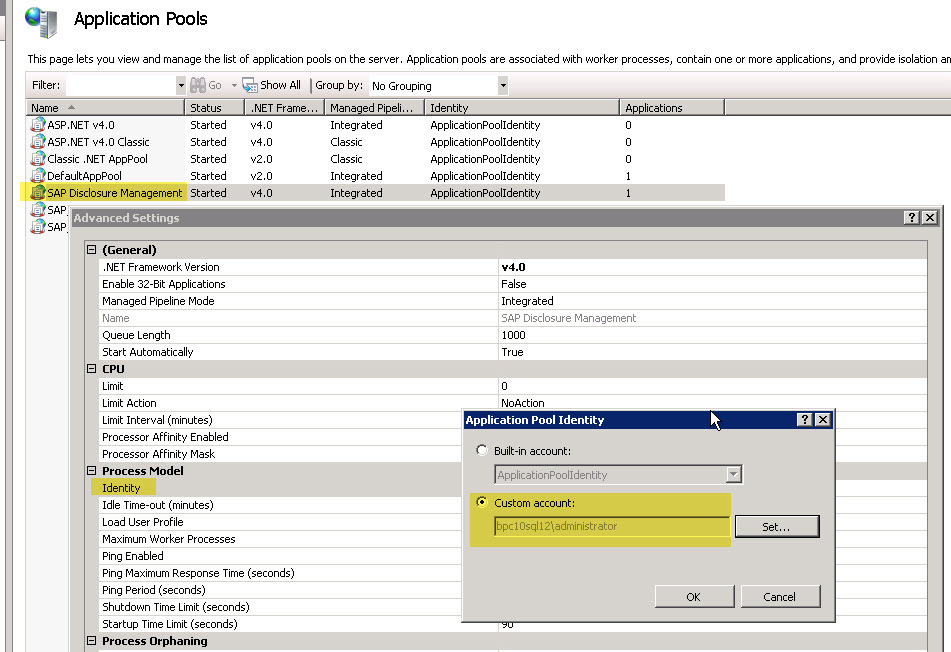
3.
In the file C:\inetpub\wwwroot\SAP\SAP Disclosure Management\bin\cundus.enterpriseReporting.Services.dll.config
Make this change in the connection string
<add name="enterpriseReporting" connectionString="Data Source=SQLServerName;Initial Catalog=DMDatabaseName;Integrated Security=False; User Id=; Password=;MultipleActiveResultSets=False" providerName="System.Data.SqlClient"></add>

4. Restart the Disclosure Management website

Now, the connection will use the windows account.
Optional : you can turn off the SQL Server authentication

If you want to use a Windows Authenticated user, you can use the following steps
- Installation
Unfortunately, you are forced to install with a SQL Server authenticated user (you can use 'sa' for example)

After the installation is completed, perform the following steps
2. In IIS, change the identity of the Disclosure Management application pool to the windows user
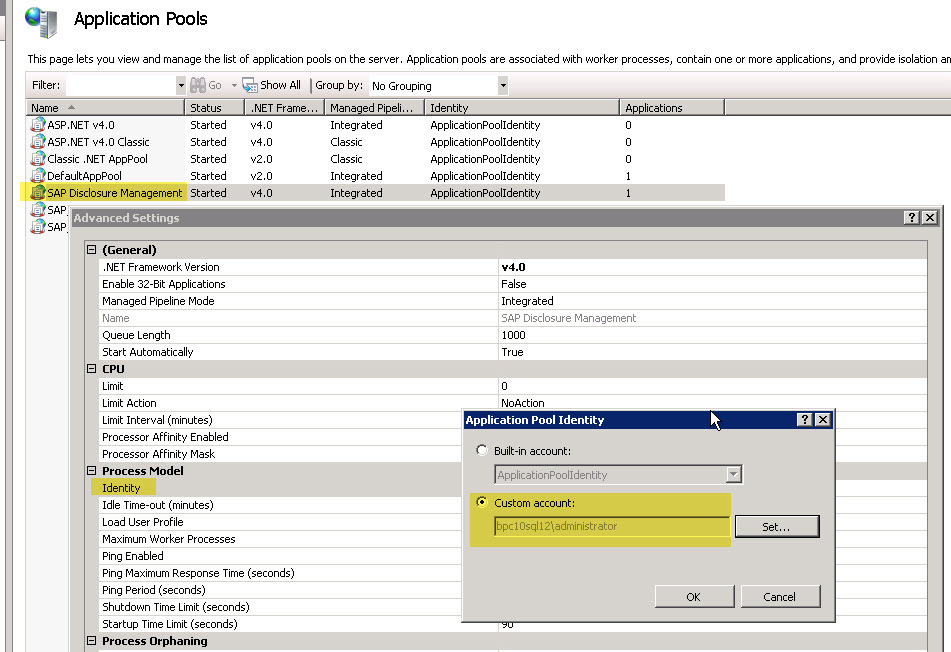
3.
In the file C:\inetpub\wwwroot\SAP\SAP Disclosure Management\bin\cundus.enterpriseReporting.Services.dll.config
Make this change in the connection string
<add name="enterpriseReporting" connectionString="Data Source=SQLServerName;Initial Catalog=DMDatabaseName;Integrated Security=False; User Id=; Password=;MultipleActiveResultSets=False" providerName="System.Data.SqlClient"></add>

4. Restart the Disclosure Management website

Now, the connection will use the windows account.
Optional : you can turn off the SQL Server authentication

- SAP Managed Tags:
- SAP Disclosure Management
Labels:
2 Comments
You must be a registered user to add a comment. If you've already registered, sign in. Otherwise, register and sign in.
Labels in this area
Related Content
- SAP advanced treasury and risk management package for GROW with SAP in Financial Management Blogs by SAP
- Payment Batch Configurations SAP BCM - S4HANA in Financial Management Blogs by Members
- Advanced treasury and risk management package for RISE with SAP in Financial Management Blogs by SAP
- One CC to more than one S4 in Financial Management Q&A
- What’s new in SAP Convergent Mediation 9.1 by DigitalRoute in Financial Management Blogs by SAP
Top kudoed authors
| User | Count |
|---|---|
| 6 | |
| 3 | |
| 2 | |
| 2 | |
| 2 | |
| 1 | |
| 1 | |
| 1 | |
| 1 | |
| 1 |