
- SAP Community
- Products and Technology
- Human Capital Management
- HCM Blogs by Members
- Configuring pdf forms in your SuccessFactors Onboa...
Human Capital Management Blogs by Members
Gain valuable knowledge and tips on SAP SuccessFactors and human capital management from member blog posts. Share your HCM insights with a post of your own.
Turn on suggestions
Auto-suggest helps you quickly narrow down your search results by suggesting possible matches as you type.
Showing results for
JorgeDaSilva
Explorer
Options
- Subscribe to RSS Feed
- Mark as New
- Mark as Read
- Bookmark
- Subscribe
- Printer Friendly Page
- Report Inappropriate Content
03-27-2019
5:27 AM
Introduction
The pdf forms are forms that are filled with the data collected during the incorporation process. We will use to create the form, a pdf editor. It is at that moment when the form fields must be added. Then we will upload it to the Onboarding module and we will map those fields of the form with the data dictionary fields.
Objetive
- Add Onboarding fields to a custom form
Procedure
Let's start with a basic form made in word and saved in pdf file.

In Word, go to File, Export, Create PDF/XPS Document and select Create PDF/XPS button.
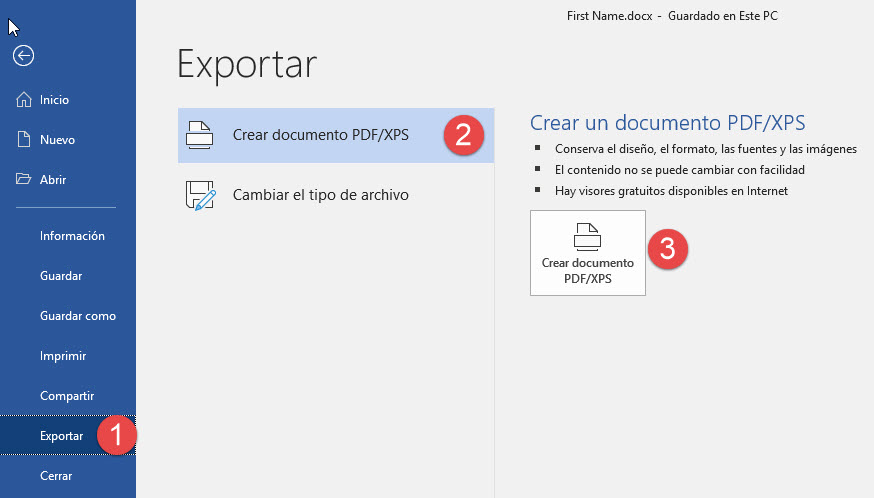
Open the pdf form in a pdf file editor, that way we can add the fields of the form that we will then map. The recommended pdf editor is Adobe Acrobat, but you can use any other available. For the example we use Adobe Acrobat.
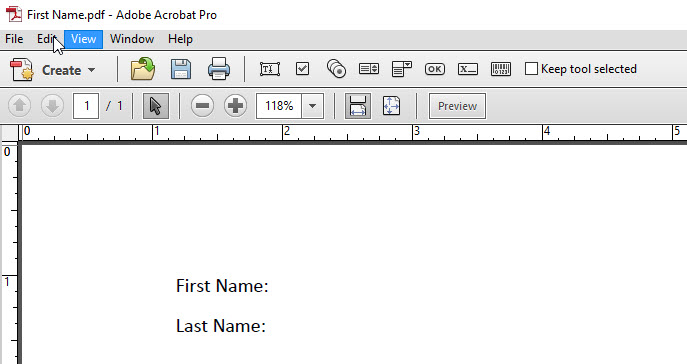
In Adobe Acrobat, go to File, Create, PDF Form...

Use the current document PDF.
Select Add New Field, Text Field

Place the text box on the First Name line. Choose the field name according to the need, in the example, FirstName.
Click away from the text box and resize the box to the desired length.

Repeat these steps for all fields, entering the appropriate Data Key in each case.
In Adobe Acrobat, go to File, Save as, Optimized PDF...

Conclusion
We have seen how to create a form from the beginning. It may happen that a form is already available and it is only necessary to modify it, or that you do not have any and you have to create it.
This is the objective of this article, because when we obtain the appropriate form for our process we must map it properly in OnBoarding. And that's what part two is about.
I hope this publication facilitates the management of pdf forms. Watch for part two to upload the pdf form.
- SAP Managed Tags:
- SAP SuccessFactors Onboarding,
- HCM (Human Capital Management)
3 Comments
You must be a registered user to add a comment. If you've already registered, sign in. Otherwise, register and sign in.
Labels in this area
-
1H 2024 Product Release
5 -
2H 2023 Product Release
1 -
ACCRUAL TRANSFER
1 -
Advanced Workflow
1 -
Anonymization
1 -
BTP
1 -
Business Rules
1 -
Canvas Report
1 -
Career Development
1 -
Certificate-Based Authentication
1 -
Cloud Platform Integration
1 -
Compensation
1 -
Compensation Information Management
1 -
Compensation Management
1 -
Compliance
2 -
Content
1 -
Conversational AI
2 -
Custom Data Collection
1 -
custom portlet
1 -
Data & Analytics
1 -
Data Integration
1 -
Dayforce
1 -
deep link
1 -
deeplink
1 -
Delimiting Pay Components
1 -
Deprecation
1 -
Employee Central
1 -
Employee Central Global Benefits
1 -
Employee Central Payroll
1 -
employee profile
1 -
Employee Rehires
1 -
external terminal
1 -
external time events
1 -
Generative AI
2 -
Getting Started
1 -
Global Benefits
1 -
Guidelines
1 -
H2 2023
1 -
HR
2 -
HR Data Management
1 -
HR Transformation
1 -
ilx
1 -
Incentive Management Setup (Configuration)
1 -
Integration Center
2 -
Integration Suite
1 -
internal mobility
1 -
Introduction
1 -
learning
3 -
LMS
2 -
LXP
1 -
Massively MDF attachments download
1 -
Mentoring
1 -
Metadata Framework
1 -
Middleware Solutions
1 -
OCN
1 -
OData APIs
1 -
ONB USA Compliance
1 -
Onboarding
2 -
Opportunity Marketplace
1 -
Pay Component Management
1 -
Platform
1 -
portlet
1 -
POSTMAN
1 -
Predictive AI
2 -
Recruiting
1 -
recurring payments
1 -
Role Based Permissions (RBP)
2 -
SAP CPI (Cloud Platform Integration)
1 -
SAP HCM (Human Capital Management)
2 -
SAP HR Solutions
2 -
SAP Integrations
1 -
SAP release
1 -
SAP successfactors
5 -
SAP SuccessFactors Customer Community
1 -
SAP SuccessFactors OData API
1 -
SAP Workzone
1 -
SAP-PAYROLL
1 -
skills
1 -
Skills Management
1 -
sso deeplink
1 -
Stories in People Analytics
3 -
Story Report
1 -
SuccessFactors
2 -
SuccessFactors Employee central home page customization.
1 -
SuccessFactors Onboarding
1 -
successfactors onboarding i9
1 -
Table Report
1 -
talent
1 -
Talent Intelligence Hub
2 -
talents
1 -
Tax
1 -
Tax Integration
1 -
Time Accounts
1 -
Workflows
1 -
XML Rules
1
Related Content
- Final Review Step in Onboarding 2.0 Process in Human Capital Management Blogs by Members
- Explore the Enhanced New Hire Experience in SAP SuccessFactors Onboarding in Human Capital Management Blogs by SAP
- First Half 2024 Release: What’s New for SAP SuccessFactors Work Zone? in Human Capital Management Blogs by SAP
- First Half 2024 Release: What’s New in SAP SuccessFactors HCM in Human Capital Management Blogs by SAP
- 3 key steps to kick-start your migration to Stories in People Analytics in Human Capital Management Blogs by Members
Top kudoed authors
| User | Count |
|---|---|
| 11 | |
| 8 | |
| 4 | |
| 4 | |
| 2 | |
| 2 | |
| 1 | |
| 1 | |
| 1 | |
| 1 |