
- SAP Community
- Products and Technology
- Technology
- Technology Blogs by Members
- Step to generate SAPSSLS.pse certificate file and...
Technology Blogs by Members
Explore a vibrant mix of technical expertise, industry insights, and tech buzz in member blogs covering SAP products, technology, and events. Get in the mix!
Turn on suggestions
Auto-suggest helps you quickly narrow down your search results by suggesting possible matches as you type.
Showing results for
former_member22
Active Participant
Options
- Subscribe to RSS Feed
- Mark as New
- Mark as Read
- Bookmark
- Subscribe
- Printer Friendly Page
- Report Inappropriate Content
03-10-2019
11:00 AM
In the previous article, “Web dispatcher up and running but unable to access webadmin in browser
for web dispatcher URL - Part 1, described the procedure to generate SAPSSLS certificate file
automatically and add credential to PSE file automatically.
https://blogs.sap.com/2019/03/10/webdispatcher-is-up-and-running-but-unable-to-access-webdispatcher-...
This article describe the procedure for generating SAPSSLS.pse file manually for Web dispatcher
using the command sapgenpse get_pse.
Login to host using putty tool
Switch to <sid>adm account
$ su - <sid>adm
enter environment variable SECUDIR that points to the path where SAPSSLS.pse file will be resided
i.e. /usr/sap/<SID>/W80/sec )
Use setenv because <sid>adm is the CSHELL.
$ setenv SECUDIR /usr/sap/<SID>/W80/sec
$ env|grep SECUDIR
The output should show the line
/usr/sap/<SID>/W80/sec
Stop Web dispatcher instance
$ sapcontrol -nr 80 -function Stop
Check whether Web dispatcher instance is stopped .
$ sapcontrol -nr 80 -function GetProcessList
The output should show the status as grey

Go to sec folder
$ cd $SECUDIR
$ pwd (check that t the current working directly or folder ) . The output should show the line
/usr/sap/<SID>/W80/sec
Make sure delete or rename existing SAPSSLS.pse file in /usr/sap/<SID>/W80/sec
$ mv SAPSSLS.pse SAPSSLS.pse_1

Run the command to generate certificate SAPSSLS.pse file
$ sapgenpse get_pse -s 2048 -p SAPSSLS.pse -x Abcdef_123 "CN= <hostname>.<domain>"
where hostname can be physical hostname or virtual hostname .
enter OU, O, C are optional.
Where -s is the key length. Default value is 1024. (if -s option is not specified then default value 1024 is taken )
-x is the pin Abcdef_123

As shown in the figure above, certificate file SAPSSLS.pse file was generated and is located in $SECUDIR folder as shown in the figure below.

Run the command to verify whether server credential was added SAPSSLS.pse file or not ?
$ sapgenpse get_my_name -p /usr/sap/<SID>/W80/sec/SAPSSLS.pse
get_my_name: Couldn't open PSE "/usr/sap/<SID>/W80/sec/SAPSSLS.pse" (Missing PIN/Passphrase, no credentials found)

The above error says that either pin is missing or server credentials not added. But We have specified pin -x Abcdef_123 in the command sapgenpse get_pse -s 2048 command (mentioned
above). So it seemed that server credential was not added
Need to add server credential. The command to add server credential is as shown below
$ sapgenpse seclogin -p SAPSSLS.pse -O <sid>adm (for unix) or for windows -O
SAPService<SID>
$ sapgenpse seclogin -p SAPSSLS.pse (if -O option is not specified then by default it is
<sid>adm )
Specify PIN : ( Abcdef_123 in PIN)

Run the command to verify whether SAPSSLS.pse file is getting error or not ?
$ sapgenpse get_my_name -p /usr/sap/<SID>/W80/sec/SAPSSLS.pse

As shown in the above, Server credential was successfully added to SAPSSLS.pse certificate file.
Start Web dispatcher instance.
$ sapcontrol -nr 80 -function Start
Check whether Web dispatcher instance is started .
$ sapcontrol -nr 80 -function GetProcessList
The output should show the status as Green .

Then go to work folder and view the dev_webdisp file .

As shown in the above screenshot, there was no error message after starting the webdispatcher
instance. That means certificate file SAPSSLS.pse was generated successfully and Server credential
was added to to SAPSSLS.pse certificate file
Open the browser for web dispatcher admin
https://<hostname>:443xx/sap/wdisp/admin/public/default.html
where xx is the instance number for web dispatcher.
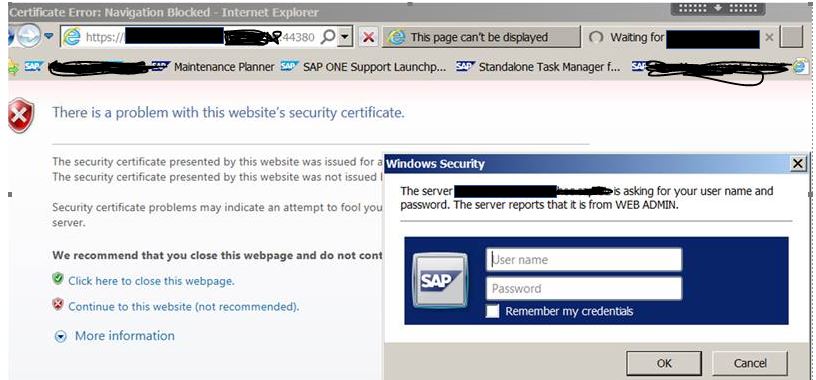

Credential file cred_v2 highlighted in red colour as shown in the above screenshot is generated in /usr/sap/<SID>/W80/sec folder.
credential file cred_v2” will be NOT be added if the system generate SAPSSLS.pse
file (automatically) during starting the web dispatcher instance .
Server Credential file “cred_v2” will be created if server credential was added to SAPSSLS.pse file manually and using sapgenpse seclogin command manually.
FAQ: Can we copy the SAPSSLS.pse file generated from the previous system or system with different customer to my system and then restart webdispatcher instance. ? The Answer is “NO” .
Please do not do that.
Instead run the command sapgenpse -get_pse option to generate certificate PSE file and the
command to add server credential to the certificate pse file
A Prasad Rao
for web dispatcher URL - Part 1, described the procedure to generate SAPSSLS certificate file
automatically and add credential to PSE file automatically.
https://blogs.sap.com/2019/03/10/webdispatcher-is-up-and-running-but-unable-to-access-webdispatcher-...
This article describe the procedure for generating SAPSSLS.pse file manually for Web dispatcher
using the command sapgenpse get_pse.
Procedure :
Login to host using putty tool
Switch to <sid>adm account
$ su - <sid>adm
enter environment variable SECUDIR that points to the path where SAPSSLS.pse file will be resided
i.e. /usr/sap/<SID>/W80/sec )
Use setenv because <sid>adm is the CSHELL.
$ setenv SECUDIR /usr/sap/<SID>/W80/sec
$ env|grep SECUDIR
The output should show the line
/usr/sap/<SID>/W80/sec
Stop Web dispatcher instance
$ sapcontrol -nr 80 -function Stop
Check whether Web dispatcher instance is stopped .
$ sapcontrol -nr 80 -function GetProcessList
The output should show the status as grey

Go to sec folder
$ cd $SECUDIR
$ pwd (check that t the current working directly or folder ) . The output should show the line
/usr/sap/<SID>/W80/sec
Make sure delete or rename existing SAPSSLS.pse file in /usr/sap/<SID>/W80/sec
$ mv SAPSSLS.pse SAPSSLS.pse_1

Run the command to generate certificate SAPSSLS.pse file
$ sapgenpse get_pse -s 2048 -p SAPSSLS.pse -x Abcdef_123 "CN= <hostname>.<domain>"
where hostname can be physical hostname or virtual hostname .
enter OU, O, C are optional.
Where -s is the key length. Default value is 1024. (if -s option is not specified then default value 1024 is taken )
-x is the pin Abcdef_123

As shown in the figure above, certificate file SAPSSLS.pse file was generated and is located in $SECUDIR folder as shown in the figure below.

Run the command to verify whether server credential was added SAPSSLS.pse file or not ?
$ sapgenpse get_my_name -p /usr/sap/<SID>/W80/sec/SAPSSLS.pse
get_my_name: Couldn't open PSE "/usr/sap/<SID>/W80/sec/SAPSSLS.pse" (Missing PIN/Passphrase, no credentials found)
The above error says that either pin is missing or server credentials not added. But We have specified pin -x Abcdef_123 in the command sapgenpse get_pse -s 2048 command (mentioned
above). So it seemed that server credential was not added
Need to add server credential. The command to add server credential is as shown below
Procedure to add server credential:
$ sapgenpse seclogin -p SAPSSLS.pse -O <sid>adm (for unix) or for windows -O
SAPService<SID>
$ sapgenpse seclogin -p SAPSSLS.pse (if -O option is not specified then by default it is
<sid>adm )
Specify PIN : ( Abcdef_123 in PIN)

Run the command to verify whether SAPSSLS.pse file is getting error or not ?
$ sapgenpse get_my_name -p /usr/sap/<SID>/W80/sec/SAPSSLS.pse

As shown in the above, Server credential was successfully added to SAPSSLS.pse certificate file.
Start Web dispatcher instance.
$ sapcontrol -nr 80 -function Start
Check whether Web dispatcher instance is started .
$ sapcontrol -nr 80 -function GetProcessList
The output should show the status as Green .

Then go to work folder and view the dev_webdisp file .

As shown in the above screenshot, there was no error message after starting the webdispatcher
instance. That means certificate file SAPSSLS.pse was generated successfully and Server credential
was added to to SAPSSLS.pse certificate file
Open the browser for web dispatcher admin
https://<hostname>:443xx/sap/wdisp/admin/public/default.html
where xx is the instance number for web dispatcher.
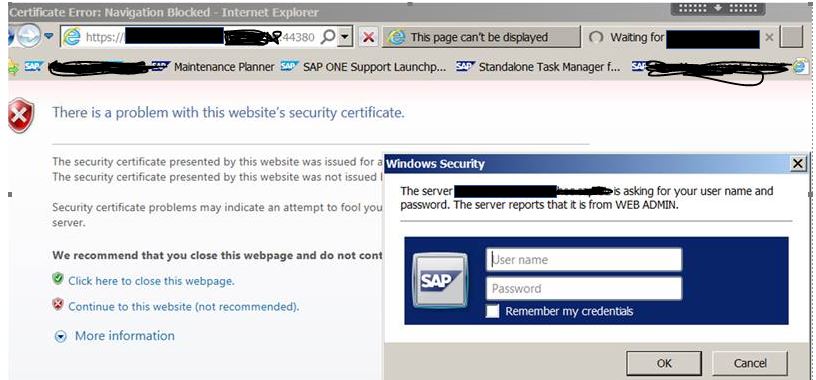
Finding :

Credential file cred_v2 highlighted in red colour as shown in the above screenshot is generated in /usr/sap/<SID>/W80/sec folder.
Summary :
credential file cred_v2” will be NOT be added if the system generate SAPSSLS.pse
file (automatically) during starting the web dispatcher instance .
Server Credential file “cred_v2” will be created if server credential was added to SAPSSLS.pse file manually and using sapgenpse seclogin command manually.
FAQ: Can we copy the SAPSSLS.pse file generated from the previous system or system with different customer to my system and then restart webdispatcher instance. ? The Answer is “NO” .
Please do not do that.
Instead run the command sapgenpse -get_pse option to generate certificate PSE file and the
command to add server credential to the certificate pse file
A Prasad Rao
- SAP Managed Tags:
- SAP NetWeaver Application Server,
- Basis Technology
3 Comments
You must be a registered user to add a comment. If you've already registered, sign in. Otherwise, register and sign in.
Labels in this area
-
"automatische backups"
1 -
"regelmäßige sicherung"
1 -
"TypeScript" "Development" "FeedBack"
1 -
505 Technology Updates 53
1 -
ABAP
14 -
ABAP API
1 -
ABAP CDS Views
2 -
ABAP CDS Views - BW Extraction
1 -
ABAP CDS Views - CDC (Change Data Capture)
1 -
ABAP class
2 -
ABAP Cloud
2 -
ABAP Development
5 -
ABAP in Eclipse
1 -
ABAP Platform Trial
1 -
ABAP Programming
2 -
abap technical
1 -
absl
1 -
access data from SAP Datasphere directly from Snowflake
1 -
Access data from SAP datasphere to Qliksense
1 -
Accrual
1 -
action
1 -
adapter modules
1 -
Addon
1 -
Adobe Document Services
1 -
ADS
1 -
ADS Config
1 -
ADS with ABAP
1 -
ADS with Java
1 -
ADT
2 -
Advance Shipping and Receiving
1 -
Advanced Event Mesh
3 -
AEM
1 -
AI
7 -
AI Launchpad
1 -
AI Projects
1 -
AIML
9 -
Alert in Sap analytical cloud
1 -
Amazon S3
1 -
Analytical Dataset
1 -
Analytical Model
1 -
Analytics
1 -
Analyze Workload Data
1 -
annotations
1 -
API
1 -
API and Integration
3 -
API Call
2 -
Application Architecture
1 -
Application Development
5 -
Application Development for SAP HANA Cloud
3 -
Applications and Business Processes (AP)
1 -
Artificial Intelligence
1 -
Artificial Intelligence (AI)
4 -
Artificial Intelligence (AI) 1 Business Trends 363 Business Trends 8 Digital Transformation with Cloud ERP (DT) 1 Event Information 462 Event Information 15 Expert Insights 114 Expert Insights 76 Life at SAP 418 Life at SAP 1 Product Updates 4
1 -
Artificial Intelligence (AI) blockchain Data & Analytics
1 -
Artificial Intelligence (AI) blockchain Data & Analytics Intelligent Enterprise
1 -
Artificial Intelligence (AI) blockchain Data & Analytics Intelligent Enterprise Oil Gas IoT Exploration Production
1 -
Artificial Intelligence (AI) blockchain Data & Analytics Intelligent Enterprise sustainability responsibility esg social compliance cybersecurity risk
1 -
ASE
1 -
ASR
2 -
ASUG
1 -
Attachments
1 -
Authorisations
1 -
Automating Processes
1 -
Automation
1 -
aws
2 -
Azure
1 -
Azure AI Studio
1 -
B2B Integration
1 -
Backorder Processing
1 -
Backup
1 -
Backup and Recovery
1 -
Backup schedule
1 -
BADI_MATERIAL_CHECK error message
1 -
Bank
1 -
BAS
1 -
basis
2 -
Basis Monitoring & Tcodes with Key notes
2 -
Batch Management
1 -
BDC
1 -
Best Practice
1 -
bitcoin
1 -
Blockchain
3 -
BOP in aATP
1 -
BOP Segments
1 -
BOP Strategies
1 -
BOP Variant
1 -
BPC
1 -
BPC LIVE
1 -
BTP
11 -
BTP Destination
2 -
Business AI
1 -
Business and IT Integration
1 -
Business application stu
1 -
Business Application Studio
1 -
Business Architecture
1 -
Business Communication Services
1 -
Business Continuity
1 -
Business Data Fabric
3 -
Business Partner
12 -
Business Partner Master Data
10 -
Business Technology Platform
2 -
Business Trends
1 -
CA
1 -
calculation view
1 -
CAP
3 -
Capgemini
1 -
CAPM
1 -
Catalyst for Efficiency: Revolutionizing SAP Integration Suite with Artificial Intelligence (AI) and
1 -
CCMS
2 -
CDQ
12 -
CDS
2 -
Cental Finance
1 -
Certificates
1 -
CFL
1 -
Change Management
1 -
chatbot
1 -
chatgpt
3 -
CL_SALV_TABLE
2 -
Class Runner
1 -
Classrunner
1 -
Cloud ALM Monitoring
1 -
Cloud ALM Operations
1 -
cloud connector
1 -
Cloud Extensibility
1 -
Cloud Foundry
4 -
Cloud Integration
6 -
Cloud Platform Integration
2 -
cloudalm
1 -
communication
1 -
Compensation Information Management
1 -
Compensation Management
1 -
Compliance
1 -
Compound Employee API
1 -
Configuration
1 -
Connectors
1 -
Consolidation Extension for SAP Analytics Cloud
1 -
Controller-Service-Repository pattern
1 -
Conversion
1 -
Cosine similarity
1 -
cryptocurrency
1 -
CSI
1 -
ctms
1 -
Custom chatbot
3 -
Custom Destination Service
1 -
custom fields
1 -
Customer Experience
1 -
Customer Journey
1 -
Customizing
1 -
Cyber Security
2 -
Data
1 -
Data & Analytics
1 -
Data Aging
1 -
Data Analytics
2 -
Data and Analytics (DA)
1 -
Data Archiving
1 -
Data Back-up
1 -
Data Governance
5 -
Data Integration
2 -
Data Quality
12 -
Data Quality Management
12 -
Data Synchronization
1 -
data transfer
1 -
Data Unleashed
1 -
Data Value
8 -
database tables
1 -
Datasphere
2 -
datenbanksicherung
1 -
dba cockpit
1 -
dbacockpit
1 -
Debugging
2 -
Delimiting Pay Components
1 -
Delta Integrations
1 -
Destination
3 -
Destination Service
1 -
Developer extensibility
1 -
Developing with SAP Integration Suite
1 -
Devops
1 -
digital transformation
1 -
Documentation
1 -
Dot Product
1 -
DQM
1 -
dump database
1 -
dump transaction
1 -
e-Invoice
1 -
E4H Conversion
1 -
Eclipse ADT ABAP Development Tools
2 -
edoc
1 -
edocument
1 -
ELA
1 -
Embedded Consolidation
1 -
Embedding
1 -
Embeddings
1 -
Employee Central
1 -
Employee Central Payroll
1 -
Employee Central Time Off
1 -
Employee Information
1 -
Employee Rehires
1 -
Enable Now
1 -
Enable now manager
1 -
endpoint
1 -
Enhancement Request
1 -
Enterprise Architecture
1 -
ETL Business Analytics with SAP Signavio
1 -
Euclidean distance
1 -
Event Dates
1 -
Event Driven Architecture
1 -
Event Mesh
2 -
Event Reason
1 -
EventBasedIntegration
1 -
EWM
1 -
EWM Outbound configuration
1 -
EWM-TM-Integration
1 -
Existing Event Changes
1 -
Expand
1 -
Expert
2 -
Expert Insights
1 -
Fiori
14 -
Fiori Elements
2 -
Fiori SAPUI5
12 -
Flask
1 -
Full Stack
8 -
Funds Management
1 -
General
1 -
Generative AI
1 -
Getting Started
1 -
GitHub
8 -
Grants Management
1 -
groovy
1 -
GTP
1 -
HANA
5 -
HANA Cloud
2 -
Hana Cloud Database Integration
2 -
HANA DB
1 -
HANA XS Advanced
1 -
Historical Events
1 -
home labs
1 -
HowTo
1 -
HR Data Management
1 -
html5
8 -
HTML5 Application
1 -
Identity cards validation
1 -
idm
1 -
Implementation
1 -
input parameter
1 -
instant payments
1 -
Integration
3 -
Integration Advisor
1 -
Integration Architecture
1 -
Integration Center
1 -
Integration Suite
1 -
intelligent enterprise
1 -
Java
1 -
job
1 -
Job Information Changes
1 -
Job-Related Events
1 -
Job_Event_Information
1 -
joule
4 -
Journal Entries
1 -
Just Ask
1 -
Kerberos for ABAP
8 -
Kerberos for JAVA
8 -
Launch Wizard
1 -
Learning Content
2 -
Life at SAP
1 -
lightning
1 -
Linear Regression SAP HANA Cloud
1 -
local tax regulations
1 -
LP
1 -
Machine Learning
2 -
Marketing
1 -
Master Data
3 -
Master Data Management
14 -
Maxdb
2 -
MDG
1 -
MDGM
1 -
MDM
1 -
Message box.
1 -
Messages on RF Device
1 -
Microservices Architecture
1 -
Microsoft Universal Print
1 -
Middleware Solutions
1 -
Migration
5 -
ML Model Development
1 -
Modeling in SAP HANA Cloud
8 -
Monitoring
3 -
MTA
1 -
Multi-Record Scenarios
1 -
Multiple Event Triggers
1 -
Neo
1 -
New Event Creation
1 -
New Feature
1 -
Newcomer
1 -
NodeJS
2 -
ODATA
2 -
OData APIs
1 -
odatav2
1 -
ODATAV4
1 -
ODBC
1 -
ODBC Connection
1 -
Onpremise
1 -
open source
2 -
OpenAI API
1 -
Oracle
1 -
PaPM
1 -
PaPM Dynamic Data Copy through Writer function
1 -
PaPM Remote Call
1 -
PAS-C01
1 -
Pay Component Management
1 -
PGP
1 -
Pickle
1 -
PLANNING ARCHITECTURE
1 -
Popup in Sap analytical cloud
1 -
PostgrSQL
1 -
POSTMAN
1 -
Process Automation
2 -
Product Updates
4 -
PSM
1 -
Public Cloud
1 -
Python
4 -
Qlik
1 -
Qualtrics
1 -
RAP
3 -
RAP BO
2 -
Record Deletion
1 -
Recovery
1 -
recurring payments
1 -
redeply
1 -
Release
1 -
Remote Consumption Model
1 -
Replication Flows
1 -
Research
1 -
Resilience
1 -
REST
1 -
REST API
1 -
Retagging Required
1 -
Risk
1 -
Rolling Kernel Switch
1 -
route
1 -
rules
1 -
S4 HANA
1 -
S4 HANA Cloud
1 -
S4 HANA On-Premise
1 -
S4HANA
3 -
S4HANA_OP_2023
2 -
SAC
10 -
SAC PLANNING
9 -
SAP
4 -
SAP ABAP
1 -
SAP Advanced Event Mesh
1 -
SAP AI Core
8 -
SAP AI Launchpad
8 -
SAP Analytic Cloud Compass
1 -
Sap Analytical Cloud
1 -
SAP Analytics Cloud
4 -
SAP Analytics Cloud for Consolidation
2 -
SAP Analytics Cloud Story
1 -
SAP analytics clouds
1 -
SAP BAS
1 -
SAP Basis
6 -
SAP BODS
1 -
SAP BODS certification.
1 -
SAP BTP
20 -
SAP BTP Build Work Zone
2 -
SAP BTP Cloud Foundry
5 -
SAP BTP Costing
1 -
SAP BTP CTMS
1 -
SAP BTP Innovation
1 -
SAP BTP Migration Tool
1 -
SAP BTP SDK IOS
1 -
SAP Build
11 -
SAP Build App
1 -
SAP Build apps
1 -
SAP Build CodeJam
1 -
SAP Build Process Automation
3 -
SAP Build work zone
10 -
SAP Business Objects Platform
1 -
SAP Business Technology
2 -
SAP Business Technology Platform (XP)
1 -
sap bw
1 -
SAP CAP
2 -
SAP CDC
1 -
SAP CDP
1 -
SAP Certification
1 -
SAP Cloud ALM
4 -
SAP Cloud Application Programming Model
1 -
SAP Cloud Integration for Data Services
1 -
SAP cloud platform
8 -
SAP Companion
1 -
SAP CPI
3 -
SAP CPI (Cloud Platform Integration)
2 -
SAP CPI Discover tab
1 -
sap credential store
1 -
SAP Customer Data Cloud
1 -
SAP Customer Data Platform
1 -
SAP Data Intelligence
1 -
SAP Data Migration in Retail Industry
1 -
SAP Data Services
1 -
SAP DATABASE
1 -
SAP Dataspher to Non SAP BI tools
1 -
SAP Datasphere
9 -
SAP DRC
1 -
SAP EWM
1 -
SAP Fiori
2 -
SAP Fiori App Embedding
1 -
Sap Fiori Extension Project Using BAS
1 -
SAP GRC
1 -
SAP HANA
1 -
SAP HCM (Human Capital Management)
1 -
SAP HR Solutions
1 -
SAP IDM
1 -
SAP Integration Suite
9 -
SAP Integrations
4 -
SAP iRPA
2 -
SAP Learning Class
1 -
SAP Learning Hub
1 -
SAP Odata
2 -
SAP on Azure
1 -
SAP PartnerEdge
1 -
sap partners
1 -
SAP Password Reset
1 -
SAP PO Migration
1 -
SAP Prepackaged Content
1 -
SAP Process Automation
2 -
SAP Process Integration
2 -
SAP Process Orchestration
1 -
SAP S4HANA
2 -
SAP S4HANA Cloud
1 -
SAP S4HANA Cloud for Finance
1 -
SAP S4HANA Cloud private edition
1 -
SAP Sandbox
1 -
SAP STMS
1 -
SAP SuccessFactors
2 -
SAP SuccessFactors HXM Core
1 -
SAP Time
1 -
SAP TM
2 -
SAP Trading Partner Management
1 -
SAP UI5
1 -
SAP Upgrade
1 -
SAP-GUI
8 -
SAP_COM_0276
1 -
SAPBTP
1 -
SAPCPI
1 -
SAPEWM
1 -
sapmentors
1 -
saponaws
2 -
SAPUI5
4 -
schedule
1 -
Secure Login Client Setup
8 -
security
9 -
Selenium Testing
1 -
SEN
1 -
SEN Manager
1 -
service
1 -
SET_CELL_TYPE
1 -
SET_CELL_TYPE_COLUMN
1 -
SFTP scenario
2 -
Simplex
1 -
Single Sign On
8 -
Singlesource
1 -
SKLearn
1 -
soap
1 -
Software Development
1 -
SOLMAN
1 -
solman 7.2
2 -
Solution Manager
3 -
sp_dumpdb
1 -
sp_dumptrans
1 -
SQL
1 -
sql script
1 -
SSL
8 -
SSO
8 -
Substring function
1 -
SuccessFactors
1 -
SuccessFactors Time Tracking
1 -
Sybase
1 -
system copy method
1 -
System owner
1 -
Table splitting
1 -
Tax Integration
1 -
Technical article
1 -
Technical articles
1 -
Technology Updates
1 -
Technology Updates
1 -
Technology_Updates
1 -
Threats
1 -
Time Collectors
1 -
Time Off
2 -
Tips and tricks
2 -
Tools
1 -
Trainings & Certifications
1 -
Transport in SAP BODS
1 -
Transport Management
1 -
TypeScript
2 -
unbind
1 -
Unified Customer Profile
1 -
UPB
1 -
Use of Parameters for Data Copy in PaPM
1 -
User Unlock
1 -
VA02
1 -
Validations
1 -
Vector Database
1 -
Vector Engine
1 -
Visual Studio Code
1 -
VSCode
1 -
Web SDK
1 -
work zone
1 -
workload
1 -
xsa
1 -
XSA Refresh
1
- « Previous
- Next »
Related Content
- Single Sign On to SAP Cloud Integration (CPI runtime) from an external Identity Provider in Technology Blogs by SAP
- Taking Data Federation to the Next Level: Accessing Remote ABAP CDS View Entities in SAP HANA Cloud in Technology Blogs by SAP
- Copy a Tenant Database using system replication in Technology Blogs by SAP
- Integration Suite Groovy Script. Getting Destination Service Token in Technology Q&A
- SAP Migration to AWS - Considerations from Infrastructure side in Technology Blogs by Members
Top kudoed authors
| User | Count |
|---|---|
| 11 | |
| 10 | |
| 7 | |
| 6 | |
| 4 | |
| 4 | |
| 3 | |
| 3 | |
| 3 | |
| 3 |