
- SAP Community
- Products and Technology
- Human Capital Management
- HCM Blogs by Members
- Document Generation - A complete Guide Including T...
- Subscribe to RSS Feed
- Mark as New
- Mark as Read
- Bookmark
- Subscribe
- Printer Friendly Page
- Report Inappropriate Content
How are you doing today? Seems you are trying to make your day better by enhancing your personal knowledge repository with the typical SuccessFactor Document generation functionality.
Well, that was my intention when I started working on this specific stuff. A nice one indeed, I must say.
So on a fine sunny bright morning I was asked to implement the document generation functionality for my clients. I had no head and tail of the matter. So I started exploring and got plenty of documents over SAP help sites, KBA’s and blogs. All were pretty good and vivid as per their standard, but was beyond my reach. I was even more confused while actually started implementing. My idea was access some transactions, create templates, give authorization and then start generating the actual documents leveraging the templates. I was confused over, Configuration UI, Document Generation Types, Groups and Look up screens and in the application stage and Transporting of the forms. Finally after when I build the functionality and it started working after numerous stumbling, I thought of writing an exhaustive document on this. So let’s start from the Start.
What is HR Documents or HR Letters?
One of the basic requirements for Human Resource Management is to generate different written documents on demand or timely basis. Those are sometimes called “employment letters”, “employer letters” or “personnel letters”. Human resource (HR) letters are an important form of communication between an employer and employee or to a third party like Embassy, or Landlord or others. Letters are also required notify an employee of a promotion, recognizing an employee for superior performance etc.
What is Document Generation in SF?
Document Generation is a functionality of SF to allow authorized personnel (Employee/HR Admin) to get system generated HR Letters in some pre-defined format. Hence saving time spend on manual effort and approval process.
Is that all on Document Generation in SF?
Well not really, document generation can also be used for:
- Email Notification to SuccessFactors Workflow for “CC” role participants
- Benefits Confirmation Statements
- Print Form functionality
What are the pre-basic formalities?
Enable Document Generation on Provisioning.
Activate Document Generation in “Employee Central Settings”

Provide access to Manage Configuring Document setting via “Role Based Permission”

Set the permissions in Manage Document Generation Templates. Only templates of the category Document Generation will appear in the list. Initially select “All” to appears all templates that you are going to generate

MetaData Object Configuration:
Document Generation functionality is a part of SuccessFacor Meta Data Framework Enhancement. So, as with all MetaData Framework objects, this functionally also needed a look up screen and a Configuration UI.
Both the look up screen and Configuration UI can be created manually or can be used the standard objects provided by SuccessFactors. Different options are available in Document Generation Implementation Guide book.
To go with standard approach, as recommended, following steps to perform:

3. Access Manage Data and check the availability below standard of look up screen. If not available create the look up screen with below details
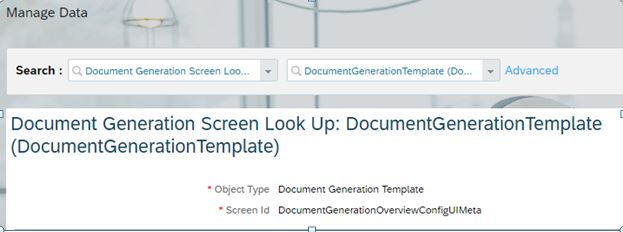
What if I do not, set UI and try to design templates?
Transection “Manage Document Template” will not get any screen to display and will throw an error

Create Templates based on business Requirement:
Now we are all set to create actual templates required for different business scenarios. Most common few scenarios are Experience Letter, Embassy Letter, Promotion Letters and Personal Information change Workflow attachments etc.
Types of Templates:
Three types or Categories of Templates possible to generate 1) Document Generation, 2) Benefit Confirmation and 3) Work flow Templates
Templates Generation Steps:
So basic plan for Document generation should be:
- Get all your template requirement (e.g. – Experience Letter, Personal Information Change Information)
- Categorize them as per standard Category of templates (Benefit Confirmation, Document Generation or workflow)
- Further drill down above items to group them based on diversity of requirement if necessary (e.g. – Group for Country1, Group for Country 2) in the form of Template groups
- Finalize the template Design (Includes the Graphics to be used, alignments, header, Parameters (e.g. Name, Legal Entity etc. variables) to be used, Footer
Once you are done with your planning, Access Transection "Manage Document Template" and click on Create New and create the object in sequence as comes in the drop down

Please note that Group is an optional item and can be skipped in case your requirement is not that complex and can be handled without devising templates categories in to groups.
Now, your plan is ready and it’s time to apply them in system
- Create new "Document Generation Group" and provide below inputs, all fields are self-explanatory

- Create new "Document Generation Group" and provide below inputs.


Email Subject and Workflow Group needs to be populated, when you are activating email sending facility or you are selecting a category as workflow template
Template content is the actual form and designs this as per requirement and visibility requested. Hover on the wizard items to know the functionality of every item. Any parameter or place holder or parameter can be added by clicking on . Once you add a parameter you need to map this in the “Manage Document Template Mapping” section, which I will explain later.
3. Create new "Email Settings for Document Generation Template", .you can send the email to distribution list keeping the Related Personnel of the employees in “To” or “CC” list

The last configuration step for Document generation Template is "Manage Document Template Mapping"
Select a template created with Placeholder and provide below details for the placeholder

Please remember, your document template will not be available till you are not mapping the placeholders with proper value and then saving them
Generating Documents:
Now you have created the templates, it’s time to see how it works or generate the actual documents. Here is how:
- Access Transection "Generate Document"
- Provide below details to generate the document

- Then click on "Generate and Email", to email the document as attachment to the email group set before keeping the employee in "To" list or click on "Download" to download the PDF on your system
- An email will look like below:

- Alternatively, you can access employee profile of any employee and Take Action and select generate document

- On the pop up select the template details and generate the documents

- Mass Document generation
- Access Transection "Mass Generate Documents" and provide the input to mass generate the Documents

Workflow Document Templates
Workflow document templates can be used to customize workflow CC notifications. Steps involved:
- Create a Document Generation Group
- Create a Document Template of Category “Workflow” and Group of as created instep 1
- Assign the Document Generation Group, to the workflow CC list employee
- When workflow get approved, the document generate email will be triggered to the CC role user
Benefits Confirmation Statement:
Document generation template can be used to generate benefits confirmation statements. Steps involved:
- Create a Document Generation Group
- Create a Document Template of Category “Benefits Confirmation Statement” and Group of as created instep 1
- Access Transection “Benefits Admin Overview” and create a new “Benefits Confirmation Statement”, and select the template created at step 1
- Benefit confirmation statement is a summary of benefit selections, dependents or beneficiaries information, cost or contribution information and more. This statement can be triggered any time after the enrollment process. It can be printed and used during discussions with HR admins or managers as evidence to employee’s benefits selections. Typically, the benefit confirmation statement is generated after completing the enrollment process. The benefit confirmation statement can be viewed in the Benefit Overview tab under Current Benefits. This is also displayed when an employee has successfully completed the open enrollments process
- It is recommended to use the standard Benefit Confirmation template provided by SuccessFactors
Print Form
Moving Document Generation Templates from One Instance to Another (Dev to QA)
There are three ways to do this
1. Instance Synchronization
- This process will not work if the template contains Image or Placeholders. Resolution is that remove the placeholders and images from source system and do an instance synchronization and then include those again manually in both source and Target
2. Export and Import
- This process will not work if the template contains local Images. To get rid of this remove the images, then export from development and then import into quality, else just change the backend XML by removing the image section from the source and upload the image after importing the data into target system
3. Manual Creation
- Create the template in the target system and copy the template content and paste in the backend
Some useful KBA’s
2716682 - Instance Sync: Document Generation Sync completed with errors
2610219 - Application error while trying to generate a document
2089552 - Printing: Logos or Images Not Appearing in the PDF Printout of a Form - Platform
2699796 - How to check the users who received a mass generated document
To end for now:
I tried to make this blog as exhaustive as possible. Unfortunately still many related things left behind, like Why Configuration UI is required, Parameters of Configuration UI and possible modifications, Template Placeholders type and scope, more elaboration on the movement for the document between instances, Print Form details. Will discuss on them in future when I will join you again to share our views on a new knowledge treasure from vast SuccessFactor sea.
Till then, Muccho Gracious for reading, Adios Amegos.
- SAP Managed Tags:
- SAP SuccessFactors Employee Central
You must be a registered user to add a comment. If you've already registered, sign in. Otherwise, register and sign in.
-
1H 2024 Product Release
1 -
2H 2023 Product Release
1 -
ACCRUAL TRANSFER
1 -
Advanced Workflow
1 -
Anonymization
1 -
BTP
1 -
Business Rules
1 -
Canvas Report
1 -
Career Development
1 -
Certificate-Based Authentication
1 -
Cloud Platform Integration
1 -
Compensation
1 -
Compensation Information Management
1 -
Compensation Management
1 -
Compliance
2 -
Content
1 -
Conversational AI
2 -
Custom Data Collection
1 -
custom portlet
1 -
Data & Analytics
1 -
Data Integration
1 -
Dayforce
1 -
deep link
1 -
deeplink
1 -
Delimiting Pay Components
1 -
Deprecation
1 -
Employee Central
1 -
Employee Central Global Benefits
1 -
Employee Central Payroll
1 -
employee profile
1 -
Employee Rehires
1 -
external terminal
1 -
external time events
1 -
Generative AI
2 -
Getting Started
1 -
Global Benefits
1 -
Guidelines
1 -
H2 2023
1 -
HR
2 -
HR Data Management
1 -
HR Transformation
1 -
ilx
1 -
Incentive Management Setup (Configuration)
1 -
Integration Center
2 -
Integration Suite
1 -
internal mobility
1 -
Introduction
1 -
learning
3 -
LMS
2 -
LXP
1 -
Massively MDF attachments download
1 -
Mentoring
1 -
Metadata Framework
1 -
Middleware Solutions
1 -
OCN
1 -
OData APIs
1 -
ONB USA Compliance
1 -
Onboarding
2 -
Opportunity Marketplace
1 -
Pay Component Management
1 -
Platform
1 -
portlet
1 -
POSTMAN
1 -
Predictive AI
2 -
Recruiting
1 -
recurring payments
1 -
Role Based Permissions (RBP)
2 -
SAP CPI (Cloud Platform Integration)
1 -
SAP HCM (Human Capital Management)
2 -
SAP HR Solutions
2 -
SAP Integrations
1 -
SAP release
1 -
SAP SuccessFactors
5 -
SAP SuccessFactors Customer Community
1 -
SAP SuccessFactors OData API
1 -
SAP Workzone
1 -
SAP-PAYROLL
1 -
skills
1 -
Skills Management
1 -
sso deeplink
1 -
Stories in People Analytics
3 -
Story Report
1 -
SuccessFactors
2 -
SuccessFactors Employee central home page customization.
1 -
successfactors onboarding i9
1 -
Table Report
1 -
talent
1 -
Talent Intelligence Hub
2 -
talents
1 -
Tax
1 -
Tax Integration
1 -
Time Accounts
1 -
Workflows
1 -
XML Rules
1
- SAP Enable Now Information Sessions - Previous Webinar Recordings in Human Capital Management Blogs by SAP
- Usage Statistics of Table and Canvas Reports to Plan Transition to Stories in Human Capital Management Blogs by SAP
- Second Half 2023 Release: What’s new for Work Tech? in Human Capital Management Blogs by SAP
- EC Time Off - Dynamic or Trigger based Time Account Accrual in Human Capital Management Blogs by Members
- It’s about TIME: Highlights of the SAP SuccessFactors Time Management 2H 2023 release in Human Capital Management Blogs by SAP
| User | Count |
|---|---|
| 4 | |
| 4 | |
| 2 | |
| 2 | |
| 1 | |
| 1 | |
| 1 | |
| 1 | |
| 1 | |
| 1 |