- SAP Community
- Products and Technology
- Technology
- Technology Blogs by Members
- Build a Fiori ChatBot with SAP Conversational AI a...
Technology Blogs by Members
Explore a vibrant mix of technical expertise, industry insights, and tech buzz in member blogs covering SAP products, technology, and events. Get in the mix!
Turn on suggestions
Auto-suggest helps you quickly narrow down your search results by suggesting possible matches as you type.
Showing results for
ferrygun18
Contributor
Options
- Subscribe to RSS Feed
- Mark as New
- Mark as Read
- Bookmark
- Subscribe
- Printer Friendly Page
- Report Inappropriate Content
02-26-2019
10:44 AM
In this blog we'll learn how to build a simple chatbot with SAP Conversational AI and SAP Open Connectors. We will also build an SAPUI5 Fiori front-end as an UI for the chatbot.

You need to have an account created for SAP HANA Trial OnDemand and SAP Conversational AI.
Once you have completed the setup, we will use Dialog end points to test the bot with curl command:
Enable Open Connectors service in SAP Cloud Platform.
Now you are at Open Connectors Service main page.
SAPUI5 Front-End
I have created a simple front-end with a nice button Chat with me. Take a look at onSendPressed() method in App.controller.js Here I have defined the Ajax HTTP Post query with the following parameters:
Take a look at onSendPressed() method in App.controller.js Here I have defined the Ajax HTTP Post query with the following parameters:
Execute the Ajax call and we'll get the response back in JSON format. Parse it and send back to user. Simple!
Source code: https://github.com/ferrygun/SAPOpenConnectorsChatBot
That's all the required setup that we need to do.

Pre-requisites
You need to have an account created for SAP HANA Trial OnDemand and SAP Conversational AI.
Setting Up SAP Conversational AI
- I created hello bot with @buy and @flower intents.

- @buy intent

- @flower intent

- I also created @flower_entity entity.

- @flower_entity entity.

- Setup the triggers.

- Under Actions tab, I defined the Requirements.

Once you have completed the setup, we will use Dialog end points to test the bot with curl command:
- Select Train tab and get the authorization token information. Take note of this token information, we will use it later when we setup SAP Open Connectors.

- Use the SAP Conversational AI Dialog endpoints to communicate with bot.

- Run curl command to test:
curl -H "Authorization: Token d54cc18944a6cc60ca94852d2fc8d8ce" -H "Content-Type: application/json" -d '{"message": {"content":"I want flowers for my mom, an offer?","type":"text"}, "conversation_id": "CONVERSATION_ID"}' -X POST "https://api.cai.tools.sap/build/v1/dialog"

- If no error, you will get the response message in JSON format:
{
"results": {
"nlp": {
"uuid": "6631abdd-73a8-4de2-ab98-249e3f0abee5",
"intents": [
{
"slug": "buy",
"confidence": 0.99,
"description": null
}
],
"entities": {
"pronoun": [
{
"person": 1,
"number": "singular",
"gender": "unknown",
"raw": "I",
"confidence": 0.99
}
],
"number": [
{
"scalar": 1,
"raw": "an",
"confidence": 0.99
}
]
},
"language": "en",
"processing_language": "en",
"version": "1902.2.0",
"timestamp": "2019-02-26T08:10:54.924465+00:00",
"status": 200,
"source": "I want flowers for my mom, an offer?",
"act": "assert",
"type": null,
"sentiment": "neutral"
},
"qna": {
},
"messages": [
{
"type": "text",
"content": "Rose, Tulip and Daisy, which one you like?",
"delay": null
}
],
"conversation": {
"id": "CONVERSATION_ID",
"language": "en",
"memory": {
},
"skill": "greetings",
"skill_occurences": 2
}
},
"message": "Dialog rendered with success"
}
Setting Up SAP Open Connectors
Enable Open Connectors service in SAP Cloud Platform.
- Logon to SAP HANA Trials On Demand and select Neo Trial.

- Select Services.

- Search for open and select Open Connectors.

- Select Enable.

- Select Go to Service.

Now you are at Open Connectors Service main page.
- Select Connectors to create new connection.

- Select Build a new connector.

- Click Create.

- Under Information tab, give the connector name cai and description, type of service REST API and authentication method Custom. Select Save & Next to continue.

- Under Setup tab, Properties section set the following properties:
base URL: https://api.cai.tools.sap/build/v1/dialog
Pagination type: page starts with 0
Pagination Max: 100
Content-Type Header: application/json
Accept Header: application/jsonAuthentication section, authentication type: custom
- At Configuration section, set the following properties:
Name: Authorization
Key: Authorization
Type: Text 128
Default: Token d54cc18944a6cc60ca94852d2fc8d8ce
Description: Authorization
- At Parameters section, set the following properties.
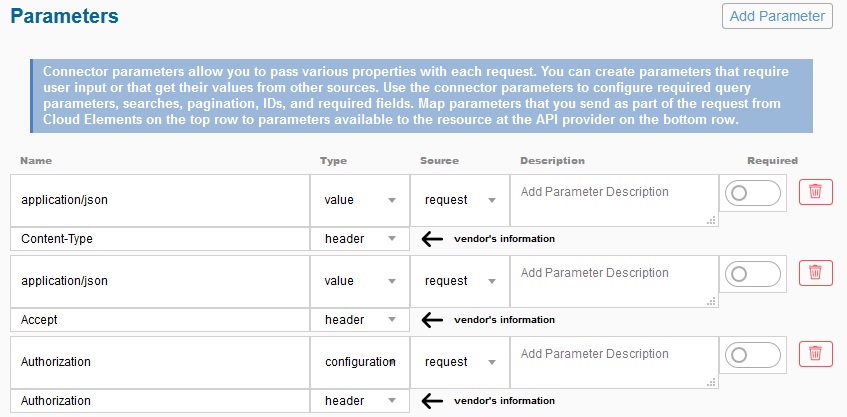
- Select Save & Next to continue.
- Under Resources tab, add a new resource, select Post and click Go.

- Complete the following parameters and click Save.

- Select Authenticate instance.

- Enter the name cai and select Create Instance.

- Select Test in the API docs.

- Select Try it out.

- Enter the following in body'section and click Execute.
{"message": {"content":"I want flowers for my mom, an offer?","type":"text"}, "conversation_id": "CONVERSATION_ID"}

- You will get the response message back in JSON format.

- Take note the authorization header information in curl command, we will use this information when we build the SAPUI5 chatbot front-end.
curl -X POST "https://api.openconnectors.ext.hanatrial.ondemand.com/elements/api-v2/" -H "accept: application/json" -H "Authorization: User CnRqeTAM/0Gam0mn0FC8THg41b1BfZhpNPUCGCd8pns=, Organization 7c864423133b0be7aa25ce19cbbc7aaf, Element w/8rxilrE8xEjCzWAmLSd1nVEZddmSQyycqzXpFkF08=" -H "Content-Type: application/json" -d "{\"message\": {\"content\":\"I want flowers for my mom, an offer?\",\"type\":\"text\"}, \"conversation_id\": \"CONVERSATION_ID\"}"
Authorization: User CnRqeTAM/0Gam0mn0FC8THg41b1BfZhpNPUCGCd8pns=, Organization 7c864423133b0be7aa25ce19cbbc7aaf, Element w/8rxilrE8xEjCzWAmLSd1nVEZddmSQyycqzXpFkF08=
SAPUI5 Front-End
I have created a simple front-end with a nice button Chat with me.
 Take a look at onSendPressed() method in App.controller.js Here I have defined the Ajax HTTP Post query with the following parameters:
Take a look at onSendPressed() method in App.controller.js Here I have defined the Ajax HTTP Post query with the following parameters:- url: https://api.openconnectors.ext.hanatrial.ondemand.com/elements/api-v2/
- headers: 'Authorization':'User CnRqeTAM/0Gam0mn0FC8THg41b1BfZhpNPUCGCd8pns=, Organization 7c864423133b0be7aa25ce19cbbc7aaf, Element w/8rxilrE8xEjCzWAmLSd1nVEZddmSQyycqzXpFkF08=',This is from curl command when we setup in SAP Open Connectors.
- data: '{"message": {"content":"' + question + '","type":"text"}, "conversation_id": "CONVERSATION_ID"}'
onSendPressed: function(oEvent) {
var chatbot = this.getView().byId("botchat");
var question = oEvent.getParameter("text");
console.log(question);
var data = '{"message": {"content":"' + question + '","type":"text"}, "conversation_id": "CONVERSATION_ID"}';
var _id = localStorage.getItem("chatId");
if (_id != undefined) {
//payload.id = _id;
}
jQuery.ajax({
url: "https://api.openconnectors.ext.hanatrial.ondemand.com/elements/api-v2/",
cache: false,
type: "POST",
headers: {
'Authorization': 'User CnRqeTAM/0Gam0mn0FC8THg41b1BfZhpNPUCGCd8pns=, Organization 7c864423133b0be7aa25ce19cbbc7aaf, Element w/8rxilrE8xEjCzWAmLSd1nVEZddmSQyycqzXpFkF08=',
'Content-Type': 'application/json'
},
data: data,
async: true,
success: function(sData) {
console.log('[POST] /discover-dialog', sData);
chatbot.addChatItem(sData.results.messages[0].content, false);
chatbot.botFinishTyping();
localStorage.setItem("chatId", sData.id);
},
error: function(sError) {
chatbot.addChatItem("Something error!", false);
}
});
}Execute the Ajax call and we'll get the response back in JSON format. Parse it and send back to user. Simple!
Source code: https://github.com/ferrygun/SAPOpenConnectorsChatBot
That's all the required setup that we need to do.
- SAP Managed Tags:
- Cloud Integration,
- SAP Cloud Integration for data services,
- SAP Enterprise Chatbot
13 Comments
You must be a registered user to add a comment. If you've already registered, sign in. Otherwise, register and sign in.
Labels in this area
-
"automatische backups"
1 -
"regelmäßige sicherung"
1 -
"TypeScript" "Development" "FeedBack"
1 -
505 Technology Updates 53
1 -
ABAP
14 -
ABAP API
1 -
ABAP CDS Views
2 -
ABAP CDS Views - BW Extraction
1 -
ABAP CDS Views - CDC (Change Data Capture)
1 -
ABAP class
2 -
ABAP Cloud
2 -
ABAP Development
5 -
ABAP in Eclipse
1 -
ABAP Platform Trial
1 -
ABAP Programming
2 -
abap technical
1 -
absl
2 -
access data from SAP Datasphere directly from Snowflake
1 -
Access data from SAP datasphere to Qliksense
1 -
Accrual
1 -
action
1 -
adapter modules
1 -
Addon
1 -
Adobe Document Services
1 -
ADS
1 -
ADS Config
1 -
ADS with ABAP
1 -
ADS with Java
1 -
ADT
2 -
Advance Shipping and Receiving
1 -
Advanced Event Mesh
3 -
AEM
1 -
AI
7 -
AI Launchpad
1 -
AI Projects
1 -
AIML
9 -
Alert in Sap analytical cloud
1 -
Amazon S3
1 -
Analytical Dataset
1 -
Analytical Model
1 -
Analytics
1 -
Analyze Workload Data
1 -
annotations
1 -
API
1 -
API and Integration
3 -
API Call
2 -
Application Architecture
1 -
Application Development
5 -
Application Development for SAP HANA Cloud
3 -
Applications and Business Processes (AP)
1 -
Artificial Intelligence
1 -
Artificial Intelligence (AI)
5 -
Artificial Intelligence (AI) 1 Business Trends 363 Business Trends 8 Digital Transformation with Cloud ERP (DT) 1 Event Information 462 Event Information 15 Expert Insights 114 Expert Insights 76 Life at SAP 418 Life at SAP 1 Product Updates 4
1 -
Artificial Intelligence (AI) blockchain Data & Analytics
1 -
Artificial Intelligence (AI) blockchain Data & Analytics Intelligent Enterprise
1 -
Artificial Intelligence (AI) blockchain Data & Analytics Intelligent Enterprise Oil Gas IoT Exploration Production
1 -
Artificial Intelligence (AI) blockchain Data & Analytics Intelligent Enterprise sustainability responsibility esg social compliance cybersecurity risk
1 -
ASE
1 -
ASR
2 -
ASUG
1 -
Attachments
1 -
Authorisations
1 -
Automating Processes
1 -
Automation
2 -
aws
2 -
Azure
1 -
Azure AI Studio
1 -
B2B Integration
1 -
Backorder Processing
1 -
Backup
1 -
Backup and Recovery
1 -
Backup schedule
1 -
BADI_MATERIAL_CHECK error message
1 -
Bank
1 -
BAS
1 -
basis
2 -
Basis Monitoring & Tcodes with Key notes
2 -
Batch Management
1 -
BDC
1 -
Best Practice
1 -
bitcoin
1 -
Blockchain
3 -
bodl
1 -
BOP in aATP
1 -
BOP Segments
1 -
BOP Strategies
1 -
BOP Variant
1 -
BPC
1 -
BPC LIVE
1 -
BTP
12 -
BTP Destination
2 -
Business AI
1 -
Business and IT Integration
1 -
Business application stu
1 -
Business Application Studio
1 -
Business Architecture
1 -
Business Communication Services
1 -
Business Continuity
1 -
Business Data Fabric
3 -
Business Partner
12 -
Business Partner Master Data
10 -
Business Technology Platform
2 -
Business Trends
4 -
CA
1 -
calculation view
1 -
CAP
3 -
Capgemini
1 -
CAPM
1 -
Catalyst for Efficiency: Revolutionizing SAP Integration Suite with Artificial Intelligence (AI) and
1 -
CCMS
2 -
CDQ
12 -
CDS
2 -
Cental Finance
1 -
Certificates
1 -
CFL
1 -
Change Management
1 -
chatbot
1 -
chatgpt
3 -
CL_SALV_TABLE
2 -
Class Runner
1 -
Classrunner
1 -
Cloud ALM Monitoring
1 -
Cloud ALM Operations
1 -
cloud connector
1 -
Cloud Extensibility
1 -
Cloud Foundry
4 -
Cloud Integration
6 -
Cloud Platform Integration
2 -
cloudalm
1 -
communication
1 -
Compensation Information Management
1 -
Compensation Management
1 -
Compliance
1 -
Compound Employee API
1 -
Configuration
1 -
Connectors
1 -
Consolidation Extension for SAP Analytics Cloud
2 -
Control Indicators.
1 -
Controller-Service-Repository pattern
1 -
Conversion
1 -
Cosine similarity
1 -
cryptocurrency
1 -
CSI
1 -
ctms
1 -
Custom chatbot
3 -
Custom Destination Service
1 -
custom fields
1 -
Customer Experience
1 -
Customer Journey
1 -
Customizing
1 -
cyber security
3 -
cybersecurity
1 -
Data
1 -
Data & Analytics
1 -
Data Aging
1 -
Data Analytics
2 -
Data and Analytics (DA)
1 -
Data Archiving
1 -
Data Back-up
1 -
Data Flow
1 -
Data Governance
5 -
Data Integration
2 -
Data Quality
12 -
Data Quality Management
12 -
Data Synchronization
1 -
data transfer
1 -
Data Unleashed
1 -
Data Value
8 -
database tables
1 -
Datasphere
3 -
datenbanksicherung
1 -
dba cockpit
1 -
dbacockpit
1 -
Debugging
2 -
Delimiting Pay Components
1 -
Delta Integrations
1 -
Destination
3 -
Destination Service
1 -
Developer extensibility
1 -
Developing with SAP Integration Suite
1 -
Devops
1 -
digital transformation
1 -
Documentation
1 -
Dot Product
1 -
DQM
1 -
dump database
1 -
dump transaction
1 -
e-Invoice
1 -
E4H Conversion
1 -
Eclipse ADT ABAP Development Tools
2 -
edoc
1 -
edocument
1 -
ELA
1 -
Embedded Consolidation
1 -
Embedding
1 -
Embeddings
1 -
Employee Central
1 -
Employee Central Payroll
1 -
Employee Central Time Off
1 -
Employee Information
1 -
Employee Rehires
1 -
Enable Now
1 -
Enable now manager
1 -
endpoint
1 -
Enhancement Request
1 -
Enterprise Architecture
1 -
ETL Business Analytics with SAP Signavio
1 -
Euclidean distance
1 -
Event Dates
1 -
Event Driven Architecture
1 -
Event Mesh
2 -
Event Reason
1 -
EventBasedIntegration
1 -
EWM
1 -
EWM Outbound configuration
1 -
EWM-TM-Integration
1 -
Existing Event Changes
1 -
Expand
1 -
Expert
2 -
Expert Insights
2 -
Exploits
1 -
Fiori
14 -
Fiori Elements
2 -
Fiori SAPUI5
12 -
Flask
1 -
Full Stack
8 -
Funds Management
1 -
General
1 -
General Splitter
1 -
Generative AI
1 -
Getting Started
1 -
GitHub
8 -
Grants Management
1 -
GraphQL
1 -
groovy
1 -
GTP
1 -
HANA
6 -
HANA Cloud
2 -
Hana Cloud Database Integration
2 -
HANA DB
2 -
HANA XS Advanced
1 -
Historical Events
1 -
home labs
1 -
HowTo
1 -
HR Data Management
1 -
html5
8 -
HTML5 Application
1 -
Identity cards validation
1 -
idm
1 -
Implementation
1 -
input parameter
1 -
instant payments
1 -
Integration
3 -
Integration Advisor
1 -
Integration Architecture
1 -
Integration Center
1 -
Integration Suite
1 -
intelligent enterprise
1 -
iot
1 -
Java
1 -
job
1 -
Job Information Changes
1 -
Job-Related Events
1 -
Job_Event_Information
1 -
joule
4 -
Journal Entries
1 -
Just Ask
1 -
Kerberos for ABAP
8 -
Kerberos for JAVA
8 -
KNN
1 -
Launch Wizard
1 -
Learning Content
2 -
Life at SAP
5 -
lightning
1 -
Linear Regression SAP HANA Cloud
1 -
Loading Indicator
1 -
local tax regulations
1 -
LP
1 -
Machine Learning
2 -
Marketing
1 -
Master Data
3 -
Master Data Management
14 -
Maxdb
2 -
MDG
1 -
MDGM
1 -
MDM
1 -
Message box.
1 -
Messages on RF Device
1 -
Microservices Architecture
1 -
Microsoft Universal Print
1 -
Middleware Solutions
1 -
Migration
5 -
ML Model Development
1 -
Modeling in SAP HANA Cloud
8 -
Monitoring
3 -
MTA
1 -
Multi-Record Scenarios
1 -
Multiple Event Triggers
1 -
Myself Transformation
1 -
Neo
1 -
New Event Creation
1 -
New Feature
1 -
Newcomer
1 -
NodeJS
2 -
ODATA
2 -
OData APIs
1 -
odatav2
1 -
ODATAV4
1 -
ODBC
1 -
ODBC Connection
1 -
Onpremise
1 -
open source
2 -
OpenAI API
1 -
Oracle
1 -
PaPM
1 -
PaPM Dynamic Data Copy through Writer function
1 -
PaPM Remote Call
1 -
PAS-C01
1 -
Pay Component Management
1 -
PGP
1 -
Pickle
1 -
PLANNING ARCHITECTURE
1 -
Popup in Sap analytical cloud
1 -
PostgrSQL
1 -
POSTMAN
1 -
Process Automation
2 -
Product Updates
4 -
PSM
1 -
Public Cloud
1 -
Python
4 -
Qlik
1 -
Qualtrics
1 -
RAP
3 -
RAP BO
2 -
Record Deletion
1 -
Recovery
1 -
recurring payments
1 -
redeply
1 -
Release
1 -
Remote Consumption Model
1 -
Replication Flows
1 -
research
1 -
Resilience
1 -
REST
1 -
REST API
2 -
Retagging Required
1 -
Risk
1 -
Rolling Kernel Switch
1 -
route
1 -
rules
1 -
S4 HANA
1 -
S4 HANA Cloud
1 -
S4 HANA On-Premise
1 -
S4HANA
3 -
S4HANA_OP_2023
2 -
SAC
10 -
SAC PLANNING
9 -
SAP
4 -
SAP ABAP
1 -
SAP Advanced Event Mesh
1 -
SAP AI Core
8 -
SAP AI Launchpad
8 -
SAP Analytic Cloud Compass
1 -
Sap Analytical Cloud
1 -
SAP Analytics Cloud
4 -
SAP Analytics Cloud for Consolidation
3 -
SAP Analytics Cloud Story
1 -
SAP analytics clouds
1 -
SAP BAS
1 -
SAP Basis
6 -
SAP BODS
1 -
SAP BODS certification.
1 -
SAP BTP
21 -
SAP BTP Build Work Zone
2 -
SAP BTP Cloud Foundry
6 -
SAP BTP Costing
1 -
SAP BTP CTMS
1 -
SAP BTP Innovation
1 -
SAP BTP Migration Tool
1 -
SAP BTP SDK IOS
1 -
SAP Build
11 -
SAP Build App
1 -
SAP Build apps
1 -
SAP Build CodeJam
1 -
SAP Build Process Automation
3 -
SAP Build work zone
10 -
SAP Business Objects Platform
1 -
SAP Business Technology
2 -
SAP Business Technology Platform (XP)
1 -
sap bw
1 -
SAP CAP
2 -
SAP CDC
1 -
SAP CDP
1 -
SAP CDS VIEW
1 -
SAP Certification
1 -
SAP Cloud ALM
4 -
SAP Cloud Application Programming Model
1 -
SAP Cloud Integration for Data Services
1 -
SAP cloud platform
8 -
SAP Companion
1 -
SAP CPI
3 -
SAP CPI (Cloud Platform Integration)
2 -
SAP CPI Discover tab
1 -
sap credential store
1 -
SAP Customer Data Cloud
1 -
SAP Customer Data Platform
1 -
SAP Data Intelligence
1 -
SAP Data Migration in Retail Industry
1 -
SAP Data Services
1 -
SAP DATABASE
1 -
SAP Dataspher to Non SAP BI tools
1 -
SAP Datasphere
9 -
SAP DRC
1 -
SAP EWM
1 -
SAP Fiori
3 -
SAP Fiori App Embedding
1 -
Sap Fiori Extension Project Using BAS
1 -
SAP GRC
1 -
SAP HANA
1 -
SAP HCM (Human Capital Management)
1 -
SAP HR Solutions
1 -
SAP IDM
1 -
SAP Integration Suite
9 -
SAP Integrations
4 -
SAP iRPA
2 -
SAP LAGGING AND SLOW
1 -
SAP Learning Class
1 -
SAP Learning Hub
1 -
SAP Odata
2 -
SAP on Azure
1 -
SAP PartnerEdge
1 -
sap partners
1 -
SAP Password Reset
1 -
SAP PO Migration
1 -
SAP Prepackaged Content
1 -
SAP Process Automation
2 -
SAP Process Integration
2 -
SAP Process Orchestration
1 -
SAP S4HANA
2 -
SAP S4HANA Cloud
1 -
SAP S4HANA Cloud for Finance
1 -
SAP S4HANA Cloud private edition
1 -
SAP Sandbox
1 -
SAP STMS
1 -
SAP successfactors
3 -
SAP SuccessFactors HXM Core
1 -
SAP Time
1 -
SAP TM
2 -
SAP Trading Partner Management
1 -
SAP UI5
1 -
SAP Upgrade
1 -
SAP Utilities
1 -
SAP-GUI
8 -
SAP_COM_0276
1 -
SAPBTP
1 -
SAPCPI
1 -
SAPEWM
1 -
sapmentors
1 -
saponaws
2 -
SAPS4HANA
1 -
SAPUI5
5 -
schedule
1 -
Script Operator
1 -
Secure Login Client Setup
8 -
security
9 -
Selenium Testing
1 -
Self Transformation
1 -
Self-Transformation
1 -
SEN
1 -
SEN Manager
1 -
service
1 -
SET_CELL_TYPE
1 -
SET_CELL_TYPE_COLUMN
1 -
SFTP scenario
2 -
Simplex
1 -
Single Sign On
8 -
Singlesource
1 -
SKLearn
1 -
Slow loading
1 -
soap
1 -
Software Development
1 -
SOLMAN
1 -
solman 7.2
2 -
Solution Manager
3 -
sp_dumpdb
1 -
sp_dumptrans
1 -
SQL
1 -
sql script
1 -
SSL
8 -
SSO
8 -
Substring function
1 -
SuccessFactors
1 -
SuccessFactors Platform
1 -
SuccessFactors Time Tracking
1 -
Sybase
1 -
system copy method
1 -
System owner
1 -
Table splitting
1 -
Tax Integration
1 -
Technical article
1 -
Technical articles
1 -
Technology Updates
14 -
Technology Updates
1 -
Technology_Updates
1 -
terraform
1 -
Threats
2 -
Time Collectors
1 -
Time Off
2 -
Time Sheet
1 -
Time Sheet SAP SuccessFactors Time Tracking
1 -
Tips and tricks
2 -
toggle button
1 -
Tools
1 -
Trainings & Certifications
1 -
Transformation Flow
1 -
Transport in SAP BODS
1 -
Transport Management
1 -
TypeScript
2 -
ui designer
1 -
unbind
1 -
Unified Customer Profile
1 -
UPB
1 -
Use of Parameters for Data Copy in PaPM
1 -
User Unlock
1 -
VA02
1 -
Validations
1 -
Vector Database
2 -
Vector Engine
1 -
Visual Studio Code
1 -
VSCode
1 -
Vulnerabilities
1 -
Web SDK
1 -
work zone
1 -
workload
1 -
xsa
1 -
XSA Refresh
1
- « Previous
- Next »
Related Content
- Elevating Customer Engagement: Harnessing the Power of SAP Chatbots for a Personalized Experience in Technology Blogs by Members
- Embrace the Future: Transform and Standardize Operations with Chatbot in Technology Blogs by Members
- SAP Build | SAP Build Code – When Generative AI comes to help! in Technology Blogs by SAP
- Set SAP Data in Motion with Confluent Cloud, an SAP endorsed app in Technology Blogs by SAP
- LangChain vs LlamaIndex: Enhancing LLM Applications on SAP BTP in Technology Blogs by Members
Popular Blog Posts
| Subject | Kudos |
|---|---|
|
|
|
|
|
|
|
|
|
|
|
|
|
|
|
|
|
|
|
Top kudoed authors
| User | Count |
|---|---|
| 6 | |
| 5 | |
| 5 | |
| 5 | |
| 5 | |
| 4 | |
| 4 | |
| 4 | |
| 3 | |
| 3 |