
- SAP Community
- Products and Technology
- Enterprise Resource Planning
- ERP Blogs by SAP
- Monitor Customer Discounts with SAP Business ByDes...
Enterprise Resource Planning Blogs by SAP
Get insights and updates about cloud ERP and RISE with SAP, SAP S/4HANA and SAP S/4HANA Cloud, and more enterprise management capabilities with SAP blog posts.
Turn on suggestions
Auto-suggest helps you quickly narrow down your search results by suggesting possible matches as you type.
Showing results for
Advisor
Options
- Subscribe to RSS Feed
- Mark as New
- Mark as Read
- Bookmark
- Subscribe
- Printer Friendly Page
- Report Inappropriate Content
02-18-2019
7:34 AM
 Sales organizations need to balance the need to push the top line with the overall company target to keep the bottom line stable. This means they have to give a certain amount of freedom for discounts but at the same time track this carefully by sales team, product line or customer.
Sales organizations need to balance the need to push the top line with the overall company target to keep the bottom line stable. This means they have to give a certain amount of freedom for discounts but at the same time track this carefully by sales team, product line or customer.In the demo below you see how you can take the profit detail report in the managing my area work center and adapt it to track the figures using a KPI:
Setup of the source and KPI for “Discount Monitor”
The KPI is based on the “Profit Detail by Contribution Margin Scheme” report which you can find in the “Managing my area” work center for sales and marketing managers. In order to adapt the report views and selections for your needs you need to do the changes in the “Business Analytics” work center:

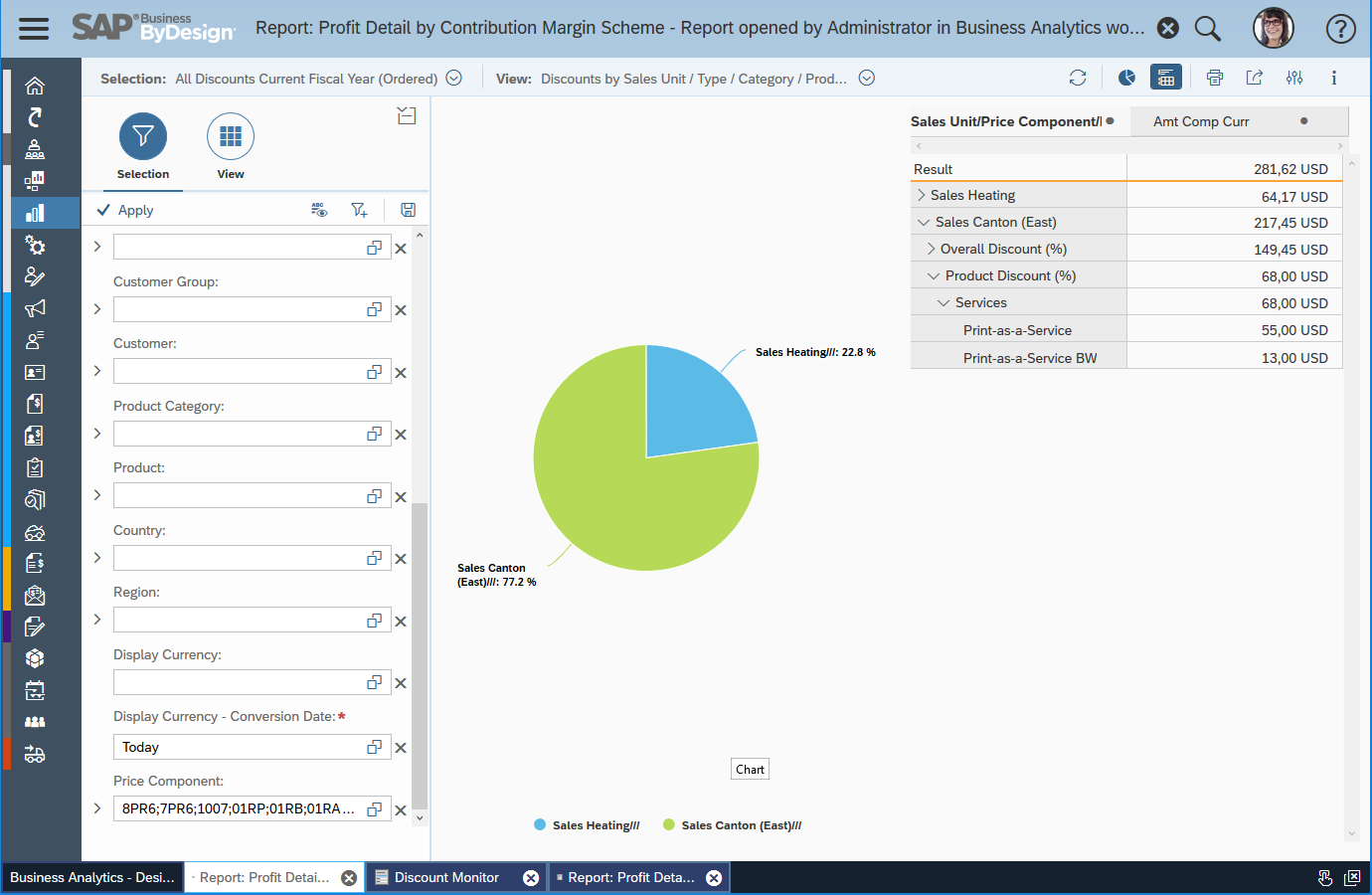
Most important is to add and use the characteristic "Price Component" and to select only the discounts and to create selections including the current and last fiscal year.

In the Business Analytics work center you can also create and change KPIs. In the following can you see the settings for the Discount Monitor KPI.
a.) General KPI settings: Here you reuse the views and selections (e.g. current fiscal year discounts) from the “Profit Detail” report.

b.) KPI Values and Thresholds: Again you can reuse the views and selections (e.g. last fiscal year) from the report.

c.) KPI Additional Contexts: These are additional report views you want to display in the KPI or use for navigation.

More details on customer analytics can be found here:
- Embedded customer analytics based on SAP HANA is one of the key strength of ByDesign.
- Monitor lead quantity and quality in marketing
- Monitor projected sales volume with targets, opportunities and actual sales
- Monitor critical customer payment activities
- Track campaign success by generated revenue
- Monitor customer discounts by team, product or customer
- Sales target planning and tracking incl. pipeline simulation
This blog post is part of a series of blog posts introducing KPIs for process monitoring and optimization purposes Process Monitoring and Optimization with KPIs.
Labels:
2 Comments
You must be a registered user to add a comment. If you've already registered, sign in. Otherwise, register and sign in.
Labels in this area
-
Artificial Intelligence (AI)
1 -
Business Trends
363 -
Business Trends
21 -
Customer COE Basics and Fundamentals
1 -
Digital Transformation with Cloud ERP (DT)
1 -
Event Information
461 -
Event Information
23 -
Expert Insights
114 -
Expert Insights
152 -
General
1 -
Governance and Organization
1 -
Introduction
1 -
Life at SAP
415 -
Life at SAP
2 -
Product Updates
4,685 -
Product Updates
205 -
Roadmap and Strategy
1 -
Technology Updates
1,502 -
Technology Updates
87
Related Content
- Pricing - Volume discount by item group total in Enterprise Resource Planning Q&A
- How to design sales prices in SAP S/4HANA and be ready for future innovations in Enterprise Resource Planning Blogs by SAP
- How to design sales prices in SAP S/4HANA and be ready for future innovations in Enterprise Resource Planning Blogs by SAP
- ISD (Input Service Distributer) GST registration in Enterprise Resource Planning Q&A
- SAP S/4HANA Cloud Private Edition | 2023 FPS01 Release – Part 1 in Enterprise Resource Planning Blogs by SAP
Top kudoed authors
| User | Count |
|---|---|
| 5 | |
| 5 | |
| 4 | |
| 3 | |
| 3 | |
| 3 | |
| 2 | |
| 2 | |
| 2 | |
| 2 |