
- SAP Community
- Products and Technology
- Technology
- Technology Blogs by SAP
- Connect to SAP API Business Hub from an MDK app
Technology Blogs by SAP
Learn how to extend and personalize SAP applications. Follow the SAP technology blog for insights into SAP BTP, ABAP, SAP Analytics Cloud, SAP HANA, and more.
Turn on suggestions
Auto-suggest helps you quickly narrow down your search results by suggesting possible matches as you type.
Showing results for
Product and Topic Expert
Options
- Subscribe to RSS Feed
- Mark as New
- Mark as Read
- Bookmark
- Subscribe
- Printer Friendly Page
- Report Inappropriate Content
02-06-2019
7:59 AM
Last Updated: 15-May-2023
Last week, i was asked from one of our internal teams on how to connect to SAP Business Accelerator Hub end point from a Mobile development kit application. It might be helpful for others if looking for similar requirement.
The SAP Mobile Development Kit enables developers and technical business users to build multi-channel applications. It allows you to build your application once, in an integrated development environment, and run it natively on mobile devices (Android & iOS) and as a web application (online) in the browser.
SAP Business Accelerator Hub is one stop shop or central catalog of SAP and selected partner APIs where you can discover, search, test, consume APIs in building solution like extending Line of Business (LoB) apps, developing a mobile apps etc. Please check https://api.sap.com/ for more details.
Steps:
3. Click "Show API Key" and copy/paste it's value in a text pad. (make sure that you have logged on to the same page)
4. Now, let's test one of it's operation and also to find it's endpoint URL.
5. Click Run.
https://sandbox.api.sap.com/s4hanacloud/sap/opu/odata/sap/API_CUSTOMER_MATERIAL_SRV
MDK Mobile application accesses the data source via Mobile Services destination.
1. In SAP Mobile Services cockpit, configure a new app.
2. In the XSUAA settings, leave the default values as it is and click Next.
3. Select Mobile Development Kit Application from dropdown > Finish
4. Click "Mobile Connectivity" to add the API Hub endpoint
5. Click on "create" icon
6.Provide below information
7. you can also cross check if back-end data is accessible from Mobile Services by clicking on below circled icon
This opens in a new browser tab
e.g.
Create a new destination to your MDK Web application
MDK Web applications access the data source via BTP destination.
Start Your MDK Application in the Editor
Make sure to set up SAP Business Application Studio for Multi-Channel Development.
2. Provide basic information
3.In Service Configuration step, select Mobile Services OData Source and app configuration details
4. In Data Collections step, select data collections and Finish the project creation.
5. In order for MDK Web applications to access the data, you need to provide APIKey value in a custom header.
Open CustomerMaterial.service file > Headers
Deploy the Application
2. Select deploy target as Mobile & Cloud.
MDK editor will deploy the metadata to Mobile Services (for Mobile application) followed by to Cloud Foundry (for Web application).
Run the Application
To run the app in Mobile client
To run the app in Web browser:

Follow these tutorials to learn more about Mobile development kit
Regards
Jitendra Kansal
Product Management, SAP Mobile Services
SAP SE
Last week, i was asked from one of our internal teams on how to connect to SAP Business Accelerator Hub end point from a Mobile development kit application. It might be helpful for others if looking for similar requirement.
The SAP Mobile Development Kit enables developers and technical business users to build multi-channel applications. It allows you to build your application once, in an integrated development environment, and run it natively on mobile devices (Android & iOS) and as a web application (online) in the browser.

SAP Business Accelerator Hub is one stop shop or central catalog of SAP and selected partner APIs where you can discover, search, test, consume APIs in building solution like extending Line of Business (LoB) apps, developing a mobile apps etc. Please check https://api.sap.com/ for more details.

Steps:
- Find an API from SAP Business Accelerator Hub
- Configure application in SAP Mobile Services Cockpit
- Create a new destination to your MDK Web application
- Start Your MDK Application in the Editor
- Deploy the Application
- Run the Application
Find an API from SAP Business Accelerator Hub
- Log on to https://api.sap.com/ and search Customer Material (SAP S4/HANA Cloud).
- Click API as highlighted below:

3. Click "Show API Key" and copy/paste it's value in a text pad. (make sure that you have logged on to the same page)

4. Now, let's test one of it's operation and also to find it's endpoint URL.
Click "Try Out"

5. Click Run.

6. Note down Request URL.

https://sandbox.api.sap.com/s4hanacloud/sap/opu/odata/sap/API_CUSTOMER_MATERIAL_SRV
Configure application in SAP Mobile Services Cockpit
MDK Mobile application accesses the data source via Mobile Services destination.
1. In SAP Mobile Services cockpit, configure a new app.
| ID | com.sap.mdk.apihub |
| Name | SAP MDK APIHub App |

2. In the XSUAA settings, leave the default values as it is and click Next.
3. Select Mobile Development Kit Application from dropdown > Finish

4. Click "Mobile Connectivity" to add the API Hub endpoint

5. Click on "create" icon
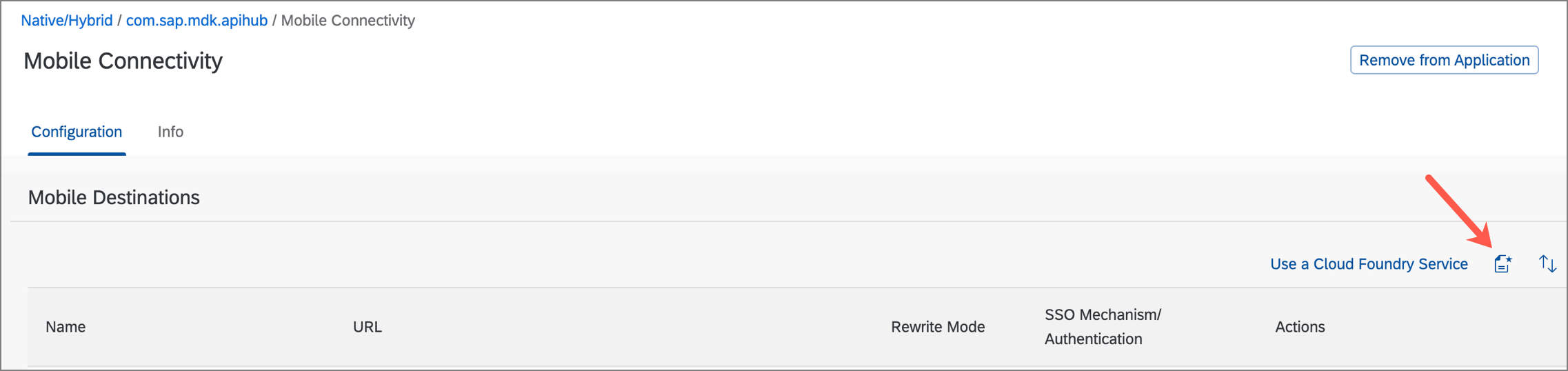
6.Provide below information
| Destination Name | CustomerMaterial |
| URL | https://sandbox.api.sap.com/s4hanacloud/sap/opu/odata/sap/API_CUSTOMER_MATERIAL_SRV |
| Customer Header | APIKey: <value> |
| SSO Mechanism | No Authentication |

7. you can also cross check if back-end data is accessible from Mobile Services by clicking on below circled icon

This opens in a new browser tab
e.g.

Create a new destination to your MDK Web application
MDK Web applications access the data source via BTP destination.
- Navigate to Destinations to create an BTP destination.
- Provide below info
| Name | CustomerMaterial |
| URL | https://sandbox.api.sap.com/s4hanacloud/sap/opu/odata/sap/API_CUSTOMER_MATERIAL_SRV |
| Proxy Type | Internet |
| Authentication | NoAuthentication |
| Additional properties |
|
Start Your MDK Application in the Editor
Make sure to set up SAP Business Application Studio for Multi-Channel Development.
- Create a new MDK project by clicking Start from template option in Welcome page (if you don't see Welcome page, launch it from Help menu)


2. Provide basic information

3.In Service Configuration step, select Mobile Services OData Source and app configuration details

4. In Data Collections step, select data collections and Finish the project creation.

5. In order for MDK Web applications to access the data, you need to provide APIKey value in a custom header.
Open CustomerMaterial.service file > Headers

Deploy the Application
- Right-click
Application.appand select MDK: Deploy.

2. Select deploy target as Mobile & Cloud.
MDK editor will deploy the metadata to Mobile Services (for Mobile application) followed by to Cloud Foundry (for Web application).

Run the Application
To run the app in Mobile client
- Download and install SAP Mobile Services Client on your iOS or Android device
- Double-click the
Application.appto open it in MDK Application Editor and click Application QR Code icon to populate the QR code - Follow the steps (iOS/Android) to on-board the MDK client

To run the app in Web browser:
- Click the highlighted button to open the MDK Web application in a browser. Enter your SAP BTP credentials if asked. (You can also open the MDK web application by accessing its URL from
.project.jsonfile.)


New to MDK development?
Follow these tutorials to learn more about Mobile development kit

Regards
Jitendra Kansal
Product Management, SAP Mobile Services
SAP SE
- SAP Managed Tags:
- SAP Mobile Services,
- API Management,
- mobile development kit client
1 Comment
You must be a registered user to add a comment. If you've already registered, sign in. Otherwise, register and sign in.
Labels in this area
-
ABAP CDS Views - CDC (Change Data Capture)
2 -
AI
1 -
Analyze Workload Data
1 -
BTP
1 -
Business and IT Integration
2 -
Business application stu
1 -
Business Technology Platform
1 -
Business Trends
1,658 -
Business Trends
91 -
CAP
1 -
cf
1 -
Cloud Foundry
1 -
Confluent
1 -
Customer COE Basics and Fundamentals
1 -
Customer COE Latest and Greatest
3 -
Customer Data Browser app
1 -
Data Analysis Tool
1 -
data migration
1 -
data transfer
1 -
Datasphere
2 -
Event Information
1,400 -
Event Information
66 -
Expert
1 -
Expert Insights
177 -
Expert Insights
293 -
General
1 -
Google cloud
1 -
Google Next'24
1 -
Kafka
1 -
Life at SAP
780 -
Life at SAP
12 -
Migrate your Data App
1 -
MTA
1 -
Network Performance Analysis
1 -
NodeJS
1 -
PDF
1 -
POC
1 -
Product Updates
4,577 -
Product Updates
340 -
Replication Flow
1 -
RisewithSAP
1 -
SAP BTP
1 -
SAP BTP Cloud Foundry
1 -
SAP Cloud ALM
1 -
SAP Cloud Application Programming Model
1 -
SAP Datasphere
2 -
SAP S4HANA Cloud
1 -
SAP S4HANA Migration Cockpit
1 -
Technology Updates
6,873 -
Technology Updates
416 -
Workload Fluctuations
1
Related Content
- Onboarding Users in SAP Quality Issue Resolution in Technology Blogs by SAP
- Now available: starter kit for genAI on SAP BTP in Technology Blogs by SAP
- What’s new in Mobile development kit client 24.4 in Technology Blogs by SAP
- SAC BW live connection: Error Illegal State: data area already existing in Technology Q&A
- How to add Create Git-enabled change link in custom Business Role? in Technology Q&A
Top kudoed authors
| User | Count |
|---|---|
| 31 | |
| 24 | |
| 8 | |
| 7 | |
| 7 | |
| 6 | |
| 6 | |
| 5 | |
| 5 | |
| 4 |
