
- SAP Community
- Products and Technology
- Enterprise Resource Planning
- ERP Blogs by SAP
- Product returns from projects to inventory
Enterprise Resource Planning Blogs by SAP
Get insights and updates about cloud ERP and RISE with SAP, SAP S/4HANA and SAP S/4HANA Cloud, and more enterprise management capabilities with SAP blog posts.
Turn on suggestions
Auto-suggest helps you quickly narrow down your search results by suggesting possible matches as you type.
Showing results for
iris_zimmermann
Active Participant
Options
- Subscribe to RSS Feed
- Mark as New
- Mark as Read
- Bookmark
- Subscribe
- Printer Friendly Page
- Report Inappropriate Content
02-05-2019
4:43 PM
The intention of this blog post is to give you an overview of how to return products from projects to the warehouse or how to reverse their consumption. Since there are several approaches but not all are valid for all use cases, I will structure the blog post according to the use cases and explain the process in the SAP Business ByDesign system.
The way how the return of products from projects to the warehouse must be performed in the ByD system depends on how the product has been delivered. We distinguish the following variants:
Pre-Delivery (Return Case A)
To illustrate the pre-delivery process steps and the impact on inventory have a look at the figure:

In the left side you see the process steps. The straight forward process is displayed in yellow, the return or reverse in red. On the right side, the change in inventory is shown.
When the project stock order is created it is related to on-hand-stock in the warehouse. After the pre-delivery outbound delivery is send to the recipient, the inventory holds the custodian and the project ID.
In case, too many products were sent to the custodian, the unused products are sent back to the owner.
If the products were reported as consumed, this must be cancelled first.
Cancel consumption to project
Consumption reduces the inventory – independent if it is located to a custodian, moveable stock logistics area or a project stock logistics area.
You can cancel a consumption to a project stock order in the Project Management Work Center, Project Stock Orders View:

This will post the inventory back to the location where it was before. The consumption and the cancellation of the consumption to a project works in cases A-C the same way.
Return Case A
In order to return a pre-delivered product to the warehouse which is related to a project, you have to remove the link to the project in inventory first (Case A step a) in the figure).
You can break the link to the project in inventory with the ‘Change of Pre-Delivered Stock’ Common Task in the Physical Inventory Work Center. Make sure to select the corresponding project ID.
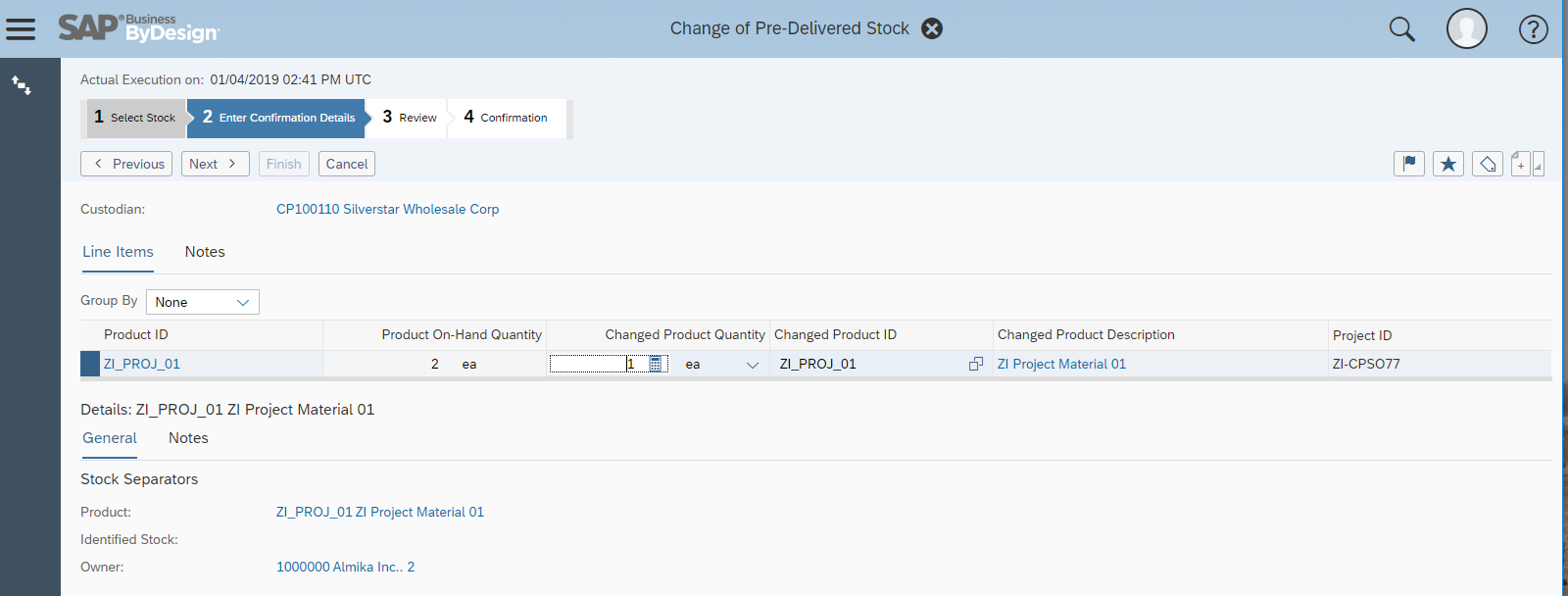
Then, as a second step (Case A step b) in the figure) you initiate a return of the products from the custodian to the warehouse with the ‘New Parts Return Notification’ Common Task in the Inbound Logistics Work Center.
Please make sure you select the sender ID as the corresponding custodian related to the project.

You continue with your usual inbound process either with creating warehouse requests or with the ‘Goods Receipt’ posting.
Since the parts return does not have any relation to the project or to project stock orders, the parts return quantity is not reflected in project management.
Pick-up by a person (Return Case B)
To illustrate the pick-up process steps and the impact on inventory have a look at the figure:
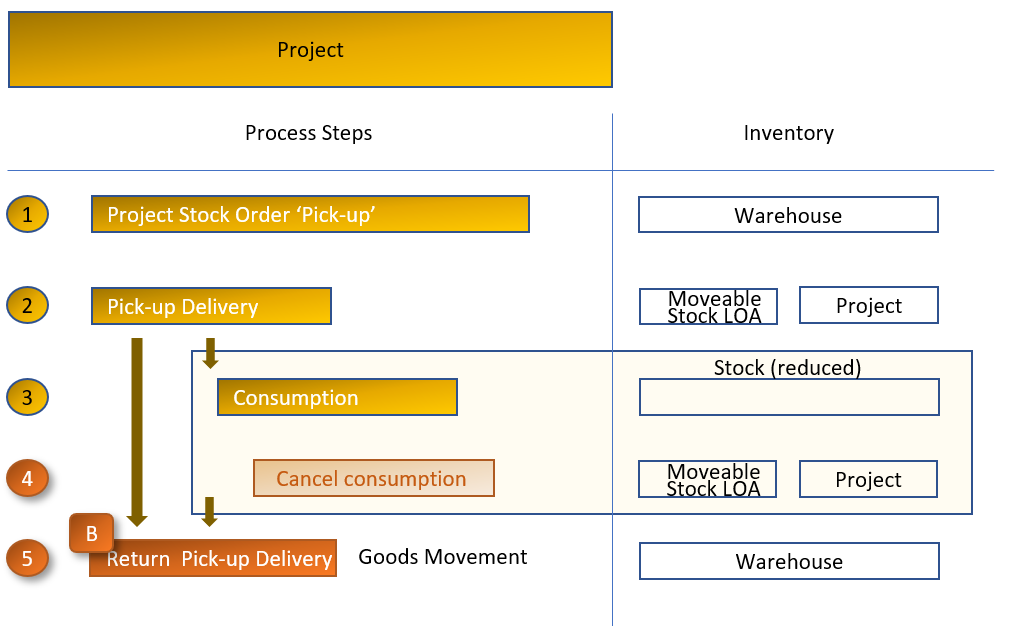
After the outbound delivery is picked up by a person, e.g. a project member, here, the inventory is transferred to the moveable stock logistics area with the reference to the project ID.
In case, too many products were picked up, the unused products are returned by the project member to the warehouse.
If the products were reported as consumed, this has to be cancelled first as described above in the section ‘Cancel consumption to project’ (under Pre-Delivery).
Return Case B
To return goods from the moveable stock logistics area you use the ‘Goods Movement’ Common Task in the Internal Logistics Work Center.
Select the moveable stock logistics area as source and any warehouse logistics area as destination. For projects consider the corresponding project ID because the same moveable stock logistics area could be used also for service parts picked up by a service engineer.

Product allocation for a project for consumption at own site (Return Case C)
To illustrate the product allocation process steps for consumption at own site and its impact on inventory, have a look at the following figure:

After the allocation of the stock to the project is completed, here, the inventory is transferred from the warehouse to the project stock logistics area with the reference to the projects ID.
In case, too many products were allocated to the project, the unused products are given back to the warehouse.
If the products were reported as consumed, this has to be cancelled first as described above in the section ‘Cancel consumption to project’ (under Pre-Delivery).
Return Case C
The return process is similar to the return case B except the source logistics area.
To return goods from the project stock logistics area you also use the ‘Goods Movement’ Common Task in the Internal Logistics Work Center.
Select the project stock logistics area as source considering the corresponding project ID and any warehouse logistics area as destination.

Unplanned consumption to project (Return Case D)
To illustrate the unplanned consumption to a project and its impact on inventory, have a look at the following figure:

With a consumption to a project the inventory in the warehouse is immediately reduced and the costs are assigned to the project.
You can undo a consumption to a project that was initiated with ‘Consumption for Project’ Common Task in the Internal Logistics Work Center with the same transaction. Just make sure you select the Posting Type: Goods Return instead.

The way how the return of products from projects to the warehouse must be performed in the ByD system depends on how the product has been delivered. We distinguish the following variants:
- Pre-delivery (Return Case A)
- Pick up by a person (Return Case B)
- Product allocation for a project for consumption at own site (Return Case C).
- Unplanned consumption to project (Return Case D)
Pre-Delivery (Return Case A)
To illustrate the pre-delivery process steps and the impact on inventory have a look at the figure:

In the left side you see the process steps. The straight forward process is displayed in yellow, the return or reverse in red. On the right side, the change in inventory is shown.
When the project stock order is created it is related to on-hand-stock in the warehouse. After the pre-delivery outbound delivery is send to the recipient, the inventory holds the custodian and the project ID.
In case, too many products were sent to the custodian, the unused products are sent back to the owner.
If the products were reported as consumed, this must be cancelled first.
Cancel consumption to project
Consumption reduces the inventory – independent if it is located to a custodian, moveable stock logistics area or a project stock logistics area.
You can cancel a consumption to a project stock order in the Project Management Work Center, Project Stock Orders View:

This will post the inventory back to the location where it was before. The consumption and the cancellation of the consumption to a project works in cases A-C the same way.
Return Case A
In order to return a pre-delivered product to the warehouse which is related to a project, you have to remove the link to the project in inventory first (Case A step a) in the figure).
You can break the link to the project in inventory with the ‘Change of Pre-Delivered Stock’ Common Task in the Physical Inventory Work Center. Make sure to select the corresponding project ID.
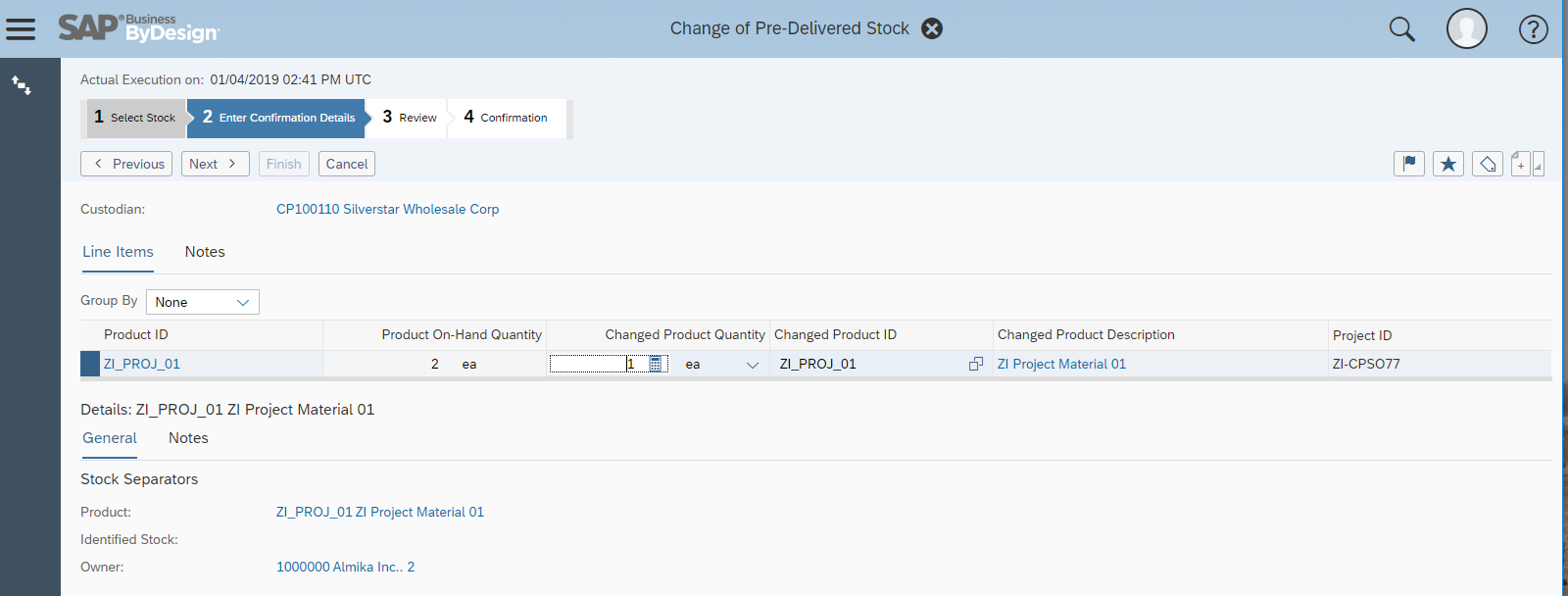
Then, as a second step (Case A step b) in the figure) you initiate a return of the products from the custodian to the warehouse with the ‘New Parts Return Notification’ Common Task in the Inbound Logistics Work Center.
Please make sure you select the sender ID as the corresponding custodian related to the project.

You continue with your usual inbound process either with creating warehouse requests or with the ‘Goods Receipt’ posting.
Since the parts return does not have any relation to the project or to project stock orders, the parts return quantity is not reflected in project management.
Pick-up by a person (Return Case B)
To illustrate the pick-up process steps and the impact on inventory have a look at the figure:
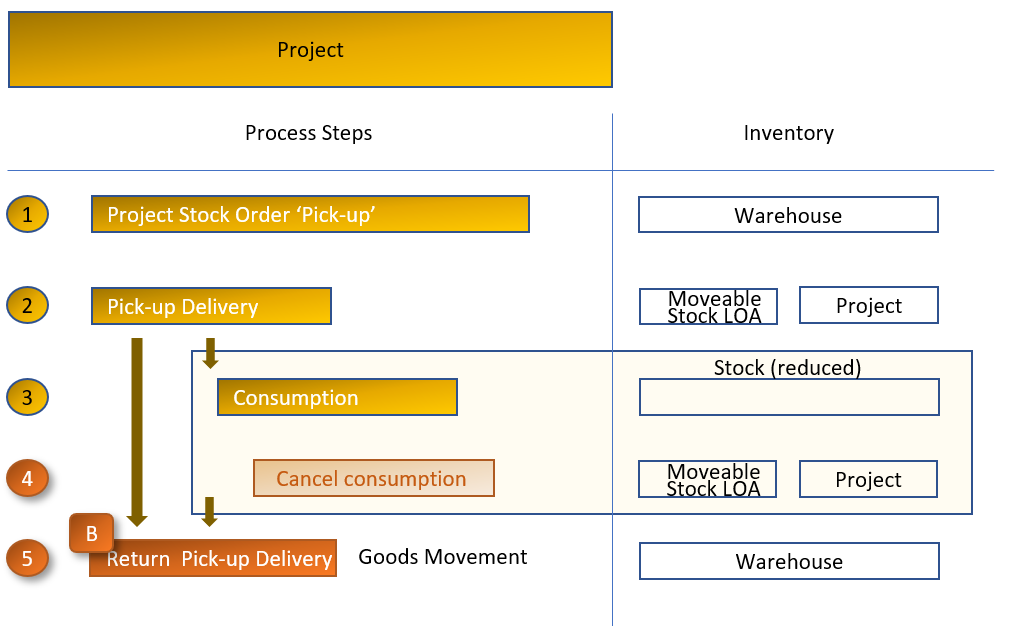
After the outbound delivery is picked up by a person, e.g. a project member, here, the inventory is transferred to the moveable stock logistics area with the reference to the project ID.
In case, too many products were picked up, the unused products are returned by the project member to the warehouse.
If the products were reported as consumed, this has to be cancelled first as described above in the section ‘Cancel consumption to project’ (under Pre-Delivery).
Return Case B
To return goods from the moveable stock logistics area you use the ‘Goods Movement’ Common Task in the Internal Logistics Work Center.
Select the moveable stock logistics area as source and any warehouse logistics area as destination. For projects consider the corresponding project ID because the same moveable stock logistics area could be used also for service parts picked up by a service engineer.

Product allocation for a project for consumption at own site (Return Case C)
To illustrate the product allocation process steps for consumption at own site and its impact on inventory, have a look at the following figure:

After the allocation of the stock to the project is completed, here, the inventory is transferred from the warehouse to the project stock logistics area with the reference to the projects ID.
In case, too many products were allocated to the project, the unused products are given back to the warehouse.
If the products were reported as consumed, this has to be cancelled first as described above in the section ‘Cancel consumption to project’ (under Pre-Delivery).
Return Case C
The return process is similar to the return case B except the source logistics area.
To return goods from the project stock logistics area you also use the ‘Goods Movement’ Common Task in the Internal Logistics Work Center.
Select the project stock logistics area as source considering the corresponding project ID and any warehouse logistics area as destination.

Unplanned consumption to project (Return Case D)
To illustrate the unplanned consumption to a project and its impact on inventory, have a look at the following figure:

With a consumption to a project the inventory in the warehouse is immediately reduced and the costs are assigned to the project.
You can undo a consumption to a project that was initiated with ‘Consumption for Project’ Common Task in the Internal Logistics Work Center with the same transaction. Just make sure you select the Posting Type: Goods Return instead.

- SAP Managed Tags:
- SAP Business ByDesign
Labels:
7 Comments
You must be a registered user to add a comment. If you've already registered, sign in. Otherwise, register and sign in.
Labels in this area
-
Artificial Intelligence (AI)
1 -
Business Trends
363 -
Business Trends
22 -
Customer COE Basics and Fundamentals
1 -
Digital Transformation with Cloud ERP (DT)
1 -
Event Information
461 -
Event Information
24 -
Expert Insights
114 -
Expert Insights
157 -
General
1 -
Governance and Organization
1 -
Introduction
1 -
Life at SAP
415 -
Life at SAP
2 -
Product Updates
4,684 -
Product Updates
218 -
Roadmap and Strategy
1 -
Technology Updates
1,502 -
Technology Updates
89
Related Content
- Advance Return Management complete configuration(SAP ARM) in Enterprise Resource Planning Blogs by Members
- Cost in the Pricing tab when creating Customer Return wo reference in Enterprise Resource Planning Q&A
- Boost SCM Efficiency: Mat. Shelf Life Mgmt App Empowers Intelligent Decision-Making for Enterprises in Enterprise Resource Planning Blogs by SAP
- Deep Dive into SAP Build Process Automation with SAP S/4HANA Cloud Public Edition - Retail in Enterprise Resource Planning Blogs by SAP
- Document flow status remains open in Advanced Returns Management in Enterprise Resource Planning Q&A
Top kudoed authors
| User | Count |
|---|---|
| 13 | |
| 11 | |
| 10 | |
| 8 | |
| 7 | |
| 6 | |
| 4 | |
| 4 | |
| 4 | |
| 3 |