
- SAP Community
- Products and Technology
- Technology
- Technology Blogs by SAP
- SAP BI 4.2 SP7: What’s New In Web Intelligence and...
Technology Blogs by SAP
Learn how to extend and personalize SAP applications. Follow the SAP technology blog for insights into SAP BTP, ABAP, SAP Analytics Cloud, SAP HANA, and more.
Turn on suggestions
Auto-suggest helps you quickly narrow down your search results by suggesting possible matches as you type.
Showing results for
Advisor
Options
- Subscribe to RSS Feed
- Mark as New
- Mark as Read
- Bookmark
- Subscribe
- Printer Friendly Page
- Report Inappropriate Content
02-01-2019
5:41 PM
Before SAP BI 4.3 is released, SAP continues to deliver new features in the SAP BI 4.2 codeline.
This article summarizes the planned enhancements in the next SAP BI 4.2 Support Package (i.e. SAP BI 4.2 SP7) for Web Intelligence and Semantic Layer (see here for more details on the previous Support Package).
Note that SAP BI 4.2 SP7 is primarily a quality release. It is the last Support Package to receive innovations for Web Intelligence and the Semantic Layer on this codeline. All future innovations will be part of the next SAP BI 4.3 which is currently being developed.
SAP BI 4.2 Support Package 7 includes the following enhancements for Web Intelligence:
For Information Design Tool, it includes the following enhancements:
This Support Package also brings new features for SAP HANA support that are common to the Web Intelligence and Semantic Layer stack:
When you are reading a Web Intelligence document, input controls allow you to interactively filter its dataset. In SAP BI 4.2 SP7, these input controls have been made more dynamic via two features:
The list of values of an input control can be sorted (request 214553). In Design mode, when you create or edit an input control in the Edit Input Control dialog box, you can select one of the following options in the new Sort List of Values drop-down menu:

Sorting List of Values of Input Controls (SAP Labs Preview)
An input control’s default value(s) can be dynamically sorted (request 121312). In Design mode, when you create or edit an input control in the Edit Input Control dialog box, you can now select the Select a variable option in the Default value(s) drop-down menu. This opens the Available Objects dialog box where you can select a variable that was defined previously.

Dynamic Default Value(s) of Input Controls (SAP Labs Preview)

Input Controls’ Dynamic Default Value(s): Variable Selection (SAP Labs Preview)
The value(s) returned by this variable is/are used to set the input control’s default’s value(s). If the variable returns multiple values, only the first one is used as default value for a simple selection input control. For a multiple selection input control, all values returned by the variable are used as default values.
If you select the Yes checkbox for the Reset on refresh parameter and refresh the document, this default value is reset with the variable’s new value that results from the document refresh. However, if you do not tick this Yes checkbox, the default value is reset only when you click Reset in Design mode.
This dynamic default value is not available for spinner, tree list, simple and double slider input controls.
When refreshing a document based on a multidimensional MDX data source, it is possible to manually enter several values to answer a multidimensional prompt with list of values in addition to explicitly selecting a value in this list of values.
The following new data accesses benefit from this feature:
This capability is already available for SAP BW multidimensional data sources.
This capability is supported in all Web Intelligence clients (DHTML, Java, Rich Client, Interactive Viewer, and REST Web Services) and in Information Design Tool as well.
In Design mode, when defining the prompt in the Prompt Properties dialog box, the Select only from list checkbox can be deselected even if the Prompt with List of Values checkbox is selected.

Prompt Properties Dialog Box for a Multidimensional MDX Data Source (SAP Labs Preview)
At refresh time, users can consequently manually enter several values separated by semicolons for the prompt.

Manual Entry for Prompts in Multidimensional Documents (SAP Labs Preview)
In Line charts, a marker is added when there is only one value in the axis to display, even if in the chart’s options, in the Global > Palette and Style section, the Line Symbol option has not been selected.
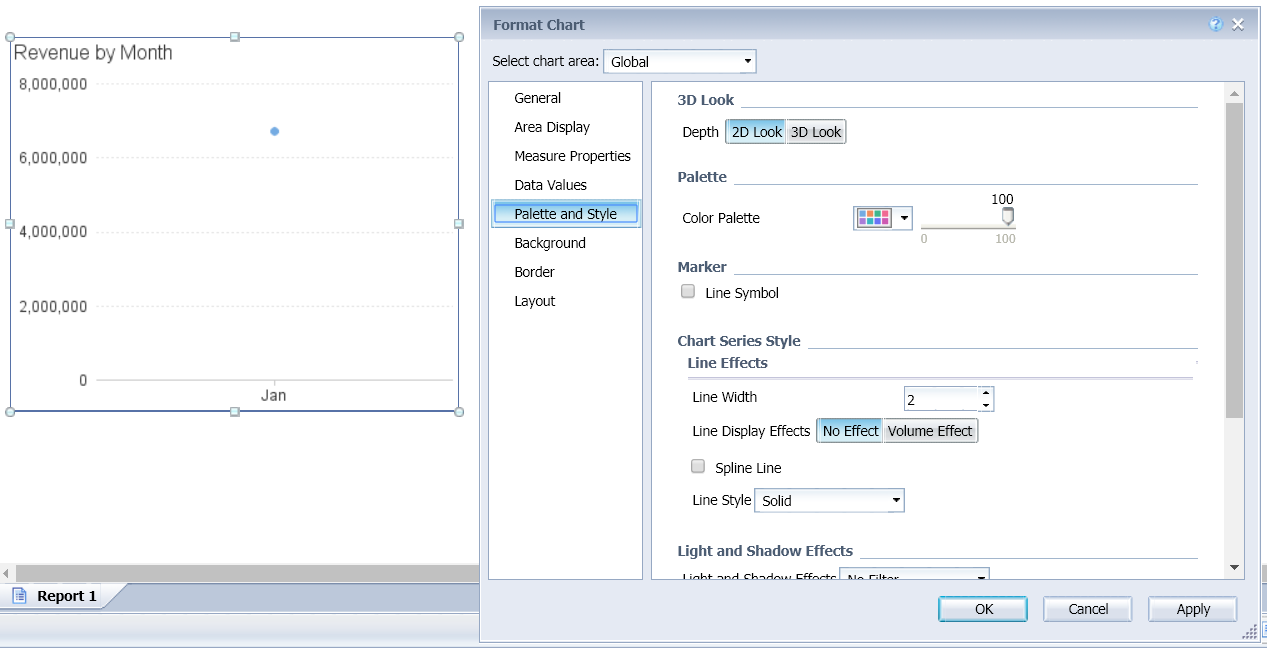
Line Charts Marker for One Value (SAP Labs Preview)
This new behavior is intended to avoid empty chart when only one value is displayed in an axis.
In the CMC, you can use customization to hide commands in the right-click menu (request 214802). This customization applies only for DHTML Design mode and does not apply to Java Applet, Rich Client or Interactive Viewer. Only the menus in the right-click menu can be hidden, not the sub-menus.
In the CMC, go to the Users and Groups page and select a group. In the right-click menu, select Customization. In the User Interface Elements tab of the Customization dialog box, you can deselect the Report Area Contextual Menu checkbox to fully disable the right-click menu.
From SAP BI 4.2 SP7 on, all menu items of all right-click menus are listed here, whatever the selected object: chart, cell, section, report, chart, chart legend, chart axis, …
You can deselect the checkboxes to hide the corresponding items from the right-click menu.

Right-click Menu Customization in the CMC (SAP Labs Preview)
In the OpenDocument URL, the NAII=Y option can be added to the URL to enable modifications in prompts management for prompts that must be displayed upon document refresh.
In addition to this NAII=Y option, a new option NAII=A was added in SAP BI 4.2 SP7. This new option is supported in the Web Intelligence HTML client only.
Possible prompts behaviors in the OpenDocument URL:
For security reason, a warning message regarding Cross-Site Scripting is displayed when you register a Web Intelligence custom element in the CMC.
To register a custom element, log into the CMC, right-click Web Intelligence in the Applications page and select Properties. Select the Custom Elements section and click the Add Service button. In the Add Service dialog box, the Test button remains disabled until you select the I accept the risk checkbox. Once selected and your service name and URL entered, you can test the service and complete the custom element’s registration.

Web Intelligence Custom Elements Warning (SAP Labs Preview)
The Web Intelligence REST Web Services were extended in order to support the following new charts types and options released in SAP BI 4.2 SP5 and SAP BI 4.2 SP6 (request 221053😞
When you refresh a data foundation structure in SAP BI 4.2 SP7, you can simply replace a column instead of removing and adding it (request 104698) in case this column was renamed in the database. Replacing the column keeps all additional information attached to it, such as its joins, its usage in the objects’ definition, etc. Before SAP BI 4.2 SP7, this information was deleted when the column was removed and you had to explicitly recreate it after having added the column again.
When the Refresh Data Foundation Structure lists missing columns, they are proposed to be removed from the data foundation by default.
In SAP BI 4.2 SP7, each column can be either deleted or replaced by another column in the table that is not yet used in the data foundation.

Refresh Structure (SAP Labs Preview)
Stored procedures for universes created in Information Design Tool were introduced in SAP BI 4.2 SP6.
In case a stored procedure was modified in the database, it is possible to consider the following changes during the refresh of the data foundation from SAP BI 4.2 SP7 for the following changes:
To refresh the structure of a data foundation based on a stored procedure, select Refresh Structure from the Actions menu for this data foundation. The Refresh Data Foundation Structure dialog box is opened. You can select the tables based on a stored procedure to refresh.

Refresh Structure for Stored Procedure: Selecting the Stored Procedure (SAP Labs Preview)
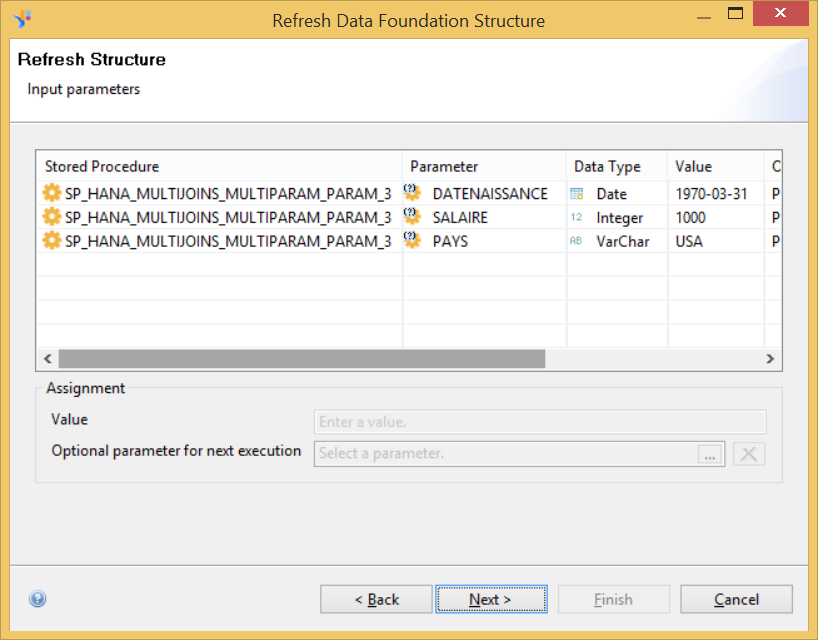
Refresh Structure for Stored Procedure: Changing the Input Parameters (SAP Labs Preview)
Another enhancement was implemented to extend universe’s capabilities of stored procedures. In SAP BI 4.2 SP7, you can control who is authorized to use stored procedures in Information Design Tool by granting a relational connection’s security right. This security right (Use for connection for Stored Procedures) is enforced at universe authoring time only and not when the universe queries the database:

Connection “Use for connection for Stored Procedures” Security Right (SAP Labs Preview)
Several enhancements have been done when you convert a universe with Information Design Tool:

Status Result for Local Universe Conversion (SAP Labs Preview)
For documentation purposes, you can generate a PDF, HTML or TXT file that describes a local data foundation or business layer. Just right-click this resource and select Save as in the contextual menu.
We propose the following enhancements in the data foundation or business layer Save as process:

HTML Generated for a Business Layer (SAP Labs Preview)
To make the lives of universe designers easier, the usability of Information Design Tool has been improved.
It is possible to duplicate an existing Data Security or Business Security Profile, to avoid recreating it from scratch (request 208789).
In the Universes/Profiles view of the Security Editor, right-click a Data or Business Security Profile, and select Duplicate Security Profile or Duplicate Business Security Profile in the contextual menu,. A new security profile is created. It is similar to the selected one but has got a different name.It is assigned to the same user(s) and group(s).
If you use the Users/Groups view, you can select the Duplicate Data Security Profile or Duplicate Business Security Profile button in the Data Security Profiles or Business Security Profiles toolbar.

Duplicate Data Security Profile Command (SAP Labs Preview)
In the Data Foundation editor, the Summary view is now displayed in its own tab. This view was introduced in a previous release to avoid opening the Master The master takes too much time to display because of the numerous tables and joins. By opening the Summary view as a first step, you can then navigate to another view that contains less tables and avoids loading the full Master view.

Summary View (SAP Labs Preview)
In the Preferences dialog box of Information Design Tool > Data Foundation > Appearance, the options that control this summary view has been simplified.
Here they are:

Summary Preferences (SAP Labs Preview)
In the Preferences dialog box, the section Insertions is now available under the Data Foundation Editor
This new section contains default settings for the addition of new content to the data foundation:

Data Foundation Insertions Preferences (SAP Labs Preview)
Generally speaking, it is recommended to explicitly set a join as Included or Excluded to improve performance at query time. Neutral is interesting since it simplifies the universe authoring as you do not have to explicitly define all the joins. The Neutral state must however be resolved at query time which may impact performance if you have a big universe.
If no table is selected in the Data Foundation Editor, when you right-click the data foundation, the contextual menu contains now the new Display menu and its commands. These submenu items apply to all tables in the data foundation:
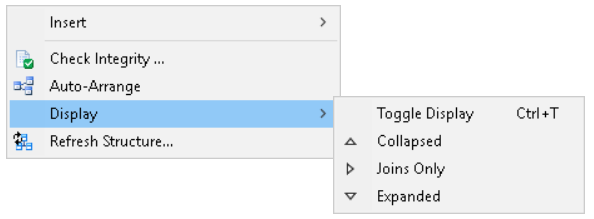
Data Foundation Contextual Menu (SAP Labs Preview)
The stability of Information Design Tool has been improved thanks to the reduction of memory leaks and the higher frequency of looking for unused memory (Java garbage collector). If these improvements are not sufficient to prevent a memory shortage, a warning message is displayed inviting you to close Information Design Tool.

Low Memory Warning (SAP Labs Preview)
A few parameters have been added in the Preferences dialog box of the Information Design Tool section to finetune the following behaviors:

Low Memory Warning Parameters (SAP Labs Preview)
As a developer, you can write your code and integrate it in the Information Design Tool interface using extensions (request 137268). For the moment, the following two extension types are supported in SAP BI 4.2 SP7:
These extensions can be written using Eclipse/Java.
Once you have deployed your extension in the installation folder, it is available in Information Design Tool and you can call your code from the user interface, either via the submenu items or via the views you have implemented.
To know what extensions are run by Information Design Tool, you can select Help > Extensions. The Extensions list dialog box opens and lists all the recognized Information Design Tool extensions.
In SAP BI 4.2 SP7, we also reviewed the JDBC layer to improve performance and stability. As a result, all JDBC drivers benefit from significant optimizations, e.g. when lists of values are refreshed or datasets retrieved.
The following databases are newly supported databases for relational connections and universes:
HP Vertica 7.1, 7.2 JDBC and ODBC were deprecated in SAP BI 4.2 SP7.
For OLAP data sources, Microsoft MSAS (Analysis Services) 2017 is now supported through XMLA.
In SAP BI 4.2 SP7, SAP HANA HDI (HANA Deployment Infrastructure) views are supported by Web Intelligence and Information Design Tool (request 217922). SAP HANA HDI views (aka SAP HANA XS Calculation) are created in SAP Web IDE for SAP HANA and are now supported as any other SAP HANA views:
The workflows and supported features are similar to the ones that are already available for "classic" SAP HANA views. When you are asked to select your view, select an SAP HANA HDI view instead of a "classic" SAP HANA view.
Access to these SAP HANA HDI views is granted through SQL for relational connection or MDX for multidimensional connection.
You must have at least SAP HANA 2.0 SPS02 or SPS03.
Up to SAP BI 4.2 SP7 inclusive, SAP HANA variables and input parameters based on simple HANA hierarchies are supported, but their Key properties are not.
In SAP BI 4.2 SP7, these Keys are fully supported for both level-based or parent-child hierarchies in all Web Intelligence clients (DHTML, Java, Rich Client, Interactive Viewer) and Information Design Tool / Semantic Layer. This applies for the following accesses:
In Information Design Tool, you can check the following hierarchy member properties:
When you answer these prompts, in the Web Intelligence Prompts dialog box, for example:
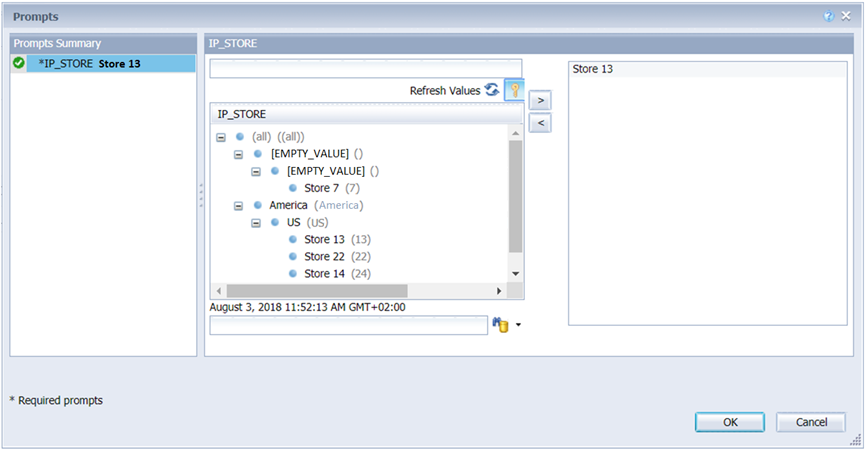
Keys Displayed In Hierarchy-Based Variables(SAP Labs Preview)
If you access your SAP HANA views using a relational universe created in Information Design Tool, you can order the SAP HANA variables and input parameters coming from the SAP HANA views. In this universe, this order can be used to define the display order of prompts and when they must be answered. As a data foundation may contain several SAP HANA views, these prompts may come from several views.
To define this order, open the data foundation. In the Data Foundation view, click the data foundation name or select a SAP HANA view containing variables or input parameters in the diagram. If the data foundation or the views contain variables or input parameters, the panel at the bottom of the editor contains a Variables tab. Select it and click the Hana Variables General Order.

Data Foundation’s SAP HANA Variables (SAP Labs Preview)
This opens the HANA Variables Dialog in which the Apply default order radio button is selected by default. Thanks to this option, the prompts order is defined by the order of the variables and the input parameters in the SAP HANA views.
To change this default order, select the Dynamic order radio button. You can now select any variable in the list and click the Up and Down buttons to change their order.

Ordering Data Foundation’s SAP HANA Variables (SAP Labs Preview)
If you access your SAP HANA view using a relational universe created in Information Design Tool, you can modify the questions displayed to the users when these variables are prompted to them. You can then save them in the data foundation so that they are used by all generated universe(s).
In SAP BI 4.2 SP7, it is even possible to translate the custom questions associated to these SAP HANA variables using Translation Management Tool.
When you retrieve the strings to be translated from the data foundation in Translation Management Tool, the SAP HANA variables and input parameters are located under the HANA variables. You may add the new translations in the Question property. When all these strings are translated, export these translations into the data foundation. Return to Information Design Tool and republish the universe(s).

Translating Data Foundation’s SAP HANA Variables in Translation Management Tool (SAP Labs Preview)
This article summarizes the planned enhancements in the next SAP BI 4.2 Support Package (i.e. SAP BI 4.2 SP7) for Web Intelligence and Semantic Layer (see here for more details on the previous Support Package).
Note that SAP BI 4.2 SP7 is primarily a quality release. It is the last Support Package to receive innovations for Web Intelligence and the Semantic Layer on this codeline. All future innovations will be part of the next SAP BI 4.3 which is currently being developed.
SAP BI 4.2 Support Package 7 includes the following enhancements for Web Intelligence:
- Dynamic Input Controls
- Manual Entry Support for Multi-valued Prompts on OLAP MDX Universes
- Chart Option
- Right-click Menu Customization
- OpenDocument URL New Option
- Custom Elements: Security Warning Message
- Web Intelligence REST Web Services
For Information Design Tool, it includes the following enhancements:
- Refresh Structure
- Stored Procedure Universe
- Universe Conversion Enhancements
- Save To PDF, HTML, TXT
- Usability enhancements: Duplicate Security Profile, Preferences, Summary View, Table Display
- Low Memory Management
- Extension Framework
- New Supported Data Sources
This Support Package also brings new features for SAP HANA support that are common to the Web Intelligence and Semantic Layer stack:
- Support of SAP HANA HDI Views
- Keys Support in Hierarchy-Based Variables
- Sorting SAP HANA Variables in SAP HANA Universes
- Translating SAP HANA Variables in SAP HANA Universes
Web Intelligence: Dynamic Input Controls
When you are reading a Web Intelligence document, input controls allow you to interactively filter its dataset. In SAP BI 4.2 SP7, these input controls have been made more dynamic via two features:
- Sorting Input Control's List of Values
- Input Control's Dynamic Default Value(s)
Sorting Input Control's List of Values
The list of values of an input control can be sorted (request 214553). In Design mode, when you create or edit an input control in the Edit Input Control dialog box, you can select one of the following options in the new Sort List of Values drop-down menu:
- None: to keep the order returned by the cube or a custom sort.
- Ascending: to sort the values in ascending order when the document is opened or when the list is modified.
- Descending: to sort the values in descending order when the document is opened or when the list is modified.

Sorting List of Values of Input Controls (SAP Labs Preview)
Input Control's Dynamic Default Value(s)
An input control’s default value(s) can be dynamically sorted (request 121312). In Design mode, when you create or edit an input control in the Edit Input Control dialog box, you can now select the Select a variable option in the Default value(s) drop-down menu. This opens the Available Objects dialog box where you can select a variable that was defined previously.

Dynamic Default Value(s) of Input Controls (SAP Labs Preview)

Input Controls’ Dynamic Default Value(s): Variable Selection (SAP Labs Preview)
The value(s) returned by this variable is/are used to set the input control’s default’s value(s). If the variable returns multiple values, only the first one is used as default value for a simple selection input control. For a multiple selection input control, all values returned by the variable are used as default values.
If you select the Yes checkbox for the Reset on refresh parameter and refresh the document, this default value is reset with the variable’s new value that results from the document refresh. However, if you do not tick this Yes checkbox, the default value is reset only when you click Reset in Design mode.
This dynamic default value is not available for spinner, tree list, simple and double slider input controls.
Web Intelligence: Multiple Free Values in List of Values Multidimensional Prompts
When refreshing a document based on a multidimensional MDX data source, it is possible to manually enter several values to answer a multidimensional prompt with list of values in addition to explicitly selecting a value in this list of values.
The following new data accesses benefit from this feature:
- Microsoft SQL Server Analysis Services multidimensional universes created with Information Design Tool. (Note that Essbase multidimensional universes are not supported)
- SAP HANA direct access on SAP HANA multidimensional connections. This also includes the SAP HANA HDI views newly supported in SAP BI 4.2 SP7.
This capability is already available for SAP BW multidimensional data sources.
This capability is supported in all Web Intelligence clients (DHTML, Java, Rich Client, Interactive Viewer, and REST Web Services) and in Information Design Tool as well.
In Design mode, when defining the prompt in the Prompt Properties dialog box, the Select only from list checkbox can be deselected even if the Prompt with List of Values checkbox is selected.

Prompt Properties Dialog Box for a Multidimensional MDX Data Source (SAP Labs Preview)
At refresh time, users can consequently manually enter several values separated by semicolons for the prompt.

Manual Entry for Prompts in Multidimensional Documents (SAP Labs Preview)
Web Intelligence: Charts
In Line charts, a marker is added when there is only one value in the axis to display, even if in the chart’s options, in the Global > Palette and Style section, the Line Symbol option has not been selected.
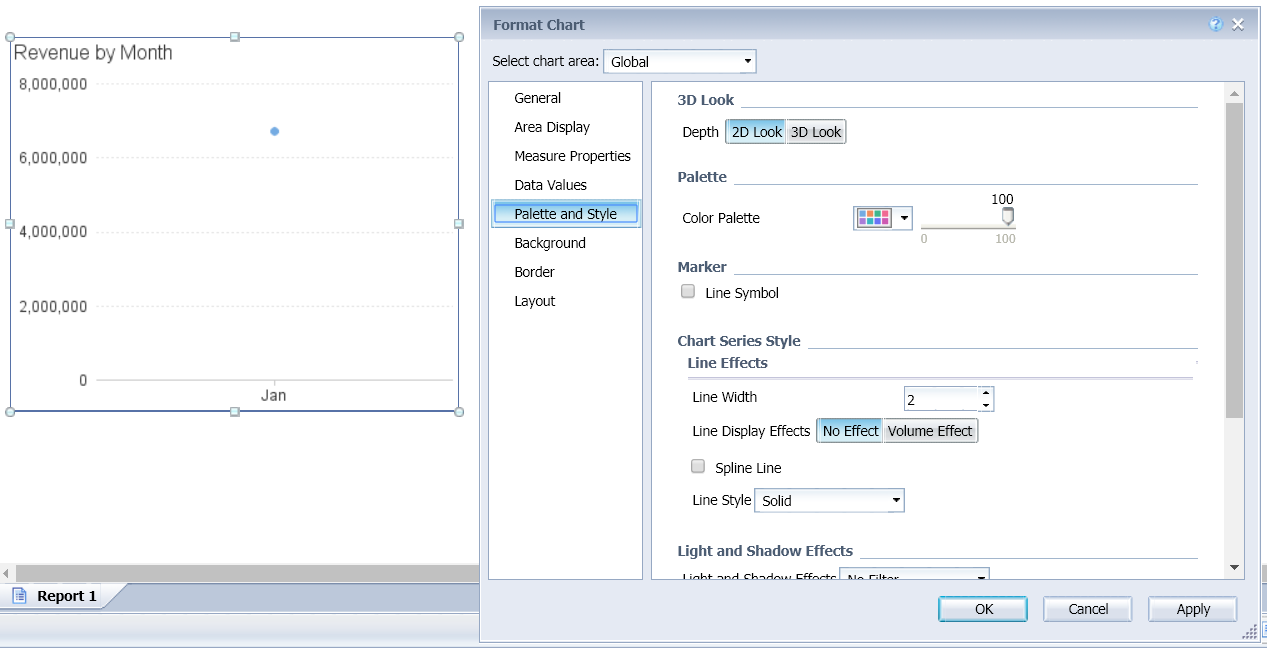
Line Charts Marker for One Value (SAP Labs Preview)
This new behavior is intended to avoid empty chart when only one value is displayed in an axis.
Web Intelligence: Right-Click Menu Customization
In the CMC, you can use customization to hide commands in the right-click menu (request 214802). This customization applies only for DHTML Design mode and does not apply to Java Applet, Rich Client or Interactive Viewer. Only the menus in the right-click menu can be hidden, not the sub-menus.
In the CMC, go to the Users and Groups page and select a group. In the right-click menu, select Customization. In the User Interface Elements tab of the Customization dialog box, you can deselect the Report Area Contextual Menu checkbox to fully disable the right-click menu.
From SAP BI 4.2 SP7 on, all menu items of all right-click menus are listed here, whatever the selected object: chart, cell, section, report, chart, chart legend, chart axis, …
You can deselect the checkboxes to hide the corresponding items from the right-click menu.

Right-click Menu Customization in the CMC (SAP Labs Preview)
Web Intelligence: OpenDocument URL New Option
In the OpenDocument URL, the NAII=Y option can be added to the URL to enable modifications in prompts management for prompts that must be displayed upon document refresh.
In addition to this NAII=Y option, a new option NAII=A was added in SAP BI 4.2 SP7. This new option is supported in the Web Intelligence HTML client only.
Possible prompts behaviors in the OpenDocument URL:
- Default behavior
- Displays all prompts, i.e. the mandatory and optional ones.
- Prompts with values set in the URL are also displayed and preset with these values.
- If all mandatory prompts are set in the URL, the Prompts dialog box is not displayed.
- Using the NAII=Y option
- Displays only prompts that must be answered.
- Mandatory prompts with values set in the URL and optional prompts are not displayed.
- If all mandatory prompts are set in the URL, the Prompts dialog box is not displayed.
- Using the NAII=A option (new in SAP BI 4.2 SP7)
- Displays all prompts, both mandatory and optional ones, the values of which are not set in the URL.
- Prompts with values set in the URL are not displayed.
- If all mandatory and optional prompts are set in the URL, the Prompts dialog box is not displayed.
Web Intelligence: Custom Elements Security Warning
For security reason, a warning message regarding Cross-Site Scripting is displayed when you register a Web Intelligence custom element in the CMC.
To register a custom element, log into the CMC, right-click Web Intelligence in the Applications page and select Properties. Select the Custom Elements section and click the Add Service button. In the Add Service dialog box, the Test button remains disabled until you select the I accept the risk checkbox. Once selected and your service name and URL entered, you can test the service and complete the custom element’s registration.

Web Intelligence Custom Elements Warning (SAP Labs Preview)
Web Intelligence: REST Web Services
The Web Intelligence REST Web Services were extended in order to support the following new charts types and options released in SAP BI 4.2 SP5 and SAP BI 4.2 SP6 (request 221053😞
- Tile and Deviation Tile charts, introduced in SAP BI 4.2 SP5
- Speedometer, Linear Gauge and Angular Gauge charts, introduced in SAP BI 4.2 SP5
- Funnel and Pyramid charts, introduced in SAP BI 4.2 SP6
- Overlapping columns, introduced in SAP BI 4.2 SP6
Information Design Tool: Refresh Structure
When you refresh a data foundation structure in SAP BI 4.2 SP7, you can simply replace a column instead of removing and adding it (request 104698) in case this column was renamed in the database. Replacing the column keeps all additional information attached to it, such as its joins, its usage in the objects’ definition, etc. Before SAP BI 4.2 SP7, this information was deleted when the column was removed and you had to explicitly recreate it after having added the column again.
When the Refresh Data Foundation Structure lists missing columns, they are proposed to be removed from the data foundation by default.
In SAP BI 4.2 SP7, each column can be either deleted or replaced by another column in the table that is not yet used in the data foundation.

Refresh Structure (SAP Labs Preview)
Information Design Tool: Refresh Structure for Stored Procedure Data Foundation
Stored procedures for universes created in Information Design Tool were introduced in SAP BI 4.2 SP6.
In case a stored procedure was modified in the database, it is possible to consider the following changes during the refresh of the data foundation from SAP BI 4.2 SP7 for the following changes:
- A stored procedure was renamed: Information Design Tool considers the tables as being removed. When you finalize the Refresh Structure workflow, the tables created in the data foundation from the stored procedure results are removed from the data foundation. In this case, the best practice is to:
- Cancel the Refresh Structure,
- Add the renamed stored procedure in the data foundation to create the new resulting tables,
- Rename the tables in the objects’ definition of the business layer using this definition,
- Run the Refresh Structure in the data foundation to remove the previous tables.
- A parameter was added to the stored procedure: In the data foundation, this parameter is added to the stored procedure’s definition
- A parameter was removed from the stored procedure: This parameter is removed from the stored procedure’s definition of the data foundation.
- A parameter type was modified in the stored procedure’s definition: The type of this parameter is modified in the stored procedure’s definition of the data foundation,
- A column was added in the table returned by the stored procedure: You can add this column in the data foundation table as well.
- A column was removed from the table returned by the stored procedure: This column is removed from the data foundation table as well.
- A column was renamed in the table returned by the stored procedure: You can delete this column and then add it back in or just rename it. This new capability was added for relational data foundations in SAP BI 4.2 SP7 (see previous section).
- A column data type was changed This column data type is updated for the data foundation table as well.
To refresh the structure of a data foundation based on a stored procedure, select Refresh Structure from the Actions menu for this data foundation. The Refresh Data Foundation Structure dialog box is opened. You can select the tables based on a stored procedure to refresh.

Refresh Structure for Stored Procedure: Selecting the Stored Procedure (SAP Labs Preview)
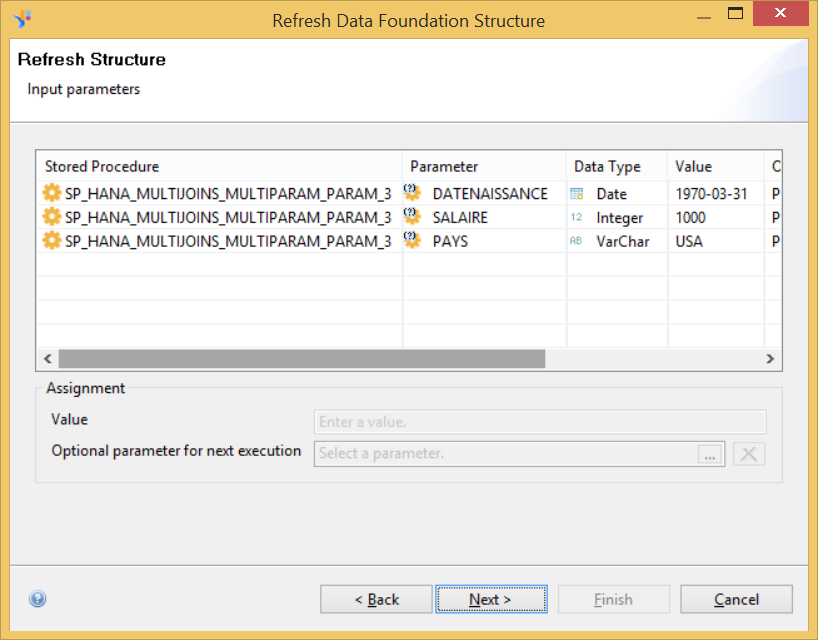
Refresh Structure for Stored Procedure: Changing the Input Parameters (SAP Labs Preview)
Information Design Tool: Stored Procedure Universe Security Right
Another enhancement was implemented to extend universe’s capabilities of stored procedures. In SAP BI 4.2 SP7, you can control who is authorized to use stored procedures in Information Design Tool by granting a relational connection’s security right. This security right (Use for connection for Stored Procedures) is enforced at universe authoring time only and not when the universe queries the database:
- This right is used to prevent users to create or edit a table based on a stored procedure. In the user interface, the corresponding options are disabled.
- This right is not checked when a client tool runs the query on top of a universe based on a stored procedure.

Connection “Use for connection for Stored Procedures” Security Right (SAP Labs Preview)
Information Design Tool: Conversion Enhancements
Several enhancements have been done when you convert a universe with Information Design Tool:
- When you select the universe(s) to convert during universe conversion in the CMS repository, the Universes folder is expanded by default to improve usability.
- When derived universes are stored in different folders during derived universe conversion in the CMS repository, the core universe is converted only once and is no longer duplicated in different folders.
- After the conversion, you can double-click a universe in the table to retrieve the converted universe into a local project.
- Access restriction names with unsupported characters do no longer stop the conversion. During the conversion "?" and ":" characters are replaced by "_"
- When you convert a local universe, the conversion result is displayed in the Status In previous versions, this column was only displayed for universes stored in the CMS repository, not for local universes.

Status Result for Local Universe Conversion (SAP Labs Preview)
Information Design Tool: Save to PDF, HTML, TXT
For documentation purposes, you can generate a PDF, HTML or TXT file that describes a local data foundation or business layer. Just right-click this resource and select Save as in the contextual menu.
We propose the following enhancements in the data foundation or business layer Save as process:
- Folders description was added (request 214924), as well as other properties that were not saved.
- Fields that contains empty strings are no longer saved.
- The generated HTML was reworked. Its tabulations are better now and you may click sections, folders, and objects allowing you to collapse lines.
- Output files are fully localized.

HTML Generated for a Business Layer (SAP Labs Preview)
Information Design Tool: Usability Enhancements
To make the lives of universe designers easier, the usability of Information Design Tool has been improved.
Duplicating Data and Business Security Profile
It is possible to duplicate an existing Data Security or Business Security Profile, to avoid recreating it from scratch (request 208789).
In the Universes/Profiles view of the Security Editor, right-click a Data or Business Security Profile, and select Duplicate Security Profile or Duplicate Business Security Profile in the contextual menu,. A new security profile is created. It is similar to the selected one but has got a different name.It is assigned to the same user(s) and group(s).
If you use the Users/Groups view, you can select the Duplicate Data Security Profile or Duplicate Business Security Profile button in the Data Security Profiles or Business Security Profiles toolbar.

Duplicate Data Security Profile Command (SAP Labs Preview)
Summary View
In the Data Foundation editor, the Summary view is now displayed in its own tab. This view was introduced in a previous release to avoid opening the Master The master takes too much time to display because of the numerous tables and joins. By opening the Summary view as a first step, you can then navigate to another view that contains less tables and avoids loading the full Master view.

Summary View (SAP Labs Preview)
In the Preferences dialog box of Information Design Tool > Data Foundation > Appearance, the options that control this summary view has been simplified.
Here they are:
- A checkbox Remember last modified view on open to open the previously opened view when you re-open the data foundation
- Hide Summary, to not display the Summary view
- Always display Summary, to always display the Summary view
- Only display Summary if the number of joins in the Master exceeds, to display this Summary view in case the data foundation contains a number of joins greater than the number you can enter in the text field below.

Summary Preferences (SAP Labs Preview)
Insertions Preferences
In the Preferences dialog box, the section Insertions is now available under the Data Foundation Editor
This new section contains default settings for the addition of new content to the data foundation:
- The way new tables are displayed when they are added to the data foundation: Expanded, Joins Only or Collapsed
- The way new joins are added into contexts: Included (the default value), Excluded or Neutral. This setting was already available before SAP BI 4.2 SP7 and was managed from the Contexts Its default value, Neutral, differs from the one we have now.

Data Foundation Insertions Preferences (SAP Labs Preview)
Generally speaking, it is recommended to explicitly set a join as Included or Excluded to improve performance at query time. Neutral is interesting since it simplifies the universe authoring as you do not have to explicitly define all the joins. The Neutral state must however be resolved at query time which may impact performance if you have a big universe.
Table Display Menu
If no table is selected in the Data Foundation Editor, when you right-click the data foundation, the contextual menu contains now the new Display menu and its commands. These submenu items apply to all tables in the data foundation:
- Toggle Display (introduced in SAP BI 4.2 SP6) to switch from one display mode to another
- Collapsed to collapse all tables
- Joins to display only the columns with joins
- Expanded to expand all tables
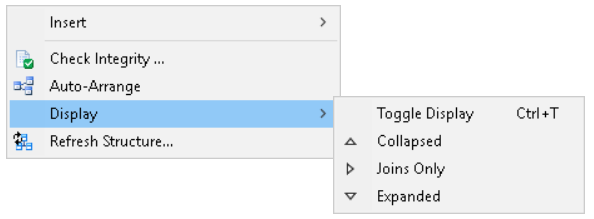
Data Foundation Contextual Menu (SAP Labs Preview)
Information Design Tool: Low Memory Management
The stability of Information Design Tool has been improved thanks to the reduction of memory leaks and the higher frequency of looking for unused memory (Java garbage collector). If these improvements are not sufficient to prevent a memory shortage, a warning message is displayed inviting you to close Information Design Tool.

Low Memory Warning (SAP Labs Preview)
A few parameters have been added in the Preferences dialog box of the Information Design Tool section to finetune the following behaviors:
- Delay between each free memory processing defines the delay between two unused memory processings
- The parameters in the Warning message triggering criteria define when the warning message is displayed.
- The free memory must be below a threshold defined by Free memory threshold and
- Tthis threshold must be reached a certain number of times defined in Number of consecutive times below the free memory threshold.

Low Memory Warning Parameters (SAP Labs Preview)
Information Design Tool: Extensions
As a developer, you can write your code and integrate it in the Information Design Tool interface using extensions (request 137268). For the moment, the following two extension types are supported in SAP BI 4.2 SP7:
- The addition of new submenu items in the contextual menu for resources located in the Local Projects view: data foundation, business layer, connection…
- The possibility of opening a new view in Information Design Tool
These extensions can be written using Eclipse/Java.
Once you have deployed your extension in the installation folder, it is available in Information Design Tool and you can call your code from the user interface, either via the submenu items or via the views you have implemented.
To know what extensions are run by Information Design Tool, you can select Help > Extensions. The Extensions list dialog box opens and lists all the recognized Information Design Tool extensions.
Data Sources
In SAP BI 4.2 SP7, we also reviewed the JDBC layer to improve performance and stability. As a result, all JDBC drivers benefit from significant optimizations, e.g. when lists of values are refreshed or datasets retrieved.
The following databases are newly supported databases for relational connections and universes:
- Pivotal Greenplum 5.9 : JDBC, ODBC
- HP Vertica 9 : JDBC, ODBC
- Oracle 18c : JDBC, ODBC, Oracle OCI
- Oracle Exadata Database Machine 18.1.x : JDBC, Oracle OCI
- Oracle MySQL 8.0: JDBC, ODBC
- PostgreSQL 10 : JDBC, ODBC
HP Vertica 7.1, 7.2 JDBC and ODBC were deprecated in SAP BI 4.2 SP7.
For OLAP data sources, Microsoft MSAS (Analysis Services) 2017 is now supported through XMLA.
SAP HANA Support: SAP HANA HDI Views
In SAP BI 4.2 SP7, SAP HANA HDI (HANA Deployment Infrastructure) views are supported by Web Intelligence and Information Design Tool (request 217922). SAP HANA HDI views (aka SAP HANA XS Calculation) are created in SAP Web IDE for SAP HANA and are now supported as any other SAP HANA views:
- In Information Design Tool, you can create a relational universe on top of such an HDI view
- In Web Intelligence, you can access this HDI view using direct access through a relational or multidimensional connection
- In Web Intelligence, you can access this HDI view using online mode through a relational connection
The workflows and supported features are similar to the ones that are already available for "classic" SAP HANA views. When you are asked to select your view, select an SAP HANA HDI view instead of a "classic" SAP HANA view.
Access to these SAP HANA HDI views is granted through SQL for relational connection or MDX for multidimensional connection.
You must have at least SAP HANA 2.0 SPS02 or SPS03.
SAP HANA Support: Keys in Hierarchy-Based Variables
Up to SAP BI 4.2 SP7 inclusive, SAP HANA variables and input parameters based on simple HANA hierarchies are supported, but their Key properties are not.
In SAP BI 4.2 SP7, these Keys are fully supported for both level-based or parent-child hierarchies in all Web Intelligence clients (DHTML, Java, Rich Client, Interactive Viewer) and Information Design Tool / Semantic Layer. This applies for the following accesses:
- SAP HANA relational connections (based on HANA SQL access) and HANA OLAP connections (based on HANA MDX access)
- SAP HANA Online and SAP HANA Direct Access in Web Intelligence
- SAP Universe on HANA (i.e. authored relational universes)
In Information Design Tool, you can check the following hierarchy member properties:
- MEMBER_CAPTION (localizable) provided by the LABEL column, e.g. Store 13
- MEMBER_NAME provided by the KEY column, e.g. 13
- MEMBER_UNIQUE_NAME computed by the system, e.g. [HIER_STORE].[HIER_STORE].&[13]
When you answer these prompts, in the Web Intelligence Prompts dialog box, for example:
- The hierarchical list of values associated to a HANA hierarchy-based variable displays:
- MEMBER_CAPTION member property as Caption If it is empty, the [EMPTY_VALUE] tag is displayed,
- MEMBER_NAME member property as Key
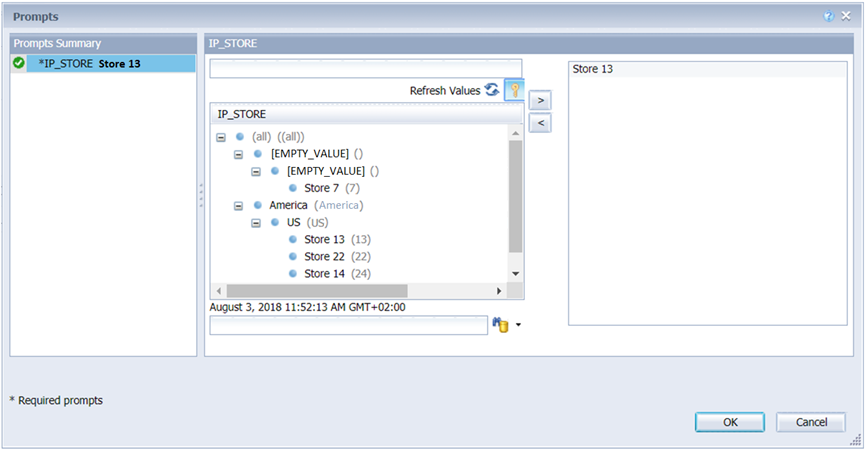
Keys Displayed In Hierarchy-Based Variables(SAP Labs Preview)
- Clicking the Show Key button toggles the Key (i.e. MEMBER_NAME) values display (in parentheses).
- Any member at any level can be selected from the hierarchical list of values, except:
- The root node, corresponding to the ALL member, in case the hierarchy contains one. In this case, it is displayed as (all) and cannot be selected.
- A member whose MEMBER_NAME property is empty. In this case, an empty string is displayed as Key and it cannot be selected.
- When searching a value from the associated list of values, the following Search options are possible:
- You can search by Key (MEMBER_NAME), by selecting the Search by Key option
- You can search in the database, by selecting the Search on database option
- You can run case sensitive search, by selecting the Force Case sensitive search option
- Caption values are displayed to end-users in the Search results; the Key values are only displayed if the Show Key button toggle was selected previously.
- When you select a member from the list of values or from the Search results, its Caption is displayed but its Key is sent to the backend.
- As for SAP BW variables, when you manually type a value into the text field, it is considered as a Key A key icon is displayed next to this manual entry.
SAP HANA Support: Ordering SAP HANA Variables
If you access your SAP HANA views using a relational universe created in Information Design Tool, you can order the SAP HANA variables and input parameters coming from the SAP HANA views. In this universe, this order can be used to define the display order of prompts and when they must be answered. As a data foundation may contain several SAP HANA views, these prompts may come from several views.
To define this order, open the data foundation. In the Data Foundation view, click the data foundation name or select a SAP HANA view containing variables or input parameters in the diagram. If the data foundation or the views contain variables or input parameters, the panel at the bottom of the editor contains a Variables tab. Select it and click the Hana Variables General Order.

Data Foundation’s SAP HANA Variables (SAP Labs Preview)
This opens the HANA Variables Dialog in which the Apply default order radio button is selected by default. Thanks to this option, the prompts order is defined by the order of the variables and the input parameters in the SAP HANA views.
To change this default order, select the Dynamic order radio button. You can now select any variable in the list and click the Up and Down buttons to change their order.

Ordering Data Foundation’s SAP HANA Variables (SAP Labs Preview)
SAP HANA Support: Translating SAP HANA Variables
If you access your SAP HANA view using a relational universe created in Information Design Tool, you can modify the questions displayed to the users when these variables are prompted to them. You can then save them in the data foundation so that they are used by all generated universe(s).
In SAP BI 4.2 SP7, it is even possible to translate the custom questions associated to these SAP HANA variables using Translation Management Tool.
When you retrieve the strings to be translated from the data foundation in Translation Management Tool, the SAP HANA variables and input parameters are located under the HANA variables. You may add the new translations in the Question property. When all these strings are translated, export these translations into the data foundation. Return to Information Design Tool and republish the universe(s).

Translating Data Foundation’s SAP HANA Variables in Translation Management Tool (SAP Labs Preview)
Labels:
29 Comments
You must be a registered user to add a comment. If you've already registered, sign in. Otherwise, register and sign in.
Labels in this area
-
ABAP CDS Views - CDC (Change Data Capture)
2 -
AI
1 -
Analyze Workload Data
1 -
BTP
1 -
Business and IT Integration
2 -
Business application stu
1 -
Business Technology Platform
1 -
Business Trends
1,658 -
Business Trends
91 -
CAP
1 -
cf
1 -
Cloud Foundry
1 -
Confluent
1 -
Customer COE Basics and Fundamentals
1 -
Customer COE Latest and Greatest
3 -
Customer Data Browser app
1 -
Data Analysis Tool
1 -
data migration
1 -
data transfer
1 -
Datasphere
2 -
Event Information
1,400 -
Event Information
66 -
Expert
1 -
Expert Insights
177 -
Expert Insights
293 -
General
1 -
Google cloud
1 -
Google Next'24
1 -
Kafka
1 -
Life at SAP
780 -
Life at SAP
13 -
Migrate your Data App
1 -
MTA
1 -
Network Performance Analysis
1 -
NodeJS
1 -
PDF
1 -
POC
1 -
Product Updates
4,577 -
Product Updates
340 -
Replication Flow
1 -
RisewithSAP
1 -
SAP BTP
1 -
SAP BTP Cloud Foundry
1 -
SAP Cloud ALM
1 -
SAP Cloud Application Programming Model
1 -
SAP Datasphere
2 -
SAP S4HANA Cloud
1 -
SAP S4HANA Migration Cockpit
1 -
Technology Updates
6,873 -
Technology Updates
417 -
Workload Fluctuations
1
Related Content
- Unify your process and task mining insights: How SAP UEM by Knoa integrates with SAP Signavio in Technology Blogs by SAP
- 10+ ways to reshape your SAP landscape with SAP BTP - Blog 4 Interview in Technology Blogs by SAP
- 10+ ways to reshape your SAP landscape with SAP Business Technology Platform – Blog 4 in Technology Blogs by SAP
- Experiencing Embeddings with the First Baby Step in Technology Blogs by Members
- Harnessing the Power of SAP HANA Cloud Vector Engine for Context-Aware LLM Architecture in Technology Blogs by SAP
Top kudoed authors
| User | Count |
|---|---|
| 34 | |
| 25 | |
| 12 | |
| 7 | |
| 7 | |
| 6 | |
| 6 | |
| 6 | |
| 5 | |
| 4 |