
- SAP Community
- Products and Technology
- Technology
- Technology Blogs by Members
- Activating and Running Fiori Cloud Subscription Ap...
Technology Blogs by Members
Explore a vibrant mix of technical expertise, industry insights, and tech buzz in member blogs covering SAP products, technology, and events. Get in the mix!
Turn on suggestions
Auto-suggest helps you quickly narrow down your search results by suggesting possible matches as you type.
Showing results for
pjcools
Active Contributor
Options
- Subscribe to RSS Feed
- Mark as New
- Mark as Read
- Bookmark
- Subscribe
- Printer Friendly Page
- Report Inappropriate Content
01-30-2019
11:47 AM
I was not going to write another blog in January but I came across some questions during the #100DaysOfCommunityQA activities I have been involved in and found that there were a couple of new questions and a number of unanswered questions from way back that inspired me to write about this topic. I could also not find any other blogs that dealt with activating the Fiori cloud subscription applications provided out of the box with SAP Cloud Platform. So, thought I would write one. ?
For those following me, my goal for this year was to write 2 blogs every month so I am really happy that for this month I have surpassed my goal! Awesome! What a start to 2019!! OK, I digress. ?
For context, the following blog by muralidaran.shanmugham2 really helps in understanding the possible landscapes and scenarios offered - you can read it here. This summarises all you need to know about the key benefits of running applications in the Cloud and talks about the External access point scenario which is the most widely used scenario.
This blog assumes you have already purchased a subscription to the Fiori Cloud in SAP Cloud Platform. When you first log in you will see services and as you activate some of them you will start to see some applications in the Subscriptions area. Check the below screenshot, you can see 4 applications available.

Figure:1 Subscription applications
You may ask though – where are all of the cloud applications we purchased as part of the subscription?? Take a note of the number of applications you see above – 4 HTML5 and 2 Java applications. Don't be worried - there are a large number of applications delivered as part of the SAP Cloud Platform subscription - these just need to be activated. I will now go into where you can find this information.
You may be thinking - well what applications are delivered as part of the subscription offerings. Well, the answer is near - the good old Fiori apps library is the key!
The Fiori Apps Library is a great source of information regarding applications available generally but also those applications available as part of the Fiori Cloud apps in SAP Cloud Platform. You can check it out here.
When you first go in you will see the categories and one of them is Apps available for SAP Fiori Cloud.

Figure:2 Fiori apps library
When you drill into this you will be amazed at the total of S/4HANA applications that are available! aviad.rivlin wrote a blog on this some time back when the number was less, you can check it out here. The number of applications for Business Suite and previous S/4HANA versions are also great!
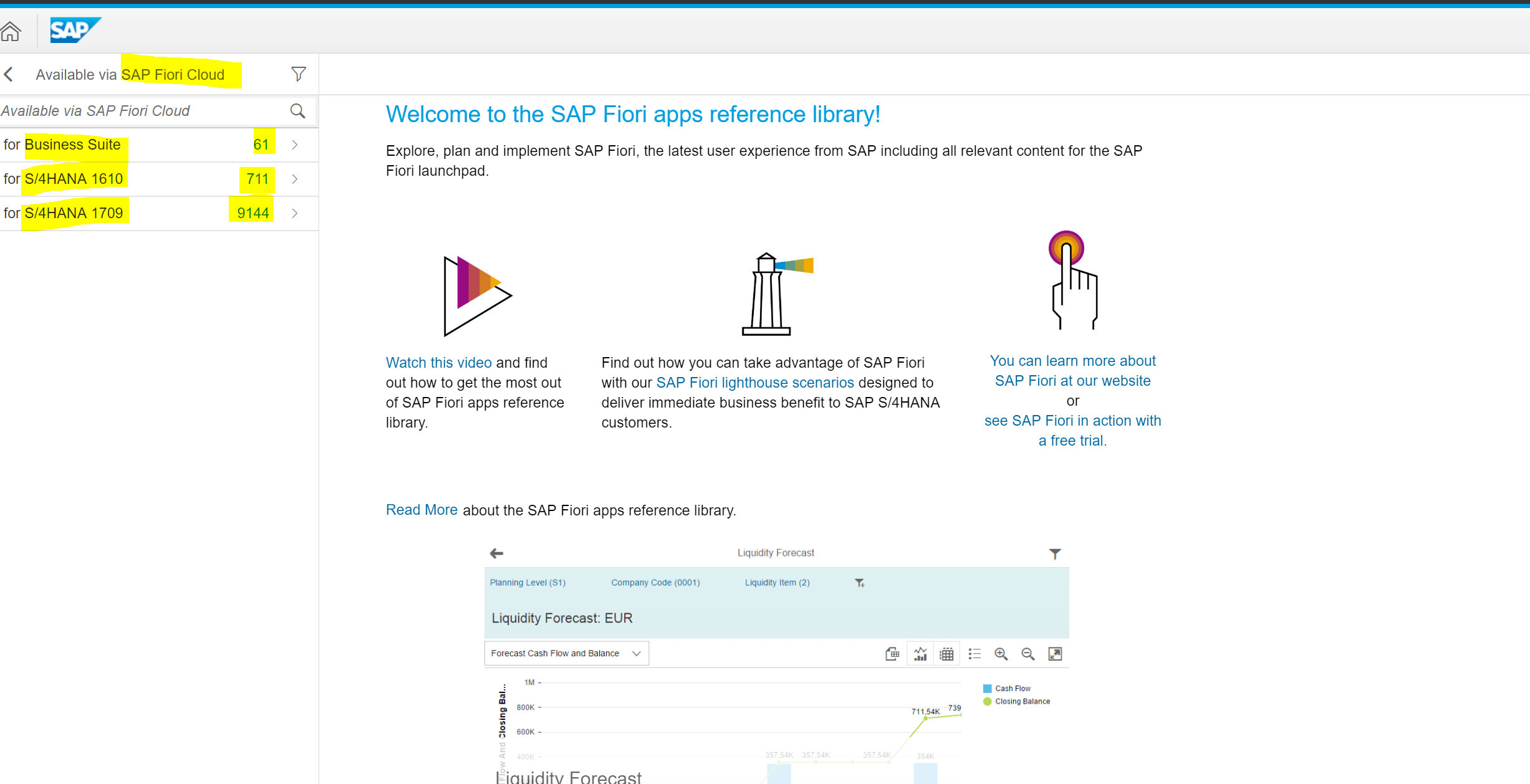
Figure:3 Fiori apps library - SAP Fiori Cloud apps
I will select the Business Suite applications here showing the 61 that are available.

Figure:4 Fiori apps library - SAP Fiori Cloud apps
I will now go on to how we can activate the SAP Fiori Cloud applications.
Activation of the subscription SAP Fiori Cloud applications is carried out via the Portal service in SAP Cloud Platform. The trick is – all of the applications are only enabled when you create a portal site so this will be the next step.
First - make sure that the Portal service is Enabled.

Figure:5 Portal service - Enable it!
Click on the tile and you will be presented with the Overview page for the service.

Figure:6 Portal service overview page
If this service is Not yet enabled then click on the [Enable] icon (this will appear instead of the Disable). Once enabled, select the [Go to Service] link.
This will display the Portal Administration page.

Figure:7 Portal Administration page
Select the [Site Directory] to display a list of sites to maintain. We will use this service to create an initial site. When you first start out you will not have any sites so the site will only include 1 tile with the + icon.

Figure:8 Portal service Admin space
The cloud applications can only exist as subscriptions when you bring them into a portal site. I will include the steps now to create just a test launchpad site that will deploy the Fiori cloud subscription apps.

Figure:9 Create Site - Fiori Launchpad
This will start to create the site and you will then be presented with the following pop-up. This is the point at which the Administrator decides which applications can be included. This step is called Adding Business Content.

Figure:10 Add Business Content popup
There are basically 3 options that can be selected here.
I would not recommend the 3rd option as it can be quite elusive to get this selection screen back. I would recommend either option 1 or 2 but it will depend on what backend systems you intend hooking the cloud applications up to. You can also hook up both if you have both backend systems in your landscape.
Here is some more information on:
For the example I am going to choose the 2nd option – SAP Fiori Cloud for Business Suite.

Figure:11 Add Business Content - Business Suite
You will then be presented with this screen and you will see the 'Content added' message.

Figure:12 Add Business Content - Content added
The following screen will be displayed. Here you will also see the new Content Packages side menu option appear and this details all packages that have been activated in this SAP Cloud Platform subaccount.

Figure:13 Content Package - SAP Fiori Cloud for Business Suite
The last step is to Activate this. Do this by selecting the [Activate] button.
You will then be asked to supply credentials for SAP Cloud Platform.

Figure:14 SAP Cloud Platform login
NOTE: You will need to enter your S userid here, NOT the email address associated with the S userid.
Once you do this the dot dot dot will appear.

Followed by a successful message toast.

Figure:15 Content package successful message
You can also see the activation date. NOTE: You can always come back to the Content Packages section of the Launchpad to view this information.
Now if we go back to the SAP Cloud Platform subaccount and check the subscriptions again you will see magic has happened. 🙂
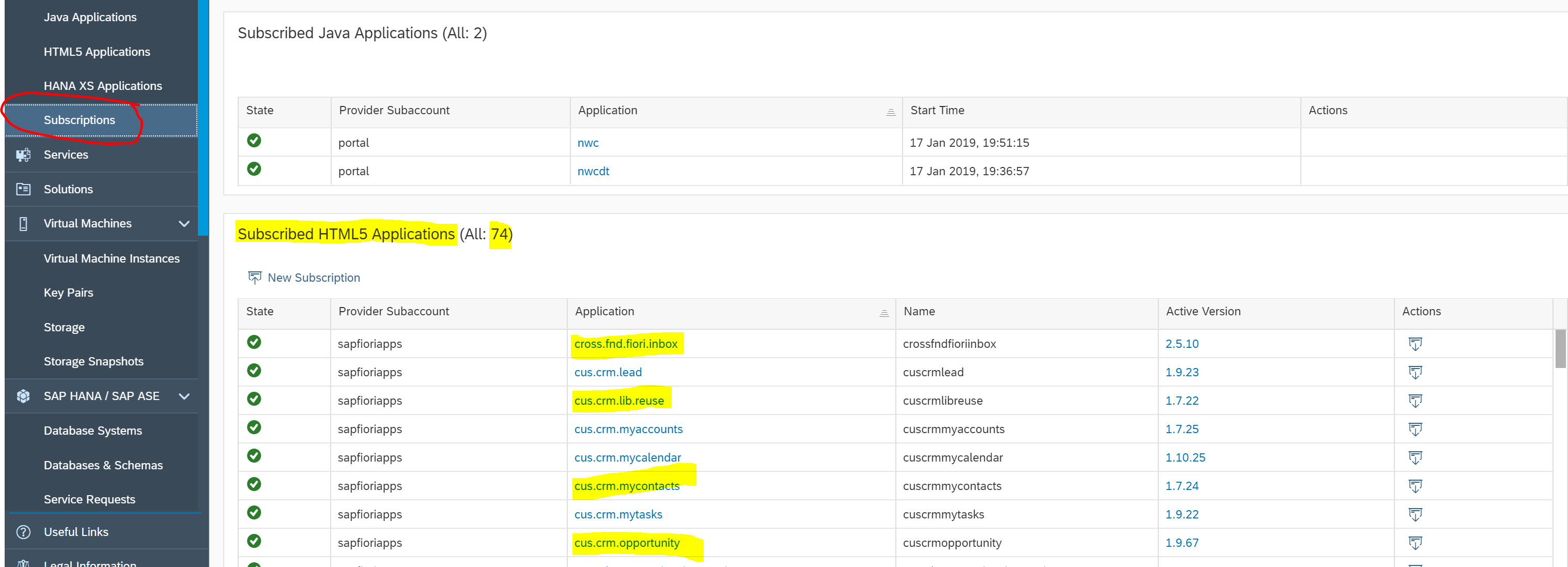
Figure:16 SAP Fiori Cloud subscription applications
You can now see 74 subscribed HTML5 applications delivered to your doorstep. ?
The main groups of applications included in the subscription are:
Seriously cool that I now have a large amount of applications I could activate. When you look through them you will realise some of them are portal templates, web ide plugins and app templates but still pretty good!
If I check out the Content Management section of my Fiori launchpad I can see that 58 applications are available.

Figure:17 Fiori Configuration Cockpit - SAP Business Suite applications
I covered the Business Content area in another blog here however if you select the SAP Business Suite option you will see the standard applications appear. They will all initially be added to the SAP catalog and SAP group.
So, the next question is – how do I now run them. If I previewed the launchpad I can see that all of the applications have errors. Click on the Preview icon and the following screen will be presented.

Figure:18 Fiori Launchpad with SAP Fiori Cloud applications
The main reason why these applications are not working is because there is no connectivity to the backend systems with these applications. All we have done so far is activate the content packages so the next step is to hook them up to the backend via the Connectivity service.
There are 3 steps required for enabling SAP Fiori Cloud applications to run successfully. But first - architecture!
The architecture I will showcase is using a direct destination to the backend via SAP Cloud Platform's connectivity service and not going via Odata provisioning however the actions on the application are similar. To put this in context I will include a solution diagram showcasing the architecture we are talking about. The solution diagrams are brilliant and were showcased in a recent SAP Cloud Platform podcast which you can check out here. Additionally, the solution diagrams and icons powerpoint wiki site can be found here.
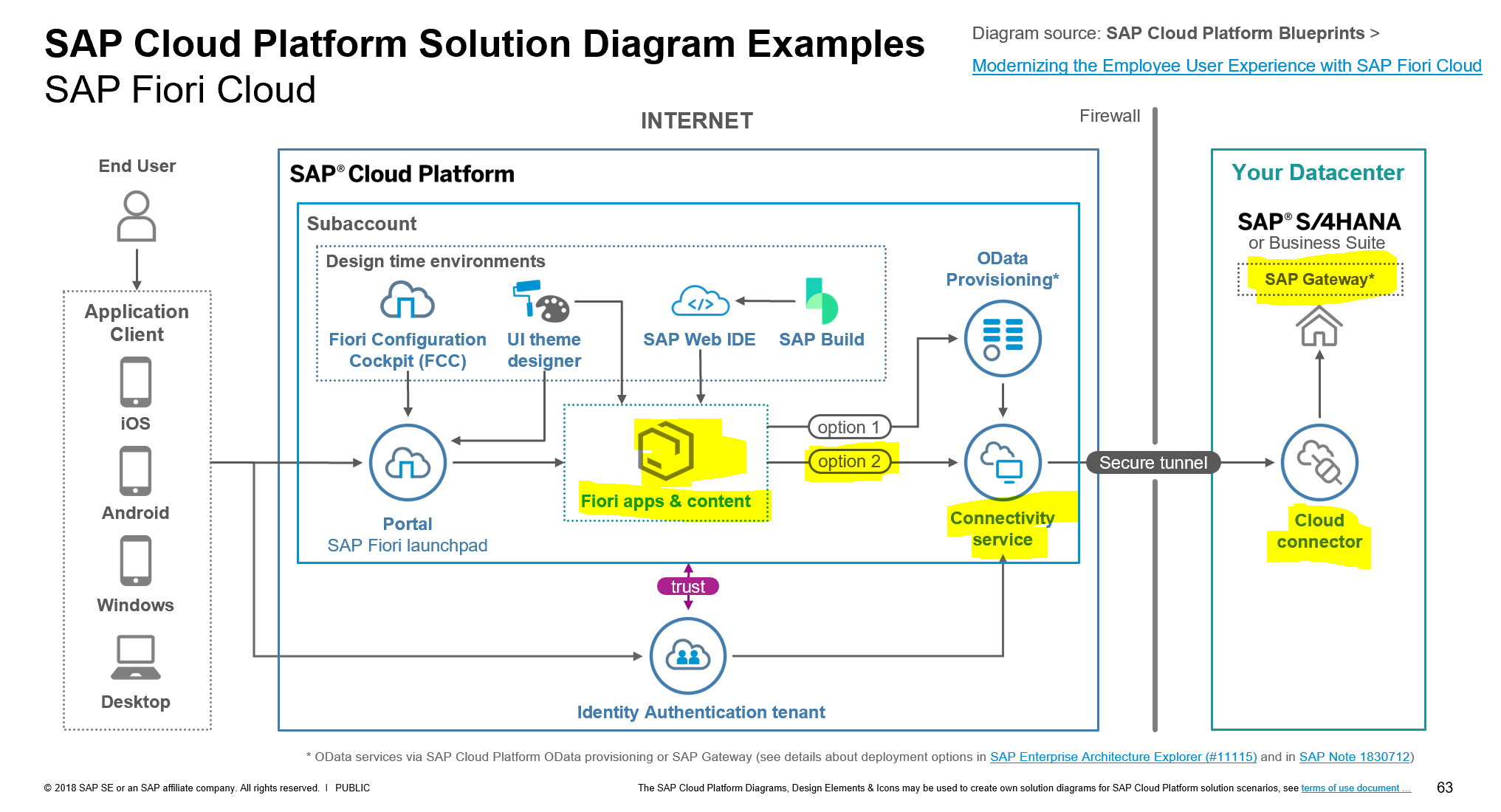
Figure:19 SAP Fiori Cloud architecture
For this example, I will showcase the My Inbox application.
The first step of enabling Fiori cloud applications if of course the related OData service being activated in the backend system. Whether or not you establish connectivity to backend systems, if the OData service for the application you are trying to run is NOT activated then the application will never run and errors will occur. So, I will first show that the TASKPROCESSING OData service (v2) is active in the SAP Gateway system and activated to established Aliases.

Figure:20 SAP Gateway Service Activation
As you can see above a number of OData services have been activated - including the TASKPROCESSING service required to run the My Inbox application.
The second step of connecting Fiori cloud apps is connectivity to the backend systems. This is achieved via a Destination which is part of the Connectivity service. I defined a destination that points directly to the Cloud Connector virtual host called testonpremisegateway.

Figure:21 Destinations in SAP Cloud Platform
Once the destination is defined we are on to the third step that involves assigning the Destination to the application directly. We will use the My Inbox application (crossfndfioriinbox) as the example.

Figure:22 Subscription applications
So, we have now completed the enabling and connecting up of the SAP Fiori cloud My Inbox application delivered as part of the subscription.
NOTE: Don't forget when using the Preview option to choose the SAP Business Suite in the Business Content dropdown! You should see a large amount of applications exist.

Let's run the launchpad again to see whether this application runs successfully. I will run in Preview mode and we should see the My Inbox without an error and with any luck have an item ready to process.
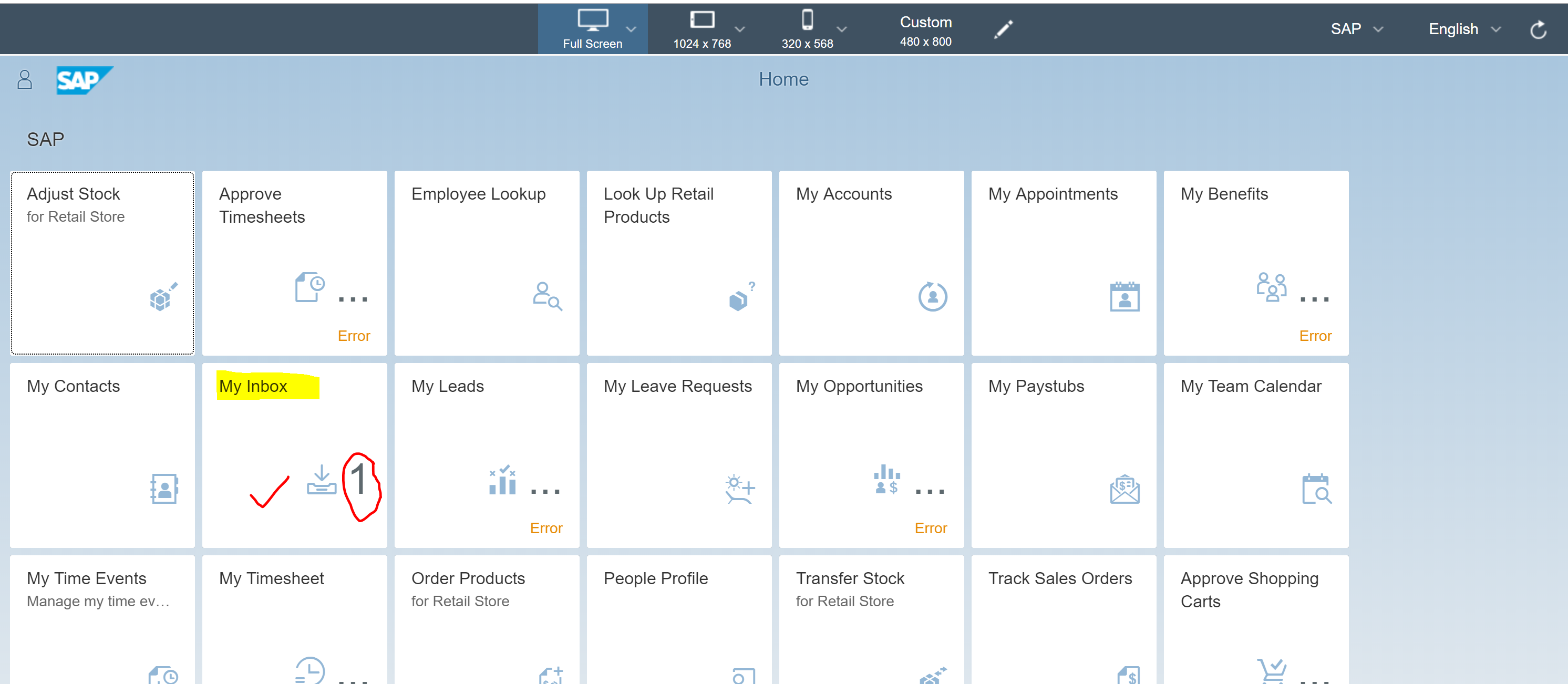
Figure:23 Fiori Launchpad with successful My Inbox application
Woooooohoooooo! You can see above that the My Inbox application has no errors and it has found 1 item to process.
We have now completed the entire process of activating and enabling SAP Fiori Cloud applications in SAP Cloud Platform. I hope you enjoyed this blog and as always please feel free to leave comments.
Thanks for reading!
For those following me, my goal for this year was to write 2 blogs every month so I am really happy that for this month I have surpassed my goal! Awesome! What a start to 2019!! OK, I digress. ?
For context, the following blog by muralidaran.shanmugham2 really helps in understanding the possible landscapes and scenarios offered - you can read it here. This summarises all you need to know about the key benefits of running applications in the Cloud and talks about the External access point scenario which is the most widely used scenario.
This blog assumes you have already purchased a subscription to the Fiori Cloud in SAP Cloud Platform. When you first log in you will see services and as you activate some of them you will start to see some applications in the Subscriptions area. Check the below screenshot, you can see 4 applications available.

Figure:1 Subscription applications
You may ask though – where are all of the cloud applications we purchased as part of the subscription?? Take a note of the number of applications you see above – 4 HTML5 and 2 Java applications. Don't be worried - there are a large number of applications delivered as part of the SAP Cloud Platform subscription - these just need to be activated. I will now go into where you can find this information.
SAP Fiori Cloud Applications
You may be thinking - well what applications are delivered as part of the subscription offerings. Well, the answer is near - the good old Fiori apps library is the key!
The Fiori Apps Library is a great source of information regarding applications available generally but also those applications available as part of the Fiori Cloud apps in SAP Cloud Platform. You can check it out here.
When you first go in you will see the categories and one of them is Apps available for SAP Fiori Cloud.

Figure:2 Fiori apps library
When you drill into this you will be amazed at the total of S/4HANA applications that are available! aviad.rivlin wrote a blog on this some time back when the number was less, you can check it out here. The number of applications for Business Suite and previous S/4HANA versions are also great!
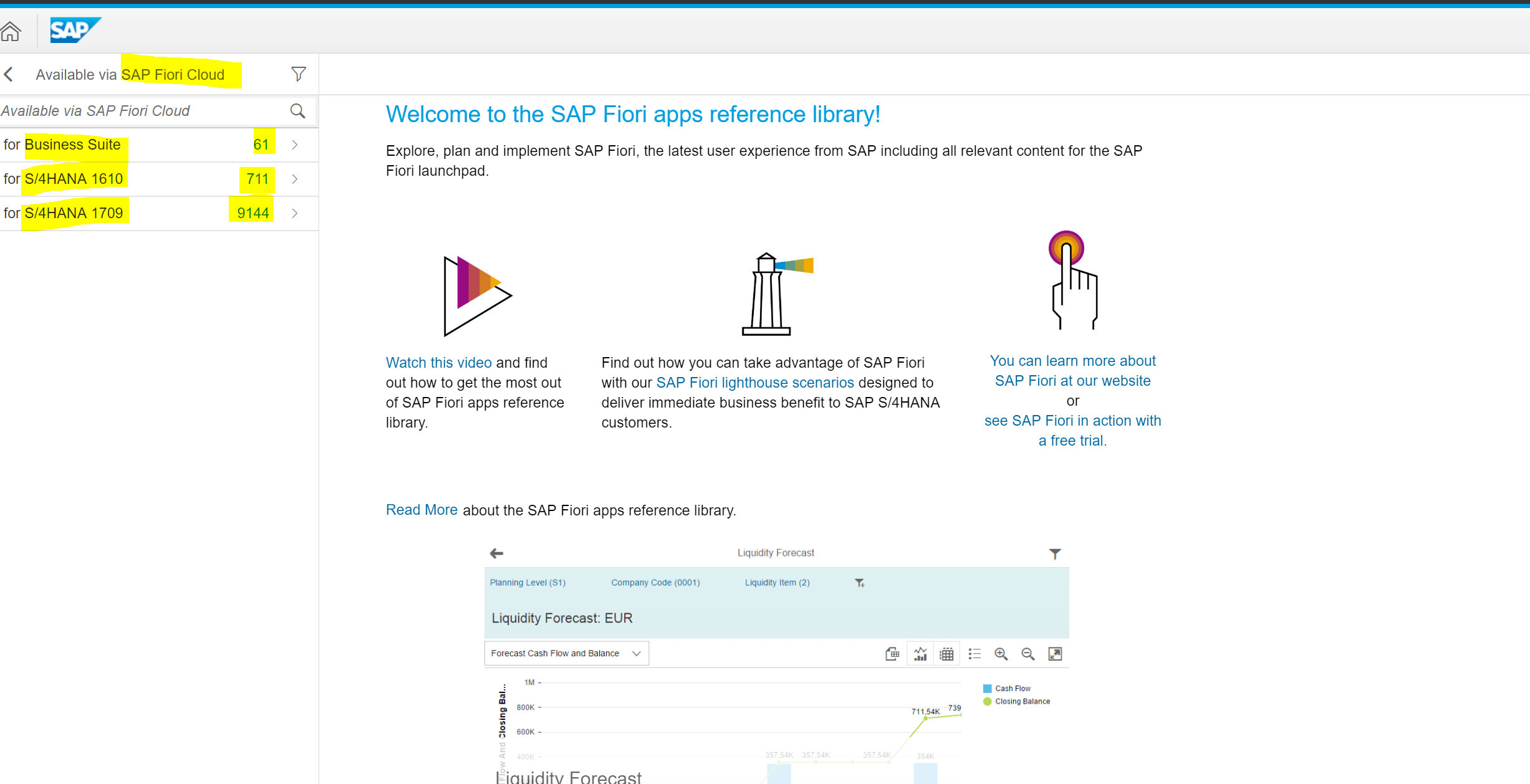
Figure:3 Fiori apps library - SAP Fiori Cloud apps
I will select the Business Suite applications here showing the 61 that are available.

Figure:4 Fiori apps library - SAP Fiori Cloud apps
I will now go on to how we can activate the SAP Fiori Cloud applications.
Activating SAP Fiori Cloud Applications
Activation of the subscription SAP Fiori Cloud applications is carried out via the Portal service in SAP Cloud Platform. The trick is – all of the applications are only enabled when you create a portal site so this will be the next step.
First - make sure that the Portal service is Enabled.

Figure:5 Portal service - Enable it!
Click on the tile and you will be presented with the Overview page for the service.

Figure:6 Portal service overview page
If this service is Not yet enabled then click on the [Enable] icon (this will appear instead of the Disable). Once enabled, select the [Go to Service] link.
This will display the Portal Administration page.

Figure:7 Portal Administration page
Select the [Site Directory] to display a list of sites to maintain. We will use this service to create an initial site. When you first start out you will not have any sites so the site will only include 1 tile with the + icon.

Figure:8 Portal service Admin space
The cloud applications can only exist as subscriptions when you bring them into a portal site. I will include the steps now to create just a test launchpad site that will deploy the Fiori cloud subscription apps.
- Click on the + icon.
- Enter the Site name and select the SAP Fiori Launchpad as the template.
- Click on the [Create] button.

Figure:9 Create Site - Fiori Launchpad
This will start to create the site and you will then be presented with the following pop-up. This is the point at which the Administrator decides which applications can be included. This step is called Adding Business Content.

Figure:10 Add Business Content popup
There are basically 3 options that can be selected here.
- SAP Cloud for S/4HANA
- SAP Fiori Cloud for Business Suite
- Don’t show this again
I would not recommend the 3rd option as it can be quite elusive to get this selection screen back. I would recommend either option 1 or 2 but it will depend on what backend systems you intend hooking the cloud applications up to. You can also hook up both if you have both backend systems in your landscape.
Here is some more information on:
- SAP Fiori Cloud for Business Suite -> https://help.sap.com/viewer/p/SAP_FIORI_CLOUD
- SAP Cloud For S/4HANA -> https://blogs.sap.com/2018/06/06/sap-fiori-cloud-for-s4hana-its-prime-time/
For the example I am going to choose the 2nd option – SAP Fiori Cloud for Business Suite.

Figure:11 Add Business Content - Business Suite
- Select the checkbox as highlighted above and select the [Add Content] icon.
You will then be presented with this screen and you will see the 'Content added' message.

Figure:12 Add Business Content - Content added
- Select the [Activate Content] button.
The following screen will be displayed. Here you will also see the new Content Packages side menu option appear and this details all packages that have been activated in this SAP Cloud Platform subaccount.

Figure:13 Content Package - SAP Fiori Cloud for Business Suite
The last step is to Activate this. Do this by selecting the [Activate] button.
You will then be asked to supply credentials for SAP Cloud Platform.

Figure:14 SAP Cloud Platform login
NOTE: You will need to enter your S userid here, NOT the email address associated with the S userid.
Once you do this the dot dot dot will appear.

Followed by a successful message toast.

Figure:15 Content package successful message
You can also see the activation date. NOTE: You can always come back to the Content Packages section of the Launchpad to view this information.
Now if we go back to the SAP Cloud Platform subaccount and check the subscriptions again you will see magic has happened. 🙂
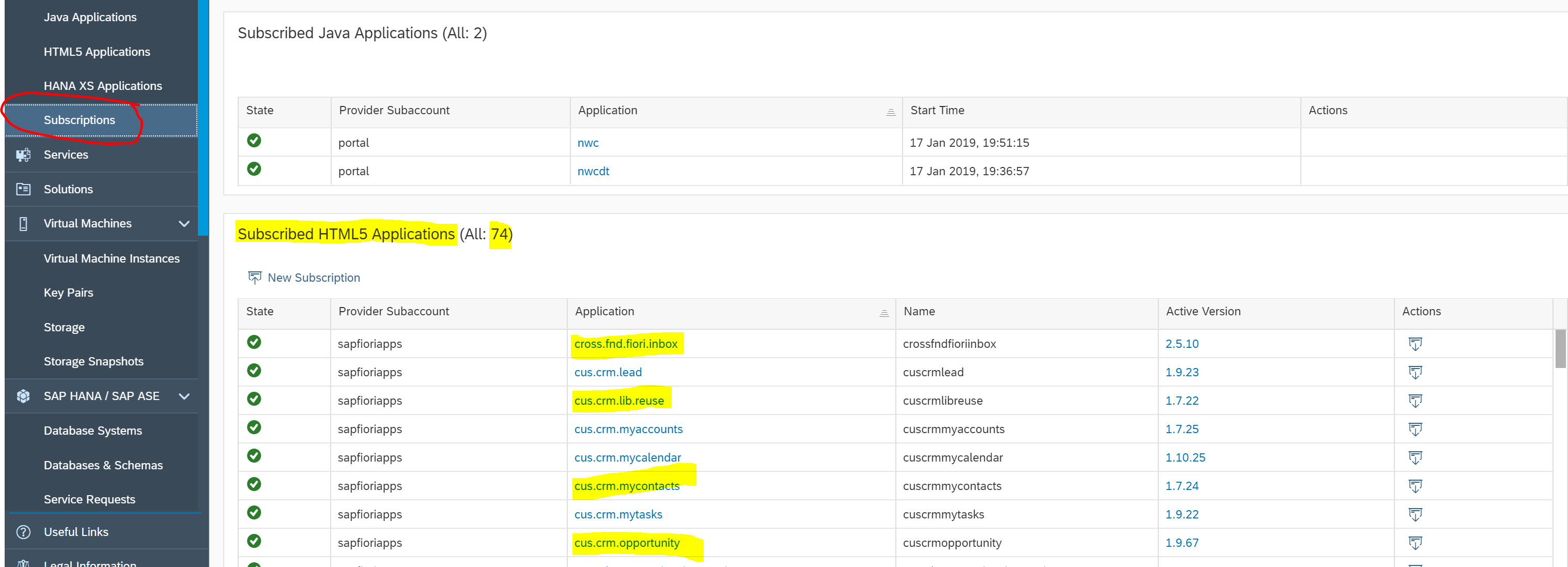
Figure:16 SAP Fiori Cloud subscription applications
You can now see 74 subscribed HTML5 applications delivered to your doorstep. ?
The main groups of applications included in the subscription are:
- Cross Fiori Inbox for My Inbox scenarios
- CRM applications for Sales Reps and Sales Managers
- MDG applications for Master Data Governance processes
- HCM applications covering ESS and MSS functionalities
- Retail applications covering retail store scenarios
- Procurement related applications in MM/Purchasing as well as SRM
Seriously cool that I now have a large amount of applications I could activate. When you look through them you will realise some of them are portal templates, web ide plugins and app templates but still pretty good!
If I check out the Content Management section of my Fiori launchpad I can see that 58 applications are available.

Figure:17 Fiori Configuration Cockpit - SAP Business Suite applications
I covered the Business Content area in another blog here however if you select the SAP Business Suite option you will see the standard applications appear. They will all initially be added to the SAP catalog and SAP group.
So, the next question is – how do I now run them. If I previewed the launchpad I can see that all of the applications have errors. Click on the Preview icon and the following screen will be presented.

Figure:18 Fiori Launchpad with SAP Fiori Cloud applications
The main reason why these applications are not working is because there is no connectivity to the backend systems with these applications. All we have done so far is activate the content packages so the next step is to hook them up to the backend via the Connectivity service.
Enabling and Connecting the SAP Fiori Cloud Apps
There are 3 steps required for enabling SAP Fiori Cloud applications to run successfully. But first - architecture!
The architecture I will showcase is using a direct destination to the backend via SAP Cloud Platform's connectivity service and not going via Odata provisioning however the actions on the application are similar. To put this in context I will include a solution diagram showcasing the architecture we are talking about. The solution diagrams are brilliant and were showcased in a recent SAP Cloud Platform podcast which you can check out here. Additionally, the solution diagrams and icons powerpoint wiki site can be found here.
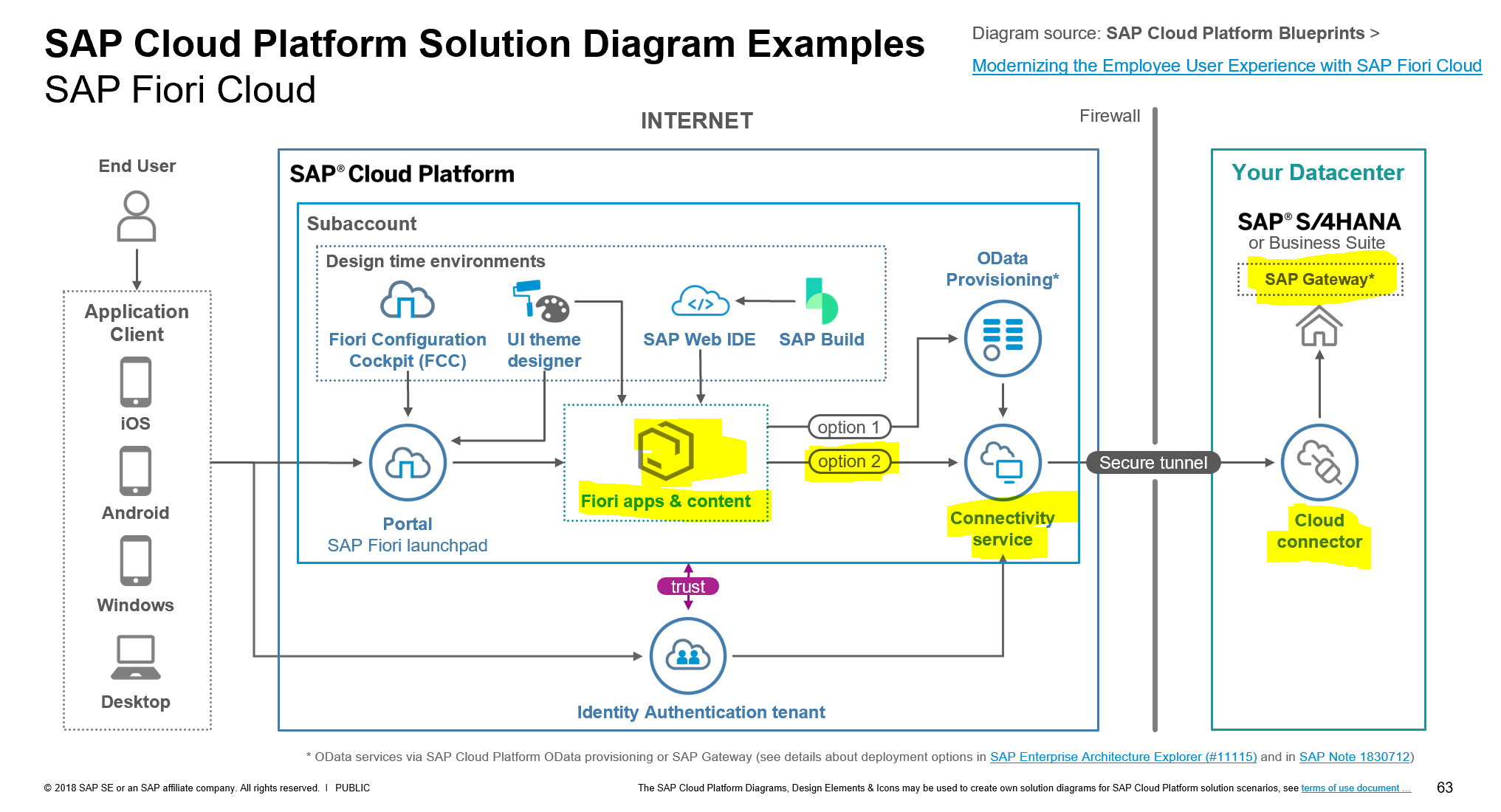
Figure:19 SAP Fiori Cloud architecture
For this example, I will showcase the My Inbox application.
The first step of enabling Fiori cloud applications if of course the related OData service being activated in the backend system. Whether or not you establish connectivity to backend systems, if the OData service for the application you are trying to run is NOT activated then the application will never run and errors will occur. So, I will first show that the TASKPROCESSING OData service (v2) is active in the SAP Gateway system and activated to established Aliases.

Figure:20 SAP Gateway Service Activation
As you can see above a number of OData services have been activated - including the TASKPROCESSING service required to run the My Inbox application.
The second step of connecting Fiori cloud apps is connectivity to the backend systems. This is achieved via a Destination which is part of the Connectivity service. I defined a destination that points directly to the Cloud Connector virtual host called testonpremisegateway.

Figure:21 Destinations in SAP Cloud Platform
Once the destination is defined we are on to the third step that involves assigning the Destination to the application directly. We will use the My Inbox application (crossfndfioriinbox) as the example.

Figure:22 Subscription applications
- Select the application you wish to enable. Click on the cross.fnd.fiori.inbox application as highlighted above.The following screen will be displayed.

You can see that there are no valid Destinations assigned to this application and all red lights under the Available column. This means that the application will not run. - Click on the dropdown against the SAP_Gateway entry and assign the valid Destination created in the previous step.

You can see when the Destination is selected the box will go green and the Available icon will change to a green tick. - Click on the [Save] icon to keep the destination settings.
So, we have now completed the enabling and connecting up of the SAP Fiori cloud My Inbox application delivered as part of the subscription.
NOTE: Don't forget when using the Preview option to choose the SAP Business Suite in the Business Content dropdown! You should see a large amount of applications exist.

Let's run the launchpad again to see whether this application runs successfully. I will run in Preview mode and we should see the My Inbox without an error and with any luck have an item ready to process.
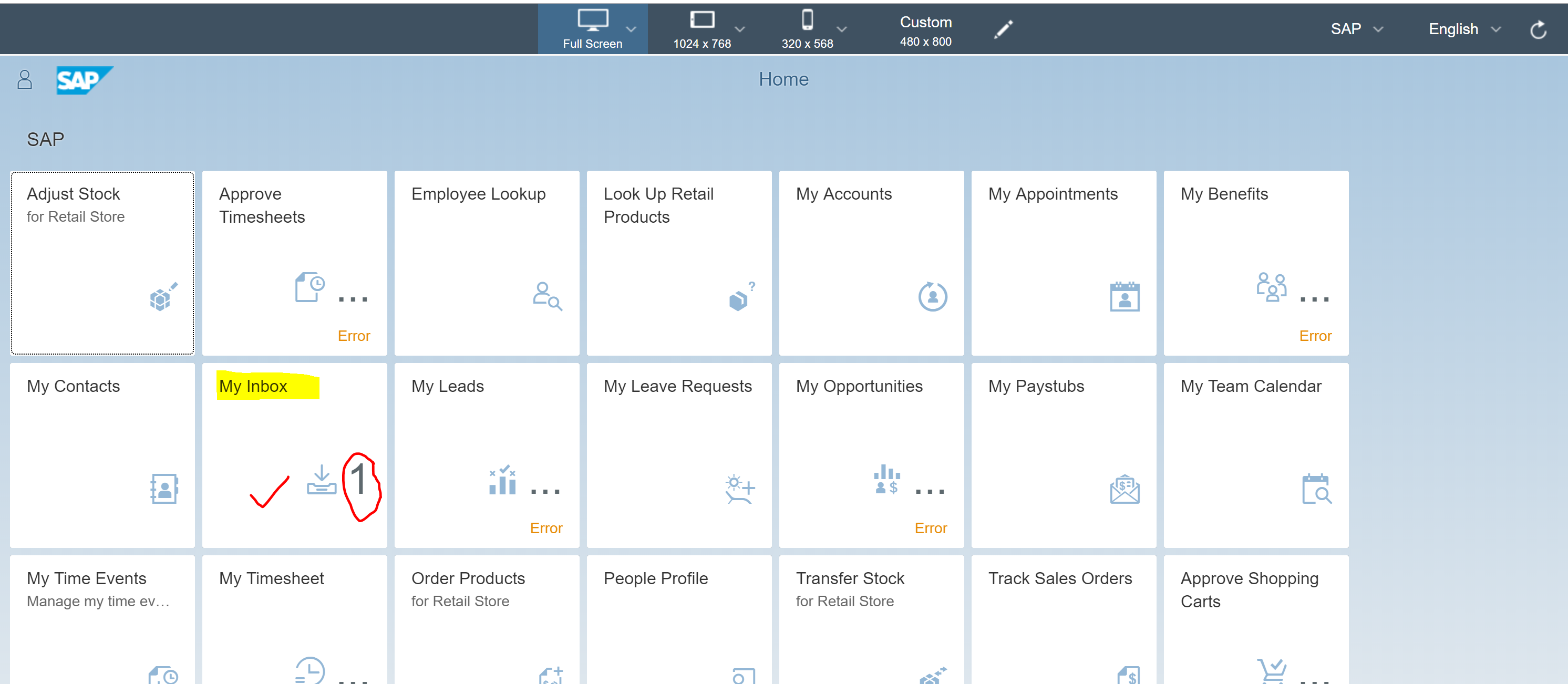
Figure:23 Fiori Launchpad with successful My Inbox application
Woooooohoooooo! You can see above that the My Inbox application has no errors and it has found 1 item to process.
We have now completed the entire process of activating and enabling SAP Fiori Cloud applications in SAP Cloud Platform. I hope you enjoyed this blog and as always please feel free to leave comments.
Thanks for reading!
43 Comments
You must be a registered user to add a comment. If you've already registered, sign in. Otherwise, register and sign in.
Labels in this area
-
"automatische backups"
1 -
"regelmäßige sicherung"
1 -
"TypeScript" "Development" "FeedBack"
1 -
505 Technology Updates 53
1 -
ABAP
14 -
ABAP API
1 -
ABAP CDS Views
2 -
ABAP CDS Views - BW Extraction
1 -
ABAP CDS Views - CDC (Change Data Capture)
1 -
ABAP class
2 -
ABAP Cloud
2 -
ABAP Development
5 -
ABAP in Eclipse
1 -
ABAP Platform Trial
1 -
ABAP Programming
2 -
abap technical
1 -
absl
2 -
access data from SAP Datasphere directly from Snowflake
1 -
Access data from SAP datasphere to Qliksense
1 -
Accrual
1 -
action
1 -
adapter modules
1 -
Addon
1 -
Adobe Document Services
1 -
ADS
1 -
ADS Config
1 -
ADS with ABAP
1 -
ADS with Java
1 -
ADT
2 -
Advance Shipping and Receiving
1 -
Advanced Event Mesh
3 -
AEM
1 -
AI
7 -
AI Launchpad
1 -
AI Projects
1 -
AIML
9 -
Alert in Sap analytical cloud
1 -
Amazon S3
1 -
Analytical Dataset
1 -
Analytical Model
1 -
Analytics
1 -
Analyze Workload Data
1 -
annotations
1 -
API
1 -
API and Integration
3 -
API Call
2 -
Application Architecture
1 -
Application Development
5 -
Application Development for SAP HANA Cloud
3 -
Applications and Business Processes (AP)
1 -
Artificial Intelligence
1 -
Artificial Intelligence (AI)
5 -
Artificial Intelligence (AI) 1 Business Trends 363 Business Trends 8 Digital Transformation with Cloud ERP (DT) 1 Event Information 462 Event Information 15 Expert Insights 114 Expert Insights 76 Life at SAP 418 Life at SAP 1 Product Updates 4
1 -
Artificial Intelligence (AI) blockchain Data & Analytics
1 -
Artificial Intelligence (AI) blockchain Data & Analytics Intelligent Enterprise
1 -
Artificial Intelligence (AI) blockchain Data & Analytics Intelligent Enterprise Oil Gas IoT Exploration Production
1 -
Artificial Intelligence (AI) blockchain Data & Analytics Intelligent Enterprise sustainability responsibility esg social compliance cybersecurity risk
1 -
ASE
1 -
ASR
2 -
ASUG
1 -
Attachments
1 -
Authorisations
1 -
Automating Processes
1 -
Automation
2 -
aws
2 -
Azure
1 -
Azure AI Studio
1 -
B2B Integration
1 -
Backorder Processing
1 -
Backup
1 -
Backup and Recovery
1 -
Backup schedule
1 -
BADI_MATERIAL_CHECK error message
1 -
Bank
1 -
BAS
1 -
basis
2 -
Basis Monitoring & Tcodes with Key notes
2 -
Batch Management
1 -
BDC
1 -
Best Practice
1 -
bitcoin
1 -
Blockchain
3 -
bodl
1 -
BOP in aATP
1 -
BOP Segments
1 -
BOP Strategies
1 -
BOP Variant
1 -
BPC
1 -
BPC LIVE
1 -
BTP
12 -
BTP Destination
2 -
Business AI
1 -
Business and IT Integration
1 -
Business application stu
1 -
Business Application Studio
1 -
Business Architecture
1 -
Business Communication Services
1 -
Business Continuity
1 -
Business Data Fabric
3 -
Business Partner
12 -
Business Partner Master Data
10 -
Business Technology Platform
2 -
Business Trends
4 -
CA
1 -
calculation view
1 -
CAP
3 -
Capgemini
1 -
CAPM
1 -
Catalyst for Efficiency: Revolutionizing SAP Integration Suite with Artificial Intelligence (AI) and
1 -
CCMS
2 -
CDQ
12 -
CDS
2 -
Cental Finance
1 -
Certificates
1 -
CFL
1 -
Change Management
1 -
chatbot
1 -
chatgpt
3 -
CL_SALV_TABLE
2 -
Class Runner
1 -
Classrunner
1 -
Cloud ALM Monitoring
1 -
Cloud ALM Operations
1 -
cloud connector
1 -
Cloud Extensibility
1 -
Cloud Foundry
4 -
Cloud Integration
6 -
Cloud Platform Integration
2 -
cloudalm
1 -
communication
1 -
Compensation Information Management
1 -
Compensation Management
1 -
Compliance
1 -
Compound Employee API
1 -
Configuration
1 -
Connectors
1 -
Consolidation Extension for SAP Analytics Cloud
2 -
Control Indicators.
1 -
Controller-Service-Repository pattern
1 -
Conversion
1 -
Cosine similarity
1 -
cryptocurrency
1 -
CSI
1 -
ctms
1 -
Custom chatbot
3 -
Custom Destination Service
1 -
custom fields
1 -
Customer Experience
1 -
Customer Journey
1 -
Customizing
1 -
cyber security
3 -
cybersecurity
1 -
Data
1 -
Data & Analytics
1 -
Data Aging
1 -
Data Analytics
2 -
Data and Analytics (DA)
1 -
Data Archiving
1 -
Data Back-up
1 -
Data Flow
1 -
Data Governance
5 -
Data Integration
2 -
Data Quality
12 -
Data Quality Management
12 -
Data Synchronization
1 -
data transfer
1 -
Data Unleashed
1 -
Data Value
8 -
database tables
1 -
Datasphere
3 -
datenbanksicherung
1 -
dba cockpit
1 -
dbacockpit
1 -
Debugging
2 -
Delimiting Pay Components
1 -
Delta Integrations
1 -
Destination
3 -
Destination Service
1 -
Developer extensibility
1 -
Developing with SAP Integration Suite
1 -
Devops
1 -
digital transformation
1 -
Documentation
1 -
Dot Product
1 -
DQM
1 -
dump database
1 -
dump transaction
1 -
e-Invoice
1 -
E4H Conversion
1 -
Eclipse ADT ABAP Development Tools
2 -
edoc
1 -
edocument
1 -
ELA
1 -
Embedded Consolidation
1 -
Embedding
1 -
Embeddings
1 -
Employee Central
1 -
Employee Central Payroll
1 -
Employee Central Time Off
1 -
Employee Information
1 -
Employee Rehires
1 -
Enable Now
1 -
Enable now manager
1 -
endpoint
1 -
Enhancement Request
1 -
Enterprise Architecture
1 -
ETL Business Analytics with SAP Signavio
1 -
Euclidean distance
1 -
Event Dates
1 -
Event Driven Architecture
1 -
Event Mesh
2 -
Event Reason
1 -
EventBasedIntegration
1 -
EWM
1 -
EWM Outbound configuration
1 -
EWM-TM-Integration
1 -
Existing Event Changes
1 -
Expand
1 -
Expert
2 -
Expert Insights
2 -
Exploits
1 -
Fiori
14 -
Fiori Elements
2 -
Fiori SAPUI5
12 -
Flask
1 -
Full Stack
8 -
Funds Management
1 -
General
1 -
General Splitter
1 -
Generative AI
1 -
Getting Started
1 -
GitHub
8 -
Grants Management
1 -
GraphQL
1 -
groovy
1 -
GTP
1 -
HANA
6 -
HANA Cloud
2 -
Hana Cloud Database Integration
2 -
HANA DB
2 -
HANA XS Advanced
1 -
Historical Events
1 -
home labs
1 -
HowTo
1 -
HR Data Management
1 -
html5
8 -
HTML5 Application
1 -
Identity cards validation
1 -
idm
1 -
Implementation
1 -
input parameter
1 -
instant payments
1 -
Integration
3 -
Integration Advisor
1 -
Integration Architecture
1 -
Integration Center
1 -
Integration Suite
1 -
intelligent enterprise
1 -
iot
1 -
Java
1 -
job
1 -
Job Information Changes
1 -
Job-Related Events
1 -
Job_Event_Information
1 -
joule
4 -
Journal Entries
1 -
Just Ask
1 -
Kerberos for ABAP
8 -
Kerberos for JAVA
8 -
KNN
1 -
Launch Wizard
1 -
Learning Content
2 -
Life at SAP
5 -
lightning
1 -
Linear Regression SAP HANA Cloud
1 -
Loading Indicator
1 -
local tax regulations
1 -
LP
1 -
Machine Learning
2 -
Marketing
1 -
Master Data
3 -
Master Data Management
14 -
Maxdb
2 -
MDG
1 -
MDGM
1 -
MDM
1 -
Message box.
1 -
Messages on RF Device
1 -
Microservices Architecture
1 -
Microsoft Universal Print
1 -
Middleware Solutions
1 -
Migration
5 -
ML Model Development
1 -
Modeling in SAP HANA Cloud
8 -
Monitoring
3 -
MTA
1 -
Multi-Record Scenarios
1 -
Multiple Event Triggers
1 -
Myself Transformation
1 -
Neo
1 -
New Event Creation
1 -
New Feature
1 -
Newcomer
1 -
NodeJS
2 -
ODATA
2 -
OData APIs
1 -
odatav2
1 -
ODATAV4
1 -
ODBC
1 -
ODBC Connection
1 -
Onpremise
1 -
open source
2 -
OpenAI API
1 -
Oracle
1 -
PaPM
1 -
PaPM Dynamic Data Copy through Writer function
1 -
PaPM Remote Call
1 -
PAS-C01
1 -
Pay Component Management
1 -
PGP
1 -
Pickle
1 -
PLANNING ARCHITECTURE
1 -
Popup in Sap analytical cloud
1 -
PostgrSQL
1 -
POSTMAN
1 -
Process Automation
2 -
Product Updates
4 -
PSM
1 -
Public Cloud
1 -
Python
4 -
python library - Document information extraction service
1 -
Qlik
1 -
Qualtrics
1 -
RAP
3 -
RAP BO
2 -
Record Deletion
1 -
Recovery
1 -
recurring payments
1 -
redeply
1 -
Release
1 -
Remote Consumption Model
1 -
Replication Flows
1 -
research
1 -
Resilience
1 -
REST
1 -
REST API
2 -
Retagging Required
1 -
Risk
1 -
Rolling Kernel Switch
1 -
route
1 -
rules
1 -
S4 HANA
1 -
S4 HANA Cloud
1 -
S4 HANA On-Premise
1 -
S4HANA
3 -
S4HANA_OP_2023
2 -
SAC
10 -
SAC PLANNING
9 -
SAP
4 -
SAP ABAP
1 -
SAP Advanced Event Mesh
1 -
SAP AI Core
8 -
SAP AI Launchpad
8 -
SAP Analytic Cloud Compass
1 -
Sap Analytical Cloud
1 -
SAP Analytics Cloud
4 -
SAP Analytics Cloud for Consolidation
3 -
SAP Analytics Cloud Story
1 -
SAP analytics clouds
1 -
SAP BAS
1 -
SAP Basis
6 -
SAP BODS
1 -
SAP BODS certification.
1 -
SAP BTP
21 -
SAP BTP Build Work Zone
2 -
SAP BTP Cloud Foundry
6 -
SAP BTP Costing
1 -
SAP BTP CTMS
1 -
SAP BTP Innovation
1 -
SAP BTP Migration Tool
1 -
SAP BTP SDK IOS
1 -
SAP Build
11 -
SAP Build App
1 -
SAP Build apps
1 -
SAP Build CodeJam
1 -
SAP Build Process Automation
3 -
SAP Build work zone
10 -
SAP Business Objects Platform
1 -
SAP Business Technology
2 -
SAP Business Technology Platform (XP)
1 -
sap bw
1 -
SAP CAP
2 -
SAP CDC
1 -
SAP CDP
1 -
SAP CDS VIEW
1 -
SAP Certification
1 -
SAP Cloud ALM
4 -
SAP Cloud Application Programming Model
1 -
SAP Cloud Integration for Data Services
1 -
SAP cloud platform
8 -
SAP Companion
1 -
SAP CPI
3 -
SAP CPI (Cloud Platform Integration)
2 -
SAP CPI Discover tab
1 -
sap credential store
1 -
SAP Customer Data Cloud
1 -
SAP Customer Data Platform
1 -
SAP Data Intelligence
1 -
SAP Data Migration in Retail Industry
1 -
SAP Data Services
1 -
SAP DATABASE
1 -
SAP Dataspher to Non SAP BI tools
1 -
SAP Datasphere
9 -
SAP DRC
1 -
SAP EWM
1 -
SAP Fiori
3 -
SAP Fiori App Embedding
1 -
Sap Fiori Extension Project Using BAS
1 -
SAP GRC
1 -
SAP HANA
1 -
SAP HCM (Human Capital Management)
1 -
SAP HR Solutions
1 -
SAP IDM
1 -
SAP Integration Suite
9 -
SAP Integrations
4 -
SAP iRPA
2 -
SAP LAGGING AND SLOW
1 -
SAP Learning Class
1 -
SAP Learning Hub
1 -
SAP Master Data
1 -
SAP Odata
2 -
SAP on Azure
1 -
SAP PartnerEdge
1 -
sap partners
1 -
SAP Password Reset
1 -
SAP PO Migration
1 -
SAP Prepackaged Content
1 -
SAP Process Automation
2 -
SAP Process Integration
2 -
SAP Process Orchestration
1 -
SAP S4HANA
2 -
SAP S4HANA Cloud
1 -
SAP S4HANA Cloud for Finance
1 -
SAP S4HANA Cloud private edition
1 -
SAP Sandbox
1 -
SAP STMS
1 -
SAP successfactors
3 -
SAP SuccessFactors HXM Core
1 -
SAP Time
1 -
SAP TM
2 -
SAP Trading Partner Management
1 -
SAP UI5
1 -
SAP Upgrade
1 -
SAP Utilities
1 -
SAP-GUI
8 -
SAP_COM_0276
1 -
SAPBTP
1 -
SAPCPI
1 -
SAPEWM
1 -
sapmentors
1 -
saponaws
2 -
SAPS4HANA
1 -
SAPUI5
5 -
schedule
1 -
Script Operator
1 -
Secure Login Client Setup
8 -
security
9 -
Selenium Testing
1 -
Self Transformation
1 -
Self-Transformation
1 -
SEN
1 -
SEN Manager
1 -
service
1 -
SET_CELL_TYPE
1 -
SET_CELL_TYPE_COLUMN
1 -
SFTP scenario
2 -
Simplex
1 -
Single Sign On
8 -
Singlesource
1 -
SKLearn
1 -
Slow loading
1 -
soap
1 -
Software Development
1 -
SOLMAN
1 -
solman 7.2
2 -
Solution Manager
3 -
sp_dumpdb
1 -
sp_dumptrans
1 -
SQL
1 -
sql script
1 -
SSL
8 -
SSO
8 -
Substring function
1 -
SuccessFactors
1 -
SuccessFactors Platform
1 -
SuccessFactors Time Tracking
1 -
Sybase
1 -
system copy method
1 -
System owner
1 -
Table splitting
1 -
Tax Integration
1 -
Technical article
1 -
Technical articles
1 -
Technology Updates
14 -
Technology Updates
1 -
Technology_Updates
1 -
terraform
1 -
Threats
2 -
Time Collectors
1 -
Time Off
2 -
Time Sheet
1 -
Time Sheet SAP SuccessFactors Time Tracking
1 -
Tips and tricks
2 -
toggle button
1 -
Tools
1 -
Trainings & Certifications
1 -
Transformation Flow
1 -
Transport in SAP BODS
1 -
Transport Management
1 -
TypeScript
2 -
ui designer
1 -
unbind
1 -
Unified Customer Profile
1 -
UPB
1 -
Use of Parameters for Data Copy in PaPM
1 -
User Unlock
1 -
VA02
1 -
Validations
1 -
Vector Database
2 -
Vector Engine
1 -
Visual Studio Code
1 -
VSCode
1 -
Vulnerabilities
1 -
Web SDK
1 -
work zone
1 -
workload
1 -
xsa
1 -
XSA Refresh
1
- « Previous
- Next »
Related Content
- Configure Custom SAP IAS tenant with SAP BTP Kyma runtime environment in Technology Blogs by SAP
- Top Picks: Innovations Highlights from SAP Business Technology Platform (Q1/2024) in Technology Blogs by SAP
- Consuming SAP with SAP Build Apps - Connectivity options for low-code development - part 2 in Technology Blogs by SAP
- How to get Service/instance name in Technology Q&A
- Streamline the updates for SAP HANA Cloud with SAP Automation Pilot in Technology Blogs by SAP
Top kudoed authors
| User | Count |
|---|---|
| 8 | |
| 5 | |
| 5 | |
| 4 | |
| 4 | |
| 4 | |
| 4 | |
| 4 | |
| 3 | |
| 3 |