
- SAP Community
- Products and Technology
- Technology
- Technology Blogs by SAP
- SAP clustered resources explained in detail
Technology Blogs by SAP
Learn how to extend and personalize SAP applications. Follow the SAP technology blog for insights into SAP BTP, ABAP, SAP Analytics Cloud, SAP HANA, and more.
Turn on suggestions
Auto-suggest helps you quickly narrow down your search results by suggesting possible matches as you type.
Showing results for
Advisor
Options
- Subscribe to RSS Feed
- Mark as New
- Mark as Read
- Bookmark
- Subscribe
- Printer Friendly Page
- Report Inappropriate Content
01-29-2019
10:30 AM
You are running NetWeaver-based SAP applications on a Windows Failover Cluster. This blog will explain the details of the cluster resources' properties and how they work together.
We start with a screenshot of a common SAP cluster group (also known as cluster "role"):

You see two SAP related resources here:
The instance resource depends on the service resource. Both resources have similar, but different properties.

Service Name: That's the name of the SAP service (see Windows Service Manager). The Syntax is by default: SAP<SID>_<Instance-Number>
Trace: You can enable an extended trace with "1". Then, you get much more information in cluster.log. This is only necessary in case you want to analyze the problem together with SAP support.
AcceptableOfflineTime: The default value is 30 seconds which should fit for all cluster configurations. If your SAP service needs longer than 30 seconds to start, you can increase the value here.
MaintenanceMode: "0" = off, which is the default. You can turn on MaintenanceMode with "1". This mode will be automatically set by SAP SUM tool in case you upgrade an SAP system in a Failover Cluster.
Warning!
With enabled maintenance mode, the cluster will no longer check if the SAP service is online, offline, or healthy. The condition of the service will be ignored completely!
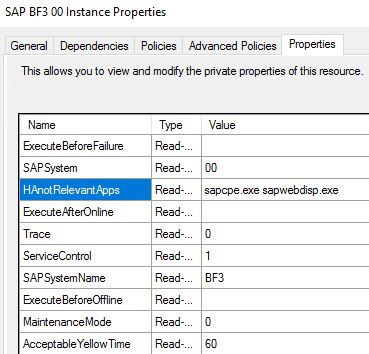
This resource has more properties.
ExecuteBeforeFailure: You can enter the patch to a batch script here.
For example: c:\scripts\alert.bat. In case the resource becomes "failed", the cluster will execute your script. With this script, you can send emails, SMS, alerts, run applications … whatever you want to get alerted!
SAPSystem: The instance number of the SAP (A)SCS instance.
HAnotRelevantApps: You can enter applications here, which will be started by SAP start service (sapstartsrv.exe), but will be ignored by the cluster. In the example above, sapcpe.exe (SAP copy app) and SAP Web Dispatcher (sapwebdisp.exe) will be started but threaten as a not relevant application for the cluster. If sapwebdisp.exe crashes, the SAP cluster group will not be affected. You can also add own application here if they're started by SAP start service (see instance profile).
ExecuteAfterOnline: Same as ExecuteBeforeFailure, but the cluster will run a script here only if the resource was started successfully.
Trace: Same as the trace parameter of the SAP service resource.
ServiceControl: default value 1, in case you do not use the SAP Service resource, but the old "Generic Service" resource, the value is 0 here. SAP does not recommend using the Generic Service resource anymore!
SAPSystemName: The SID of the SAP system.
ExecuteBeforeOffline: Same as ExecuteBeforeFailure, but the cluster will run a script here only if the resource was stopped successfully.
Maintenance Mode: default 0. Same as SAP service parameter.
AcceptableYellowTime: This is the default value in seconds which defines the maximum time the cluster will wait for an SAP instance to become "green". The color here refers to the colors of the SAP MMC: Yellow means, the instance is starting. Green, it is fully started.
If your SAP instances need more than 60 seconds to start, you can increase this value.
If you see other parameters like those above, you're using an older cluster configuration.
Here is an example:

API Version … IgnoreYellowState … EnableInterfaceCaching … they're not used anymore.
Possible values there will be ignored.
We start with a screenshot of a common SAP cluster group (also known as cluster "role"):

You see two SAP related resources here:
- The "Service" resource starts the SAP service (like you would start this service in Windows Service Control Manager).
- The "Instance" resource starts the SAP instance (like you would start it with SAP MMC or sapcontrol.exe)
The instance resource depends on the service resource. Both resources have similar, but different properties.
SAP Service Resource:

Service Name: That's the name of the SAP service (see Windows Service Manager). The Syntax is by default: SAP<SID>_<Instance-Number>
Trace: You can enable an extended trace with "1". Then, you get much more information in cluster.log. This is only necessary in case you want to analyze the problem together with SAP support.
AcceptableOfflineTime: The default value is 30 seconds which should fit for all cluster configurations. If your SAP service needs longer than 30 seconds to start, you can increase the value here.
MaintenanceMode: "0" = off, which is the default. You can turn on MaintenanceMode with "1". This mode will be automatically set by SAP SUM tool in case you upgrade an SAP system in a Failover Cluster.
Warning!
With enabled maintenance mode, the cluster will no longer check if the SAP service is online, offline, or healthy. The condition of the service will be ignored completely!
SAP Instance Resource:
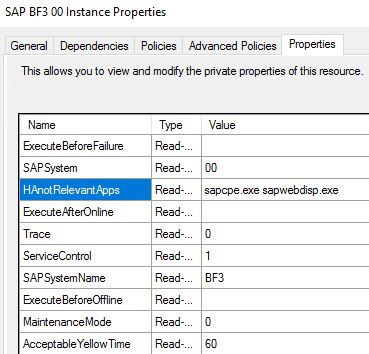
This resource has more properties.
ExecuteBeforeFailure: You can enter the patch to a batch script here.
For example: c:\scripts\alert.bat. In case the resource becomes "failed", the cluster will execute your script. With this script, you can send emails, SMS, alerts, run applications … whatever you want to get alerted!
SAPSystem: The instance number of the SAP (A)SCS instance.
HAnotRelevantApps: You can enter applications here, which will be started by SAP start service (sapstartsrv.exe), but will be ignored by the cluster. In the example above, sapcpe.exe (SAP copy app) and SAP Web Dispatcher (sapwebdisp.exe) will be started but threaten as a not relevant application for the cluster. If sapwebdisp.exe crashes, the SAP cluster group will not be affected. You can also add own application here if they're started by SAP start service (see instance profile).
ExecuteAfterOnline: Same as ExecuteBeforeFailure, but the cluster will run a script here only if the resource was started successfully.
Trace: Same as the trace parameter of the SAP service resource.
ServiceControl: default value 1, in case you do not use the SAP Service resource, but the old "Generic Service" resource, the value is 0 here. SAP does not recommend using the Generic Service resource anymore!
SAPSystemName: The SID of the SAP system.
ExecuteBeforeOffline: Same as ExecuteBeforeFailure, but the cluster will run a script here only if the resource was stopped successfully.
Maintenance Mode: default 0. Same as SAP service parameter.
AcceptableYellowTime: This is the default value in seconds which defines the maximum time the cluster will wait for an SAP instance to become "green". The color here refers to the colors of the SAP MMC: Yellow means, the instance is starting. Green, it is fully started.
If your SAP instances need more than 60 seconds to start, you can increase this value.
One more thing ...
If you see other parameters like those above, you're using an older cluster configuration.
Here is an example:

API Version … IgnoreYellowState … EnableInterfaceCaching … they're not used anymore.
Possible values there will be ignored.
- SAP Managed Tags:
- Windows Server
Labels:
7 Comments
You must be a registered user to add a comment. If you've already registered, sign in. Otherwise, register and sign in.
Labels in this area
-
ABAP CDS Views - CDC (Change Data Capture)
2 -
AI
1 -
Analyze Workload Data
1 -
BTP
1 -
Business and IT Integration
2 -
Business application stu
1 -
Business Technology Platform
1 -
Business Trends
1,658 -
Business Trends
91 -
CAP
1 -
cf
1 -
Cloud Foundry
1 -
Confluent
1 -
Customer COE Basics and Fundamentals
1 -
Customer COE Latest and Greatest
3 -
Customer Data Browser app
1 -
Data Analysis Tool
1 -
data migration
1 -
data transfer
1 -
Datasphere
2 -
Event Information
1,400 -
Event Information
66 -
Expert
1 -
Expert Insights
177 -
Expert Insights
297 -
General
1 -
Google cloud
1 -
Google Next'24
1 -
Kafka
1 -
Life at SAP
780 -
Life at SAP
13 -
Migrate your Data App
1 -
MTA
1 -
Network Performance Analysis
1 -
NodeJS
1 -
PDF
1 -
POC
1 -
Product Updates
4,577 -
Product Updates
343 -
Replication Flow
1 -
RisewithSAP
1 -
SAP BTP
1 -
SAP BTP Cloud Foundry
1 -
SAP Cloud ALM
1 -
SAP Cloud Application Programming Model
1 -
SAP Datasphere
2 -
SAP S4HANA Cloud
1 -
SAP S4HANA Migration Cockpit
1 -
Technology Updates
6,873 -
Technology Updates
420 -
Workload Fluctuations
1
Related Content
- IoT - Ultimate Data Cyber Security - with Enterprise Blockchain and SAP BTP 🚀 in Technology Blogs by Members
- Accelerate Business Process Development with SAP Build Process Automation Pre-Built Content in Technology Blogs by SAP
- Analyze Expensive ABAP Workload in the Cloud with Work Process Sampling in Technology Blogs by SAP
- Trustable AI thanks to - SAP AI Core & SAP HANA Cloud & SAP S/4HANA & Enterprise Blockchain 🚀 in Technology Blogs by Members
- Recap - SAP ALM at SAP Insider Las Vegas 2024 in Technology Blogs by SAP
Top kudoed authors
| User | Count |
|---|---|
| 37 | |
| 25 | |
| 17 | |
| 13 | |
| 7 | |
| 7 | |
| 7 | |
| 6 | |
| 6 | |
| 6 |