
- SAP Community
- Products and Technology
- Technology
- Technology Blogs by SAP
- OpenConnectors-Amazon S3 Integration made simple w...
Technology Blogs by SAP
Learn how to extend and personalize SAP applications. Follow the SAP technology blog for insights into SAP BTP, ABAP, SAP Analytics Cloud, SAP HANA, and more.
Turn on suggestions
Auto-suggest helps you quickly narrow down your search results by suggesting possible matches as you type.
Showing results for
Sriprasadsbhat
Active Contributor
Options
- Subscribe to RSS Feed
- Mark as New
- Mark as Read
- Bookmark
- Subscribe
- Printer Friendly Page
- Report Inappropriate Content
01-26-2019
1:06 PM
Introduction:
In below blog would like to share how we can integrate Amazon S3 and SuccessFactors using SAP CPI & SAP Cloud Platform Open Connectors service.
Scenario:
Lets create simple scenario to pull user dump from SuccessFactors to create file in Amazon S3 Bucket.
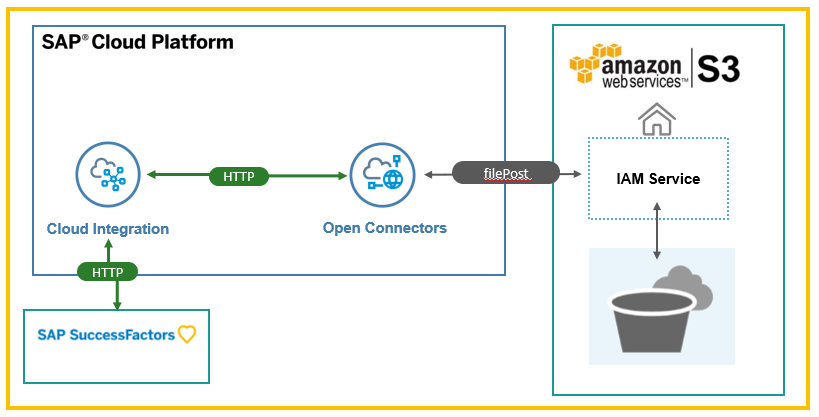
Configuration in AWS [ Bucket and Folder Creation ]
Step 1:
Login to your AWS account and Navigate to S3 service.

Step 2:
Create a bucket shown like below following mentioned steps.




Step 3:
Create a folder like below


Configuration in AWS[ IAM service Configuration ]:
Now lets create an user and credentials required to connect AWS S3 bucket from SAP OCN.
Step 1:
Click on Services and navigate to IAM Service.

Step 2:
Navigate to Users and Click on Add User.


If already group is available you can select or else select Create Group.


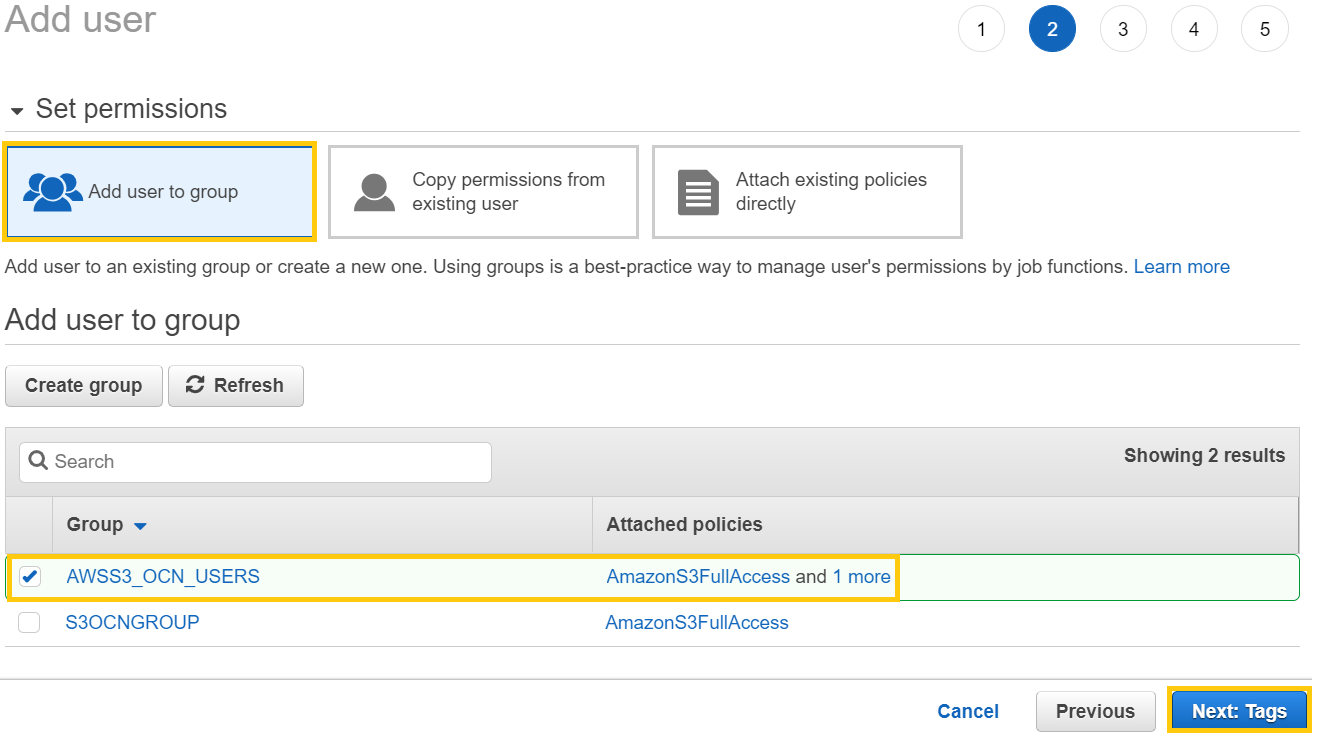

Now we are all set with AWS Configuration and make sure to copy below credentials which is required for SAP OCN Configuration.

SAP Open Connector Configuration:
Login to SAP Cloud Platform and launch Open Connectors service.Search for Amazon S3 and click on authenticate.

Fill all the required details like below ( API Key,Secret,folder name and Region Endpoint ) and click on Create Instance.

Now you are successfully connected to S3 with below message and click on API Docs.

Click on Post files operation by selecting file that needs to uploaded and folder path inside S3 Bucket.

Navigate to response to copy the credentials and endpoint url to be used in SAP CPI .

SAP CPI Configuration:
Lets create an iflow to pull the data from SuccessFactors and connect to OpenConnectors endpoint url.
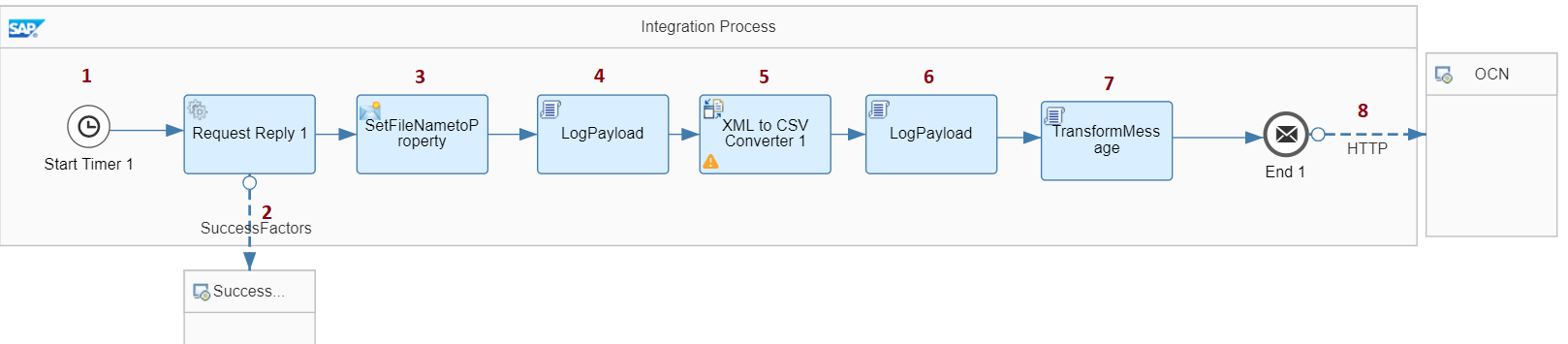
Step 1:
Configure Timer Event to initiate the IFlow deployment.

Step 2:
Add Request Reply step with SuccessFactors OData V2 protocol.And configure your channel like below .You can refer below link to make sure it works.
https://blogs.sap.com/2018/04/10/sap-cloud-platform-integration-odata-v2-query-wizard/


Step 3:
Add Content Modifier and set property to set filename with folder which later can be used in receiver adapter channel.

Step 4:
Add a script to log the payload.Refer below blog for payload logging .
https://blogs.sap.com/2016/04/19/hci-logging-using-groovy-scripts/
Step 5:
Add XML to CSV converter to generate CSV file.

Step 6:
Add a script to log the payload.Refer below blog for payload logging .
https://blogs.sap.com/2016/04/19/hci-logging-using-groovy-scripts/
Step 7:
Add Script to set authorization header and set multipart data.Make sure to replace below Auth header with value copied from SAP OCN configuration.
Step 8:
Add HTTP adapter with below mentioned parameters.

Now you are all good to go with deployment.!
Result:
Once you deploy file will be created in Amazon S3 folder.Now time to check for the result!

Reference:
[ 1 ] – Open Connector Blog series
[ 2 ] -https://blogs.sap.com/2018/09/24/blog-series-simplify-integration-with-third-party-application-with-...
Hope this helps and Happy Learning!
Regards,
Sriprasad Shivaram Bhat
In below blog would like to share how we can integrate Amazon S3 and SuccessFactors using SAP CPI & SAP Cloud Platform Open Connectors service.
Scenario:
Lets create simple scenario to pull user dump from SuccessFactors to create file in Amazon S3 Bucket.
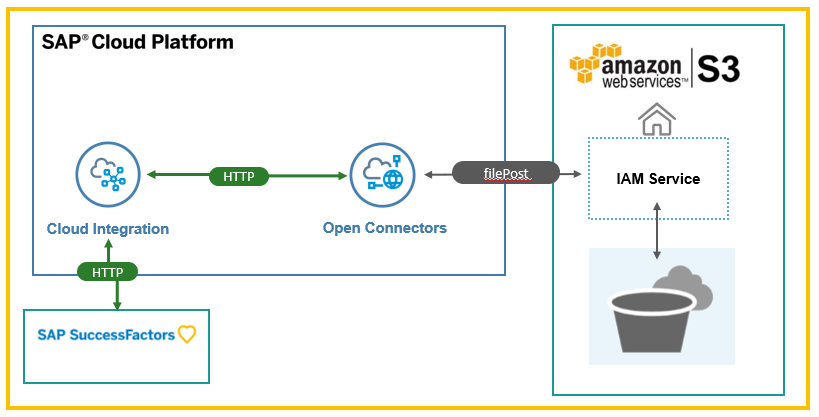
Configuration in AWS [ Bucket and Folder Creation ]
Step 1:
Login to your AWS account and Navigate to S3 service.

Step 2:
Create a bucket shown like below following mentioned steps.




Step 3:
Create a folder like below


Configuration in AWS[ IAM service Configuration ]:
Now lets create an user and credentials required to connect AWS S3 bucket from SAP OCN.
Step 1:
Click on Services and navigate to IAM Service.

Step 2:
Navigate to Users and Click on Add User.


If already group is available you can select or else select Create Group.


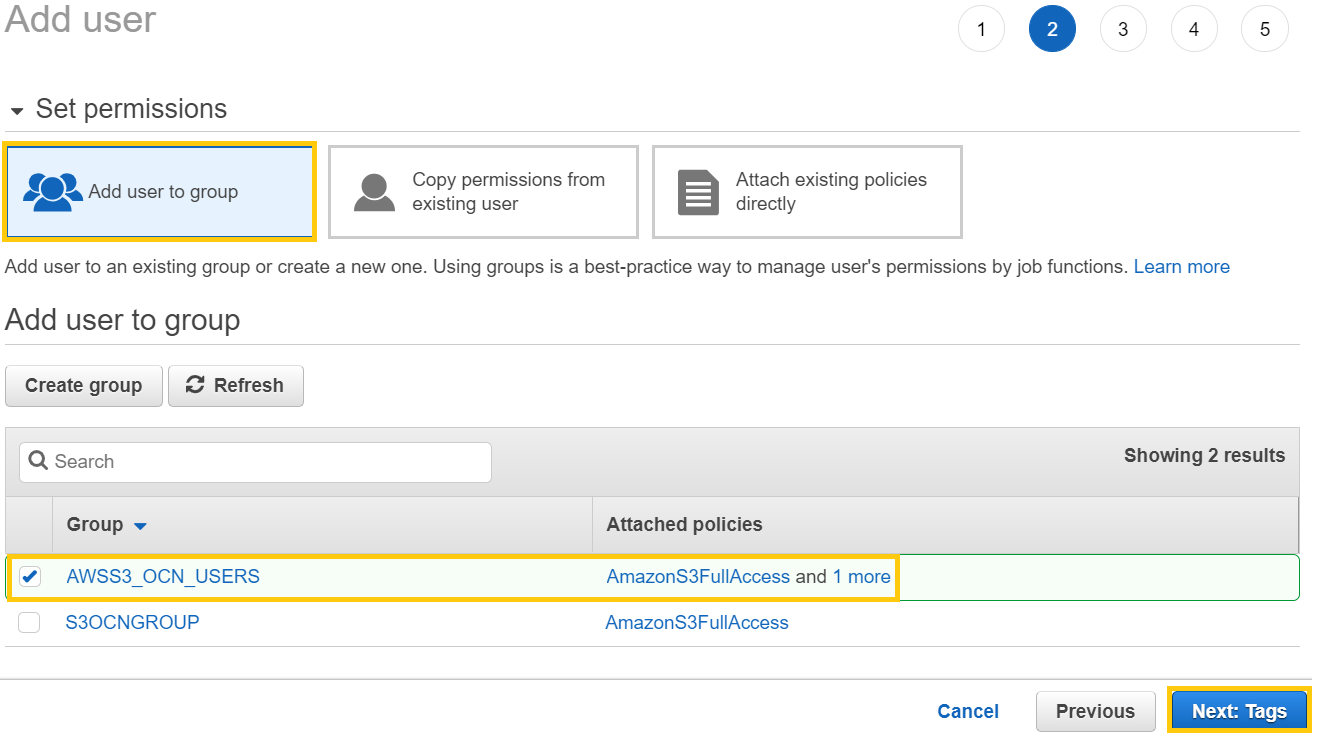

Now we are all set with AWS Configuration and make sure to copy below credentials which is required for SAP OCN Configuration.

SAP Open Connector Configuration:
Login to SAP Cloud Platform and launch Open Connectors service.Search for Amazon S3 and click on authenticate.

Fill all the required details like below ( API Key,Secret,folder name and Region Endpoint ) and click on Create Instance.

Now you are successfully connected to S3 with below message and click on API Docs.

Click on Post files operation by selecting file that needs to uploaded and folder path inside S3 Bucket.

Navigate to response to copy the credentials and endpoint url to be used in SAP CPI .

SAP CPI Configuration:
Lets create an iflow to pull the data from SuccessFactors and connect to OpenConnectors endpoint url.
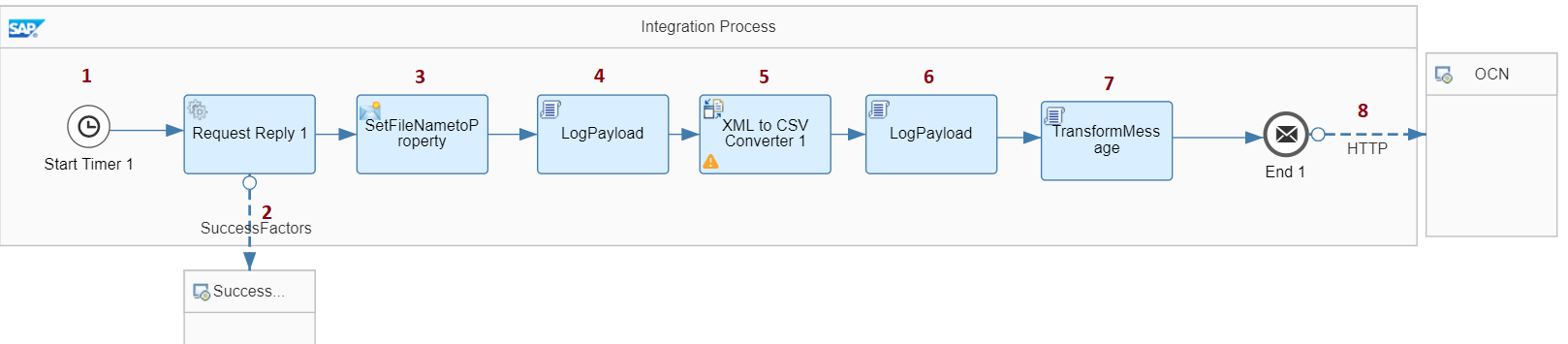
Step 1:
Configure Timer Event to initiate the IFlow deployment.

Step 2:
Add Request Reply step with SuccessFactors OData V2 protocol.And configure your channel like below .You can refer below link to make sure it works.
https://blogs.sap.com/2018/04/10/sap-cloud-platform-integration-odata-v2-query-wizard/


Step 3:
Add Content Modifier and set property to set filename with folder which later can be used in receiver adapter channel.

Step 4:
Add a script to log the payload.Refer below blog for payload logging .
https://blogs.sap.com/2016/04/19/hci-logging-using-groovy-scripts/
Step 5:
Add XML to CSV converter to generate CSV file.

Step 6:
Add a script to log the payload.Refer below blog for payload logging .
https://blogs.sap.com/2016/04/19/hci-logging-using-groovy-scripts/
Step 7:
Add Script to set authorization header and set multipart data.Make sure to replace below Auth header with value copied from SAP OCN configuration.
import com.sap.gateway.ip.core.customdev.util.Message;
import java.util.HashMap;
import java.io.*;
def Message setHeader(Message message, String id) {
message.setHeader("authorization", "YOUR AUTH HEADER GOES HERE");
message.setHeader("content-type","multipart/form-data; boundary=--------------------------" + id);
return message;
}
def ByteArrayOutputStream getMultiPartBody(payload, filename, id) {
String charset = "US-ASCII";
def LINEFEED = "\r\n";
def output = new ByteArrayOutputStream();
output.write(("----------------------------"+ id).getBytes(charset));
output.write(LINEFEED.getBytes(charset));
output.write(("Content-Disposition: form-data; name=\""+"file"+"\"; filename=\""+filename+"\"").getBytes(charset));
output.write(LINEFEED.getBytes(charset));
output.write("Content-Type: text/csv".getBytes(charset));
output.write(LINEFEED.getBytes(charset));
output.write(LINEFEED.getBytes(charset));
output.write( payload.getBytes(charset));
output.write(LINEFEED.getBytes(charset));
output.write(("----------------------------"+ id + "--").getBytes(charset));
output.write(LINEFEED.getBytes(charset));
return output;
}
def Message processData(Message message) {
String charset = "US-ASCII";
def id = "937427310133901149517591";
def map = message.getProperties();
def filename = "sriprasadtest_1.csv"
def ByteArrayOutputStream output = getMultiPartBody(message.getBody(String.class),filename,id);
message = setHeader(message, id);
message.setBody(output.toByteArray());
return message;
}Step 8:
Add HTTP adapter with below mentioned parameters.

Now you are all good to go with deployment.!
Result:
Once you deploy file will be created in Amazon S3 folder.Now time to check for the result!

Reference:
[ 1 ] – Open Connector Blog series
[ 2 ] -https://blogs.sap.com/2018/09/24/blog-series-simplify-integration-with-third-party-application-with-...
Hope this helps and Happy Learning!
Regards,
Sriprasad Shivaram Bhat
- SAP Managed Tags:
- SAP Integration Suite,
- Cloud Integration,
- SAP Process Integration
Labels:
10 Comments
You must be a registered user to add a comment. If you've already registered, sign in. Otherwise, register and sign in.
Labels in this area
-
ABAP CDS Views - CDC (Change Data Capture)
2 -
AI
1 -
Analyze Workload Data
1 -
BTP
1 -
Business and IT Integration
2 -
Business application stu
1 -
Business Technology Platform
1 -
Business Trends
1,658 -
Business Trends
93 -
CAP
1 -
cf
1 -
Cloud Foundry
1 -
Confluent
1 -
Customer COE Basics and Fundamentals
1 -
Customer COE Latest and Greatest
3 -
Customer Data Browser app
1 -
Data Analysis Tool
1 -
data migration
1 -
data transfer
1 -
Datasphere
2 -
Event Information
1,400 -
Event Information
66 -
Expert
1 -
Expert Insights
177 -
Expert Insights
299 -
General
1 -
Google cloud
1 -
Google Next'24
1 -
Kafka
1 -
Life at SAP
780 -
Life at SAP
13 -
Migrate your Data App
1 -
MTA
1 -
Network Performance Analysis
1 -
NodeJS
1 -
PDF
1 -
POC
1 -
Product Updates
4,577 -
Product Updates
345 -
Replication Flow
1 -
RisewithSAP
1 -
SAP BTP
1 -
SAP BTP Cloud Foundry
1 -
SAP Cloud ALM
1 -
SAP Cloud Application Programming Model
1 -
SAP Datasphere
2 -
SAP S4HANA Cloud
1 -
SAP S4HANA Migration Cockpit
1 -
Technology Updates
6,873 -
Technology Updates
427 -
Workload Fluctuations
1
Related Content
- Expanding Our Horizons: SAP's Build-Out and Datacenter Strategy for SAP Business Technology Platform in Technology Blogs by SAP
- Supporting Multiple API Gateways with SAP API Management – using Azure API Management as example in Technology Blogs by SAP
- Not able to see run button on dataflow in Technology Q&A
- Configuring SAP CI/CD pipeline for Deploying ReactJS application in Cloud Foundry in Technology Q&A
- Question regarding enabling the Extended Integration Impact Analysis for SAP Readiness Check in Technology Q&A
Top kudoed authors
| User | Count |
|---|---|
| 40 | |
| 25 | |
| 17 | |
| 14 | |
| 8 | |
| 7 | |
| 7 | |
| 7 | |
| 6 | |
| 6 |