
- SAP Community
- Products and Technology
- Technology
- Technology Blogs by Members
- CI / CD for SAPUI5 on SCP NEO with GitLab
Technology Blogs by Members
Explore a vibrant mix of technical expertise, industry insights, and tech buzz in member blogs covering SAP products, technology, and events. Get in the mix!
Turn on suggestions
Auto-suggest helps you quickly narrow down your search results by suggesting possible matches as you type.
Showing results for
WouterLemaire
Active Contributor
Options
- Subscribe to RSS Feed
- Mark as New
- Mark as Read
- Bookmark
- Subscribe
- Printer Friendly Page
- Report Inappropriate Content
01-22-2019
6:48 AM
Hi all,
I posted a blog earlier about using Gitlab CI for testing, building and deploying UI5 apps to an ABAP system: https://blogs.sap.com/2018/08/01/ci-cd-for-sapui5-on-abap-with-gitlab/ . Now, we had a use case where we wanted a similar setup, but we needed to deploy our app to SCP NEO instead of an ABAP system. Besides the target system there is another difference, this time I’m using a windows server for my own GitLab Runner.
Deploying via a Gitlab runner to ABAP or SCP is a significant difference. For configuring this setup, I started from the best-practice guide of SAP: https://developers.sap.com/belgie/tutorials/ci-best-practices-fiori-sapcp.html . In this tutorial, SAP describes how you have to configure Jenkins for deploying to SCP. This is very similar for GitLab as both systems just run OS scripts on your server. The most import part of this tutorial is the script for deploying to SCP:
I just had to convert the script to powershell (from the best-practice guide of SAP) because I’m working on a windows server. Besides converting the script, I also installed the required tools on my server. Otherwise the GitLab Runner would have to download it every time we want to deploy. As I have access to the server, I can just install the required tools. This will also speed up the build and deployment process.
Prepare the gitlab runner by installing the tools on the runner.
Download the following tools:

I copied both tools to a newly created “tools” folder in the GitLab Runner folder on my windows server:

Here I have my mta builder jar file and all the NEO files for the deployment:

The NEO CLI which we use for the deployment is part of the NEO SDK which you can download here: https://tools.hana.ondemand.com/#cloud
The MTA builder can also be downloaded at the bottom of the same page.
Next to that, I’ve installed npm on the server.
By installing the tools on the runner upfront, will speed up the CI process and simplify the CI script.
Next to the tools, we also need to prepare our project for the CI process. The CI process will deploy our project as an MTAR file on SCP. For this, we need to add a mta.yml file to our project. The mta.yml file has all the required configuration that the MTA builder needs to build and generate the MTAR file.
The mta.yml file is very basic for a UI5 app only and looks like this:
The file can have different parameters depending on the target platform. Our target platform is NEO.
We just added this yml file in our main UI5 project. This means that we can use the path “.” for the UI5 app.
The “${timestamp}” will be replaced by the CI process to always have a unique version of the app.
We need to configure the CI/CD process and therefore we need to add and configure the GitLab CI yml “.gitlab-ci.yml” file to our UI5 project. Compared to my blog post about CI/CD for UI5 on an ABAP system, the steps are very similar: https://blogs.sap.com/2018/08/01/ci-cd-for-sapui5-on-abap-with-gitlab/ . The steps are similar but the technology behind is different. I replaced the build grunt task with the MTA build. The deployment grunt task is replaced with the NEO CLI. The CI/CD script for the MTA build and NEO CLI is based on the script from the SAP best practices guide. I just made it easier by downloading the required tools upfront.
I also left out the step for unit testing, all the others stay the same like in my previous blog:
Here you have an example of the full GitLab CI yml file:
The grunt script contains the tasks that we need for the code validation and build steps. The build task is defined as the default task and will be used by the MTA builder.
It’s basically the same grunt script as it’s been generated by the SAP Web IDE with the SAPUI5 best practice task. I only added a task that will check the eslint result to stop the build in case of eslint errors.
Here you have the grunt script:
The ESLint config and CI/CD Global variables can be configured the same way like in my other CI/CD blog: https://blogs.sap.com/2018/08/01/ci-cd-for-sapui5-on-abap-with-gitlab/
CI/CD Global variables are just a bit different:

You should have added at least the “mta.yaml” file and “.gitlab-ci.yml” to your project (marked in red). If you also want to use the eslint check in your pipline, you also need to add the eslint config and modify the gruntfile (marked in orange).
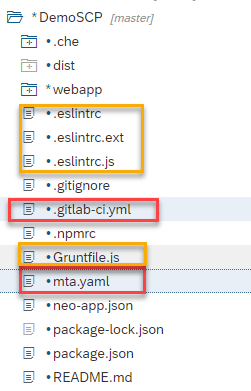
Deploying the app as an MTAR file means that it won’t be deployed the same way as you’re used to with UI5 apps. Instead of a new HTML5 app, it will be deployed as a solution.
If the CI/CD Process goes well, you see the following pipeline in GitLab:

When all steps are finished, you can find the app in SCP.
Go to solutions, the UI5 app will show up when the deployment is finished:
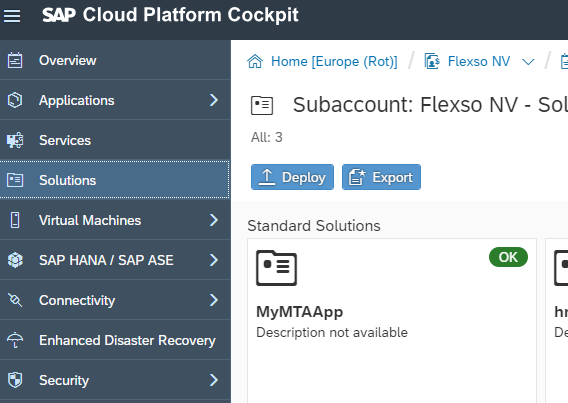
And that's how you can use GitLab for your CI/CD setup in SCP!
Enjoy!
I posted a blog earlier about using Gitlab CI for testing, building and deploying UI5 apps to an ABAP system: https://blogs.sap.com/2018/08/01/ci-cd-for-sapui5-on-abap-with-gitlab/ . Now, we had a use case where we wanted a similar setup, but we needed to deploy our app to SCP NEO instead of an ABAP system. Besides the target system there is another difference, this time I’m using a windows server for my own GitLab Runner.
Deploying via a Gitlab runner to ABAP or SCP is a significant difference. For configuring this setup, I started from the best-practice guide of SAP: https://developers.sap.com/belgie/tutorials/ci-best-practices-fiori-sapcp.html . In this tutorial, SAP describes how you have to configure Jenkins for deploying to SCP. This is very similar for GitLab as both systems just run OS scripts on your server. The most import part of this tutorial is the script for deploying to SCP:
# install the MTA archive builder
mkdir -p ${WORKSPACE}/tmp/mta
cd ${WORKSPACE}/tmp/mta
wget --output-document=mta.jar '<URL from where to download the MTA archive builder>'
# install neo command line client
mkdir -p ${WORKSPACE}/tmp/neo-java-web-sdk
cd ${WORKSPACE}/tmp/neo-java-web-sdk
wget 'http://central.maven.org/maven2/com/sap/cloud/neo-java-web-sdk/1.127.11/neo-java-web-sdk-1.127.11.zip'
unzip -o neo-java-web-sdk-1.127.11.zip
rm neo-java-web-sdk-1.127.11.zip
# create local npmrc file
cd ${WORKSPACE}/src
cat <<EOF > .npmrc
registry=https://registry.npmjs.org/
@sap:registry=https://npm.sap.com/
EOF
# extract artifact name
cd ${WORKSPACE}/src
mtaName=`awk -F: '$1 ~ /^ID/ { gsub(/\s/,"", $2)
gsub(/\"/,"", $2)
print $2 }' mta.yaml`
# replace timestamp placeholder
sed -ie "s/\${timestamp}/`date +%Y%m%d%H%M%S`/g" mta.yaml
# execute MTA build
java -jar ${WORKSPACE}/tmp/mta/mta.jar --mtar ${mtaName}.mtar --build-target=NEO build
# deploy to SAP Cloud Platform
${WORKSPACE}/tmp/neo-java-web-sdk/tools/neo.sh deploy-mta --user ${CI_DEPLOY_USER} --host ${DEPLOY_HOST} --source ${mtaName}.mtar --account ${CI_DEPLOY_ACCOUNT} --password ${CI_DEPLOY_PASSWORD} --synchronous
I just had to convert the script to powershell (from the best-practice guide of SAP) because I’m working on a windows server. Besides converting the script, I also installed the required tools on my server. Otherwise the GitLab Runner would have to download it every time we want to deploy. As I have access to the server, I can just install the required tools. This will also speed up the build and deployment process.
Prepare the GitLab runner
Prepare the gitlab runner by installing the tools on the runner.
Download the following tools:
- MTA builder:
- NEO SDK:

I copied both tools to a newly created “tools” folder in the GitLab Runner folder on my windows server:

Here I have my mta builder jar file and all the NEO files for the deployment:

The NEO CLI which we use for the deployment is part of the NEO SDK which you can download here: https://tools.hana.ondemand.com/#cloud
The MTA builder can also be downloaded at the bottom of the same page.
Next to that, I’ve installed npm on the server.
By installing the tools on the runner upfront, will speed up the CI process and simplify the CI script.
Prepare the UI5 app
Next to the tools, we also need to prepare our project for the CI process. The CI process will deploy our project as an MTAR file on SCP. For this, we need to add a mta.yml file to our project. The mta.yml file has all the required configuration that the MTA builder needs to build and generate the MTAR file.
The mta.yml file is very basic for a UI5 app only and looks like this:
_schema-version: "2.0.0"
ID: "<appid>"
version: 1.0.1
parameters:
hcp-deployer-version: "1.0.0"
modules:
- name: "<appname>"
type: html5
path: .
parameters:
version: 1.0.1-${timestamp}
build-parameters:
builder: grunt
build-result: distThe file can have different parameters depending on the target platform. Our target platform is NEO.
We just added this yml file in our main UI5 project. This means that we can use the path “.” for the UI5 app.
The “${timestamp}” will be replaced by the CI process to always have a unique version of the app.
Configure the CI/CD Process
We need to configure the CI/CD process and therefore we need to add and configure the GitLab CI yml “.gitlab-ci.yml” file to our UI5 project. Compared to my blog post about CI/CD for UI5 on an ABAP system, the steps are very similar: https://blogs.sap.com/2018/08/01/ci-cd-for-sapui5-on-abap-with-gitlab/ . The steps are similar but the technology behind is different. I replaced the build grunt task with the MTA build. The deployment grunt task is replaced with the NEO CLI. The CI/CD script for the MTA build and NEO CLI is based on the script from the SAP best practices guide. I just made it easier by downloading the required tools upfront.
I also left out the step for unit testing, all the others stay the same like in my previous blog:
- Initialization
- This will load the required npm modules and store them for the other steps
- For storing these npm modules, I’m using the syntax “artifacts”
- Linting tests
- This will check for errors in the project, it will stop the flow in case of any error
- It’s based on the same linting that’s being used in the SAP Web IDE
- Calls grunt task lint. Normally this task doesn’t stop in case of errors. I wrapped a task around it to check the result of the lint task. If I find an error in this result of the lint task, it will stop the process
- Build
- This time the build step won’t be a grunt task, it will trigger the mta builder which will run the grunt build task on its turn. The MTA builder will do more than only build the app, it will also wrap it into an mtar file.
- The mta builder triggers the grunt build task because this is defined in the mta.yml file in the build parameters “builder: grunt”. It will trigger the default task which is configured to be the build task.
- Before we run the MTA builder, we get the current timestamp and store it as a variable in a temporary file. We use the timestamp as part of the name for the generated mtar file. This file will be deployed to SCP and that’s why we need to store it.
- The MTA builder requires the target platform, we use NEO for this but could also be CF.
- Deploy
- This step is completely grunt free ? It’s using the NEO CLI for deploying the mtar file to SCP NEO.
- It will first read the timestamp from the stored location.
- Trigger the deployment with the correct parameters
- The deploy command requires your SCP user, password, host (eu, us, .. ) and account.
Here you have an example of the full GitLab CI yml file:
image: node:latest
stages:
- init
- validation
- build
- deploy
before_script:
- echo $env:CI_BUILD_REPO
- echo $env:CI_BUILD_NAME
- echo $env:CI_PIPELINE_ID
- echo $env:CI_PIPELINE_IID
- echo $env:CI_COMMIT_REF_SLUG
- echo $env:CI_PROJECT_PATH
- echo $env:CI_PROJECT_DIR
- whoami
init-ci:
stage: init
script:
- npm install
- grunt --verbose clean
artifacts:
paths:
- node_modules/
code-validation:
stage: validation
script:
- grunt -d -v fiori-test
dependencies:
- init-ci
build-app:
stage: build
script:
- $date = Get-date -UFormat '%Y%m%d%H%M%S'
- echo $date
- if (Test-Path build\variables) { Remove-Item build\variables}
- New-Item -ItemType Directory -Force -Path build
- New-Item build\variables -ItemType file
- echo $date >> build\variables
- (Get-Content mta.yaml).replace('${timestamp}', $date) | Set-Content mta.yaml
- java -jar C:\gitlabrunner\tools\mta.jar --mtar build\tmp-$($date).mtar --build-target=NEO build
artifacts:
paths:
- build/
deploy-scp:
stage: deploy
script:
- $date = Get-Content build\variables | Out-String
- $date = $date.Trim()
- echo $date
- C:\gitlabrunner\tools\neo.bat deploy-mta --user %SCP_USER% --host %SCP_HOST% --source build\tmp-$($date).mtar --account %SCP_ACCOUNT% --password %SCP_PWD% --synchronous
dependencies:
- build-app
only:
- masterGrunt
The grunt script contains the tasks that we need for the code validation and build steps. The build task is defined as the default task and will be used by the MTA builder.
It’s basically the same grunt script as it’s been generated by the SAP Web IDE with the SAPUI5 best practice task. I only added a task that will check the eslint result to stop the build in case of eslint errors.
Here you have the grunt script:
/* global process:true */
"use strict";
module.exports = function (grunt) {
// Variables from environment
// Project properties
var webAppDir = "webapp";
var targetDir = "dist";
// Project configuration.
// grunt.initConfig({
var config = {
eslint: {
options: {
configFile: ".eslintrc.js"
},
target: [webAppDir + "/**/*.js"]
}
}; //);
grunt.loadNpmTasks("grunt-eslint");
grunt.loadNpmTasks("@sap/grunt-sapui5-bestpractice-build");
grunt.loadNpmTasks('grunt-openui5');
grunt.config.merge(config);
grunt.registerTask("check-lint", "Check validation", function () {
var validation = grunt.file.readJSON(targetDir + "/di.code-validation.core_issues.json"),
hasErrors = false;
for (var check in validation.results) {
grunt.log.writeln("Result for: " + check);
for (var file in validation.results[check].issues) {
validation.results[check].issues[file].forEach(function (error) {
if (error.severity === "error") {
grunt.log.error(error.path + "(" + error.line + "," + error.column + ") : " + error.message).error();
hasErrors = true;
}
});
}
}
if (hasErrors) {
grunt.fail.warn('Errors found during code validation');
}
});
grunt.registerTask("fiori-test", ["lint", "check-lint"]);
grunt.registerTask("buildapp", ["build"]);
grunt.registerTask("default", ["build"]);
};
Config
The ESLint config and CI/CD Global variables can be configured the same way like in my other CI/CD blog: https://blogs.sap.com/2018/08/01/ci-cd-for-sapui5-on-abap-with-gitlab/
CI/CD Global variables are just a bit different:

Recap
You should have added at least the “mta.yaml” file and “.gitlab-ci.yml” to your project (marked in red). If you also want to use the eslint check in your pipline, you also need to add the eslint config and modify the gruntfile (marked in orange).
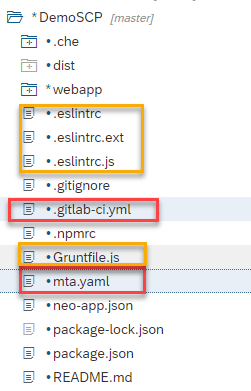
Result
Deploying the app as an MTAR file means that it won’t be deployed the same way as you’re used to with UI5 apps. Instead of a new HTML5 app, it will be deployed as a solution.
If the CI/CD Process goes well, you see the following pipeline in GitLab:

When all steps are finished, you can find the app in SCP.
Go to solutions, the UI5 app will show up when the deployment is finished:
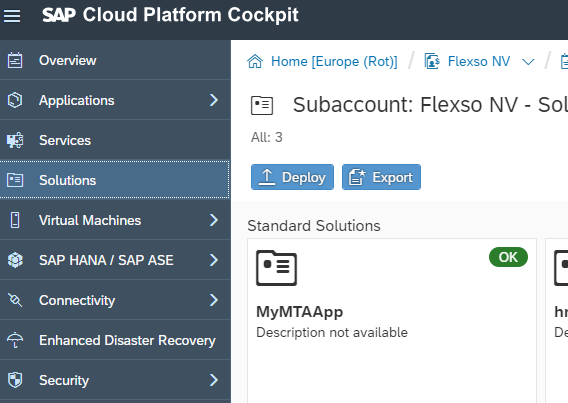
And that's how you can use GitLab for your CI/CD setup in SCP!
Enjoy!
- SAP Managed Tags:
- SAP Business Application Studio,
- SAP Fiori,
- SAPUI5,
- SAP Business Technology Platform
9 Comments
You must be a registered user to add a comment. If you've already registered, sign in. Otherwise, register and sign in.
Labels in this area
-
"automatische backups"
1 -
"regelmäßige sicherung"
1 -
505 Technology Updates 53
1 -
ABAP
14 -
ABAP API
1 -
ABAP CDS Views
2 -
ABAP CDS Views - BW Extraction
1 -
ABAP CDS Views - CDC (Change Data Capture)
1 -
ABAP class
2 -
ABAP Cloud
2 -
ABAP Development
5 -
ABAP in Eclipse
1 -
ABAP Platform Trial
1 -
ABAP Programming
2 -
abap technical
1 -
absl
1 -
access data from SAP Datasphere directly from Snowflake
1 -
Access data from SAP datasphere to Qliksense
1 -
Accrual
1 -
action
1 -
adapter modules
1 -
Addon
1 -
Adobe Document Services
1 -
ADS
1 -
ADS Config
1 -
ADS with ABAP
1 -
ADS with Java
1 -
ADT
2 -
Advance Shipping and Receiving
1 -
Advanced Event Mesh
3 -
AEM
1 -
AI
7 -
AI Launchpad
1 -
AI Projects
1 -
AIML
9 -
Alert in Sap analytical cloud
1 -
Amazon S3
1 -
Analytical Dataset
1 -
Analytical Model
1 -
Analytics
1 -
Analyze Workload Data
1 -
annotations
1 -
API
1 -
API and Integration
3 -
API Call
2 -
Application Architecture
1 -
Application Development
5 -
Application Development for SAP HANA Cloud
3 -
Applications and Business Processes (AP)
1 -
Artificial Intelligence
1 -
Artificial Intelligence (AI)
4 -
Artificial Intelligence (AI) 1 Business Trends 363 Business Trends 8 Digital Transformation with Cloud ERP (DT) 1 Event Information 462 Event Information 15 Expert Insights 114 Expert Insights 76 Life at SAP 418 Life at SAP 1 Product Updates 4
1 -
Artificial Intelligence (AI) blockchain Data & Analytics
1 -
Artificial Intelligence (AI) blockchain Data & Analytics Intelligent Enterprise
1 -
Artificial Intelligence (AI) blockchain Data & Analytics Intelligent Enterprise Oil Gas IoT Exploration Production
1 -
Artificial Intelligence (AI) blockchain Data & Analytics Intelligent Enterprise sustainability responsibility esg social compliance cybersecurity risk
1 -
ASE
1 -
ASR
2 -
ASUG
1 -
Attachments
1 -
Authorisations
1 -
Automating Processes
1 -
Automation
1 -
aws
2 -
Azure
1 -
Azure AI Studio
1 -
B2B Integration
1 -
Backorder Processing
1 -
Backup
1 -
Backup and Recovery
1 -
Backup schedule
1 -
BADI_MATERIAL_CHECK error message
1 -
Bank
1 -
BAS
1 -
basis
2 -
Basis Monitoring & Tcodes with Key notes
2 -
Batch Management
1 -
BDC
1 -
Best Practice
1 -
bitcoin
1 -
Blockchain
3 -
BOP in aATP
1 -
BOP Segments
1 -
BOP Strategies
1 -
BOP Variant
1 -
BPC
1 -
BPC LIVE
1 -
BTP
11 -
BTP Destination
2 -
Business AI
1 -
Business and IT Integration
1 -
Business application stu
1 -
Business Architecture
1 -
Business Communication Services
1 -
Business Continuity
1 -
Business Data Fabric
3 -
Business Partner
12 -
Business Partner Master Data
10 -
Business Technology Platform
2 -
Business Trends
1 -
CA
1 -
calculation view
1 -
CAP
2 -
Capgemini
1 -
Catalyst for Efficiency: Revolutionizing SAP Integration Suite with Artificial Intelligence (AI) and
1 -
CCMS
2 -
CDQ
12 -
CDS
2 -
Cental Finance
1 -
Certificates
1 -
CFL
1 -
Change Management
1 -
chatbot
1 -
chatgpt
3 -
CL_SALV_TABLE
2 -
Class Runner
1 -
Classrunner
1 -
Cloud ALM Monitoring
1 -
Cloud ALM Operations
1 -
cloud connector
1 -
Cloud Extensibility
1 -
Cloud Foundry
3 -
Cloud Integration
6 -
Cloud Platform Integration
2 -
cloudalm
1 -
communication
1 -
Compensation Information Management
1 -
Compensation Management
1 -
Compliance
1 -
Compound Employee API
1 -
Configuration
1 -
Connectors
1 -
Conversion
1 -
Cosine similarity
1 -
cryptocurrency
1 -
CSI
1 -
ctms
1 -
Custom chatbot
3 -
Custom Destination Service
1 -
custom fields
1 -
Customer Experience
1 -
Customer Journey
1 -
Customizing
1 -
Cyber Security
2 -
Data
1 -
Data & Analytics
1 -
Data Aging
1 -
Data Analytics
2 -
Data and Analytics (DA)
1 -
Data Archiving
1 -
Data Back-up
1 -
Data Governance
5 -
Data Integration
2 -
Data Quality
12 -
Data Quality Management
12 -
Data Synchronization
1 -
data transfer
1 -
Data Unleashed
1 -
Data Value
8 -
database tables
1 -
Datasphere
2 -
datenbanksicherung
1 -
dba cockpit
1 -
dbacockpit
1 -
Debugging
2 -
Delimiting Pay Components
1 -
Delta Integrations
1 -
Destination
3 -
Destination Service
1 -
Developer extensibility
1 -
Developing with SAP Integration Suite
1 -
Devops
1 -
Digital Transformation
1 -
Documentation
1 -
Dot Product
1 -
DQM
1 -
dump database
1 -
dump transaction
1 -
e-Invoice
1 -
E4H Conversion
1 -
Eclipse ADT ABAP Development Tools
2 -
edoc
1 -
edocument
1 -
ELA
1 -
Embedded Consolidation
1 -
Embedding
1 -
Embeddings
1 -
Employee Central
1 -
Employee Central Payroll
1 -
Employee Central Time Off
1 -
Employee Information
1 -
Employee Rehires
1 -
Enable Now
1 -
Enable now manager
1 -
endpoint
1 -
Enhancement Request
1 -
Enterprise Architecture
1 -
ETL Business Analytics with SAP Signavio
1 -
Euclidean distance
1 -
Event Dates
1 -
Event Driven Architecture
1 -
Event Mesh
2 -
Event Reason
1 -
EventBasedIntegration
1 -
EWM
1 -
EWM Outbound configuration
1 -
EWM-TM-Integration
1 -
Existing Event Changes
1 -
Expand
1 -
Expert
2 -
Expert Insights
1 -
Fiori
14 -
Fiori Elements
2 -
Fiori SAPUI5
12 -
Flask
1 -
Full Stack
8 -
Funds Management
1 -
General
1 -
Generative AI
1 -
Getting Started
1 -
GitHub
8 -
Grants Management
1 -
groovy
1 -
GTP
1 -
HANA
5 -
HANA Cloud
2 -
Hana Cloud Database Integration
2 -
HANA DB
1 -
HANA XS Advanced
1 -
Historical Events
1 -
home labs
1 -
HowTo
1 -
HR Data Management
1 -
html5
8 -
Identity cards validation
1 -
idm
1 -
Implementation
1 -
input parameter
1 -
instant payments
1 -
integration
3 -
Integration Advisor
1 -
Integration Architecture
1 -
Integration Center
1 -
Integration Suite
1 -
intelligent enterprise
1 -
Java
1 -
job
1 -
Job Information Changes
1 -
Job-Related Events
1 -
Job_Event_Information
1 -
joule
4 -
Journal Entries
1 -
Just Ask
1 -
Kerberos for ABAP
8 -
Kerberos for JAVA
8 -
Launch Wizard
1 -
Learning Content
2 -
Life at SAP
1 -
lightning
1 -
Linear Regression SAP HANA Cloud
1 -
local tax regulations
1 -
LP
1 -
Machine Learning
2 -
Marketing
1 -
Master Data
3 -
Master Data Management
14 -
Maxdb
2 -
MDG
1 -
MDGM
1 -
MDM
1 -
Message box.
1 -
Messages on RF Device
1 -
Microservices Architecture
1 -
Microsoft Universal Print
1 -
Middleware Solutions
1 -
Migration
5 -
ML Model Development
1 -
Modeling in SAP HANA Cloud
8 -
Monitoring
3 -
MTA
1 -
Multi-Record Scenarios
1 -
Multiple Event Triggers
1 -
Neo
1 -
New Event Creation
1 -
New Feature
1 -
Newcomer
1 -
NodeJS
1 -
ODATA
2 -
OData APIs
1 -
odatav2
1 -
ODATAV4
1 -
ODBC
1 -
ODBC Connection
1 -
Onpremise
1 -
open source
2 -
OpenAI API
1 -
Oracle
1 -
PaPM
1 -
PaPM Dynamic Data Copy through Writer function
1 -
PaPM Remote Call
1 -
PAS-C01
1 -
Pay Component Management
1 -
PGP
1 -
Pickle
1 -
PLANNING ARCHITECTURE
1 -
Popup in Sap analytical cloud
1 -
PostgrSQL
1 -
POSTMAN
1 -
Process Automation
2 -
Product Updates
4 -
PSM
1 -
Public Cloud
1 -
Python
4 -
Qlik
1 -
Qualtrics
1 -
RAP
3 -
RAP BO
2 -
Record Deletion
1 -
Recovery
1 -
recurring payments
1 -
redeply
1 -
Release
1 -
Remote Consumption Model
1 -
Replication Flows
1 -
Research
1 -
Resilience
1 -
REST
1 -
REST API
1 -
Retagging Required
1 -
Risk
1 -
Rolling Kernel Switch
1 -
route
1 -
rules
1 -
S4 HANA
1 -
S4 HANA Cloud
1 -
S4 HANA On-Premise
1 -
S4HANA
3 -
S4HANA_OP_2023
2 -
SAC
10 -
SAC PLANNING
9 -
SAP
4 -
SAP ABAP
1 -
SAP Advanced Event Mesh
1 -
SAP AI Core
8 -
SAP AI Launchpad
8 -
SAP Analytic Cloud Compass
1 -
Sap Analytical Cloud
1 -
SAP Analytics Cloud
4 -
SAP Analytics Cloud for Consolidation
1 -
SAP Analytics Cloud Story
1 -
SAP analytics clouds
1 -
SAP BAS
1 -
SAP Basis
6 -
SAP BODS
1 -
SAP BODS certification.
1 -
SAP BTP
20 -
SAP BTP Build Work Zone
2 -
SAP BTP Cloud Foundry
5 -
SAP BTP Costing
1 -
SAP BTP CTMS
1 -
SAP BTP Innovation
1 -
SAP BTP Migration Tool
1 -
SAP BTP SDK IOS
1 -
SAP Build
11 -
SAP Build App
1 -
SAP Build apps
1 -
SAP Build CodeJam
1 -
SAP Build Process Automation
3 -
SAP Build work zone
10 -
SAP Business Objects Platform
1 -
SAP Business Technology
2 -
SAP Business Technology Platform (XP)
1 -
sap bw
1 -
SAP CAP
1 -
SAP CDC
1 -
SAP CDP
1 -
SAP Certification
1 -
SAP Cloud ALM
4 -
SAP Cloud Application Programming Model
1 -
SAP Cloud Integration for Data Services
1 -
SAP cloud platform
8 -
SAP Companion
1 -
SAP CPI
3 -
SAP CPI (Cloud Platform Integration)
2 -
SAP CPI Discover tab
1 -
sap credential store
1 -
SAP Customer Data Cloud
1 -
SAP Customer Data Platform
1 -
SAP Data Intelligence
1 -
SAP Data Services
1 -
SAP DATABASE
1 -
SAP Dataspher to Non SAP BI tools
1 -
SAP Datasphere
9 -
SAP DRC
1 -
SAP EWM
1 -
SAP Fiori
2 -
SAP Fiori App Embedding
1 -
Sap Fiori Extension Project Using BAS
1 -
SAP GRC
1 -
SAP HANA
1 -
SAP HCM (Human Capital Management)
1 -
SAP HR Solutions
1 -
SAP IDM
1 -
SAP Integration Suite
9 -
SAP Integrations
4 -
SAP iRPA
2 -
SAP Learning Class
1 -
SAP Learning Hub
1 -
SAP Odata
2 -
SAP on Azure
1 -
SAP PartnerEdge
1 -
sap partners
1 -
SAP Password Reset
1 -
SAP PO Migration
1 -
SAP Prepackaged Content
1 -
SAP Process Automation
2 -
SAP Process Integration
2 -
SAP Process Orchestration
1 -
SAP S4HANA
2 -
SAP S4HANA Cloud
1 -
SAP S4HANA Cloud for Finance
1 -
SAP S4HANA Cloud private edition
1 -
SAP Sandbox
1 -
SAP STMS
1 -
SAP SuccessFactors
2 -
SAP SuccessFactors HXM Core
1 -
SAP Time
1 -
SAP TM
2 -
SAP Trading Partner Management
1 -
SAP UI5
1 -
SAP Upgrade
1 -
SAP-GUI
8 -
SAP_COM_0276
1 -
SAPBTP
1 -
SAPCPI
1 -
SAPEWM
1 -
sapmentors
1 -
saponaws
2 -
SAPUI5
4 -
schedule
1 -
Secure Login Client Setup
8 -
security
9 -
Selenium Testing
1 -
SEN
1 -
SEN Manager
1 -
service
1 -
SET_CELL_TYPE
1 -
SET_CELL_TYPE_COLUMN
1 -
SFTP scenario
2 -
Simplex
1 -
Single Sign On
8 -
Singlesource
1 -
SKLearn
1 -
soap
1 -
Software Development
1 -
SOLMAN
1 -
solman 7.2
2 -
Solution Manager
3 -
sp_dumpdb
1 -
sp_dumptrans
1 -
SQL
1 -
sql script
1 -
SSL
8 -
SSO
8 -
Substring function
1 -
SuccessFactors
1 -
SuccessFactors Time Tracking
1 -
Sybase
1 -
system copy method
1 -
System owner
1 -
Table splitting
1 -
Tax Integration
1 -
Technical article
1 -
Technical articles
1 -
Technology Updates
1 -
Technology Updates
1 -
Technology_Updates
1 -
Threats
1 -
Time Collectors
1 -
Time Off
2 -
Tips and tricks
2 -
Tools
1 -
Trainings & Certifications
1 -
Transport in SAP BODS
1 -
Transport Management
1 -
TypeScript
1 -
unbind
1 -
Unified Customer Profile
1 -
UPB
1 -
Use of Parameters for Data Copy in PaPM
1 -
User Unlock
1 -
VA02
1 -
Validations
1 -
Vector Database
1 -
Vector Engine
1 -
Visual Studio Code
1 -
VSCode
1 -
Web SDK
1 -
work zone
1 -
workload
1 -
xsa
1 -
XSA Refresh
1
- « Previous
- Next »
Related Content
- ModuleError: failed to load 'unit/unitTests.qunit.js' in Technology Q&A
- How can I use Langsmith with SAP AI Core by selecting LLMs through what SAP provides me? in Technology Q&A
- How to pass parameter to getEntitySet from SAPUI5? in Technology Q&A
- 404 error while calling SAP Build Work Zone Notification API in BAS in Technology Q&A
- Unlocking Full-Stack Potential using SAP build code - Part 1 in Technology Blogs by Members
Top kudoed authors
| User | Count |
|---|---|
| 8 | |
| 8 | |
| 7 | |
| 7 | |
| 5 | |
| 4 | |
| 4 | |
| 4 | |
| 3 | |
| 3 |