- SAP Community
- Products and Technology
- Enterprise Resource Planning
- ERP Blogs by SAP
- Build a chatbot on SAP Conversational AI which com...
Enterprise Resource Planning Blogs by SAP
Get insights and updates about cloud ERP and RISE with SAP, SAP S/4HANA and SAP S/4HANA Cloud, and more enterprise management capabilities with SAP blog posts.
Turn on suggestions
Auto-suggest helps you quickly narrow down your search results by suggesting possible matches as you type.
Showing results for
Advisor
Options
- Subscribe to RSS Feed
- Mark as New
- Mark as Read
- Bookmark
- Subscribe
- Printer Friendly Page
- Report Inappropriate Content
01-22-2019
11:16 AM
Recast.AI (meanwhile renamed to SAP Conversational AI), a company acquired by SAP, has created a development environment for conversational user experience technology. It uses natural language processing via chatbots and enables SAP to include conversational intelligence into their solutions.
In the meantime, we wanted to enable and test the usage of an intelligent chatbot with SAP S/4HANA Cloud, specifically how a bot on SAP Conversational AI can retrieve data from a S/4HANA Cloud system.
This blog post provides an overview how to build a basic bot on SAP Conversational AI and connect it to a S/4HANA Cloud system using standard APIs. To implement the ‘business logic’ of the bot, SAP Function-as-a-service (beta) is used. Finally, the bot is connected to the third-party messaging platform Telegram.
The use case foresees an SAP S/4HANA Cloud user who wants to provide their customers with a simple solution to gather information on their order’s delivery status. Therefore, we create a simple bot on SAP Conversational AI.
Below you can find an overview of the architecture:

As a first step, follow along this tutorial to learn how to create a simple bot and choose a name for your bot, e.g. ‘S/4HANA Cloud Delivery-Bot’. Choose ‘Greetings’ as a predefined skill.
Once your bot is set up and understands greetings, feel free to add additional intents. We have created the following intents for our example (‘@joke’ is of course optional 🙂 😞

We’ve used the following expressions for the intent ‘@get-help’:

(You get the idea. Feel free to add additional expressions.)
For ‘Actions’ we have created the following message:
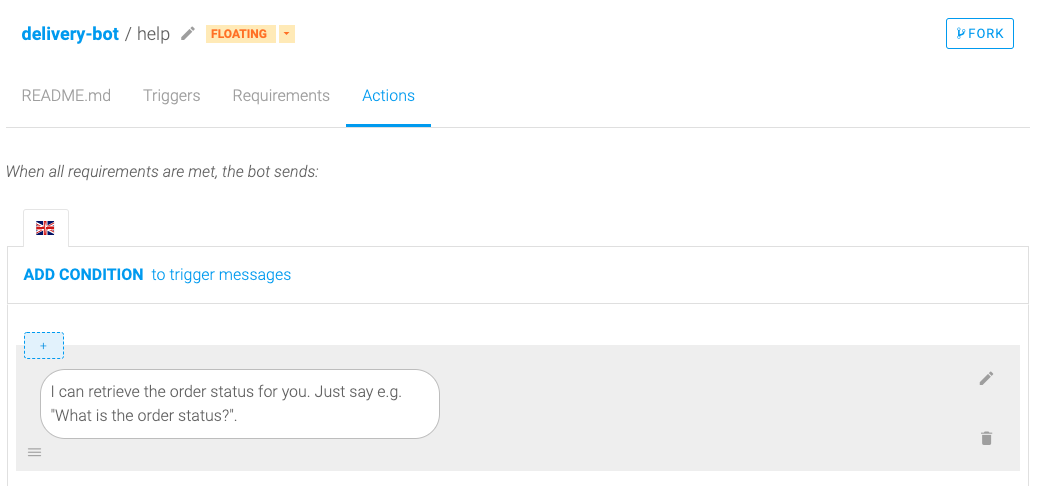
At this point, our bot should understand a basic greeting, should respond to it and we should be able to ask how it can help us.
The conversation should look something like this:
Me: Hi
Bot: Hey. What can I do for you?
Me: What can you do?
Bot: I can retrieve the order status for you. Just say e.g. “What is the order status?”.
Now to the most important part and key-skill of our bot. Delivery-status.
Let’s start by creating the intent ‘@delivery-status’.

Create a few expressions such as “What is my order status?” or “Where is my order?”.
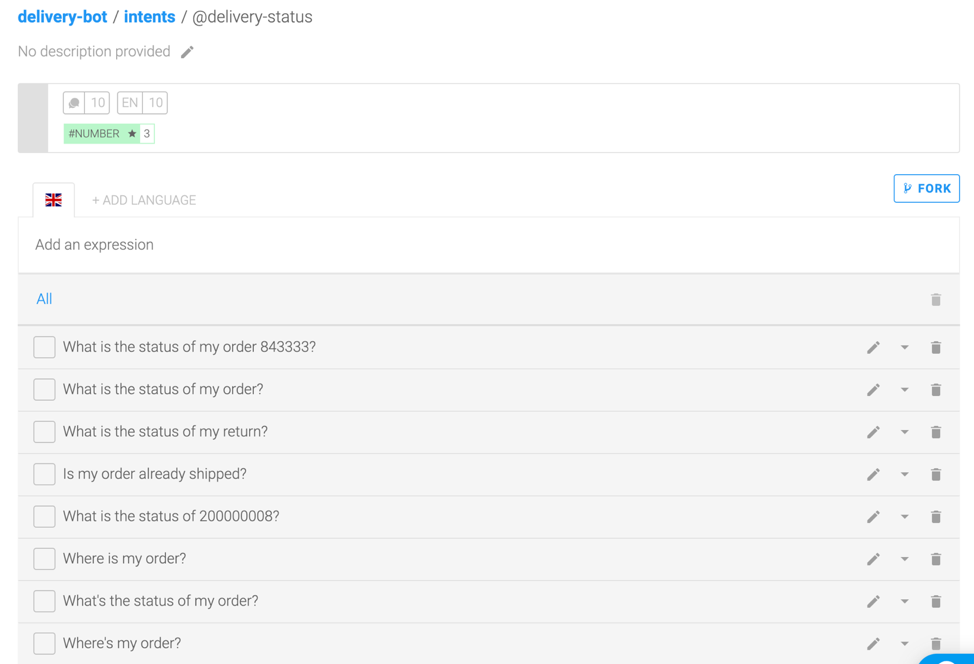
Go to the Build tab and click on “+ Create skill” additionally to your already available “greetings”, “get-help” skills (if you have not added “get-help” as a skill, you have to do so).
Choose the “Business”-tag for the “delivery-status”-skill.

Click on the created “delivery-status”-skill and define when the skill is triggered:

Go to “Requirements” and define what the skill requires in order to be completed. We define the order-number (“#number”) as “orderID”.

Click on the triangle-arrow on the right and go to “Edit Replies”.

Under “Edit Replies” we have created the following response:
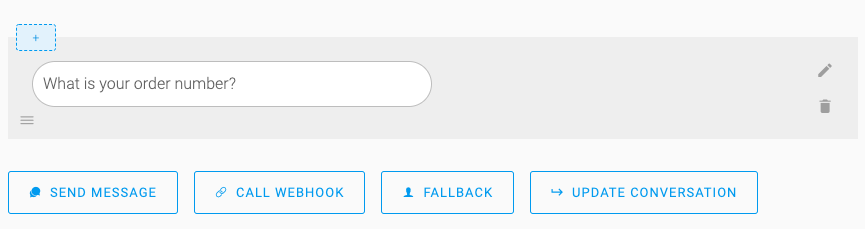
Next, go to “Actions” and “Add New Message Group” by choosing “Add Condition to trigger messages” (see condition below) and add the message “Let me check the status for you…”.

Now we have to choose “Call Webhook” where we will call the function’s http-trigger. Let’s jump to the SAP Cloud Platform to implement the business logic for our chatbot. We will come back to the SAP Conversational AI-platform later.
Follow this tutorial to set up your SAP Cloud Platform function-as-a-service environment.
Once your Function – Instance was created, click on it.

Choose "Open Dashboard".

Go to "Create Function", choose a "Function Name" and click on "Create".

Use the following code and paste it into an index.js - file in the editor:

Now we log on to the SAP API Business Hub with our user, search for “Sales Order” and choose the following API: https://api.sap.com/api/API_SALES_ORDER_SRV/resource
Click on “Show API Key” and copy it.

Paste it into the ‘APIKey’: <'YOUR API KEY HERE'> – placeholder in our code.

Please note, the above sample coding uses the API Business Hub’s sandbox system. In case you want to connect it to your S/4HANA Cloud tenant, you’d have to create a communication arrangement by following this guide.
Use the following code and paste it into the “Dependencies” – field below the editor:

Click on “Create Trigger”, choose a name and click on “Create”.

Once you click on “Create” you can see the “Trigger Details” and choose “Ok”.

Copy the “Trigger-URL” (https://YOUR-TENANT.ingress.live.faas-live.shoot.live.k8s-hana.ondemand.com/delivery-bot) and paste it into your SAP Conversational AI account where we have left off.

In order to only send the required data to our function, go to “Body” in edit-mode, choose “Create custom body” and type in the following code:

Once you have clicked on “Save and Deploy” your chatbot should be able to retrieve the order-status from S/4HANA Cloud.
You can test your chatbot by clicking on the button in the bottom-right-corner.

As a last step you can connect your chatbot to a third-party messaging platform. SAP Conversational AI offers a connection to the following platforms:

Choose the platform you would like to use and follow the set-up guide.
You can find the original chatbot on SAP Conversational AI:
https://cai.tools.sap/christoph-2/delivery-bot/train/intents
Chat with our bot on Telegram:
https://telegram.me/s4hc_delivery_bot
For questions or comments, feel free to reach out to us or leave a comment below. 🙂
Mathias Rup:
Twitter: @der_mathias
Christoph Ruehle:
Twitter: @chrisruehle
Linkedin: https://www.linkedin.com/in/chrisruehle/
In the meantime, we wanted to enable and test the usage of an intelligent chatbot with SAP S/4HANA Cloud, specifically how a bot on SAP Conversational AI can retrieve data from a S/4HANA Cloud system.
This blog post provides an overview how to build a basic bot on SAP Conversational AI and connect it to a S/4HANA Cloud system using standard APIs. To implement the ‘business logic’ of the bot, SAP Function-as-a-service (beta) is used. Finally, the bot is connected to the third-party messaging platform Telegram.
Let's get started
The use case foresees an SAP S/4HANA Cloud user who wants to provide their customers with a simple solution to gather information on their order’s delivery status. Therefore, we create a simple bot on SAP Conversational AI.
Below you can find an overview of the architecture:

As a first step, follow along this tutorial to learn how to create a simple bot and choose a name for your bot, e.g. ‘S/4HANA Cloud Delivery-Bot’. Choose ‘Greetings’ as a predefined skill.
Once your bot is set up and understands greetings, feel free to add additional intents. We have created the following intents for our example (‘@joke’ is of course optional 🙂 😞

We’ve used the following expressions for the intent ‘@get-help’:

(You get the idea. Feel free to add additional expressions.)
For ‘Actions’ we have created the following message:
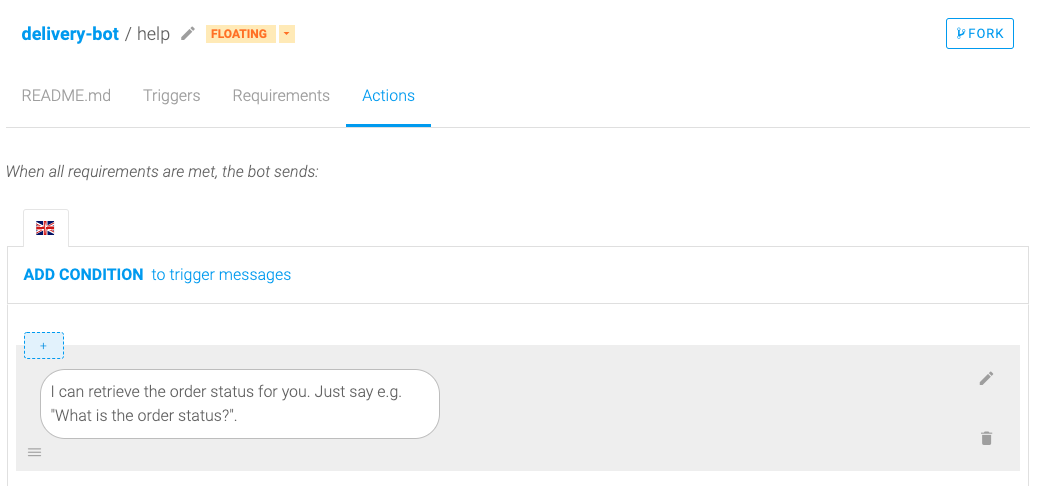
At this point, our bot should understand a basic greeting, should respond to it and we should be able to ask how it can help us.
The conversation should look something like this:
Me: Hi
Bot: Hey. What can I do for you?
Me: What can you do?
Bot: I can retrieve the order status for you. Just say e.g. “What is the order status?”.
Now to the most important part and key-skill of our bot. Delivery-status.
Let’s start by creating the intent ‘@delivery-status’.

Create a few expressions such as “What is my order status?” or “Where is my order?”.
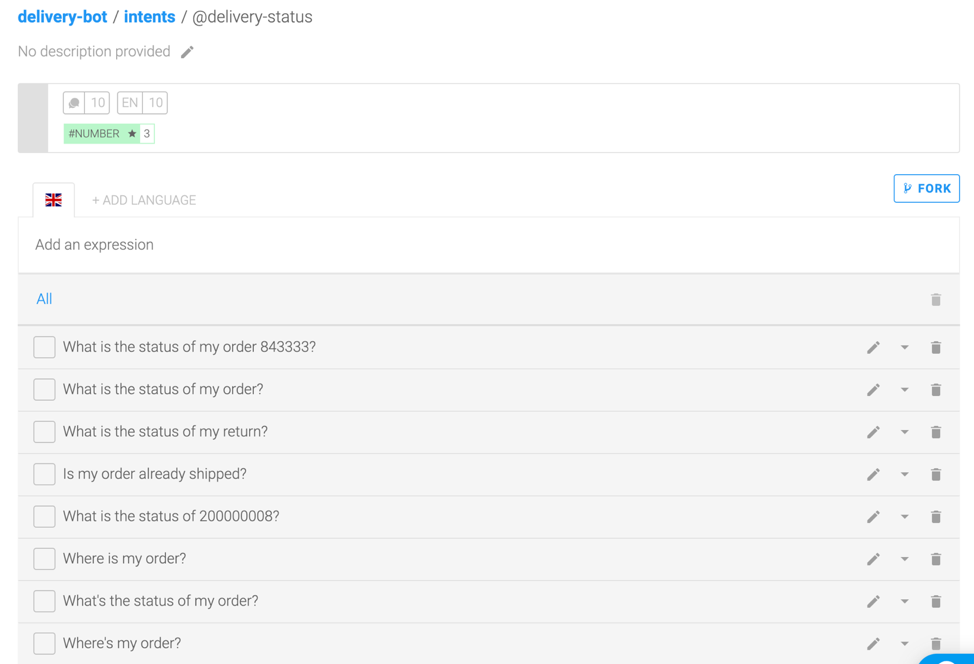
Go to the Build tab and click on “+ Create skill” additionally to your already available “greetings”, “get-help” skills (if you have not added “get-help” as a skill, you have to do so).
Choose the “Business”-tag for the “delivery-status”-skill.

Click on the created “delivery-status”-skill and define when the skill is triggered:

Go to “Requirements” and define what the skill requires in order to be completed. We define the order-number (“#number”) as “orderID”.

Click on the triangle-arrow on the right and go to “Edit Replies”.

Under “Edit Replies” we have created the following response:
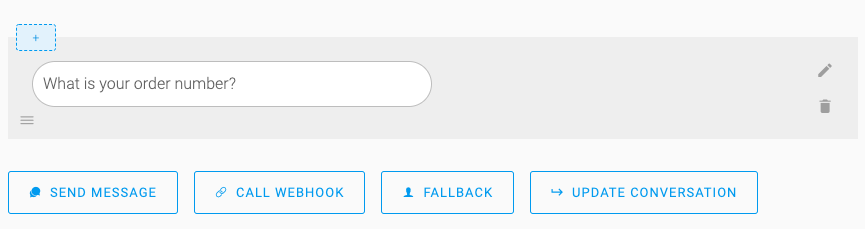
Next, go to “Actions” and “Add New Message Group” by choosing “Add Condition to trigger messages” (see condition below) and add the message “Let me check the status for you…”.

Now we have to choose “Call Webhook” where we will call the function’s http-trigger. Let’s jump to the SAP Cloud Platform to implement the business logic for our chatbot. We will come back to the SAP Conversational AI-platform later.
Follow this tutorial to set up your SAP Cloud Platform function-as-a-service environment.
Once your Function – Instance was created, click on it.

Choose "Open Dashboard".

Go to "Create Function", choose a "Function Name" and click on "Create".

Use the following code and paste it into an index.js - file in the editor:
module.exports = {
handler: function (event, context) {
console.log('event data: ' + JSON.stringify(event.data));
var replyMsg;
var intent = event.data['intent'];
console.log('intent detected: ' + intent);
if (intent == 'delivery-status') {
var orderNumber = event.data['orderID'] || false;
if (orderNumber) {
orderNumber = parseInt(orderNumber, 10);
var request = require('sync-request');
var res = request('GET', 'https://sandbox.api.sap.com/s4hanacloud/sap/opu/odata/sap/API_SALES_ORDER_SRV/A_SalesOrder(\'' + orderNumber + '\')?$select=OverallSDProcessStatus&$format=json', {
headers: {
'APIKey': '<YOUR API KEY HERE>'
}
});
console.log('SalesOrder service response: ' + res.body.toString('utf8'));
var response = JSON.parse(res.body.toString('utf8'));
if (response.error) {
replyMsg = 'I could not find your order, please double check the order number';
} else {
orderStatus = response.d.OverallSDProcessStatus;
if (orderStatus == 'C') {
replyMsg = 'Your order was handed over to shipping already.';
} else {
replyMsg = 'Your order is still in processing.';
}
}
} else {
replyMsg = 'Could not understand your order number, please double check';
}
}
var response = {
"replies": [{
"type": "text",
"content": replyMsg
}
]
};
console.log('Send reply to user: ' + JSON.stringify(response));
return response;
}
}
Now we log on to the SAP API Business Hub with our user, search for “Sales Order” and choose the following API: https://api.sap.com/api/API_SALES_ORDER_SRV/resource
Click on “Show API Key” and copy it.

Paste it into the ‘APIKey’: <'YOUR API KEY HERE'> – placeholder in our code.

Please note, the above sample coding uses the API Business Hub’s sandbox system. In case you want to connect it to your S/4HANA Cloud tenant, you’d have to create a communication arrangement by following this guide.
Use the following code and paste it into the “Dependencies” – field below the editor:
{
"dependencies": {
"sync-request": "6.0.0"
}
}
Click on “Create Trigger”, choose a name and click on “Create”.

Once you click on “Create” you can see the “Trigger Details” and choose “Ok”.

Copy the “Trigger-URL” (https://YOUR-TENANT.ingress.live.faas-live.shoot.live.k8s-hana.ondemand.com/delivery-bot) and paste it into your SAP Conversational AI account where we have left off.

In order to only send the required data to our function, go to “Body” in edit-mode, choose “Create custom body” and type in the following code:
{
"intent": "{{nlp.intents[0].slug}}",
"orderID":"{{memory.orderID.raw}}"
}
Once you have clicked on “Save and Deploy” your chatbot should be able to retrieve the order-status from S/4HANA Cloud.
You can test your chatbot by clicking on the button in the bottom-right-corner.

Congratulations! You have created a working chatbot which can retrieve a delivery status from S/4HANA Cloud! 🙂
As a last step you can connect your chatbot to a third-party messaging platform. SAP Conversational AI offers a connection to the following platforms:

Choose the platform you would like to use and follow the set-up guide.
You can find the original chatbot on SAP Conversational AI:
https://cai.tools.sap/christoph-2/delivery-bot/train/intents
Chat with our bot on Telegram:
https://telegram.me/s4hc_delivery_bot
For questions or comments, feel free to reach out to us or leave a comment below. 🙂
Mathias Rup:
Twitter: @der_mathias
Christoph Ruehle:
Twitter: @chrisruehle
Linkedin: https://www.linkedin.com/in/chrisruehle/
Labels:
8 Comments
You must be a registered user to add a comment. If you've already registered, sign in. Otherwise, register and sign in.
Labels in this area
-
Artificial Intelligence (AI)
1 -
Business Trends
363 -
Business Trends
21 -
Customer COE Basics and Fundamentals
1 -
Digital Transformation with Cloud ERP (DT)
1 -
Event Information
461 -
Event Information
24 -
Expert Insights
114 -
Expert Insights
152 -
General
1 -
Governance and Organization
1 -
Introduction
1 -
Life at SAP
415 -
Life at SAP
2 -
Product Updates
4,685 -
Product Updates
208 -
Roadmap and Strategy
1 -
Technology Updates
1,502 -
Technology Updates
88
Related Content
- Improve SAP user experiences by using IBM Watson Assistant chatbot with odata services in Enterprise Resource Planning Blogs by Members
- ASUG Webcast on SAP Fiori roadmap - questions, answers, and replay in Enterprise Resource Planning Blogs by SAP
- First glance at ChatGPT and its potential for ABAPers in Enterprise Resource Planning Blogs by Members
- Going Conversational AI with the first of its kind for SAP S/4HANA – the Operational Purchaser Chatbot in Enterprise Resource Planning Blogs by SAP
- The future about Digital Assistants and Chatbots in SAP S/4HANA Cloud (incl. on premise) in Enterprise Resource Planning Blogs by SAP
Popular Blog Posts
| Subject | Kudos |
|---|---|
|
|
|
|
|
|
|
|
|
|
|
|
|
|
|
|
|
|
|
Top kudoed authors
| User | Count |
|---|---|
| 7 | |
| 6 | |
| 5 | |
| 4 | |
| 4 | |
| 3 | |
| 3 | |
| 2 | |
| 2 | |
| 2 |