
- SAP Community
- Products and Technology
- Technology
- Technology Blogs by SAP
- Enable HANA connection for Solution Manger monitor...
Technology Blogs by SAP
Learn how to extend and personalize SAP applications. Follow the SAP technology blog for insights into SAP BTP, ABAP, SAP Analytics Cloud, SAP HANA, and more.
Turn on suggestions
Auto-suggest helps you quickly narrow down your search results by suggesting possible matches as you type.
Showing results for
Employee
Options
- Subscribe to RSS Feed
- Mark as New
- Mark as Read
- Bookmark
- Subscribe
- Printer Friendly Page
- Report Inappropriate Content
01-20-2019
6:18 AM
In this blog you will find information how to setup a SSL encrypted connection between the SAP Solution Manager and a HANA DB. In a scenario using SAP Solution Manger to monitor the System Landscape a connection must be established between the HANA DB and the ABAP of the Solution Manager. To do this you need to create a connection in the ABAP of Solution Manger, which accesses the HANA DB using the user “DBACOCKPIT”. To guarantee a higher level of security you can enable an SSL encryption for this connection. It is possible to enable SSL connection to all DBs but also for single DBs in a Multi DB Landscape. This blog is focused on enabling SSL connection between SAP Solution Manger and only one single SAP HANA Tenant.
This DB-user must be created previously on the HANA DB. To create this user, you can use a SQL command, HANA Studio or HANA Cockpit. To prevent the connection from errors, caused by expired user password, disable the password lifetime of DBACOCKPIT. You can use the following SQL command:
ALTER USER DBACOCKPIT DISABLE PASSWORD LIFETIME;
To enable the SSL connection between Solution Manager and HANA DB follow the instruction of SAP note: 2475246 (- How to configure HANA DB connections using SSL from ABAP instance). This enables SSL for all DB connections.
In case SSL should only be used for several database connections, please follow the installation instruction of Note 2572975 (- Solman monitoring of only specific HANA DBs using SSL).
Enable SSL Connection to Host Agent
Please follow the instructions in note 2514150 (- SAP Host Agent for SAP HANA: SSL connection to SAP HANA).
Create a DB connection using the correct configuration
In the ABAP of SAP Solution Manger open the transaction DBCO. Find more information in SAP Note - 1983389 (- DBCON entry for SAP HANA).
Enable Change > New Entry
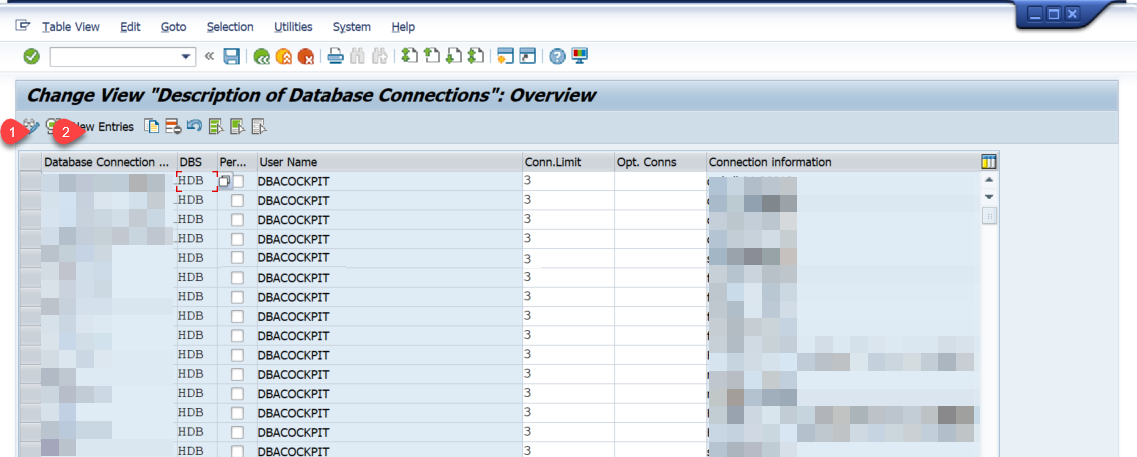
For Multi Tenant HANA DBs you have to create a connection for the System DB and the Tenant itself. In our example we use the following connection parameters.
System DB:
Tenant:
Enter connection parameters in following syntax:
HOST=<host name>:<SQLPort>[,...,<host name>:<SQLPort>][;SCHEMA=<schema>][;CON_PARAM=<dbparam>,...,<dbparam>]
Make sure to set the parameter ENCRYPT=TRUE, for enabling the SSL-connection.
Creating DBCO connection for System DB using SSL
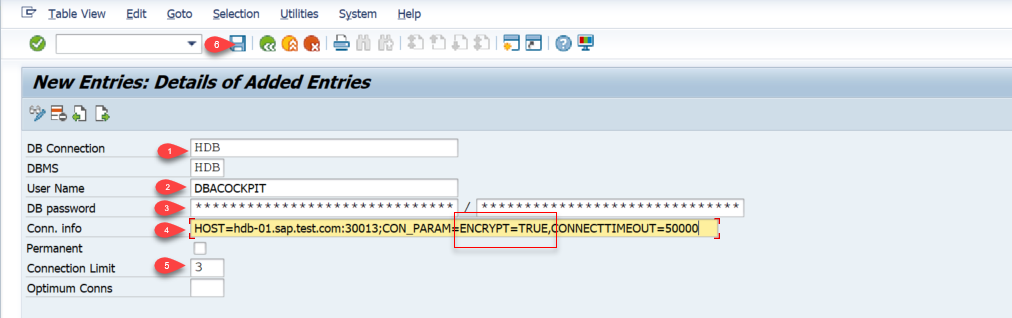
Creating DBCO connection for DB Tenant using SSL

Connection can be found in the DBCO list now.

SSL connection between SAP Solution Manager and HANA DB is enabled.
To test the status of the DB connection you can use a report. Therefore open the transaction SE38 and execute the report ADBC_TEST_CONNECTION.

Select the connection, which you want to test and execute.

As result you will either get a success message.
In Solution Manger ABAP open transaction DBACOCKPIT. Go to System Landscape > Database Connections > Select your Connection > Select test

Find the connection success or error message below.
Let´s summarize the contents once again. First of all make sure you have an existing user on your HANA DB. Don´t forget to disable the passwords lifetime, to avoid future connection failures. Enable the SSL encryption to your HANA DB. Depending on whether it is an Single or a Multi Tenancy DB use the right parameters. You can test your connection by using the test function of transaction DBACOCKPIT, or by running the report ADBC_TEST_CONNECTION. Checking this connection can be one step for troubleshooting for monitoring issues.
Notes mentioned in this blog:
Note: 2475246
Note: 2572975
Note: 1983389
Note: 2514150
Create DBACOCKPIT user
This DB-user must be created previously on the HANA DB. To create this user, you can use a SQL command, HANA Studio or HANA Cockpit. To prevent the connection from errors, caused by expired user password, disable the password lifetime of DBACOCKPIT. You can use the following SQL command:
ALTER USER DBACOCKPIT DISABLE PASSWORD LIFETIME;
Enable SSL connection on all HANA DB
To enable the SSL connection between Solution Manager and HANA DB follow the instruction of SAP note: 2475246 (- How to configure HANA DB connections using SSL from ABAP instance). This enables SSL for all DB connections.
Enable SSL connection for single HANA DBs
In case SSL should only be used for several database connections, please follow the installation instruction of Note 2572975 (- Solman monitoring of only specific HANA DBs using SSL).
Enable SSL Connection to Host Agent
Please follow the instructions in note 2514150 (- SAP Host Agent for SAP HANA: SSL connection to SAP HANA).
Create a DB connection using the correct configuration
In the ABAP of SAP Solution Manger open the transaction DBCO. Find more information in SAP Note - 1983389 (- DBCON entry for SAP HANA).
Enable Change > New Entry
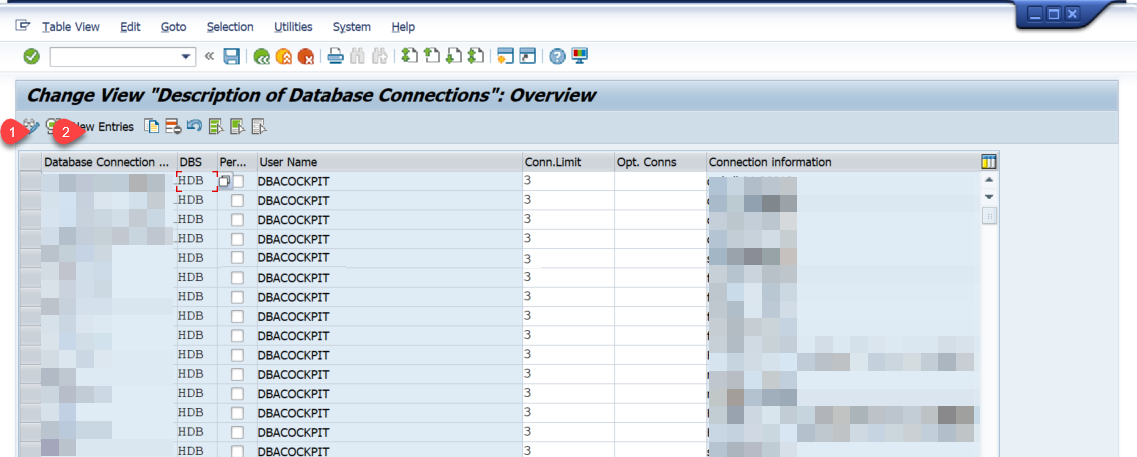
For Multi Tenant HANA DBs you have to create a connection for the System DB and the Tenant itself. In our example we use the following connection parameters.
System DB:
| Host | HOST= hdb-01.sap.test.com |
| User | DBACOCKPIT |
| SQL-Port | 30013;CON_PARAM=ENCRYPT=TRUE,CONNECTTIMEOUT=50000 |
| Parameter | HOST=hdb-01.sap.test.com:30013;CON_PARAM=ENCRYPT=TRUE,CONNECTTIMEOUT=50000 |
Tenant:
| Host | HOST= hdb-01.sap.test.com |
| User | DBACOCKPIT |
| SQL-Port | 30041;CON_PARAM=ENCRYPT=TRUE |
| Parameter | HOST= hdb-01.sap.test.com:30041;CON_PARAM=ENCRYPT=TRUE |
Enter connection parameters in following syntax:
HOST=<host name>:<SQLPort>[,...,<host name>:<SQLPort>][;SCHEMA=<schema>][;CON_PARAM=<dbparam>,...,<dbparam>]
Make sure to set the parameter ENCRYPT=TRUE, for enabling the SSL-connection.
Creating DBCO connection for System DB using SSL
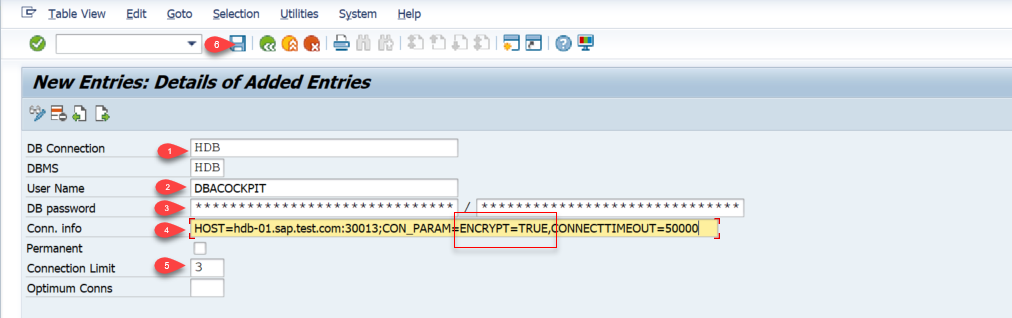
Creating DBCO connection for DB Tenant using SSL

Connection can be found in the DBCO list now.

SSL connection between SAP Solution Manager and HANA DB is enabled.
Testing HANA-DB connection using report
To test the status of the DB connection you can use a report. Therefore open the transaction SE38 and execute the report ADBC_TEST_CONNECTION.

Select the connection, which you want to test and execute.

As result you will either get a success message.
Testing HANA-DB connection using DBACOCKPIT
In Solution Manger ABAP open transaction DBACOCKPIT. Go to System Landscape > Database Connections > Select your Connection > Select test

Find the connection success or error message below.
Summary
Let´s summarize the contents once again. First of all make sure you have an existing user on your HANA DB. Don´t forget to disable the passwords lifetime, to avoid future connection failures. Enable the SSL encryption to your HANA DB. Depending on whether it is an Single or a Multi Tenancy DB use the right parameters. You can test your connection by using the test function of transaction DBACOCKPIT, or by running the report ADBC_TEST_CONNECTION. Checking this connection can be one step for troubleshooting for monitoring issues.
Notes mentioned in this blog:
Note: 2475246
Note: 2572975
Note: 1983389
Note: 2514150
- SAP Managed Tags:
- SAP Solution Manager
Labels:
1 Comment
You must be a registered user to add a comment. If you've already registered, sign in. Otherwise, register and sign in.
Labels in this area
-
ABAP CDS Views - CDC (Change Data Capture)
2 -
AI
1 -
Analyze Workload Data
1 -
BTP
1 -
Business and IT Integration
2 -
Business application stu
1 -
Business Technology Platform
1 -
Business Trends
1,661 -
Business Trends
91 -
CAP
1 -
cf
1 -
Cloud Foundry
1 -
Confluent
1 -
Customer COE Basics and Fundamentals
1 -
Customer COE Latest and Greatest
3 -
Customer Data Browser app
1 -
Data Analysis Tool
1 -
data migration
1 -
data transfer
1 -
Datasphere
2 -
Event Information
1,400 -
Event Information
66 -
Expert
1 -
Expert Insights
178 -
Expert Insights
293 -
General
1 -
Google cloud
1 -
Google Next'24
1 -
Kafka
1 -
Life at SAP
784 -
Life at SAP
12 -
Migrate your Data App
1 -
MTA
1 -
Network Performance Analysis
1 -
NodeJS
1 -
PDF
1 -
POC
1 -
Product Updates
4,577 -
Product Updates
340 -
Replication Flow
1 -
RisewithSAP
1 -
SAP BTP
1 -
SAP BTP Cloud Foundry
1 -
SAP Cloud ALM
1 -
SAP Cloud Application Programming Model
1 -
SAP Datasphere
2 -
SAP S4HANA Cloud
1 -
SAP S4HANA Migration Cockpit
1 -
Technology Updates
6,886 -
Technology Updates
416 -
Workload Fluctuations
1
Related Content
- How to use AI services to translate Picklists in SAP SuccessFactors - An example in Technology Blogs by SAP
- IoT - Ultimate Data Cyber Security - with Enterprise Blockchain and SAP BTP 🚀 in Technology Blogs by Members
- Accelerate Business Process Development with SAP Build Process Automation Pre-Built Content in Technology Blogs by SAP
- Hack2Build on Business AI – Highlighted Use Cases in Technology Blogs by SAP
- SAP Fiori Frontend 6.0 App installation and connection to SAP Business Suite in Technology Q&A
Top kudoed authors
| User | Count |
|---|---|
| 29 | |
| 21 | |
| 10 | |
| 7 | |
| 6 | |
| 6 | |
| 6 | |
| 5 | |
| 5 | |
| 4 |