
- SAP Community
- Products and Technology
- Technology
- Technology Blogs by SAP
- SAP Cloud Platform Enterprise Messaging as an even...
Technology Blogs by SAP
Learn how to extend and personalize SAP applications. Follow the SAP technology blog for insights into SAP BTP, ABAP, SAP Analytics Cloud, SAP HANA, and more.
Turn on suggestions
Auto-suggest helps you quickly narrow down your search results by suggesting possible matches as you type.
Showing results for
saiharish_balan
Explorer
Options
- Subscribe to RSS Feed
- Mark as New
- Mark as Read
- Bookmark
- Subscribe
- Printer Friendly Page
- Report Inappropriate Content
01-17-2019
6:57 AM
SuccessFactors allows you to simplify HR workflows with the capabilities of intelligent services. In this blog I would like to talk about integration of SuccessFactors intelligent services with SAP Cloud Platform Enterprise Messaging which would allow real time processing of events generated from HR workflows in a SuccessFactors system.
In the blog SAP Cloud Platform Enterprise Messaging – Making S/4HANA Event Notification Easy we have seen how you could integrate events generated from an S/4HANA system. Now let us continue from there and see how events generated from a SuccessFactors system could be integrated.
Assumption
You have followed the blog SAP Cloud Platform Enterprise Messaging – Making S/4HANA Event Notification Easy until Step 4 and created an Enterprise Messaging instance.
Step 5:
Logon to SuccessFactors Home Page and search for Integration and select Integration Center.

Step 6:
Click on the tile My Integrations.

Step 7:
Click Create Button to create a new integration between SuccessFactors and Enterprise Messaging.
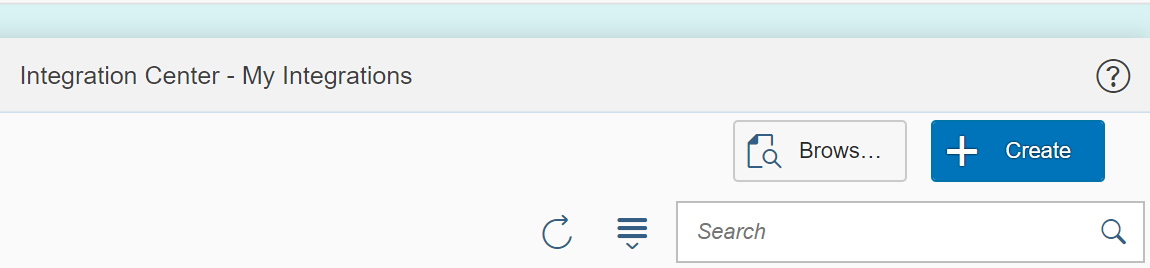
Step 8:
Select More Integration Types.

Step 9:
Select the following
Trigger Type → Intelligent Services
Destination Type → REST
Source Type → SuccessFactors
Format → JSON
Click Create Button

Step 10:
A list of all the available Intelligent Service Events are displayed. But in this scenario let us look at "Emplyee Hire".

Step 11:

Step 12:
Enter a Name and Description to the Integration and click Next

Step 13:
Click the + button and select Insert Sibling Element.

Step 14:
Select the newly added Element and enter the following.
Label: context

Step 15:
Select the Element “Context” and click the + button and select Add Child Element.

Step 16:
Select the newly added Element and enter the following.
Label: userId
Description: userid of the new hire.
Click the button to do a mapping of userId.
button to do a mapping of userId.

Step 17:
Click Entity Tree View and Select User ID.

Step 18:
Click Change Association to “User ID”.

Step 19:
Select the context Element, click the + button and choose Add Child Element.

Step 20:
Enter the following.
Label: managerId
Description: Manager of the new Hire
Default Value: “Enter your cloud Platform user id”.
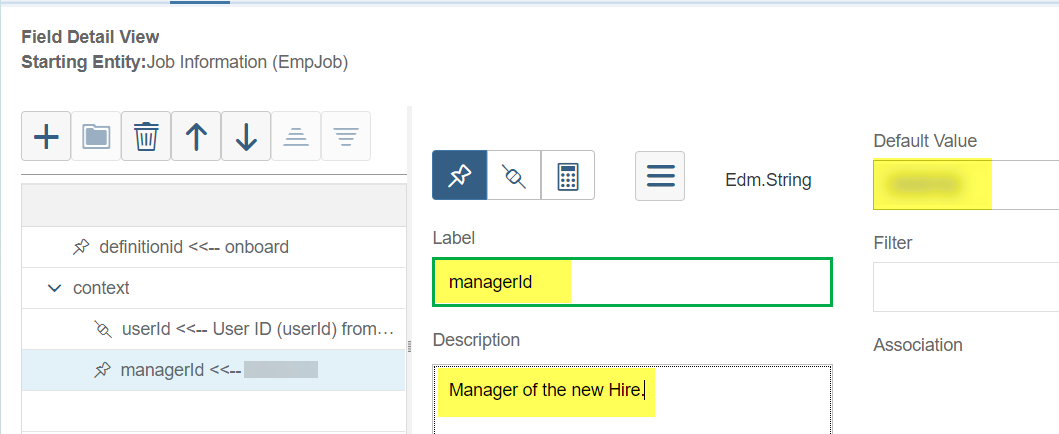
Step 21:
Select the Element “context” and click the + button and select Add Child Element.

Step 22:
Enter the following and clikc on Next.
Label: “buddyId”
Description: Assigned Buddy’s userId
Default Value: “Enter your cloud Platform user id”.

Step 23:
Expand Advanced Filters and enter the following.
Field: context/userId
Operation: is equal to
Value: cgrant1.
The filter value enable you to test the integration.
Click on Next.

Step 24:
In the destination settings click on oAuth configuration and enter
In the destination settings enter
Click Next.
Step 25:
Click on "Run Now" to test the event generation.
Check whether the message has been published to the queue by consuming a message via Messaging REST
With this we are done and now you should be able to integrate SuccessFactors with SAP Cloud Platform Enterprise Messaging.
In the blog SAP Cloud Platform Enterprise Messaging – Making S/4HANA Event Notification Easy we have seen how you could integrate events generated from an S/4HANA system. Now let us continue from there and see how events generated from a SuccessFactors system could be integrated.
Assumption
You have followed the blog SAP Cloud Platform Enterprise Messaging – Making S/4HANA Event Notification Easy until Step 4 and created an Enterprise Messaging instance.
Step 5:
Logon to SuccessFactors Home Page and search for Integration and select Integration Center.

Step 6:
Click on the tile My Integrations.

Step 7:
Click Create Button to create a new integration between SuccessFactors and Enterprise Messaging.
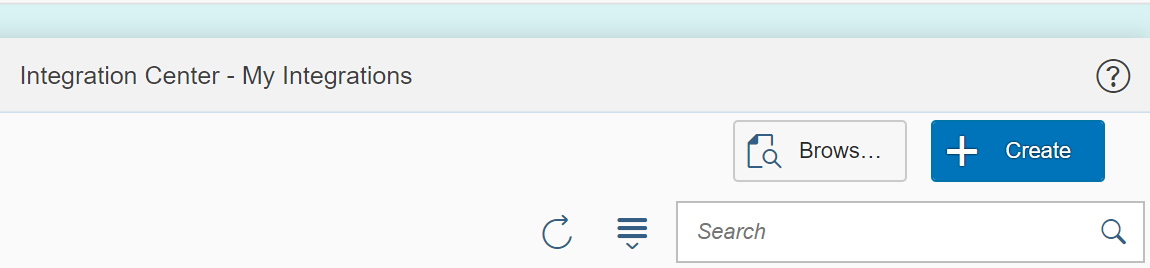
Step 8:
Select More Integration Types.

Step 9:
Select the following
Trigger Type → Intelligent Services
Destination Type → REST
Source Type → SuccessFactors
Format → JSON
Click Create Button

Step 10:
A list of all the available Intelligent Service Events are displayed. But in this scenario let us look at "Emplyee Hire".

Step 11:
- The Employee Hire event information is displayed in the right-side panel and you could see the fields including a data preview.
- Click Select Button.

Step 12:
Enter a Name and Description to the Integration and click Next

Step 13:
Click the + button and select Insert Sibling Element.

Step 14:
Select the newly added Element and enter the following.
Label: context

Step 15:
Select the Element “Context” and click the + button and select Add Child Element.

Step 16:
Select the newly added Element and enter the following.
Label: userId
Description: userid of the new hire.
Click the

Step 17:
Click Entity Tree View and Select User ID.

Step 18:
Click Change Association to “User ID”.

Step 19:
Select the context Element, click the + button and choose Add Child Element.

Step 20:
Enter the following.
Label: managerId
Description: Manager of the new Hire
Default Value: “Enter your cloud Platform user id”.
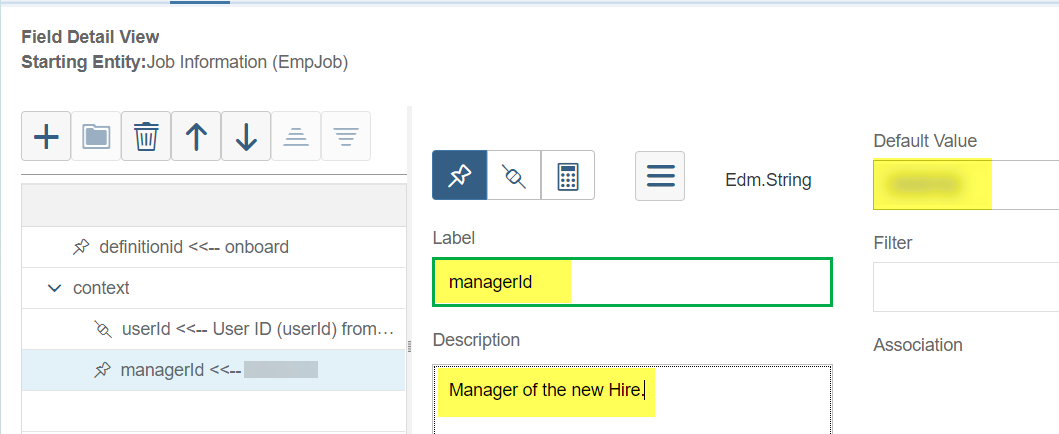
Step 21:
Select the Element “context” and click the + button and select Add Child Element.

Step 22:
Enter the following and clikc on Next.
Label: “buddyId”
Description: Assigned Buddy’s userId
Default Value: “Enter your cloud Platform user id”.

Step 23:
Expand Advanced Filters and enter the following.
Field: context/userId
Operation: is equal to
Value: cgrant1.
The filter value enable you to test the integration.
Click on Next.

Step 24:
In the destination settings click on oAuth configuration and enter
Configuration Name → <Any Name>
OAuth Type → OAuth 2.0
Grant credentials → Client_Credentials
Client ID, Client Secret and Token URL → <To be noted from the Enterprise Messaging service key>
Token Method → POST
Save the oAuth configuration
In the destination settings enter
Connection Name → <Any Name>
REST API URL → https://enterprise-messaging-pubsub.cfapps.eu10.hana.ondemand.com/messagingrest/v1/queues/<Queue Name>/messages
Click Next.
Step 25:
Click on "Run Now" to test the event generation.
Check whether the message has been published to the queue by consuming a message via Messaging REST
With this we are done and now you should be able to integrate SuccessFactors with SAP Cloud Platform Enterprise Messaging.
- SAP Managed Tags:
- SAP SuccessFactors platform,
- SAP Event Mesh
Labels:
8 Comments
You must be a registered user to add a comment. If you've already registered, sign in. Otherwise, register and sign in.
Labels in this area
-
ABAP CDS Views - CDC (Change Data Capture)
2 -
AI
1 -
Analyze Workload Data
1 -
BTP
1 -
Business and IT Integration
2 -
Business application stu
1 -
Business Technology Platform
1 -
Business Trends
1,658 -
Business Trends
92 -
CAP
1 -
cf
1 -
Cloud Foundry
1 -
Confluent
1 -
Customer COE Basics and Fundamentals
1 -
Customer COE Latest and Greatest
3 -
Customer Data Browser app
1 -
Data Analysis Tool
1 -
data migration
1 -
data transfer
1 -
Datasphere
2 -
Event Information
1,400 -
Event Information
66 -
Expert
1 -
Expert Insights
177 -
Expert Insights
293 -
General
1 -
Google cloud
1 -
Google Next'24
1 -
Kafka
1 -
Life at SAP
780 -
Life at SAP
13 -
Migrate your Data App
1 -
MTA
1 -
Network Performance Analysis
1 -
NodeJS
1 -
PDF
1 -
POC
1 -
Product Updates
4,577 -
Product Updates
341 -
Replication Flow
1 -
RisewithSAP
1 -
SAP BTP
1 -
SAP BTP Cloud Foundry
1 -
SAP Cloud ALM
1 -
SAP Cloud Application Programming Model
1 -
SAP Datasphere
2 -
SAP S4HANA Cloud
1 -
SAP S4HANA Migration Cockpit
1 -
Technology Updates
6,873 -
Technology Updates
419 -
Workload Fluctuations
1
Related Content
- Demystifying the Common Super Domain for SAP Mobile Start in Technology Blogs by SAP
- CAP LLM Plugin – Empowering Developers for rapid Gen AI-CAP App Development in Technology Blogs by SAP
- Join and innovate with the SAP Enterprise Support Advisory Council (ESAC) Program in Technology Blogs by SAP
- SAP CAP with Event Mesh - Error: JWT with audience is not issued for clientIds in Technology Q&A
- SAP PI/PO migration? Why you should move to the Cloud with SAP Integration Suite! in Technology Blogs by SAP
Top kudoed authors
| User | Count |
|---|---|
| 35 | |
| 25 | |
| 14 | |
| 13 | |
| 7 | |
| 7 | |
| 6 | |
| 6 | |
| 5 | |
| 5 |